Facebook was a pioneer in social media, and, while it’s still one of the most popular platforms today, the company often blatantly disregards your privacy.
Facebook spends billions every year defending itself against accusations of illegal data collection and use. It seems like no matter how many lawsuits it faces, nothing will stop it from using your data for its own interests
You may think Facebook’s Messenger app is too convenient to get rid of but is it worth losing control over your personal information? Some Messenger fans argue they don’t mind how their data is handled, but many are bothered by the fact that a $300+ billion corporation doesn’t respect their privacy.
This guide walks you through how to deactivate your Messenger account and the pros and cons of doing so. I’ll delve into Facebook’s long, controversial history of data privacy lawsuits, and offer suggestions for more privacy-friendly alternative messaging apps.
Concerned about how companies use your personal data when you go online? Consider a VPN to encrypt your online activity and keep your data private. Try CyberGhost VPN risk-free with a 45-day money-back guarantee.
Facebook’s History of Controversial Data Collection
Most people don’t read the fine print on user agreements. If you read all the legal details for your apps, it might consume your entire life. Here’s a visual showing how much of your data Facebook Messenger collects compared to its main competitors — Messenger is in a league of its own.
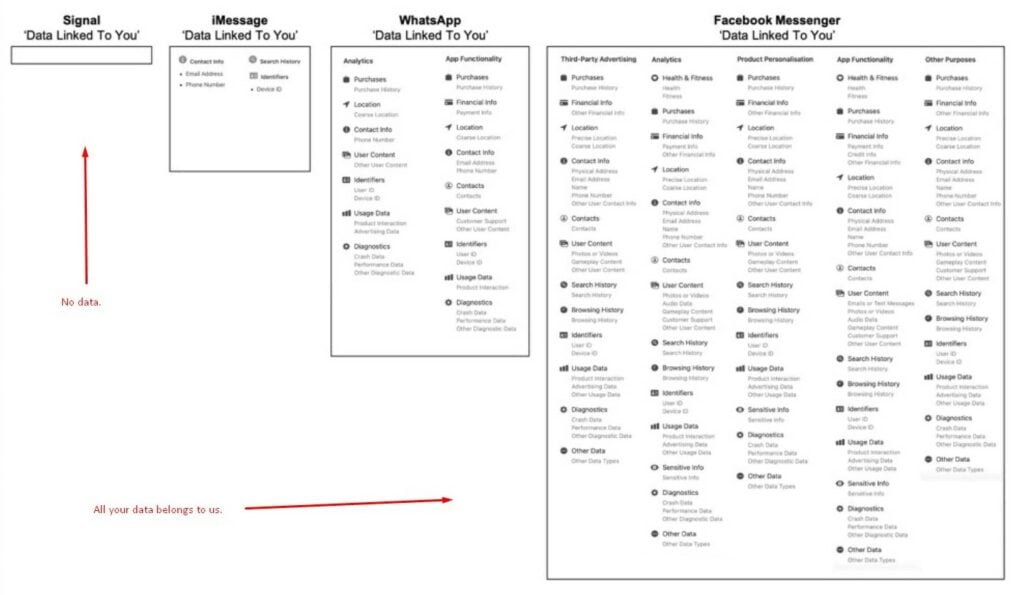
What’s more alarming is Facebook doesn’t always operate inside the law. It’s often under fire for illegal use or collection of your data. Even then, the tech giant still opts to pay massive sums to settle disputes. They’d rather not sacrifice the enormous revenue from exploiting your digitally available data.
On that note, let’s explore a few of Facebook’s biggest scandals. This isn’t a full picture of the company’s data misuse — that would take a novel.
The Cambridge Analytica-Facebook Scandal
Cambridge Analytica was a data analytics and consulting firm. They helped political groups and corporations “change audience behavior.” If that sounds dubious — it’s because it is.
Steve Bannon (Trump’s White House Chief Strategist) helped bring Cambridge Analytica to life. The firm used a method called “psychographic profiling” to create an accurate psychological profile of you based on your online activity.
Politicians and their advisors used these data-based profiles for campaigns tailored to trigger you and sway your voting behavior. Cambridge Analytica played a significant role in high-profile political campaigns — think “Vote Leave” in the UK’s Brexit referendum and the 2016 US election that saw Trump into office.
Wait, how did Cambridge Analytica know what you were up to online? Alexander Nix, head of Cambridge Analytica, denies the illicit use of Facebook data to sway elections. Like many, I don’t believe him, do you?
Christopher Wylie is a whistleblower and co-founder of Cambridge Analytica. He claims the company used personal information harvested from Facebook users.
Major journals like The Guardian and The New York Times took interest in the controversy. They conducted independent interviews with former Cambridge Analytica employees. The interviews confirm Wylie’s statements about how the firm used your Facebook data. If you’re at all like me, this may disgust you.
Facebook paid the FTC a $5 billion fine to settle the dispute over misusing your data. It also agreed to pay £500,000 to the Information Commissioner’s Office in the UK. That begs the question, why would you pay so much if you were innocent?
Despite repeated promises to its billions of users worldwide that they could control how their personal information is shared, Facebook undermined consumers’ choices.” —
Joe Simons, chairman of the US Federal Trade Commission.
Meta’s Illegal Use of Your Biometric Data
Biometric data includes your fingerprint, facial scan, and retinal image. It can directly link you to your online activity, and cybercriminals can use it to steal your digital identity. Clearly, you don’t want third parties getting their hands on your biometric data.
Texas Attorney General Ken Paxton recently brought a lawsuit against Facebook for collecting biometric data without your permission. Paxton took the stance that, “Facebook will no longer take advantage of people.” He also said its profiteering was at the expense of people’s “safety and well-being.”
This wasn’t the first time Facebook illegally collected and used biometric data, or even the first time it was caught. It previously paid a $550 million settlement in response to a lawsuit for violating the Illinois Biometric Information Privacy Act.
Pro Tip: Use a VPN to protect your digital identity. CyberGhost VPN uses military-grade data encryption and reroutes your online traffic in a secure tunnel.
Multi-Country Lawsuit Against Facebook
A group of European consumer agencies launched a lawsuit against Facebook. This multi-country legal partnership started as a justice-seeking mission against Facebook’s illegal and unethical data use.
However, its leaders quietly joined forces with Facebook in a 3-year deal to promote “sustainability, digital empowerment, and fighting scams.” It’s hard to know what went on behind the scenes there, but my spidey senses tell me it was sketchy. We’re supposed to just believe one of the world’s most notorious data miners is now a digital hero?
These kinds of scandals represent a sliver of accusations against Facebook and its parent company, Meta. Maybe Facebook already has such a tight grip on its 2 billion users it just doesn’t care about the bad press. What does Facebook care about? — I’m not even going to answer that.
Facebook isn’t the only one spying on you and using your online activity to manipulate you. Tech companies want your data, and they’re getting what they want.
Pros and Cons of Deactivating Messenger
After reading about Facebook’s crooked history, you might be ready to find out how to deactivate Messenger. Otherwise, here’s a brief layout of the benefits and drawbacks of deactivating the app.
Pros
-
-
-
-
- Fewer privacy concerns
- Less time spent on social media
- More control over your personal data
- Not supporting a corporation that capitalizes on exploiting you
- Less digital anxiety
-
-
-
Cons
-
-
-
-
- Feeling “out of the loop” without Facebook’s newsfeed
- Losing connectivity with certain friends and family
- Requires deactivating your entire Facebook account
- Missing out on business marketing opportunities
-
-
-
To Facebook’s credit, it’s begun dabbling with end-to-end encryption, though it’s not automatically turned on. Messenger also supports a “disappearing messages” function on mobile devices, but are they actually gone?
How to Deactivate Facebook Messenger Accounts
You can’t deactivate your Messenger without deactivating your entire Facebook account, so keep that in mind when you decide what to do. You can always take a break from social media and plan to get back on, since Facebook allows you to temporarily deactivate.
If you’ve decided you’re ready to part with Messenger and want to opt for another messaging service that doesn’t ruthlessly exploit you — good for you.
How to Deactivate Messenger on Android
Here’s how to deactivate Messenger on iPhone or Android in a few simple steps:
- Open the Messenger app.
- Click on the settings icon.
- Scroll down to “Accounts Centre” and click on it.
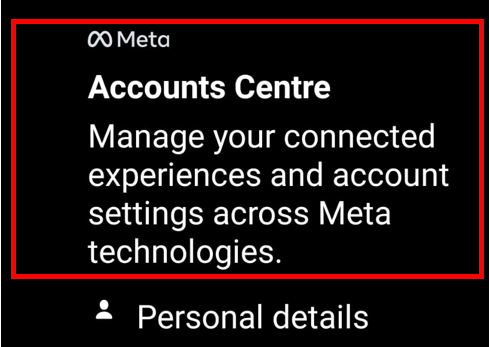
4. Under “Account Settings”, you should see “Personal Details.”
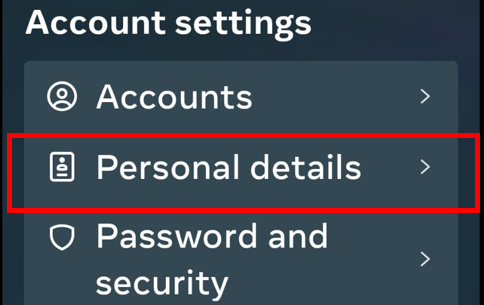
- In “Account Ownership and Control”, you can deactivate or delete your account or profile.
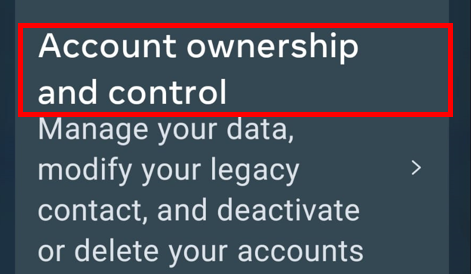
- You’ll then be taken to a page where you can choose to deactivate your account temporarily or permanently delete it.
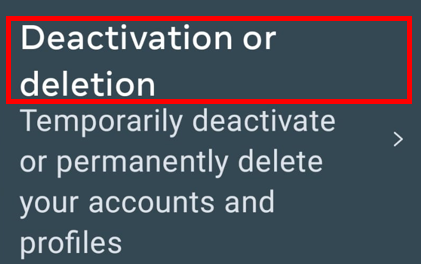
Pro Tip: When you connect your Android or iOS mobile device to public Wi-Fi, use CyberGhost VPN to protect your connection from cybercriminals and data snoops.
How to Deactivate Messenger On iPhone
1. Open the app.
2. Tap the three lines in the top left corner.
3. Tap the settings icon ⚙️
4. Scroll down and tap “Account settings.”
5. Scroll down and tap “Account ownership and control.”
6. Tap “Deactivation and deletion.”
7. Choose “Deactivate account” or “Delete account.”
How to Deactivate Messenger On Desktop
You can also delete Messenger using your desktop. I recommend only accessing Facebook while using a VPN to safeguard your personal data. Here’s how to delete it on your desktop in a few simple steps:
- Log into Facebook and click on your profile icon in the top-right corner.
- Click “Settings and Privacy” from the dropdown menu.
- Select “Settings.”
- Click on the Privacy option.
- Select “Your Facebook information.”
- Scroll down and you’ll find the option to deactivate your account.
- Facebook will ask whether you want to deactivate temporarily or permanently delete your account.
What Can You Use Instead of Messenger?
You aren’t disconnecting from the world when you deactivate or delete Facebook Messenger — you have other options. Let’s take a look at some of the app’s closest competition.
-
-
-
-
- WhatsApp. WhatsApp is owned by Meta, Facebook’s parent company, and touts its end-to-end encryption of your private conversations. It says it can’t access your data but admits to using your metadata (data about data). Considering Meta’s untrustworthy history, and wide range of dubious practices, I say proceed with caution.
- Telegram. Users often regard Telegram as private. While it does encrypt your messages, they’re decrypted once they reach the app’s server. Your best bet is to always use the “secret chat” option so your messages won’t sit on a Telegram server unencrypted. The app also collects information about you and your contacts.
- Signal. Signal always uses end-to-end encryption, and doesn’t collect any data from your device. Your videos and voice messages are also encrypted. In my opinion, it’s the most private messenger available at the moment.
-
-
-
Use CyberGhost VPN To Stay Safe Online
Meta might be a deceptive, cookie-using, data-stealing profit machine, but Facebook isn’t the worst threat you face online. Cybercriminals want your data, and not for better marketing — they want to steal from you.
A secure VPN like CyberGhost limits the amount of data websites can collect about you and protects you from a range of cyber attacks including:
-
-
-
-
- Phishing
- Ransomware
- Man-in-the-middle Attacks
- Evil Twin attacks
- DDoS Attacks
- Mac Spoofing Attacks
- ARP Spoofing Attacks
-
-
-
Let’s take a closer look at some of CyberGhost’s features that protect your digital identity.
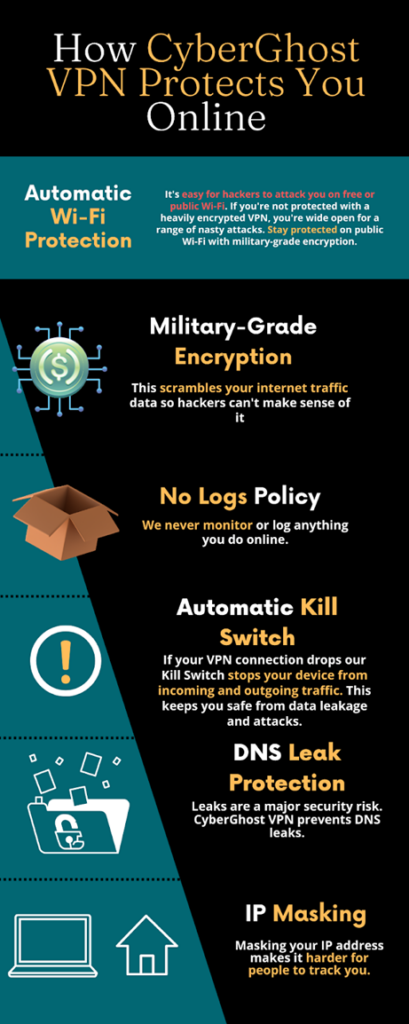
256-bit AES Encryption
CyberGhost VPN’s military-grade encryption works by scrambling your data from plain text into incomprehensible code — not even the best hacker in the world could decipher it. Advertisers and threat actors can’t use your data if they can’t interpret it. CyberGhost uses government-standard encryption to scramble data
Automatic Wi-Fi Protection
When you’re connected to CyberGhost VPN, you’ll be automatically protected on public Wi-Fi. While free Wi-Fi can be a blessing, it’s also dangerous. If there happen to be crafty hackers lurking on the network, you’re wide open to attacks. Get CyberGhost VPN to stay private and protected online.
No Logs Policy
Our No Logs policy means we don’t log, monitor, record, or share anything you do online. We’re headquartered in Romania, where data protection is a constitutionally-upheld right. Even when authorities officially request your data, we have nothing to give them.
Fun fact: CyberGhost was the very first VPN company to start posting transparency reports. We voluntarily publish a quarterly Transparency Report to let you see all the requests we get for Ghosties’ data (and don’t fulfill).
Kill Switch
A drop in your VPN connection leaves your data momentarily vulnerable — that’s where CyberGhost’s Kill Switch comes in. The Kill Switch automatically stops all your traffic if your VPN connection is somehow disrupted. You can turn it off if you want to, but this keeps you safe until your connection is re-established.
DNS Leak Protection
DNS leaks expose your online activity and are a major security risk. Your computer connects to your internet service provider through DNS and can see everything you do. Not good, right? Luckily, CyberGhost VPN stops DNS leaks so your ISP can’t see what you’re up to.
IP Masking
CyberGhost VPN masks your IP address by assigning you a new one. Your IP address is your device address and when it’s visible, your activity is easily linked back to you. By hiding your IP address with CyberGhost VPN, it’s harder for people to track your activity back to you.
Protect Your Data From Corporate Giants
Meta (Facebook Messenger’s parent company) is no stranger to lawsuits over its improper, unauthorized, and illegal use of your data. Despite repeatedly paying monumental fines, the company’s shown little to no signs of changing its data privacy ethos.
In light of all this, you need to know how to deactivate Messenger, and what options you have for more private and secure messaging.
If you want to protect your information from Facebook and other corporate giants, uninstall their apps and use a VPN to encrypt your internet traffic. Try CyberGhost VPN risk-free with our 45-day money-back guarantee.
FAQ
Facebook often disregards your privacy and uses your data for its own financial agenda, so using Messenger is risky. If you’re comfortable with your personal data being used for the company’s profit, Messenger may be okay to use.
It might even become safer — the company is rolling out an end-to-end encryption option. You can also minimize the amount of information Facebook Messenger gathers about you by using a secure VPN when you connect.
You can opt to deactivate Messenger (along with your Facebook account) temporarily. Follow the steps to get to the deactivation page and choose the temporary deactivation option. To stay connected, choose a messaging alternative.
Whether or not you choose to deactivate Messenger, you can easily get better security and privacy online with a secure VPN. Try CyberGhost VPN with a risk-free 45-day money-back-guarantee.
For Android, follow these steps.
-
-
-
-
- Open the app.
- Click on your profile icon in the top left-hand corner.
- Scroll down to “Account Settings.”
- Click on “Personal Information.”
- Select “Manage Account.”
- Click on “Deactivate.”
- You can then choose to deactivate your account temporarily or permanently delete it.
-
-
-
For iPhone, follow these steps.
-
-
-
-
- Open the Messenger app.
- Tap the three vertical lines in the top left corner.
- Tap on the settings icon ⚙️
- Scroll down and tap “Account settings.”
- Scroll down and tap “Account ownership and control.”
- Tap “Deactivation and deletion.”
-
-
-
If you worry about large corporations using your data, download CyberGhost VPN. No VPN can stop all data harvesting once you log into an app, but CyberGhost VPN encrypts your connection and prevents third parties from seeing the rest of your traffic.
When Facebook makes updates or changes to its app or platform, the root of deactivating it might change. In this up-to-date guide, you’ll learn how to deactivate Messenger on any device.



Leave a comment
Dumb
Posted on 07/05/2023 at 05:38
THERE IS NO ACCOUNT SETTINGS IN SETTINGS!!!!!! Ffs
Ghostie
Posted on 16/05/2023 at 10:27
Hello, sorry to hear you’re struggling with this. It looks like FB changed it’s Messenger app layout since this post went up.
However, the steps should be almost the same.
I hope this is helpful.