Erase Your Google History on Windows, Android, Mac, iPhone, and iMac in a Few Quick Steps
If you think Santa knows everything about you, he’s a small fry compared to omniscient Google. We both know your personal data is valuable, and it’s important to know who has their hands on it.
Google uses its search engine, Chrome browser, Gmail service, YouTube platform, and all other apps and websites it owns to gather your data. It’s only natural for you to want to keep your search data private – unfortunately it’s impossible to know how safe your data is and how Google and various third parties use it.
Allow me to help you get started on your journey to private browsing. I’ll first demonstrate how you can delete your Google search history on various devices. Then, I’ll show you some of the best ways you can protect yourself from Google, your ISP, and data-hungry advertisers.
“Don’t Be Evil” – What Information Does Google Store About You?

“Don’t be evil” used to be Google’s motto. It was added to Google’s corporate code of conduct’s preface in 2000. Back then, Google didn’t want anything to do with tech companies trying to exploit data from Google services’ users. Nowadays, the motto is just a footnote.
Interpret that fact however you want, but know this – Google tracks absolutely everything you do. Here’s a taste of what Google knows about you:
-
-
-
-
- Your location and Google Maps data.
- The languages you speak.
- Your political stance, beliefs, interests, and hobbies.
- Your Google searches.
- Everything in your Gmail inbox.
- The YouTube content you watch and the comments you post.
- All your Google Drive data.
- All the Android apps you use and when you use them.
- Your shopping habits on websites using Google Analytics.
- Your Google Pay spending habits.
- Ads you see and/or click on.
- Your IP address.
- Your system’s activity.
- Your audio data.
- Any online content you interact with.
- Your browser cookies.
-
-
-
Google knows you better than you think. How’s that possible? How does Google track you and get your data?
How Does Google Get Your Data?
It isn’t easy to avoid Google! You might think you’ve protected your data if you don’t use the Google Chrome browser and surf the web in incognito mode. Think again! Chances are, you’re still sending data to Google.
The company goes above and beyond to gather your data. It isn’t just about the Google search engine. In fact, Google mobilizes its services, apps, devices, products, and partner websites to track you. It even makes deals with other companies to collect your data. In fact, Google made a deal with MasterCard to get access to some of their info. That means it isn’t enough to switch to a private search engine.
Since Google collects your data from the websites you visit, it can get a hold of anything you upload, receive, or create on its apps or services. Its algorithms can even track where you’ve been all day, because you probably always carry your mobile with you. Google is all around us, so what can you do about it?
You can prevent Google from getting your information by hiding your IP address and encrypting your data. You’ll improve your online privacy in just a few clicks when you connect to a top-tier VPN like CyberGhost.
Important note: A VPN can’t protect you against all of Google’s information-gathering activities. If you use a (Google-powered) Android device, the Chrome browser, and Google apps like Gmail and Maps, Google will still be able to gather some of your data.
Why Is Google Interested in You?

Okay, now Google knows where you live and that you’re obsessed with Keanu Reeves. Why does it matter? What’s Google doing with all that information? Here are 5 ways Google uses your data:
1. Targeted Advertisements
Google is a major player in the advertising business. The company gathers your data to build an accurate advertising profile. It aims to match the ads you see with your interests. Google looks at your age, gender, profession, hobbies, and recent searches to figure out what you might be interested in. Search for fishing rods, for example, and you’ll soon start seeing targeted ads for fishing rods and other related products.
2. Geotracking and Personalized Suggestions
Wherever you go, Google goes with you. When you use Google Maps to find the shortest route to a restaurant, it’ll suggest locations in your area – but that’s not all. Since Google also creates advertising profiles based on your collected data, the search engine’s algorithm combines your profile with Google’s location tracking. That way, it suggests local products and services you might be interested in. Overall, suggestions are specifically personalized to your tastes.
3. Better Search Algorithms
Nobody truly knows the ins and outs of Google’s search algorithms because they’re complex, continuously evolving, and… proprietary information. Google uses your search data along with the data from billions of other users to improve its search engine. The search engine looks at what people search for, the results they get, and the content quality. In turn, it provides more accurate results and relevant third-party sites. Google isn’t all bad.
4. Improved Apps
Google has quite a few applications under its belt, for both the Android operating system and Chrome OS. App developers use the data they collect to improve app usability and service quality. For example, the more data Google Maps collects, the more accurately it can show you traffic jams in real time and offer you alternative routes.
5. Trend Analysis
Google offers so many popular services and apps. It can also spot emerging trends from all the data it collects. YouTube and Google Search data are enough on their own to help Google spot or even predict trends. By analyzing search data, popular content, number of views, and like/dislike ratios, Google can determine the most popular topics in certain regions and push them to center stage.
Everything listed above, good or bad, is possible mainly thanks to your Google search history. That said, you shouldn’t feel obligated to share any of your data. Read on to check out how to delete your Google search history and how to protect your privacy.
Back Up Your Google Data First
Before you delete your Google search history, you can download it. After all, it’s YOUR data, and you never know when you might need it. Google introduced a feature called Takeout that lets you save and download all the data you generated and shared with the search engine giant. Here’s how you use this feature:
-
- Go to Google Takeout.
- Select all the data you want to save. You can include everything from your calendar data and Chrome history to your YouTube and Drive content.
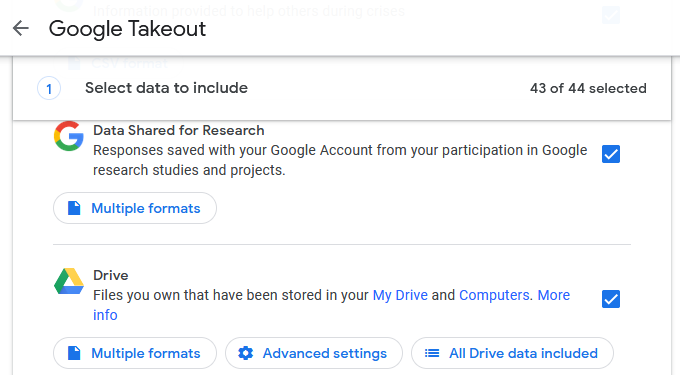
- Once you’ve selected everything, click on Next Step.
- Choose the file type and download method. I recommend you stick to Zip files because they work universally on most devices.

- Click Create export.
- Wait for all the data to be exported. Once the Zip file is ready, click on Download.
Now that you have all your data, it’s safe to delete your Google search history from all your devices. Let’s see how you can do that.
How to Clear Google Search History on Your Computer
The steps you need to take to delete your Google search history depend on your browser. In this section, I’ll show you how to do that on the most popular Mac and PC browsers, namely Safari, Chrome, and Firefox. You can also apply the process to other browsers since the steps are similar.
Google Chrome
-
- Click on the 3 vertical dots at the top-right corner of your screen to open the browser menu.
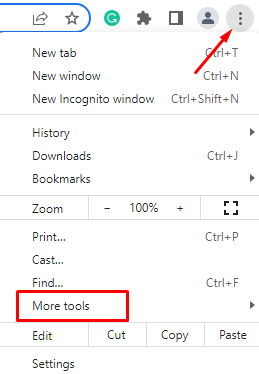
- Select More Tools from the menu.
- Click on Clear browsing data in the drop-down menu.
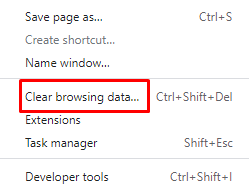
- In the Time range field, select All time to delete your entire history. Also, make sure you check the Browsing history box.
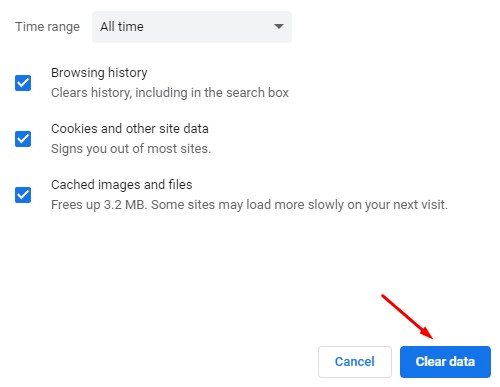
- Click on Clear data to complete the process.
- Click on the 3 vertical dots at the top-right corner of your screen to open the browser menu.
Safari for Mac
- Launch Safari and click on the History tab.
- In the drop-down menu, click on Clear History. A pop-up window will appear.
- Select All History in the Clear field to delete all your Google search history.
Firefox
-
- Click on the 3 vertical lines at the top-right corner of your screen to open the main Application Menu.
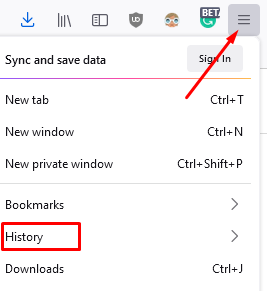
- Select History from the menu.
- Click on Clear Recent History and a pop-up window will appear.
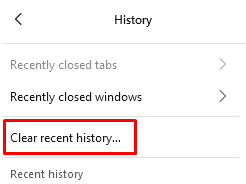
- Select Everything in the Time range to clear field to delete all your search history. At the very least, you should check the Browsing & download history and Form & search history boxes.
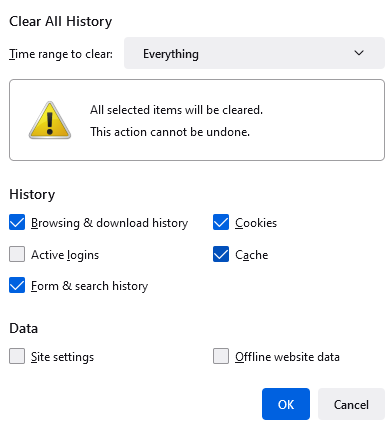
- Click OK to confirm.
- Click on the 3 vertical lines at the top-right corner of your screen to open the main Application Menu.
How to Clear Google Search History on Your Phone
iPhone and iPad
- Open the Settings app and tap on Safari.
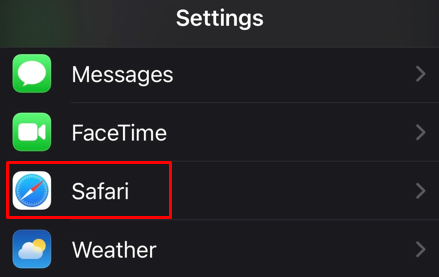
- Scroll down until you find Clear History and Website Data. Tap the option and a new pop-up window will open.
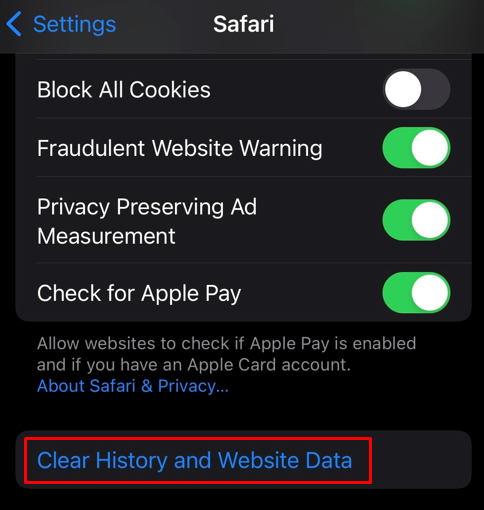
- Tap on Clear History and Data to confirm and delete your entire search history.
Android
- Launch the Google app and log into your account.

- Tap on your profile image at the top-right corner of your screen.
- Select Search history from the menu.

- Tap on the Delete drop down menu and select Delete all time to delete your entire search history.
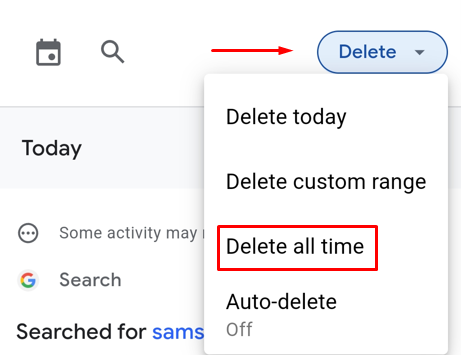
How to Delete Google Search History on All Devices at Once
So far, we’ve covered how to delete your Google search history from each device separately. That can be annoying if you’re a tech hoarder like I am. Regularly cleaning your PC, Mac, iPhone, Android tablet, and other devices can be time-consuming. Fortunately, you can access the Google My Activity page to wipe all your data from your Google data profile in one go. Here’s how it works:
- Go to Google’s My Activity page in your account settings menu under Data & privacy in the History settings section. You’ll see all of your recorded Google search history on the main page.

- Click on Delete activity by in the top-left corner of your screen. A pop-up will ask you to select the timeframe.
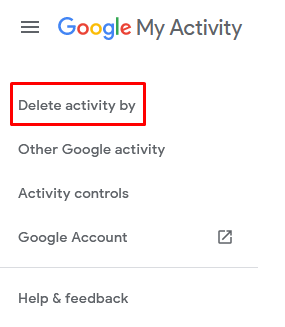
- Select All time to delete all your Google data. A new pop-up will appear to ask you from which Google services you want to delete the data. It’ll include all the devices you’re using with this Google account, no matter what device you’re using for this procedure.
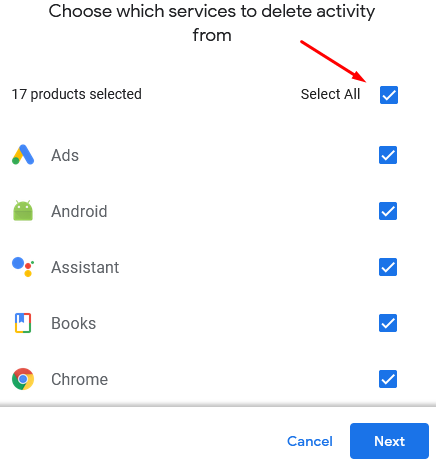
- Check the Select All box to remove all your data, not just your Google search history. That said, if you only want to delete your search history, scroll down and check the Search box only.
- Click on Next and then Delete on the next page to confirm your action.
That’s it! Your Google search history has been removed from all your devices and you’ve taken a small step towards protecting your digital privacy. While here, you can also limit the type of data Google gathers about you via the Activity controls and Ad settings sections.
Now that you’ve gotten the ball rolling, let’s take it a few steps further to make your digital activity more private.
Protect Your Privacy with Alternative Browsers

Many web browsers are in the advertising business and they collect user data to create targeted ads. That’s how they make money. Google is especially guilty of this practice. You can’t escape data collection even if you browse in “incognito” mode because your IP address is still exposed. What can you do about it, then?
First, you should look into privacy-focused browsers and search engines. Read their browser privacy policies to find out if and how they collect your data. You can learn almost everything you need to know about how a browser handles your data if you can read and understand its privacy policy.
To help in your quest, here are my top 5 privacy-focused browsers to use as an alternative to Google Chrome and other data-hungry browsers.
1. Firefox

Firefox is one of the few open-source browsers with maximum focus on privacy and security. Anyone can look at the source code to check for tracking software and other data-harvesting features, so the danger of being taken advantage of is close to nonexistent. What’s more, a non-profit organization called Mozilla develops this browser, so its goals aren’t money-focused.
Firefox is one of the top alternatives to Chrome because it’s lightweight, secure, and can block any trackers and cookies. It can even prevent social media platforms like Facebook from snooping around and taking your data outside its environment. You can effectively “quarantine” Facebook to stay away from your activity apart from on its platform.
CyberGhost offers a free VPN extension for Firefox. If you decide to go with Firefox as your browser, be sure to use the extension to stop your ISP, advertisers, and cybercriminals from spying on you. You’ll still need a subscription to CyberGhost to get total VPN protection and benefits on all your devices, but the free browser extension is great in a pinch.
2. Tor
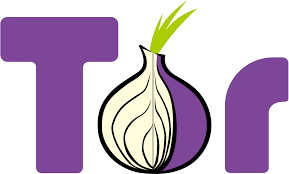
Tor is the gateway to countless dark web sites, but you can also use it for regular browsing.
Tor is heavily encrypted. It relays the communications from your home network through at least three layers of encryption. That effectively hides all your web traffic and browsing activities. It also hides your IP address, so you can browse the web with your digital identity intact without worrying about trackers.
Tor is in a class of its own when it comes to security and privacy. After all, it’s used by whistleblowers, journalists, and secret agents to communicate without anyone tracking them. You do compromise speed when you use such a heavily encrypted browser, so you’ll notice it’s a bit sluggish to surf the web compared to using browsers like Firefox.
If you want the highest level of protection, but not the slower speeds, CyberGhost VPN is your best option. It uses 256-bit AES encryption for your data, which is unbreakable protection. It’s also one of the fastest VPNs on the market, and even offers customized VPN protocols according to the speed and security you want. CyberGhost VPN is headquartered in Romania, which has no surveillance agreements. That means we won’t keep any record of your online activity.
3. Vivaldi
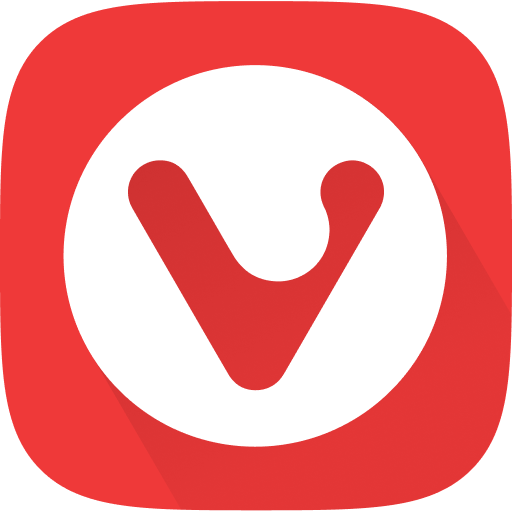
Vivaldi is a user-friendly browser, combining simplicity with private browsing. Many privacy-focused browsers seem complicated at first and require a lot of customization on your part. That’s not the case with Vivaldi because it isn’t designed only for tech-savvy users. If you want a private “plug and play” sort of browser, I recommend Vivaldi.
Other than being entirely free and user-friendly, this browser’s most important benefit is the default tracker blocker. Vivaldi automatically blocks trackers and ads. You can even see the details in its reports. It also has a tracker blocking list built-in feature to allow you to block ads from specific websites. Additionally, you get a private translation tool that doesn’t record your data and a decent mail client.
4. DuckDuckGo

DuckDuckGo has become more than just a search engine and you can use it as a browser application on your iPhone and Android. If you surf the web a lot on your smartphone, you can protect your privacy with DuckDuckGo.
The browser app is as privacy-focused as the search engine. It blocks trackers automatically and gives you a full report on it, just like the other browsers on our list. What I love the most about DuckDuckGo is that it rates websites based on their privacy practices, so you get a better idea about the virtual places you visit.
Finally, DuckDuckGo comes with a user-friendly way of clearing your search history and browser data. All you need to do is tap the fire button and you’ll clear all of your data. It literally goes up in flames!
5. Brave

Brave is a relatively new open-source browser that’s catching on because it’s privacy-oriented and less resource-intensive. In many ways, it’s similar to Firefox, which makes sense since the founder used to be a Mozilla Firefox CEO.
Brave comes with a fully customizable ad blocker, cookie blocker, and social media blocking features. It blocks third-party ads and cookies by default, but you can choose to add additional ad-blocking filters in the browser settings. Additionally, you can purchase Brave’s own VPN add-on for an extra layer of security, but I still recommend using a premium stand-alone VPN service like CyberGhost.
Pro Tip: Don’t just rely on a browser for security – it isn’t nearly enough to use an alternative browser to protect your data. What you need is a powerful VPN like CyberGhost to hide your IP address and turn you into a virtual ghost.
Protect Your Data from Google with a VPN
You can use a privacy-focused browser to manage your data and protect your privacy. It’s a great step forward, but it’s not enough. Companies like Google gather your data in so many different ways. It’s impossible for you to keep filling the security holes by yourself. You need a premium VPN with a proven track record, like CyberGhost.
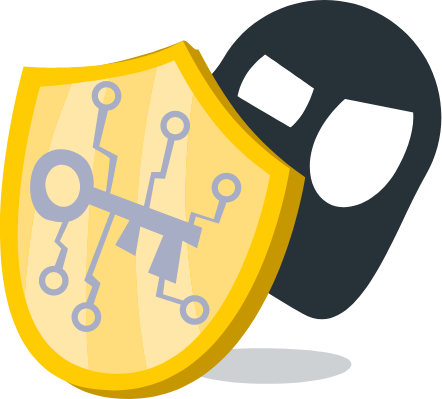
When you connect to CyberGhost VPN, your activity becomes invisible to your ISP and harder for third parties to track. CyberGhost VPN hides your IP address and creates an unbreakable layer around your data with the latest military-grade 256-bit AES encryption.
You’ll browse with enhanced privacy as your data becomes indecipherable. Google, advertisers, governments, and even your ISP will lose access to your data and online activity.
The best way to prevent Google from harvesting and selling the insane amount of data you generate during your daily online activities is to use a VPN. Download CyberGhost VPN to protect your data from Google and enjoy online freedom without compromises.
Pro Tip: Before you connect to a CyberGhost VPN server, you need to log out of your Google accounts. That includes your Gmail, YouTube, and any other Google-owned service you use. If you’re logged in, Google knows who you are even if you use a VPN. If you want to keep your identity secure, you’ll need to create a fresh Google account or browse as a guest user.
Final Thoughts
Google harvests a lot of user data because it can make money off of it. You can’t always know when Google mishandles your data through targeted advertising or invasive online services. Deleting your Google search history and managing your data is an important step to protect your digital identity.
Once you’ve deleted your Google search history, consider taking it a step further by cutting ties with Google and switching to a privacy-focused browser. Check its features and read the privacy policy’s fine print. Free services use your online identity and data as currency, so choose carefully.
You should note though, the only way to really protect your data and privacy is to connect to a VPN. Install CyberGhost VPN to avoid online tracking and data thieves.
FAQ
You can use three methods to delete your phone’s Google search history using:
-
-
-
-
- Browser settings.
- Device settings.
- Google account activity settings.
-
-
-
The first two options will delete your browsing history on your device exclusively, while the third option will work on all devices associated with your Google account.
Afterward, install CyberGhost VPN apps to boost your privacy and protect your phone, tablet, and computer. You can even connect your router to protect all your devices at once.
Google tracks almost everything you do online. It keeps information about the search terms you use, your browsing habits, geolocation, the services you use, and so much more. Google isn’t limited to Chrome and the search engine, either. It also comprises apps and sites it owns or operates like YouTube and Google Maps.
The only foolproof way to keep your information away from Google, your ISP, cybercriminals, and any other third parties, is to use a premium VPN. Try CyberGhost VPN risk-free with our 45-day money-back guarantee. You’ll get military-grade encryption to keep your data secure and your identity private.
Google mainly uses user data for targeted advertising. The more Google knows about you, the more accurately it can serve you ads businesses pay for. That’s how it makes money with your information. Additionally, Google uses your data to improve its own search algorithms and services.
If you don’t want it to be used this way, get CyberGhost VPN to surf the web with increased privacy. In a few clicks, we’ll encrypt your data so it’s unreadable to anyone – including Google, cybercrooks, and even your own ISP.
A premium VPN like CyberGhost hides your IP address, encrypts your data, and essentially makes you much harder to identify on the web. As a result, you’ll stop getting personalized search results and ads. That said, to hide from Google you also need to avoid logging into your Google account. If you log in, Google can still link you to your queries. Get in touch with CyberGhost VPN’s 24/7 Customer Support team for help browsing wtih privacy. That way Google can’t stalk your moves.
For a greater level of privacy, you can switch to a privacy-friendly browser. Many search engines, such as Brave and DuckDuckGo, focus on privacy. If you’re looking for the ultimate privacy though, it isn’t enough to switch search engines and browsers.
You have to use a VPN for privacy-enhanced browsing – it’s impossible to keep your data to yourself without one. CyberGhost VPN uses the toughest encryption available to protect your data and reroute your traffic in a secure tunnel. We’ve got a strict No Logs policy, so we have zero records of what you do online.



Leave a comment