If your Overwatch matches are anything like mine, then you know the frustration of getting frozen by a Mei when you’re sure you got away. High ping and lag spikes kill your Overwatch ranking when you should rightly be at the top of the master tier.
You don’t have to deal with that constant urge to rage-quit anymore. Fix your high ping with a VPN! I explain how below, but if that alone isn’t enough, I’ve also put together a list of my best tips for getting your game back on track.
Quick Guide: How to Fix Overwatch Lag
- Sign Up for CyberGhost VPN. Our VPN neutralizes most of the connection issues you’ll come across when gaming, and our dedicated gaming servers make us the best option.
- Connect to a server near you. Choose a VPN with servers near you to give your connection the shortest route to travel, which lowers ping.
- Start playing! Your ping should be better.
How Can a VPN Stop Overwatch Lagging?
VPNs can improve your online gaming experience in several ways. Here are a few ways private VPN servers and rerouted network connections can help fix your high ping and lag spikes in Overwatch.
Fix DNS and IP Problems That Cause High Ping
DNS and IP issues can cause high ping. Without a VPN, you’ll normally be told to flush your DNS and reset your IP address. Some websites recommend that you do this regularly to reboot your connection and start things fresh. That isn’t necessary when you connect to a VPN like CyberGhost because the automatic connection does this for you.
Stop Routing Issues That Cause High Ping in Overwatch
Sometimes your connection is sent to the South Pole before it reaches the game’s servers. Not really, but it feels that way. Your ISP can send your connection on an unnecessarily long route, which happens quite often with online games. That results in much higher ping and ping spikes as your connection struggles to make its way through several locations. VPNs like CyberGhost are able to get around that problem by taking a more direct route.
Instantly Solve Routing Problems
VPN servers aren’t bogged down by illogical multi-location connections or the same level of traffic as your regular connection route. Connect to a server in a major city nearby to reroute your online traffic. You can also try to connect to a server in a city near the game’s data center. Easily find a server nearby when you try Cyberghost VPN with 90+ countries and over 110 locations to choose from.
You may even notice an increase in your connection speed if the route your ISP originally took was over-complicated. It’s simpler than choosing your next Overwatch main!
Prevent ISP Throttling That Causes Overwatch Lag Spikes
ISPs network structures can handle a fixed amount of bandwidth. Their other customers who, like you may be playing Overwatch or doing other data-intensive things like streaming, all share that bandwidth. That adds up to where you get throttled just for playing your game.
The thing is, you pay for a certain amount of bandwidth every day and now your ISP isn’t holding up to its end of the bargain. That translates to you getting wiped out in Overwatch even though you paid for fast enough internet to make sure you’ll need minimal healing from Mercy. A VPN encrypts your connection so your ISP can’t monitor what you’re doing and won’t automatically throttle you.
Bypass ISP Throttling
VPNs put a private encryption tunnel around your online activities that keeps your ISP from messing with your game. You’ll want the best encryption available to ensure they don’t get through, which makes CyberGhost VPN a great choice. We use impenetrable AES-256 encryption protocols to make sure no one gets a peek of your data. Even Sombra won’t be able to hack into your system.
Fast VPN Connection Speeds Equal Less Overwatch Lag and Packet Loss
Games like Overwatch are graphically-intensive and send a lot of data back and forth to sync everything between you and the other players. That requires enormous amounts of bandwidth, and unfortunately, a lot of VPNs have bandwidth limits. You don’t need to settle for that though. Pick a VPN like CyberGhost that doesn’t limit your bandwidth. In fact, our considerable network was built to handle large bandwidth loads.
CyberGhost VPN Plays Well With Games
The connection speeds on our dedicated gaming servers would probably make Tracer drool. You can even boost your speed with the incredibly fast WireGuard encryption protocol–known for its ability to balance encryption and speed. Along with fast speeds, you get access to a range of benefits and our user-friendly apps for Windows and Linux as well as support for Xbox and PlayStation consoles.
Connect to a CyberGhost VPN server near you to see an instant improvement in ping, fewer lag spikes, and decreased packet loss. Take a look at this quick summary of why CyberGhost gets Play of the Game every time.
Gaming VPN Quick Overview
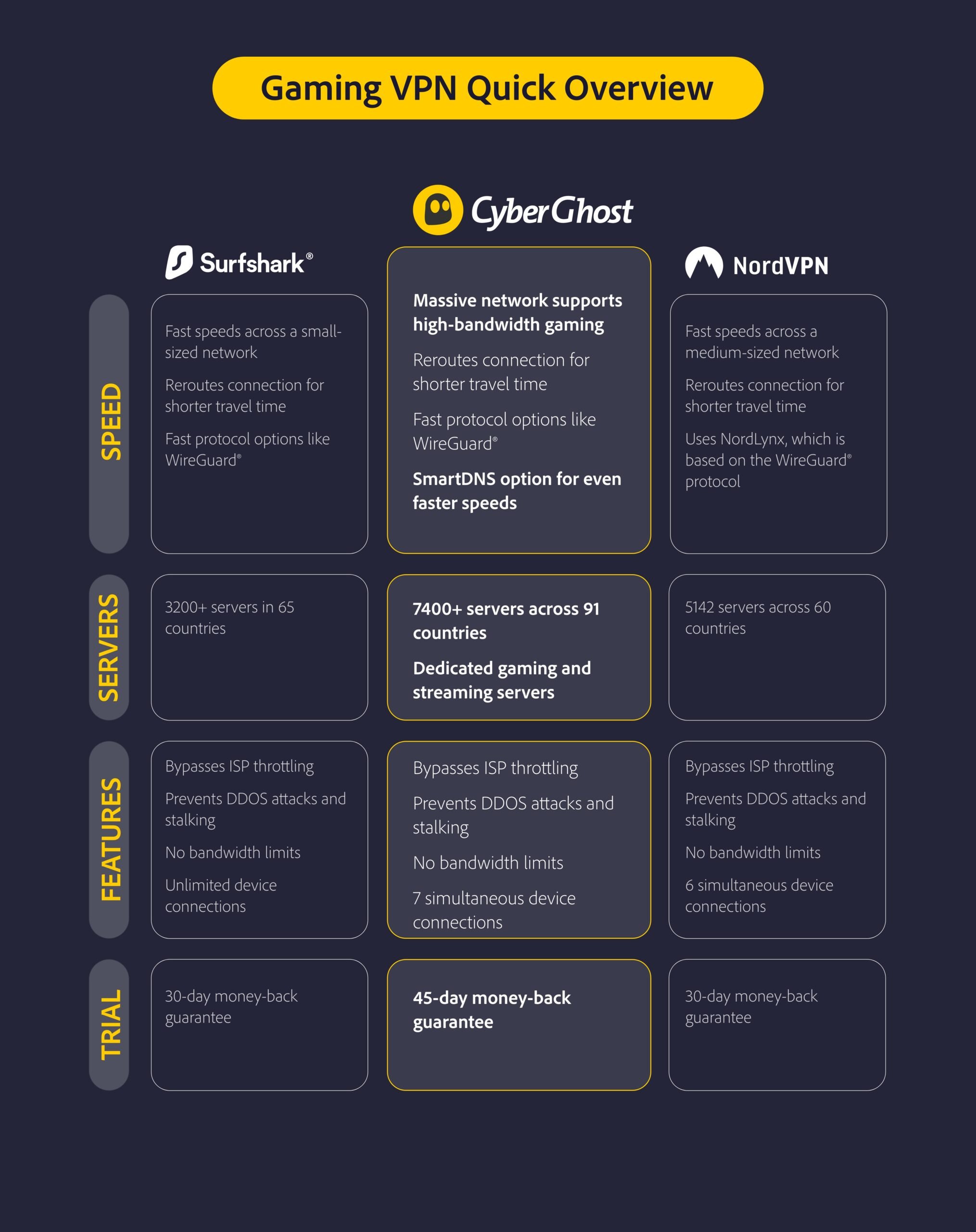
9 Additional Ways to Reduce Lag Spikes and Packet Loss
If you’ve sorted out any potential connection issues with CyberGhost VPN, here are a few other things you could try. I tried to order these tips in a way that helps you sort out the most common/easily fixable problems first.
1. Check if Blizzard Has Server Issues First
You might think something is wrong with your PC or connection when Blizzard’s servers could be the real culprit. They aren’t often down, but it’s still worth checking Blizzard’s Twitter updates. You could save yourself a lot of frustration.
Pro tip: Websites like Downdetector give you a good idea of whether other people might be experiencing problems with Blizzard’s servers too.
2. Check Your Internet Connection
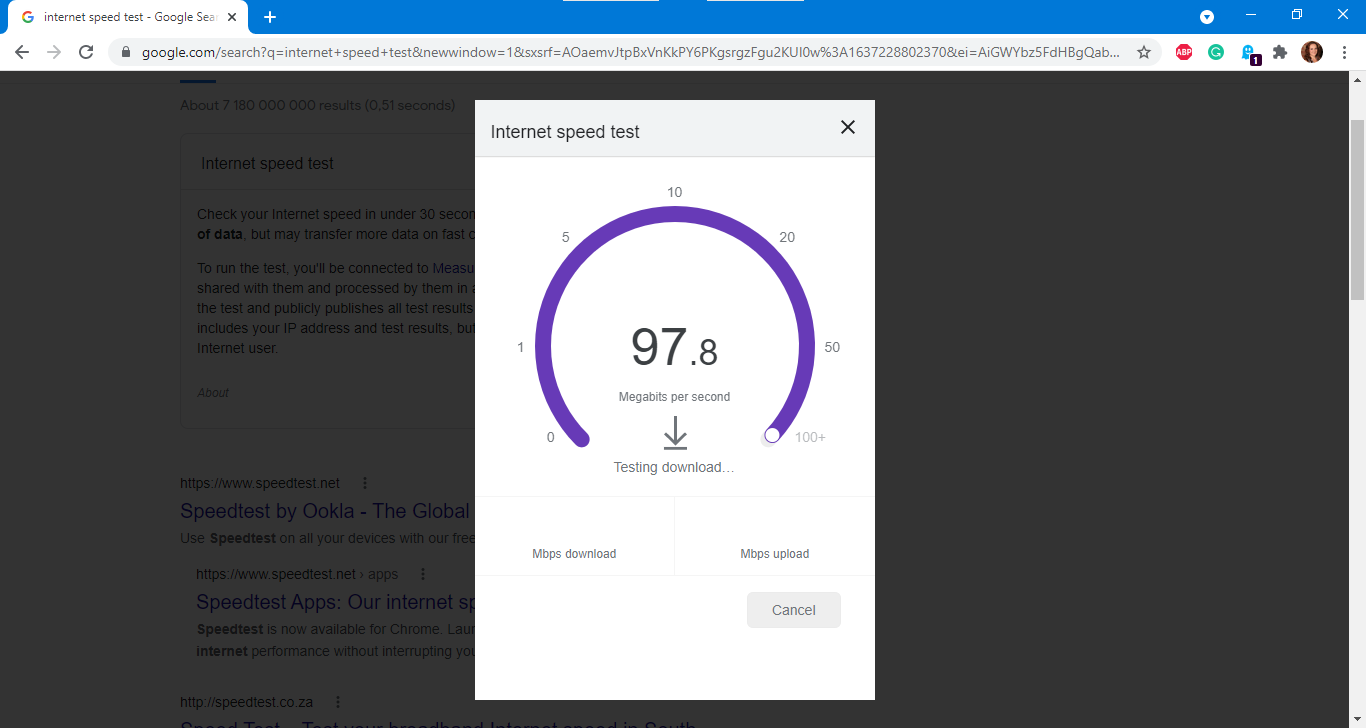
Before you charge into any theories on why Overwatch is still lagging, test your internet speed first. You can use a free speed test tool on the web to quickly see whether your speed is on par with what you should be getting.
You might want to reduce the number of devices that use the internet in your home while you’re playing. Every internet-hogging device is going to increase your ping and they all add up. You probably won’t be able to convince the rest of your family to stop using the internet so you might have to play Overwatch during more quiet times.
Pro tip: Websites like Downdetector give you a good idea of whether other people might be experiencing problems with Blizzard’s servers too.
3. Select the Right Region on Battle.net
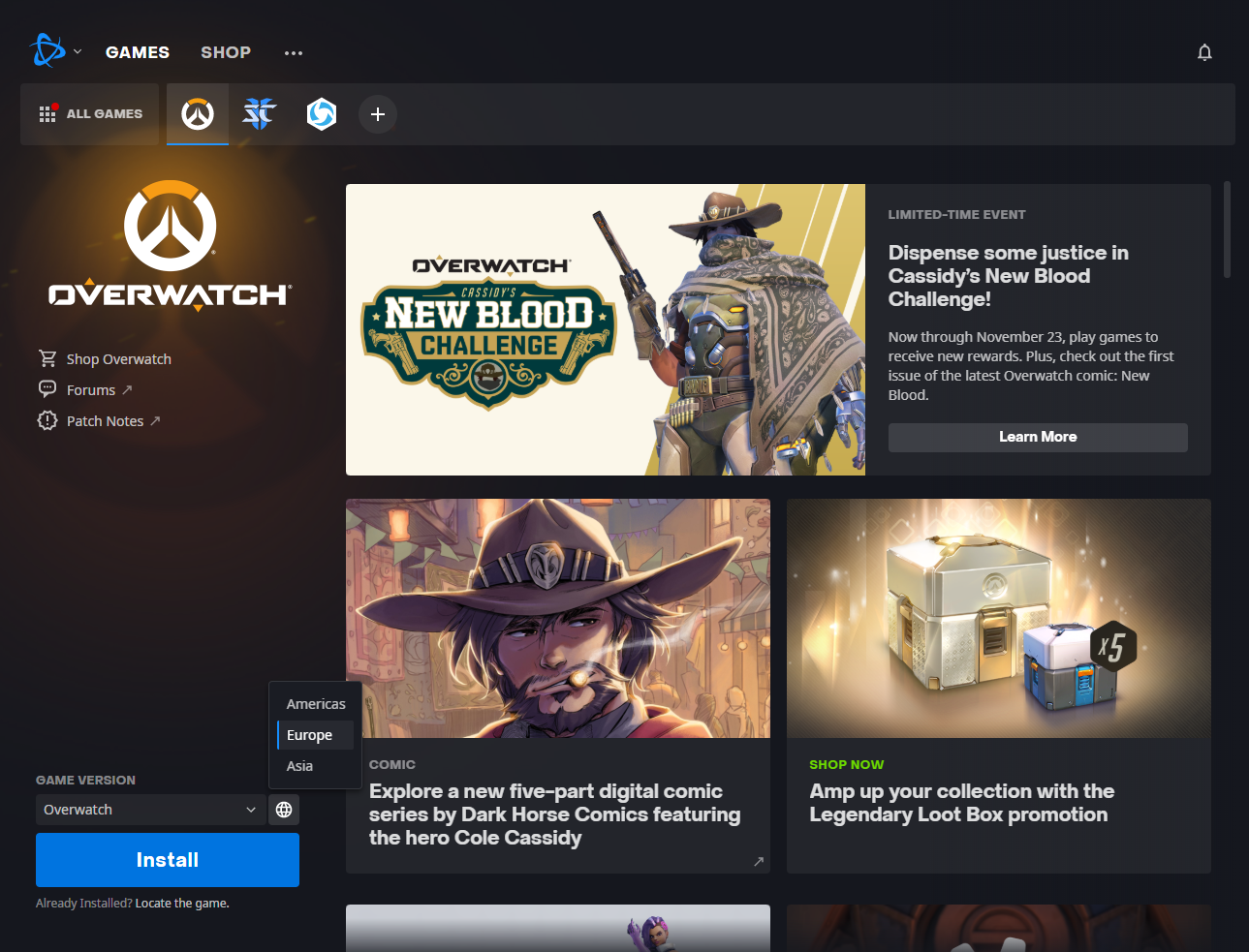
You set your Battle.net region when you first started playing Overwatch. Then you probably never looked at it again. If you moved or are traveling while playing on your laptop, then your region might not be accurate anymore. You can quickly make sure you have the correct region selected by clicking on the world icon next to the play button on your Battle.net Overwatch screen.
Pro tip: Depending on where you are, it might be better to connect to Blizzard servers on a different continent. You may find less crowded servers depending on the time of day. This will result in a smoother gaming experience.
4. Switch to an Ethernet Cable
Outside interferences can mess with your Wi-Fi and cause inconsistencies in your latency which leads to lag spikes. Wi-Fi connections aren’t the most reliable way to play Overwatch or any other online game. Switch to an Ethernet cable to stabilize your connection and ensure you get consistent latency.
Pro tip: You should check old cables for damage as that could cause connection problems too. Even if the cable looks fine on the outside, it might have internal damage. Try to use new cables if you’re still experiencing problems.
5. Close Other Applications That Use Bandwidth
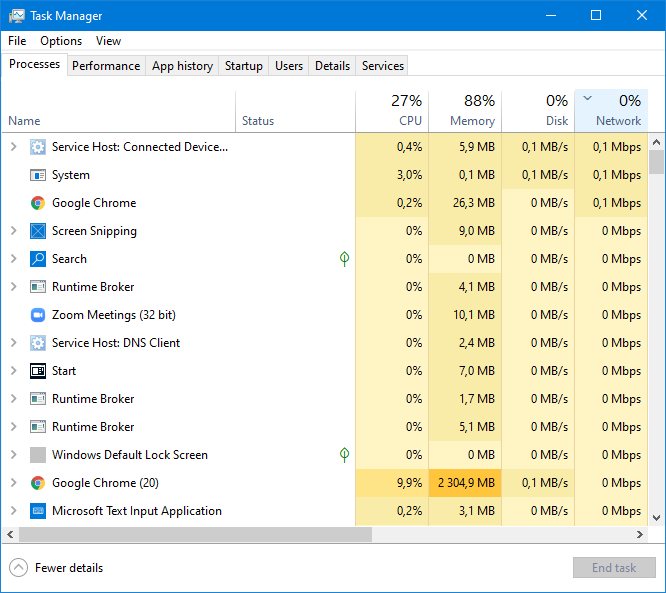
Every other app and device in your home shares your bandwidth. More bandwidth-hungry apps equal higher ping. You might not be able to do much about your sister streaming YouTube, but you can close your Twitch stream and stop listening to music online while you’re playing. All of these apps add up and hog your internet, decreasing the amount of bandwidth Overwatch can access.
Pro tip: You can quickly see which apps are using a lot of network bandwidth on your computer by opening Task Manager and sorting via the Network tab. Close any tasks at the top that you aren’t using.
6. Move Your Router to a Different Spot
Your Ethernet connection can suffer just as much as the Wi-Fi if your router is in the wrong place. In this case, the connection isn’t getting interference from walls but it may become slow because the router is overheating.
You’ll likely notice your Overwatch is lagging for no reason and your speed test results aren’t what they should be even with a VPN. Make sure your router is placed in a well-ventilated space and not covered by anything. If your router overheats for long periods of time, some internal components may become damaged from heat stress. That means you’ll need to replace your router.
Pro tip: Try to put your router somewhere high and in a central location that avoids large metal objects and electronics like the fridge and microwave. This will give your router’s signal the best chance to avoid interference.
7. Update and Reboot Your Router
Router firmware is normally updated automatically but it sometimes needs user confirmation first. Log into your router’s site to check for updates and accept any update requests.
Sometimes routers need a fresh start too. They can get slower as time goes by because their short-term memory (known as the cache) fills up and/or accidentally stores errors. You can quickly reboot the router by turning it off, plugging it out, and turning it on again after a minute. This power cycle will clear your router’s cache and may speed up your connection again.
Pro tip: Repeat this step yearly to ensure your router is up-to-date and the cache is refreshed.
8. Update Your Motherboard & GPU Drivers
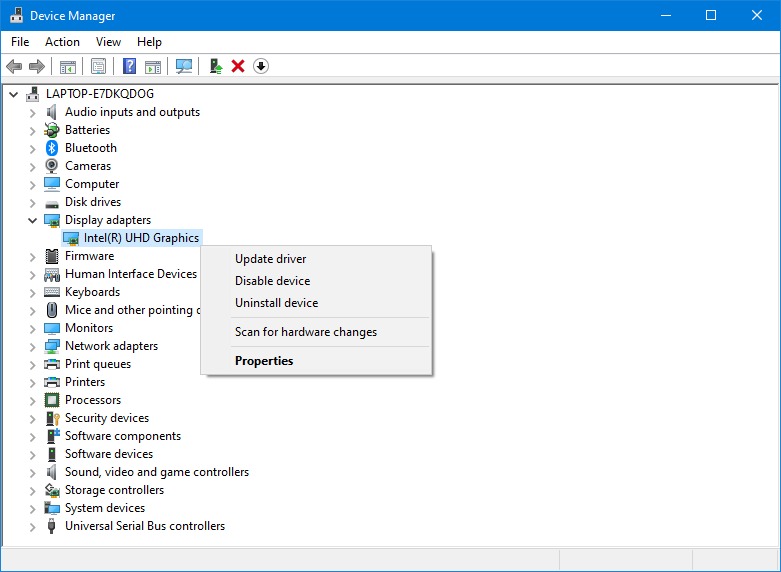
Blizzard updates bring a lot of fixes and new features to Overwatch but they also regularly break the game for plenty of players. The developers aren’t necessarily at fault as they can’t make sure every individual PC will handle things correctly. The lag and other issues created by updates aren’t fun though. Your best bet for fixing it is to update your motherboard and graphics cards drivers.
Pro tip: Some players say that updating their network interface card (NIC) drivers has sometimes also fixed the issue. You can also update your network adapter in Device Manager as pictured above.
9. Make Sure Your PC Specs are Up to the Challenge
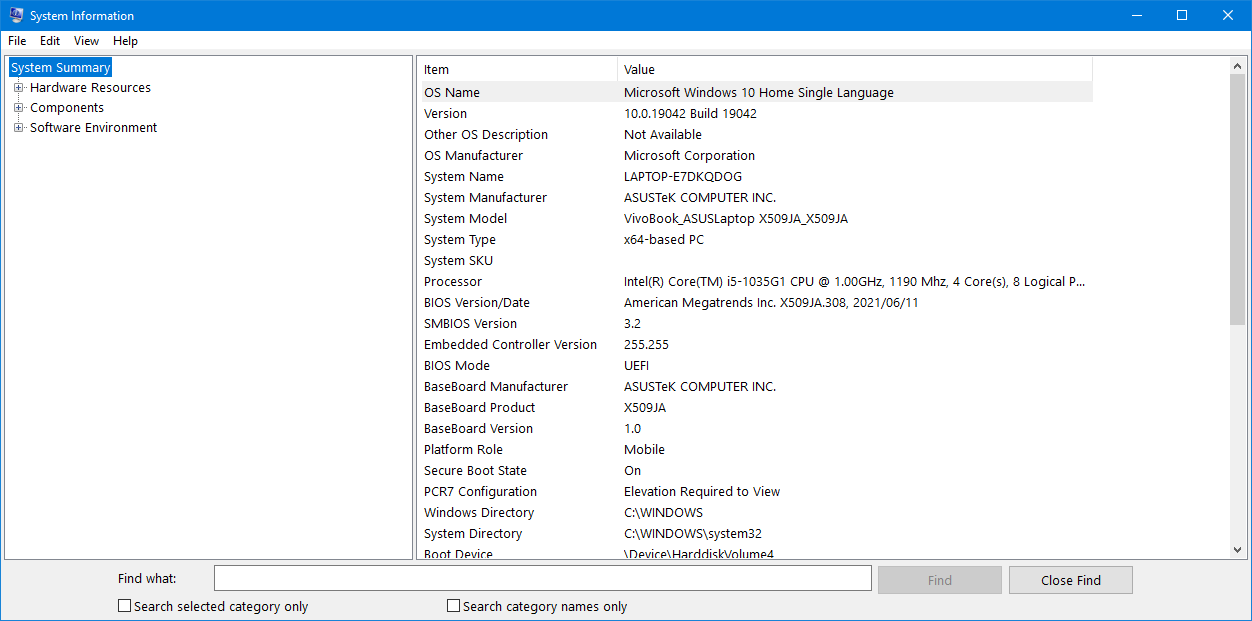
If you followed all these steps and still experience lag in Overwatch, it might be time for an upgrade. Silly as it sounds, many people easily mistake low frame rates and frame rate drops for lag and latency spikes. Take a look at Overwatch’s minimum specifications and make sure your setup is at least on par with that. You can also lower your in-game graphics settings to increase your performance. Look for these settings in the Overwatch main menu.
Pro tip: The most important part to upgrade is your graphics card (GPU), followed by your processor (CPU, and memory (RAM). You may also need to upgrade your motherboard if you get a new CPU and/or upgrade your power supply to provide enough juice for the new hardware.
The Bottom Line
Lag and latency spikes in Overwatch is a common and very frustrating problem, but you don’t have to suffer through it. Use CyberGhost VPN to sort out any potential network issues and if that doesn’t help, you can troubleshoot for a hardware or software problem. You may need to go through each of these suggestions to find the right solution to your problem. Hopefully, your game will be back on track soon!
FAQ
Several different issues may be causing lag spikes in Overwatch, including ISP throttling, bad connection routes, and DNS problems. CyberGhost VPN solves all of these issues because our encryption keeps your ISP from seeing what you do and we route your connection through our own servers. By rerouting your connection, you can get a faster route to the game’s servers and avoid lag spikes. We have speed-optimized servers across the globe, ensuring you won’t struggle to find a server near you.
Overwatch game servers send data to your device in the form of data packets. These data packets can become lost or damaged at every location on the way, which causes lag spikes. Using CyberGhost VPN lowers packet loss because it simplifies the route your connection takes–equaling fewer chances for data packets to get lost. Our 45-day money-back guarantee gives you plenty of time to test your now glitch-free game.
Ping spikes are caused by low bandwidth problems as well as a bad connection route to the game servers. If you connect to a VPN, your connection can be rerouted on a more direct path, which lowers the time it takes for your data to travel. Overwatch sends a lot of data from its servers which requires high bandwidth. CyberGhost VPN doesn’t limit your bandwidth and our global network gives you plenty of options to find a shorter connection route.
You can do several things to increase your FPS in Overwatch, including updating your graphics drivers, playing in fullscreen mode, and turning off VSync. You may also be confusing low FPS with lag caused by high latency. Connect to a CyberGhost VPN server which will reduce your packet loss and stabilize your latency. Our 24/7 customer support team can explain how to get your game back on track.
Anything, from bad routing by your ISP to outdated router firmware, can cause network lagging in Overwatch. You’ll need to systematically test out different causes to find the main problem slowing down your internet. A CyberGhost VPN connection can rule out some possible causes including poor DNS settings, IP issues, ISP throttling, and bad server routing. We have optimized gaming servers and dedicated apps for Windows, Linux, as well as support for Xbox and PlayStation consoles.



Leave a comment