Internet Service Providers (ISPs) used to offer plans with an average download speed of 512 Kbps (kilobits per second). If you were lucky and well-located, you could have gotten a wild 1 Mbps. You would have waited roughly 29 hours for a 10GB file to download, and that’s assuming a rate of 800 Kbps. Now, most of us can download our favorite media within minutes.
That said, if your internet speed is so slow you can’t game, download, or even browse the web, I’ve got 8 easy tips to increase your download speed. I’ve also included another 7 slightly more difficult methods you can try if all else fails.
I want you to know everything about how to increase your download speed. Let’s get started!
Possible Causes for Slow Download Speed
If you’re subscribed to a fast internet plan, you may think you’re going to download at superspeed. Unfortunately, tons of different things can slow your download speed, so let’s put on our diagnostics cap.
1. Wired or Wireless?
Connection type plays a role. Wi-Fi may be more convenient than carrying around an Ethernet cable, but it’s also slower. If you want to game or perform other latency-sensitive tasks, Wi-Fi is not the way.
2. Bandwidth Throttling
Some ISPs engage in bandwidth throttling, which is like them micromanaging everyone’s internet traffic. Much like speed variations, this should appear in your contract. I’ve included a workaround for this in the Easy Fixes section.
3. Lousy Network
The network itself can be another culprit for painfully slow download speed. Improper router/modem configuration or outdated hardware can cost you valuable Mbps.
Here’s what happened to me. When I last moved, the quality of my connection plummeted. Even though my 1Gbps plan worked fine at the old address, my “new” speed was somewhere 300-400 Mbps download and upload. If you’re wondering why, you’ll have to scroll down.
4. Your Browser Is the Problem…
Add-ons or extensions could be the culprit. Each one adds more code for processing. The more add-ons you have the slower your browser will get. The same with tabs. Too many open tabs at once can slow your browser. Combine these with an old browser and you have super slow speed.
5. …Or Your DNS
What does a DNS do? It’s like a roadmap for the internet. Domain Name Systems (DNS) servers are the ones that work in the background to connect your browser to the websites you want to visit. Your ISP usually assigns you a DNS automatically. But, that might not be the best option.
Fortunately, you can change your DNS. To see how, scroll down.
How to Improve Your Download Speed: 8 Easy Fixes
Before we start, make sure to test your current speed and compare the results to the terms in your ISP contract. It’s common for your internet speed to be 30% less than the “advertised” rates. Otherwise, your ISP should stipulate it in your contract. So, if your plan states 50Mbps and you’re getting 35, your connection likely works as intended.
Keep these 2 things in mind when you perform the speed test.
- Make sure you conduct a proper speed test. This means shutting down any software, web pages, or devices that might be using your bandwidth.
- Fun Sheldon fact: Mbps and MBps are not the same. Letter case makes a huge difference. One Mb is 8 times smaller than one MB.
I’ve seen people who signed up for 50Mbps plans thinking they’re getting 50MBps. If you’re one of them, you’ve just taken the red pill of ISP contracts.

Now, let’s get down to some “if…then” analysis.
If the speed test results show that your speed is below normal levels, contact your ISP. They may be able to help fix any problems. If you have many devices on the same connection, you may need to upgrade your plan or switch to another ISP.
These are the 8 fastest and most straightforward things you can do to speed up your downloads.
1. Restart Your Router and Computer
When you reboot the router, make sure you press the power button (not reset!). Wait for half a minute before turning it back on.
2. Fix Browser Issues
Clearing cached files and cookies can be an easy fix for browser-related issues. You can avoid needing to do this by using a private browser – they don’t store any of your activity data in the first place.
3. Get Scanning
A virus/malware scan could help pinpoint the problem. Malicious software can easily eat up your resources and many will do the same to your bandwidth. Consider running an in-depth scan-and-clean of everything on your network.
4. Turn OFF Non-essential Devices
As simple as that seems, bandwidth management is key to improving download speed. Take control of your bandwidth by limiting usage from other apps, auto-updates, and other devices connected to the router.
Check for background system updates. You could also try delaying uploads until after downloading.
5. Move Closer (Wi-Fi).
One of my colleagues wanted to know how to increase the Wi-Fi speed in a laptop. I told him to try and move closer to the hotspot. He was skeptical at first, but you should’ve seen his face when it worked. With Wi-Fi, closer is better.
My router is neatly tucked in the shoe rack at roughly equal distances from all living spaces. It’s not that pretty, but also not that visible. So, try changing where you put your router to a spot that can give equal coverage to all areas.

6. Switch to 5Ghz (Wi-Fi)
If you have a 5Ghz band available and your laptop or mobile device has the technology, this is worth a try. Still, 2.4Ghz might prove to be more reliable if you have to work at some distance from the device.
7. Switch to cable (Wi-Fi)
Ditch the Wi-Fi and grab an Ethernet cable if you want to considerably boost your download speed. Most hardware stores stock them, but (insider tip) shop around a bit. The markup on cables is massive.
8. Use a VPN
This is a great way to bypass nasty ISP throttling. While VPNs are known to slow down regular connections, they can also improve your internet speed if your ISP engages in bandwidth throttling. With a good VPN, your traffic is encrypted, and your ISP won’t be able to ruin your fun. I recommend using CyberGhost, since it has servers that are optimized for P2P traffic.
If none of these solutions worked, the problem is likely to be elsewhere.
How to Increase Your Download Speed: 7 Intermediate Fixes
Don’t be discouraged. You might need a more complex solution to boost your download speed. With the right tutorial, these are just as easy to implement.
1. Update Your Router’s Firmware
This is software, but specific to a piece of hardware. It helps your hardware come alive by implementing instructions.
Router firmware updates may come with new features, better network security, and even improved performance.
Your device’s manual should have detailed instructions on how to do this. . If you can’t find the manual, many of them are also available on the manufacturer’s website. Just look up your “device’s manufacturer + device model + manual.” In some cases, the firmware download page also has the instructions.
The process goes like this.
Download the firmware update -> Log in to the router’s interface -> System Tools -> Firmware Upgrade -> Upload the file.
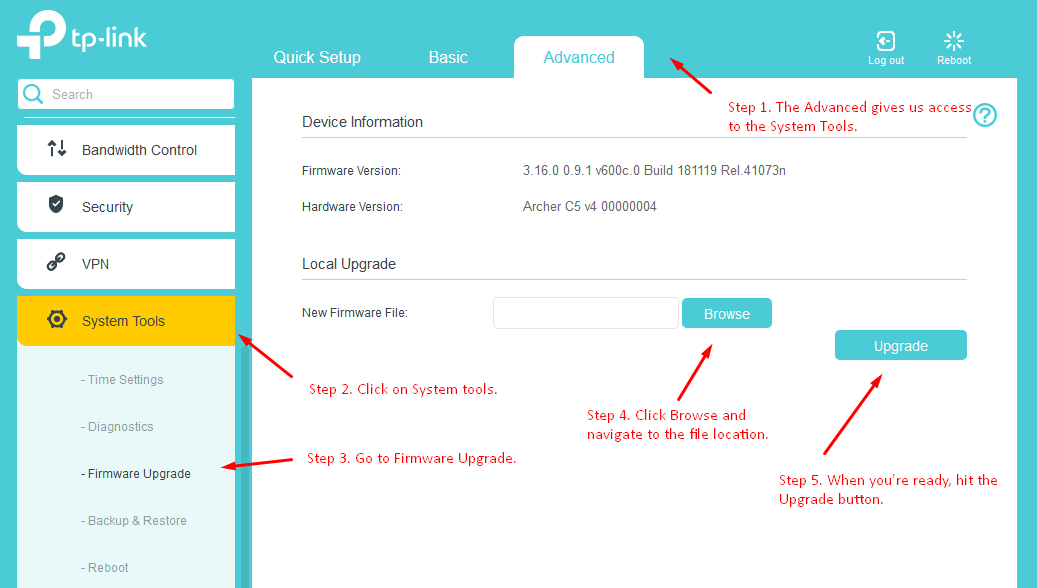
While you’re updating your router’s firmware, don’t, under any circumstance, disconnect it from its power source. If you do, you could brick it (it won’t work anymore).
2. Adjust Your Router’s Settings (For Wireless Connections)
If you’ve got a decent router, you should be able to adjust the transmit power of the Wi-Fi signal, as well as the transmit mode.
In your router’s Wireless Basic Settings, select your desired mode. Choose 802.11 b/g/n mixed (if you have an older device), or ac or ax (if you have a newer device).
Make sure that the Transmit Power is set to High.
3. Use a Wi-Fi Extender (For Wireless Connections)
Your baseline internet speed won’t change with Wi-Fi extenders. But, they can improve the quality of your connection if there’s a bit of a distance between you and the hotspot. That’s especially true if you have to work in areas with low signal strength.
4. Change Your Wi-Fi Channel (for wireless connections in busy places)
If several wireless networks are within the same range, some of the radio transmissions probably overlap. Similar to traffic junctions, the more people using the same roads, the slower the flow.
Try swapping between channels no. 1, 6, and 11 from your router interface. If you want to get your geek on, I recommend you first analyze the Wi-Fi traffic in your area with a Wi-Fi Analyzer and see which channels are the least used. You’ll need a separate Wi-Fi adapter if you want to do this on a PC… unless you have one of those high-end motherboards with Wi-Fi included.
5. Upgrade Your Router/Modem
You may not want to hear it, but a good router is usually the best way to boost download speeds. Depending on your ISP’s infrastructure, you might also have a modem. If either is outdated, there’s a good chance they’re the culprit.
I recommend never going for the cheapest option. Also, make sure your router isn’t more than 5 years old. Some can last longer than that, but new technology usually edges out old products faster.
IIf you want the very best in terms of speed and privacy, I recommend going with one of the options on Flash Routers, like the Asus AC5300.
6. Change Your DNS (Domain Name Systems)
This fix is a niche and complicated. More importantly, it won’t improve your download speed. But if web pages are loading really slow, your DNS might be the reason.
Many ISPs have their own resolvers, but there’s no guarantee they’re good or secure. Keep in mind that ISPs in heavily censored regions use their DNS resolvers to block access to various websites. Malicious third parties also sometimes rely on DNS spoofing to spy on users. These are just some of the reasons to opt for a private DNS, like the one that comes with CyberGhost’s VPN.
To handle it yourself, go to your router’s DNS settings page. There you can change your DNS to Google’s Public DNS, OpenDNS, or Cloudflare’s network. They’re all free, fast, and include additional protection.
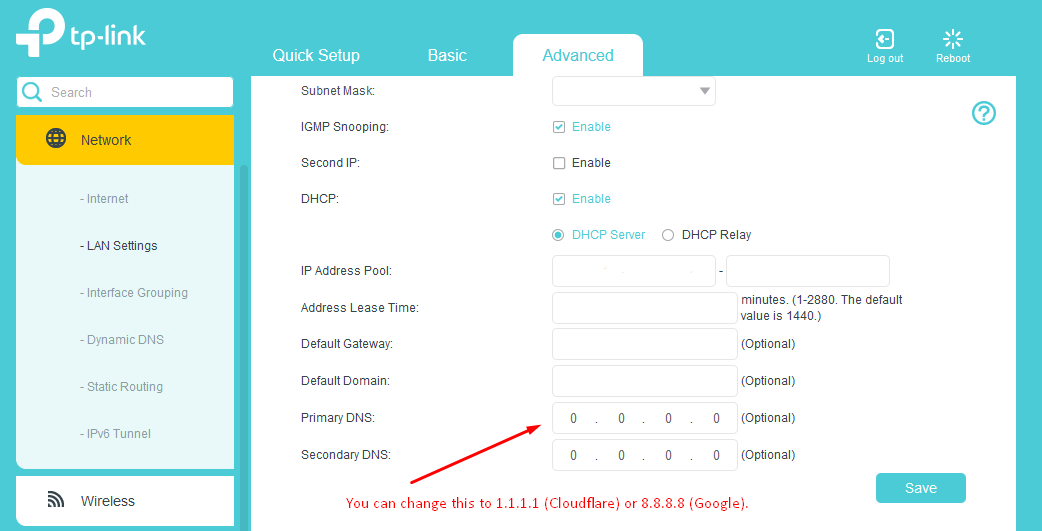
For even better protection, I’d recommend using a good VPN. This way you’ll also protect yourself against DNS leaks.
7. Talk to your ISP
Wait. Didn’t we do that already? Yes.
Remember when I said my speed suddenly dropped after I moved? It turned out the contractors who set up the wiring, connected me to a 500Mbps port instead of a 1000 Mbps one. The ISP sent a technician the very same day I called and he sorted it out within minutes.
Now that we’ve covered the fixes you can do. Could there be another solution?
Do Internet Speed Booster Apps Help?
Yes and no. Most of these services just change your DNS. We’ve seen already that this isn’t an option to boost your download speed. If some of the apps improve your browsing experience, it’s usually because your old DNS was just not good.
Another reason why these apps don’t work is that they are often an excuse to get you to watch ads.
I know that quick fixes are attractive, and this is exactly the feeling some developers try to exploit for a quick buck. Instead, spend some time going through this thorough list of tips. Hopefully, you’ll get your Mbps back in no time.
Where do you keep your router? Did you ever have to complain to your ISP because of slow download speeds? Let me know in the comments section below.
FAQ
Yes. 300Mbps should be enough for online gaming, for watching Netflix in ultra-HD, and even for live streaming from your desk.
Still, if your ISP contract is for 1000 Mbps, 300 Mbps is quite low. You should be getting at least 700 Mbps, if not more (I’d check the ISP contract for those pesky terms). If this is the case, try to figure out what’s causing the discrepancy by following the tips I’ve outlined in this article.
You need a minimum of 25 Mbps to stream in 4K on one device, which is one of the most bandwidth-intensive activities. Keep in mind, though, the more devices and people using the internet, the more bandwidth you’ll need. To stay on the safe side, multiply 25 by the number of devices capable of ultra-HD streaming.
If you share files or torrent, you might want more than 25 Mbps. At this speed, downloading a 10GB file takes one hour, and a 50 GB one takes almost five.
Speed is not all that matters. If you use torrent software, you never know who is listening in on the connections. That said, don’t forget to also get a good VPN for torrenting. Multiply this advice by ten if you use a public tracker because they’re teeming with threats and vulnerabilities.
More routers won’t boost your internet speed. Only your ISP can do that. Having more than one router helps if you want to increase Wi-Fi connection quality in laptops and mobile devices. It can keep your signal strong over a wider area.
That said, various factors can negatively impact your connection. Go back to the lists in the article on potential problems and a choice of 15 fixes to solve them.
It could be one of many reasons. Your router’s hardware, distance from the router, outdated software, too many Wi-Fi networks in the same location, to name a few.
I suggest you run some basic diagnostics such as the ones mentioned in this article. Once you pinpoint the problem, you can use one of the 15 fixes to solve it.



Leave a comment
Hugh
Posted on 13/03/2023 at 07:21
my download speed is 10-20 kbps even though I have 40mbps recorded on fast.com, I tried all tricks, anyway to fix it?
Ghostie
Posted on 15/03/2023 at 09:34
Hi, Hugh,
It sounds like your bandwidth might be taken up by other services or applications. Are you able to check your bandwidth usage and see what processes are using the internet?
Stay safe,
Darlene
Posted on 30/01/2023 at 22:31
Good day. I am 71 year old granny living in rural Alabama using Hughesnet
Which is only service available.
Hate it. They slow down service near end of month and expect me to buy tokens to speed up internet. I pay over $100 for 50g now. I stream on Roku at night for tv. Dish and direct tv a joke.
Likes your article so much.
Ghostie
Posted on 31/01/2023 at 11:02
Hi, Darlene
Thank you for your kind words! I’m sorry to hear about the situation with your current ISP. Lack of competing services in rural areas can sometimes lead to such problems.
Have you tried looking at other providers of satellite internet, like Starlink? If the internet bill is getting out of hand, the US Gov has an Affordable Connectivity program that helps low-income households cover the costs associated with internet services.
Stay safe,
Glamour
Posted on 07/01/2023 at 15:50
my download speed is 127kb even though I have 23mbbs recorded on fast.com, I tried all tricks, anyway to fix it?
Ghostie
Posted on 09/01/2023 at 10:52
Hi, Ghostie,
Thank you for the question! That sounds like an ISP issue, so you might want to give them a call and have a technician double-check that everything is ok with your connection.
On your end, you can use the Task Manager (available on both Windows and macOS) to see if anything is using up your bandwidth. Constant downloads to take up a lot of bandwidth, but that shouldn’t be the case all the time.
If your speed test shows up at the same level with no other internet activity shown in the task manager, then the problem could be from your network card, router, or (most likely) your ISP.
Stay safe,
Amy Saunders
Posted on 10/12/2021 at 05:37
Oh my God, I just couldn’t thank you enough for making me realize that we can simply use a Wi-Fi extender to create better connection. I’ve been struggling with low internet reception especially in my work cubicle since last week. I’ll remember this tip so the problem will be fixed very soon.
Vlad Melnic
Posted on 20/12/2021 at 09:38
Glad to help. Let me know if it worked!