A quality VPN is great for protecting your online privacy and data, but it only works when you remember to switch it on.
This isn’t a big problem with CyberGhost VPN’s Auto-connect on startup feature which helps protect your devices automatically whenever they connect to the internet. Still, you might end up leaking sensitive information to bad actors anyway through appliances that don’t support VPNs, if you forget to install the VPN on new devices, or if you’ve reached your subscription’s devices limit.
If you don’t want to install a VPN app on multiple devices or constantly keep track of which devices are covered, installing a VPN on your router is a one-stop solution to protect your entire network. Read on as I explain how it works and how you can set it up. Don’t worry, it’s easy.
What Is a VPN Router?
A VPN router is any Wi-Fi router connected to a Virtual Private Network. It works the same way as a VPN works on other devices, except you configure it in your router’s settings instead of downloading an app. All the devices on your network (i.e. connected to your router) will share the same VPN connection instead of each device having an individual VPN connection.
The term “VPN router” may also refer to routers designed specifically for VPNs because some routers aren’t compatible with VPN protocols. ISP routers, for example, typically come with settings and restrictions you can’t change and that don’t allow you to install a VPN.
You can find pre-flashed routers that come with pre-installed VPN software and enhanced security features. If you want to install the VPN of your choice, get an unflashed router. Remember that not all routers’ stock firmware supports a VPN. You’ll have to “flash” yours with open-source firmware like DD-WRT or Tomato.
How Will I Know if My Router Is VPN Compatible?
Not all routers can run VPN software or VPN-compatible firmware, especially if it’s an ISP-provided router. Plus, some routers may only support certain VPN protocols.
Here are three ways you can check your router for VPN compatibility:

-
- Access the router’s configuration panel and check the available VPN settings
- Read the owner’s manual or visit the vendor’s website
- Contact the manufacturer’s technical support or your ISP
If your ISP-provided router doesn’t support VPN software or compatible firmware, consider switching to a new ISP or getting a new router. If the router doesn’t support your preferred VPN protocol, a firmware update might do the trick.
Types of VPN Routers
You’ll find several types of VPN routers out there. Each has its own pros and cons.
-
- Routers with VPN software support: This is the most common type of Wi-Fi router you’ll come across. Setting up a VPN connection on it is pretty straightforward and won’t cost you much.
- Router with VPN firmware support: These are older routers that need a firmware upgrade to serve as a VPN client. Installing new firmware is a little technical but you can manage it if you have time to spare. Once done, you can set up a VPN connection with ease.
- Routers with pre-installed VPNs: These special routers come pre-configured with a VPN. They cost more than a standard router, but they offer enhanced security features and connectivity.
How Does a VPN Work on a Router?
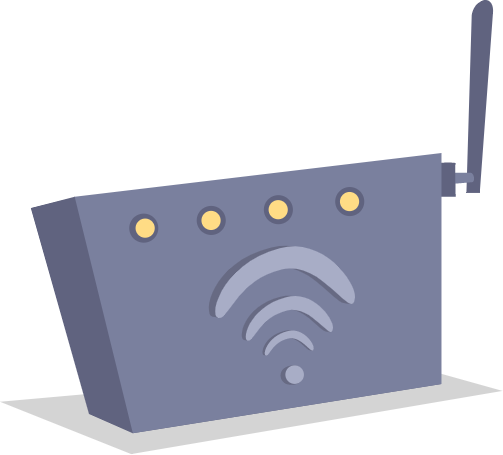
Newer Wi-Fi routers come with VPN client functionality. This means they can connect to a VPN service and redirect all network traffic through it just like a phone or PC.
A VPN creates an encrypted connection between you and the internet to protect your online activity from prying eyes. It also masks your IP address so you can surf the internet freely.
When you install a VPN on your Wi-Fi router, it reroutes traffic from every device on your network through that encrypted tunnel. This includes devices you can’t install a VPN on, such as smart speakers, security cameras, most Smart TVs, and other IoT devices.
This way, you won’t have to install a VPN on every device, let alone remember to turn it on. The VPN router protects all your devices regardless of their VPN compatibility.
Before You Set up a VPN on Your Router
Before we start, you might be interested in knowing you can buy Wi-Fi routers with pre-installed VPN software. If your pocket allows it, this is the fastest and easiest option as these routers don’t require anything besides logging in with your VPN account details.
If you want to install a VPN on your router yourself, you’ll need to confirm a few things first. This is because not all routers support VPNs, and not all VPNs work on a router. Here’s what you need to check:
-
- Whether your router supports a VPN: Your Wi-Fi router must be able to act as a VPN client. You can check this on the manufacturer’s site or run a Google search with the router model number. If you still can’t figure it out, dig through the router’s settings to see if it has VPN client capability.
- Whether your VPN service can run on a router: Many VPN services don’t have router compatibility, especially free ones. CyberGhost VPN is a great choice as it works seamlessly with routers while offering top-notch network security and speeds.
- If your router and VPN support the same protocols: Both your router and VPN should support the same protocols to be able to work together.
- If your VPN service has a high enough data cap: All your home devices might use hundreds or even thousands of GBs of data combined in a month. You need a VPN like CyberGhost that doesn’t limit your data usage.
If everything is in order, you can begin installing a VPN on your router. Find a step-by-step guide on how you can set up a VPN router at home below.
How to Install a VPN on Your Router — Step-by-step Guide
The process of installing a VPN on a router varies by brand, model, and configuration software. You’ll find the instructions on the manufacturer’s website or in the owner’s manual.
For specific instructions for different router types, refer to thes helpful guides:
Note that some of these guides involve installing new firmware on your Wi-Fi router. If things go south, you might brick your router. Proceed with caution!
Our Customer Support team is on hand 24/7 to assist you in setting up CyberGhost VPN on your router, so don’t hesitate to ask for help. The process isn’t as hard as it sounds, and this is what it looks like.
1. Instructions to set up a VPN router vary by provider. You won’t find a single set of instructions and you’ll have to check the process for the VPN service you choose. If you opt for CyberGhost VPN, the first step is to log into your VPN account on your browser and head to the Download Hub. Select Configure from the “Routers or other devices” option.
2. Depending on your VPN provider, you’ll be able to configure your router VPN the way you want. With CyberGhost VPN, you can set the VPN protocol, your desired server country, and server group. Enter the name of the device you’re setting up, turn on any extra features you want, and click Save Configuration. Once saved, you’ll be able to download it.
3. Log into your router and paste your router’s IP address in your browser’s search bar to access the login page. This isn’t the same as your public IP address — you can use this link to find your router’s IP address if you don’t already have it. Then, enter your login credentials to open the configuration panel. You can usually find them in the router manual, or on a sticker on the back of your router.
4. Select the VPN option. You will probably find this in the Advanced Settings of your router’s configuration panel.
5. Click on VPN Client and then select Add profile.
6. Select the OpenVPN tab and fill in the following details:
- Description: This is what you choose to name this VPN connection. It can be anything, like “CyberGhost VPN.”
- Username: Enter your VPN account username
- Password: Enter your VPN account password
- Import .ovpn file: Upload the configuration file you saved earlier
- Import the CA file or edit the .ovpn file manually: Uncheck this box
When done, click OK.
7. Click on Activate and this should connect your router to the VPN. You should see a blue or green mark under connection status when the VPN connection is active.
You can always come back to your router settings and deactivate the VPN connection when you no longer want it.
So now you know how to set up a VPN router at home, but this only covers routers with VPN software compatibility. What if your router doesn’t support a VPN? More on that below.
How to Install a VPN onto an Unflashed Router

If your router doesn’t support a VPN but does support VPN firmware, you can flash it — install new firmware. This way you won’t have to buy a new one.
It’ll take some time and technical knowledge but it can save you the extra bucks on a brand new router. You may find detailed instructions on how to update router firmware in your router’s manual but here’s an overview of what it involves:
- First, download the firmware that allows you to set up a VPN such as DD-WRT or OpenWRT. These are open-source firmware so you can download them for free.
- Access your router’s configuration panel, go to Administration, and select Router Update.
- Upload the firmware file you downloaded and restart your router.
- Set up a new password for your new admin login.
If you’ve completed this, you have successfully flashed your router. You can now set up a VPN connection manually as I’ve explained in the section above. That said, not every router can be flashed, in which case the only solution is to get a new one or stick to installing VPN apps on individual devices.
Advantages and Disadvantages of Using a VPN on Your Router
As with everything, VPN-enabled routers have their pros and cons so the decision comes down to what you prefer. This section might help you if you haven’t made up your mind yet.
Pros of VPN-Enabled Routers

24/7 Security & Privacy
With a VPN set up on the network level, your devices are always protected. You don’t have to connect to the VPN manually every time you use a device. This saves you time and removes the risk of leaking sensitive data in case you forget to turn the VPN on.
All Bases Covered
One VPN connection to secure every device on your network. None of your devices are left exposed to cybercriminals and prying eyes. Yes, even the ones that don’t natively support VPNs. This minimizes loopholes bad actors can exploit to gain unauthorized access to your network.
Leaves Space for Other Devices
A VPN-enabled router can protect all the devices connected to it but only counts as one device on your subscription. CyberGhost VPN lets you connect up to seven devices simultaneously on one account and this means you’re still left with six extra devices you can use our VPN on.
Cons of VPN-Enabled Routers
Hard to Change VPN Settings
You can easily switch your VPN on or off and change your server location with a VPN app on your phone or computer. It’s not the same when you’ve got the VPN on your router. You’ll have to access the router’s configuration panel every time you want to connect or disconnect the VPN. You will also need to set up, download, and upload a new configuration file whenever you want to change the server location or other VPN settings.
Unencrypted Connection Between Router & Devices
The connection between a VPN-enabled router and the internet is secure. However, the traffic between your devices and your router is still at risk. This does not pose a huge security risk if you’ve got a strong network security key and only home devices are connected to your network.
Weak Routers Need to Compromise Between Security & Speed
With a VPN active on your router, your connection’s speed and encryption level depend a lot on your router’s capability. Many routers aren’t powerful enough to encrypt your connection while maintaining its speed. You might have to give up one thing over the other unless you replace it with a powerful router. A weak router might also not support security-intensive protocols at all.
Final Word
Installing a VPN on your router seems hard, but it really isn’t. All you need is a detailed guide (like this one!) and you’ll have it set up in no time.
A VPN router is a lifesaver when it comes to round-the-clock privacy and security. It covers all your devices giving you peace of mind. To test whether your router’s VPN connection is working, run a simple IP address check. Search Google for “what’s my IP” and if you see the location you chose when setting up the VPN, you’re good to go.
Remember that a VPN-enabled router performs well if you use a quality provider like CyberGhost VPN. Our VPN places no data caps on you which makes it a great fit for covering your entire network. Our top-of-the-line VPN server fleet gives you lightning-fast connection speeds so you’re not bogged down by a slow connection.
FAQ
No, not all routers support VPNs. This may be because your router’s firmware needs to be updated or it’s not capable of running a VPN at all.
If your router has outdated firmware, you can update it and install a VPN. If it doesn’t let you update the firmware or doesn’t have the capability, you’ll have to replace your router.
In case you’re looking to buy one, check out our list of recommended VPN routers that come pre-configured with CyberGhost VPN.
Setting up a VPN on your router offers you round-the-clock privacy and security on all the devices on your network. It even protects devices that don’t natively support VPNs, like IoT gadgets.
However, the setup is a bit time-consuming and might need some technical know-how. It’s also a slog to change the VPN settings or turn it off as you have to access the router settings every time. It ultimately comes down to your preference.
A word of advice: if you decide to set up a VPN router, use CyberGhost VPN. It helps to use a service that won’t give up on you no matter the load and can give you the privacy and security you need.
Setting up a VPN on your router may slow down your connection considerably if your router isn’t powerful enough to handle encryption or you’re using a low-quality VPN. Ensure your router can run a VPN smoothly and that you’re using a high-quality VPN.
CyberGhost VPN lets you enjoy an ultra-fast connection and unlimited bandwidth. We use the fastest protocols available to make sure your connection doesn’t slow down and you can surf, stream, and play freely.
Anyone can set up a VPN router with some technical know-how. It’s not as complicated as it sounds. It’s easier if you have a VPN-compatible router, though. If your router is incompatible with VPNs, you might have to replace its firmware, which takes a lot more time and effort.



Leave a comment