If you’re like most people, you probably have no idea your IP address is. It only comes into play when you’re experiencing network connectivity issues or looking to configure your software or router.
But the IP address is an essential part of your digital identity. Think of it as the equivalent of a phone number for your internet-connected device. It’s the number series that allows your Internet Service Provider, the authorities, or pesky advertisers to track your every movement online.
Check out the steps below to easily find out what’s your router’s IP address on Windows, macOS, Android, and iOS.
How to see my router’s IP address on a Windows device
-
- Open the start menu, search for Control Panel, and click on it.
- Click on “View network status and tasks” in the “Network and Internet” category.
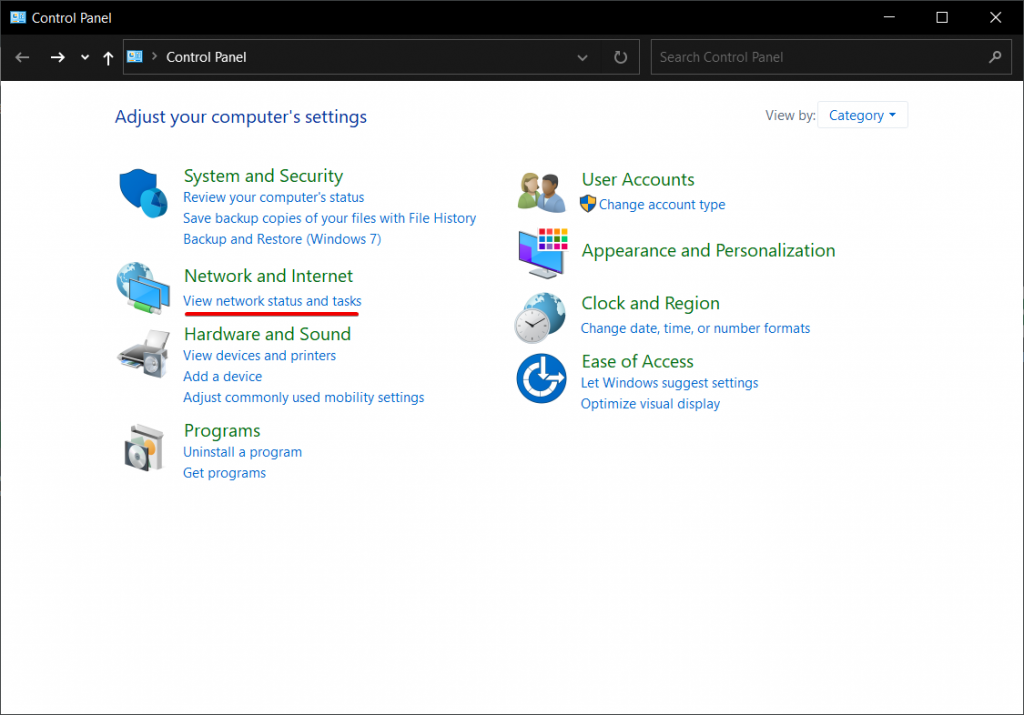
-
- Click on the network you’re connected to. It should be under Connections, in the “View your active networks” category.
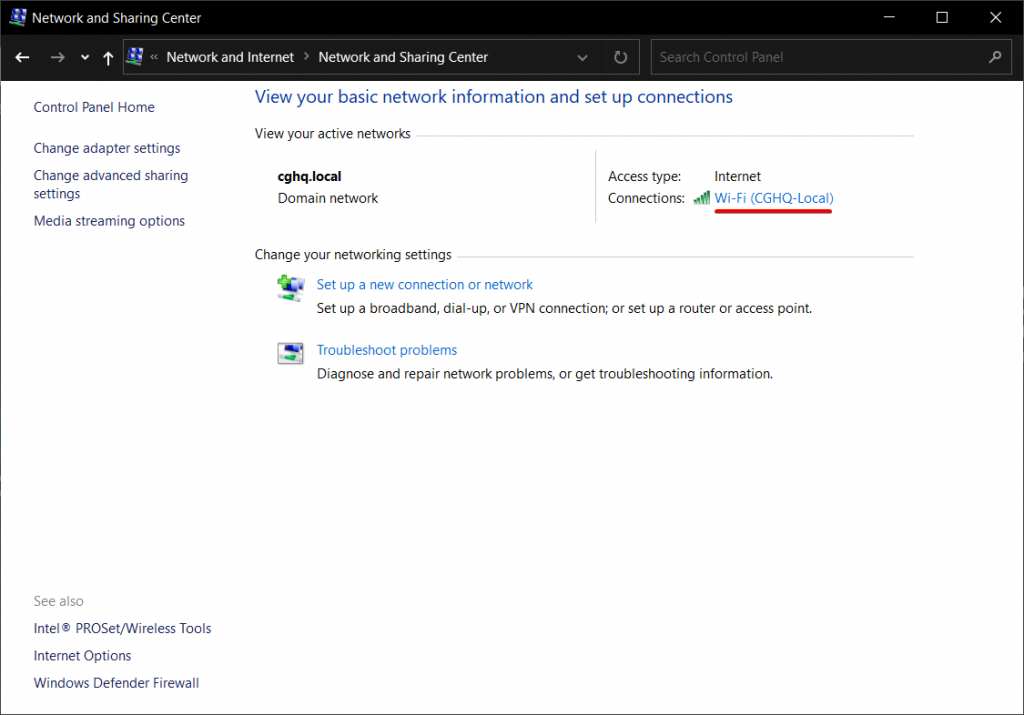
-
- In the “Ethernet Status” window, click on the “Details” button.
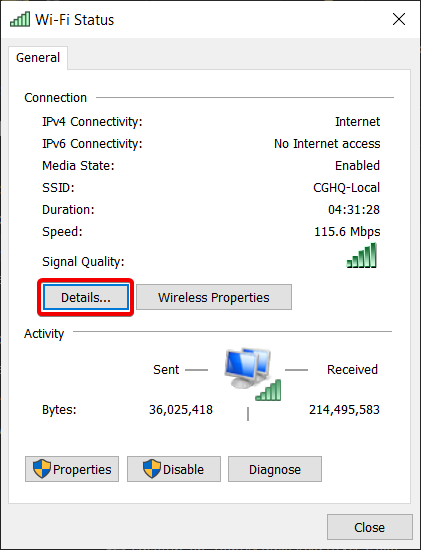
- Your router’s IP address is listed under “IPv4 Default Gateway.”
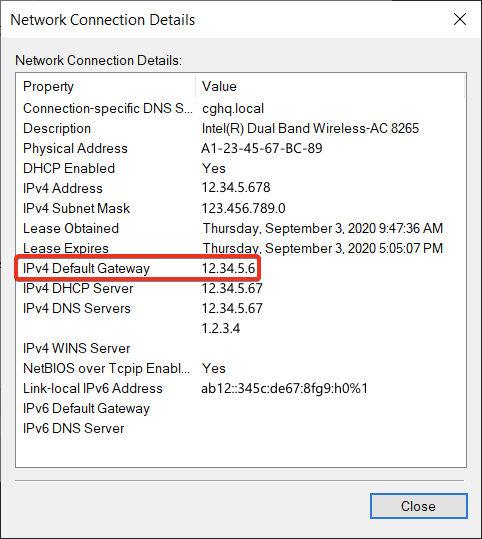
How to see my router’s IP address on a Mac
-
- Click the Apple logo in the menu bar, or search for System Preferences in the Spotlight Search.
- Select System Preferences.
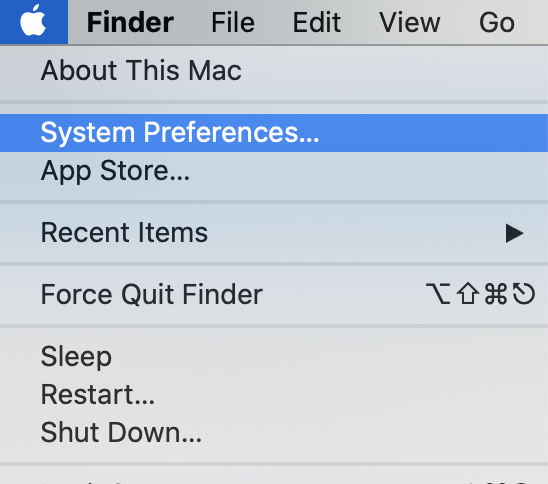
-
- Click on the Network icon.
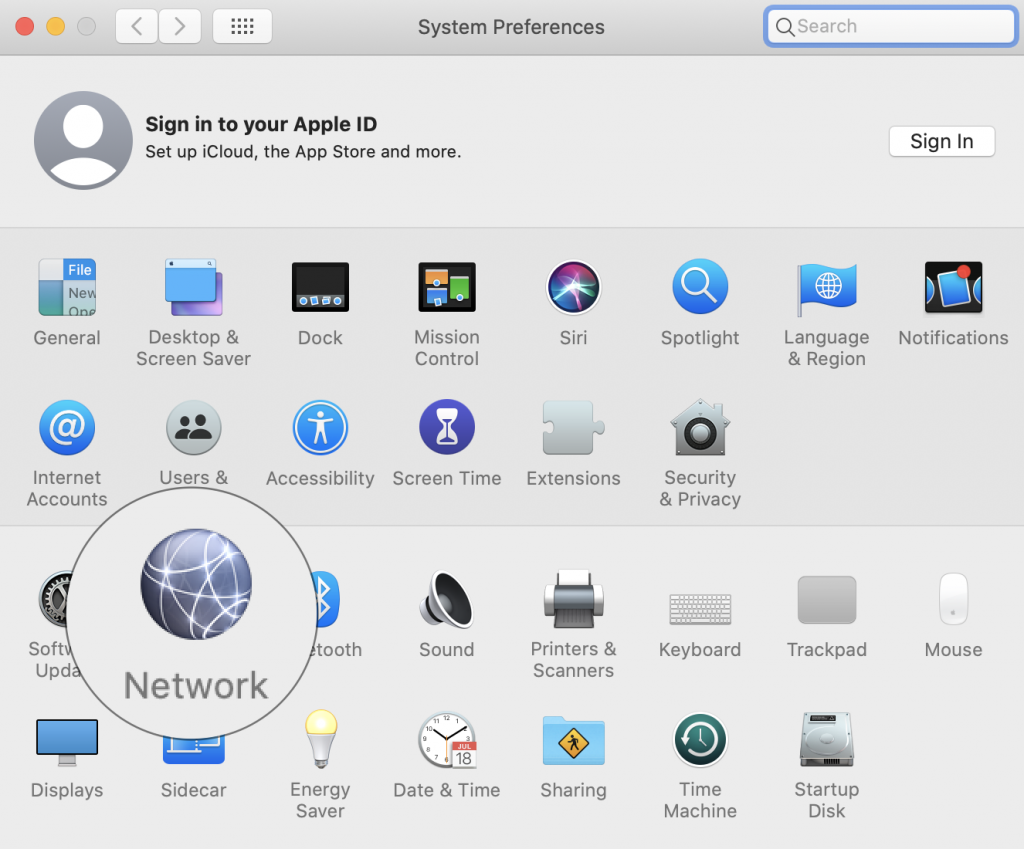
-
- Select the network you’re connected to.
- Click on Advanced in the bottom right corner.
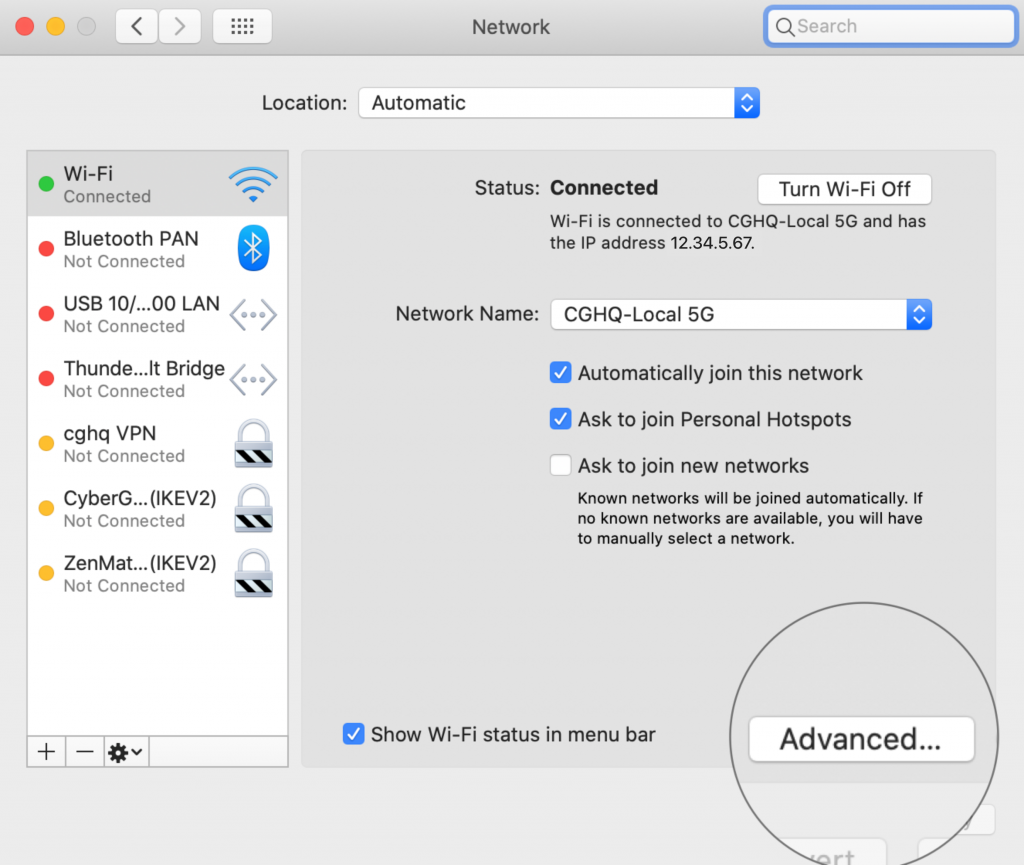
- Lastly, select the “TCP/IP” tab, and you’ll see your router’s IP address listed as “Router.”
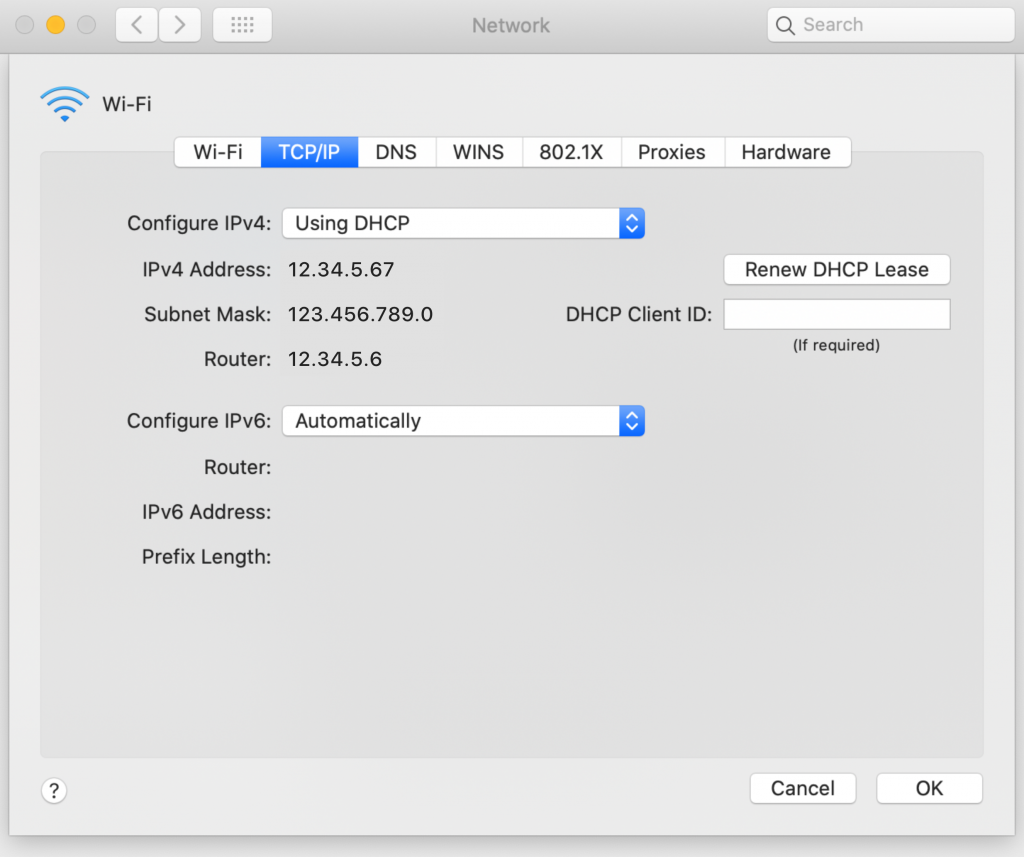
How to see my router’s IP address on an Android device
Unfortunately, Android has no built-in tool where you can see network connection details. But there are many apps that can help you with this task. Just make sure to pick one that has good reviews and a good privacy policy.
After you install an app, all you have to do is look for your “Gateway” IP address.
How to see your router’s IP address on an iPhone or iPad
-
- Go to settings.
- Tap on Wi-Fi.
- Tap the name of your network connection.
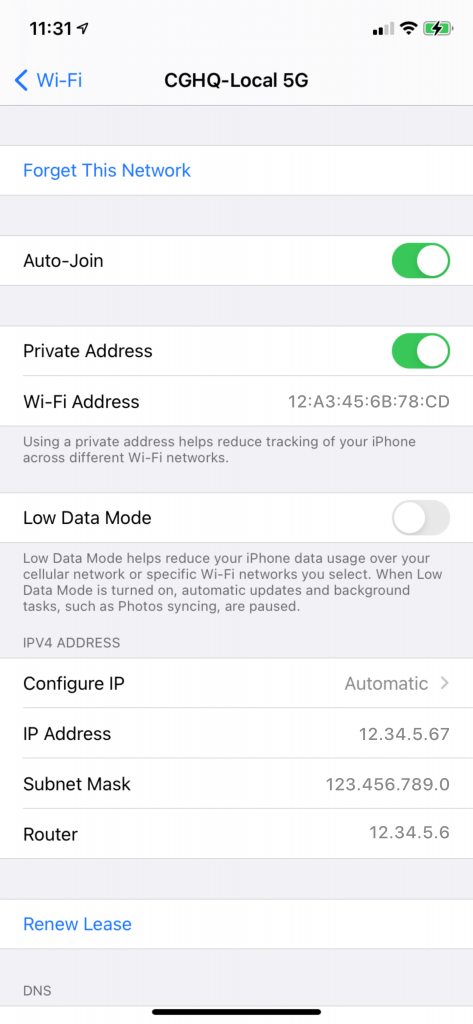
- You’ll see your router’s IP address under “Router.”
The problem with your router’s IP address
So, what does your router’s IP address do for you? It connects all your devices to the internet: your phone, computer, TV, tablet, laptop, and even your smart appliances.
The way it works is when you’re trying to access a website their server asks for your IP address before it lets you connect. Here’s the problem: hackers can easily fake a website you’re trying to connect to and get their hands on your IP address.
Once they have it, they can access everything you do online: all the banking transactions, phone calls, emails, pictures, contacts.
How to protect your router’s IP address
Luckily, there are a few steps you can take to protect your router’s IP address:
-
-
-
-
-
-
-
-
- Change the default username and password to your router.
- Make sure you’re using the latest firmware.
- Disable the remote administrator function, so no one else can control it.
-
-
-
-
-
-
-
But if you want to make sure nobody can track your online activity using your router’s IP address, you can set-up a VPN connection directly on your router using CyberGhost VPN.
When you connect to a VPN server, we instantly change your device’s IP address and encrypt your data. Check out our step-by-step article for setting up CyberGhost VPN on your router.



Leave a comment