Some VPNs aren’t so easy to install on Fire TV. You may need to jailbreak your device, adjust its internal settings, or mess with your router settings. CyberGhost VPN provides a simple alternative: installing it is the same as downloading any other app to your Fire TV from the Amazon Appstore.
And that’s not the only thing that makes CyberGhost the best VPN for Fire TV. Our global network of VPN servers includes streaming-optimized servers for Fire TV and many of the most popular Fire TV apps. The setup process is easy, and shouldn’t take more than 2 minutes. Just follow the steps below.
Quick Guide: How to Use a VPN with Fire TV in 3 Steps
Once you connect to one of our VPN servers, CyberGhost runs in the background while you kick back and enjoy watching your Fire TV.
- Get CyberGhost VPN: Make sure you copy down your username and password because you’ll need to log in on your Fire TV.
- Install CyberGhost VPN on FireTV: Click on the magnifying glass on the menu bar of the Fire TV home screen and type in CyberGhost VPN. Get the app and log in to your CyberGhost account
- Connect to a server: CyberGhost VPN’s global network of high-speed servers includes many dedicated streaming servers for popular apps on Fire TV. Once you connect, exit the VPN app and start streaming.
Why Do You Need a VPN for Fire TV?
There are 3 main reasons you need a VPN for Fire TV.
- Avoid ISP throttling: Selective throttling is a tactic that ISPs use to slow down your internet connection when they see you using streaming apps. Connect to a VPN server and hide your online activity, so your ISP can’t see the apps you’re using. If they don’t know what you’re doing, they can’t throttle your speeds based on your activity.
- Enhanced Privacy: Your Fire TV is connected to the internet, providing a gateway for your browsing and streaming activities to be tracked by the government, snoopers, your ISP, and hackers. A VPN closes that gateway, keeping your data and activity private.
- Access all your streaming apps: If an app won’t open on your Fire TV, it might be because of a network block or a firewall, or because the app is only available in certain areas. However, as long as you have an active account, the cause isn’t that important. What is important is that a VPN can get around those restrictions. When you connect to a VPN server, it assigns you a new IP address. Now, the streaming platform, which was blocking you based on your IP address, will allow you to log in to your account and watch without any issues.
Why CyberGhost Is the Best VPN for Fire TV
CyberGhost VPN is a great addition to any smart TV, and Fire TV is no exception. Our native Fire TV app, developed specifically for Fire TV, is available through the Amazon Appstore. It works with the remote control, and you can use Alexa voice commands for some features.
- With our global network of VPN servers, it’s not difficult to find one close to your physical location. Our servers are optimized for high-speed connections, and we even have 10-Gbps servers in popular locations to prevent overcrowding. This means you don’t have to deal with low-quality streams or the annoying buffering wheel.
- CyberGhost VPN has streaming-optimized servers for leading apps such as Netflix, Hulu, Peacock, Disney+, ESPN+, BBC iPlayer, NOW TV, CBC, and more. These servers are tested by our engineers to ensure they work and you can connect to your streaming account. This is important because some streaming apps try to block VPN connections, even if you’re just using a VPN to secure your traffic.
- All CyberGhost VPN accounts come with unlimited VPN bandwidth. You can keep your VPN connected all the time, stream for as long as you want, and never worry about slowdowns or disconnects due to VPN data caps.
- Our 256-bit VPN encryption secures your connection and protects you from hackers, snoopers, trackers, and ISP throttling. CyberGhost uses fast VPN protocols that combine top-notch security with blazing speed, for the best streaming experience.
- With our global network of VPN servers, it’s not difficult to find one close to your physical location. Our servers are optimized for high-speed connections, and we even have 10-Gbps servers in popular locations to prevent overcrowding. This means you don’t have to deal with low-quality streams or the annoying buffering wheel.
If you have questions about using CyberGhost VPN with your Fire TV, our customer support team is available 24/7. As you can see, CyberGhost has it all covered. We’re so confident you’ll agree, that we offer a 45-day money-back guarantee.
How to Install a VPN on Fire TV
Before you install CyberGhost VPN on your Fire TV, you need to get a CyberGhost VPN subscription. Write down the username and password, so you can log in to your account after you follow the installation steps below.
- Using your Fire TV remote, click on the magnifying glass icon.
- Type ‘CyberGhost VPN’ and click on the first result.
- Press Get, and CyberGhost will download and install on your Fire TV.
- Open the app and log in to your CyberGhost account.
- Authorize CyberGhost to establish a VPN connection on your Fire TV.
Once the installation is complete, connect to one of our streaming-optimized servers for Fire Stick or for a specific streaming platform that you’re watching.
Which Versions of Fire TV Are Compatible with VPNs?
All Fire TVs are compatible with a VPN. The only Fire TV device that isn’t compatible with a VPN is a first-generation Fire Stick that came out more than 10 years ago, and isn’t compatible with modern Fire TVs. So whether you have a 2-Series, 4-Series, Omni Series, or Omni QLED Series, you can use a VPN without any issues..
How to Change Your Region on Fire TV
You need the Alexa app on your mobile device to change your Fire TV region. Once downloaded, follow these steps:
- Open the Alexa app and select Devices.
- Tap on Echo & Alexa and select your Fire TV from the list.
- Enter the device location or ZIP code you want to change to, and it will be updated on your Fire TV.
It’s important to note that the region setting on your Fire TV only affects the weather updates. It has no effect on the content that you can access, which is based on your IP address. If you want to change that region, you can connect to a CyberGhost VPN server located in the region or country of your choice.
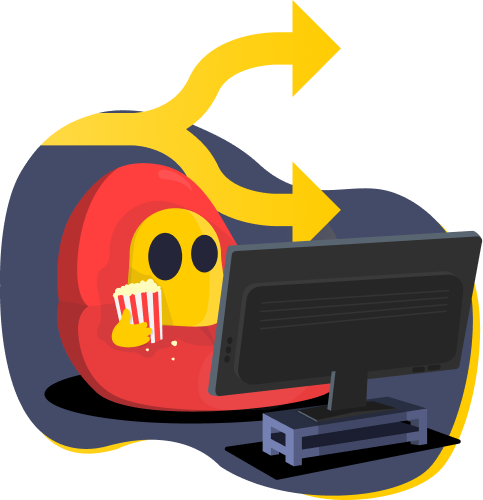
How to Check If Your VPN Is Working on Your Fire TV
When you connect to CyberGhost VPN, the interface changes colors from a gray background to yellow. Your original IP address and the VPN IP address are displayed, along with your VPN protocol and the upload and download speeds. If this data is displayed, your VPN is connected.
If you want proof from a third party, open the browser or Downloader app on your Fire TV and go to whatismyip.com. Check the IP address and location; if it doesn’t match your physical location or IP address, you’ll know your VPN is working and your connection is secure.
How to Uninstall a VPN from Your Fire TV
- Click on the Settings gear on the menu bar.
- Tap on the Application option.
- Select Manage Installed Applications.
- Find your VPN in the list of installed apps and click on it.
- Choose Uninstall from the menu that opens.
- Confirm you want to uninstall the VPN, and it will be removed from your Fire TV.
How to Use Kodi with a VPN on Your Fire TV
If you already installed CyberGhost VPN on your Fire TV, there’s no need to also install it as a Kodi addon. Connect to any server to secure your connection for the remaining steps of this process.
If you haven’t installed Kodi yet, you will need to jailbreak your Fire TV. While it may sound difficult, or even illegal, it’s not. Jailbreaking is a Fire TV feature that allows you to install third-party apps, like Kodi, that aren’t in the Amazon Appstore.
- Navigate to the Settings gear and select My Fire TV.
- If you don’t see Developer Option, open the About section and click on Fire TV Stick 7 times.
- Go back to the main menu, and click on Developer Options.
- Enable ADB Debugging and allow the option to Install Unknown Apps.
Now that the jailbreaking is complete, download the Downloader app from the Amazon Appstore. Open the app and navigate to kodi.tv/download, and download the Android app to your Fire TV.
Kodi is now installed on your computer, and CyberGhost VPN is running in the background. Connect to our streaming-optimized servers If you’re going to use apps like Netflix, Peacock, BBC iPlayer, and MAX on Kodi. Otherwise, stay connected to the best server based on your location, for fast speeds and top-notch security.
Fire TV Hacks and Hidden Features
Fire TV is one of the best streaming platforms around, but are you taking full advantage of all its features? Here are some hidden features, tips, and tricks that I’ve used over the past several years.
- Use the Fire TV App Instead of the Remote
The Fire TV remote isn’t great for typing in the search box or entering passwords. An easier option is to download the Fire TV app. It has all the same functions as the remote, including Alexa search, but with the added benefit of an easy-to-use keyboard on your phone. It’s also good to have for those times when you can’t find the remote.
- Use Dialogue Boost to Improve Audio Quality
This feature was initially added as an accessibility feature for the hard of hearing, but it’s great for everyone. Amazon uses AI to enhance the dialogue in movies, especially when there’s background music, low speakers, or lots of noise making it difficult to hear what the actors are saying.
Dialogue Boost can only be turned on for specific shows. Turn on the show and go to the subtitle settings. There you’ll see the option to turn on this feature
- Turn Off Autoplay Preview from Featured Content
The Fire TV homescreen has featured content from various apps, and it autoplays a trailer or clip when it is selected. Not only is it annoying, but sometimes the clips aren’t appropriate for my living room. Go to your preferences, select Featured Content, and turn off the video autoplay.
- Protect Your Privacy and Disable Data Collection
Amazon collects a lot of data on the Fire TV. It knows what you’re watching and the content you like, and it stores your Alexa voice commands. It uses this information for targeted ads and to try and serve you better. While these sound nice, who knows what they’re really doing with your data. Go to Privacy Settings in the Preferences menu and disable Collect App Usage Data. To turn off targeted ads, go to Advertising ID in the Preferences menu and turn it off. You’ll still get ads, but they’ll be random.
- Connect Fire TV to Bluetooth Devices
Enable a Bluetooth connection to your headphones so you can watch TV without bothering everyone else in the house or connect to the speakers for surround sound. It’s also compatible with a keyboard, mouse, and game controllers for enhanced functionality.
- Personalized Screen Saver
You don’t have to look at scenic pictures from random people on your TV. Instead of using the default screensaver, connect your Prime Photos account to your Fire TV. Customize which of your photos you want to show up on the screen. Go to the Settings and you’ll find the Screensaver in the Display & Sounds section. Select the slide style and speed, and turn your Fire TV into a digital frame for your best pictures when you’re not watching TV.
- Play Games
Fire TV is more than just streaming and Alexa; it also has a good selection of games. There’s a wide range of games in the Amazon Appstore that are compatible with the remote, or you can connect a Bluetooth gaming controller to play. It has a Super Nintendo (SNES) emulator, Sonic, Red Ball, and hundreds of other free games.
- Turn on Parental Controls
Turn on parental controls to prevent your kids from watching inappropriate shows on Prime Video. There are different levels, so you can decide what’s allowed for your kids. Then, set up a 4-digit PIN code to prevent your kids from making unauthorized purchases, such as apps and movie rentals or changing which Prime Photos pictures are in.
Troubleshooting Tips
- Exit the streaming app and then launch it again: If you had an app open before connecting to CyberGhost VPN, it might have your original IP address This can cause a conflict with your VPN IP address and cause it to block your connection. Simply exiting the app isn’t good enough; you need to go to the Application settings and Force Restart of the app. When you launch the app again, it will clean your old data, and you should experience any problems.
- Check that you’re using the right server: Are you connected to a Netflix server but watching Hulu? CyberGhost VPN’s streaming-optimized servers are tested for the specific platform, so they might not work with other platforms. If this is the case, disconnect the VPN, exit the streaming app, and connect to the correct streaming-optimized server.
- Contact customer support: Our knowledgeable customer support staff is available 24/7 via live chat. They can help you find the best server or change your settings to make sure you’re optimized for streaming.
Secure Your Fire TV with CyberGhost VPN
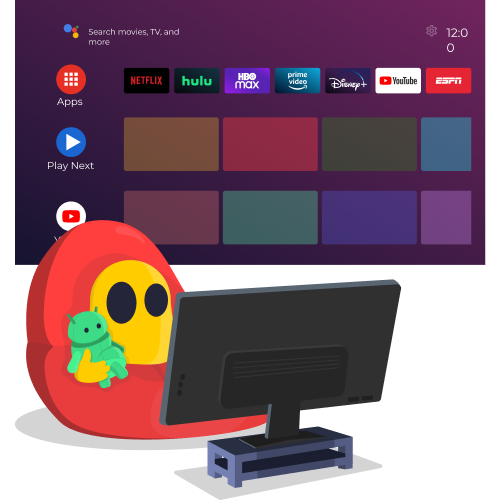
You never know who’s watching what you’re doing on Fire TV. It can be your ISP looking to throttle the speeds of streamers, or hackers trying to find a way onto your network. Whatever the reason, connect to CyberGhost VPN and secure your connection with 256-bit encryption. With the ISP blind to your activity, ISP throttling and slower internet speeds are no longer a concern.
CyberGhost is the best VPN for Fire TV because it has the features you need. We’re so confident you’ll love CyberGhost for Fire TV, that we’re offering a 45-day money-back guarantee.
FAQ
Yes, VPNs are allowed on Fire TV, and it doesn’t break the user policy agreement. CyberGhost VPN even has a native Fire TV app in the Amazon Appstore. Download CyberGhost VPN directly from the interface and authorize it to use a VPN connection.
You don’t need a VPN to jailbreak a Fire TV, but you should install one when using a jailbroken Fire TV. The advantage of jailbreaking is that you can install third-party apps, but these are a security risk with potential vulnerabilities. The VPN encrypts your connection and prevents hackers from backdoor access.
You should always connect to CyberGhost VPN when watching Fire TV. A VPN encrypts your connection, which hides your online activity. In addition to the security benefits, it allows you to maximize your internet speed by avoiding content-based ISP throttling. This is a common tactic used by ISPs when they detect bandwidth-heavy activity like streaming.
There is no issue with jailbreaking a Fire TV. It’s considered a feature and is done through the Developer Options. It may be possible to get in trouble streaming copyrighted videos or installing pirated apps, but we don’t have access to those kinds of records. It’s best to use CyberGhost VPN and stay safe and anonymous when using a jailbroken Fire TV.
Simply download a VPN from the Amazon Appstore. Click on the magnifying glass on the menu bar and type CyberGhost VPN. Tap the Get button and it will install on your Fire TV. You will need to authorize a VPN connection and you’re all set.
You might be able to find a free VPN in the app store, but most of them won’t get the job done. Some have weak security features that won’t protect your privacy. Others may have limited servers, which can cause slowdowns. They’re also often blocked by streaming apps.
A better option is to get CyberGhost VPN and enjoy robust security features and a global network of streaming-optimized servers. With a 45-day money-back guarantee, you can try it risk-free and see for yourself what makes it the best VPN for Fire TV.
CyberGhost doesn’t charge anything extra for downloading the Fire TV app. You can even connect up 7 devices with your account. This means you can have a VPN for PC, macOS, Android, iOS, and Fire TV all for one low price.
Fire TV doesn’t block VPNs – they’re available in the Amazon Appstore. Now, the streaming apps on Fire TV are a different story. Some of them don’t like VPNs, even if you’re using one for online security and avoiding ISP throttling. CyberGhost VPN has dedicated streaming servers that are regularly tested on leading streaming platforms to ensure they don’t get blocked.
From Fire TV’s perspective, you can download a VPN and it’s not a violation of the terms of service. However, from a legal perspective, there are a few countries that ban VPNs. We’re not here to give legal advice; check with a legal expert for advice in your local jurisdiction.
It depends on why you’re experiencing buffering. If you have a high-speed connection, it’s very possible that your ISP is slowing down your connection based on your activity. In this case, one of the features of CyberGhost VPN is 256-bit encryption, which prevents ISP throttling. However, if you start with a slow connection, a VPN won’t increase your speed.




Leave a comment