iPhone freezing? Apps crashing? Lost your passcode? An efficient solution to all your phone problems would be a factory reset. Factory resets are permanent though, so it’s not always the easiest option, even if it works. Luckily, you can backup your files, and not lose all your selfies and Candy Crush progress.
Check out my guide on how to reset your iPhone in 4 easy steps for more details. I’ve also prepared a guide on how to backup your files so you can keep all of your important photos, contacts, and app data.
When Is an iPhone Reset Recommended?
Before getting into the why, let’s first discuss the what. What is a factory reset?
A factory reset means resetting your phone to the settings it was originally released with. This means that all your OS updates and settings will be reverted. All the information stored on your phone will also be deleted. This includes your contacts, apps, photos, and files.
You might want to reset your phone to factory settings for a few reasons. Most commonly, a factory reset is recommended when you’re encountering issues that nothing else seems to fix. Software or network issues may be solved through a factory reset too. It’s also a good way to get rid of persistent malware, like spyware and keyloggers.

Factory resets are mandatory if you plan on selling or giving away your phone. It’s a great way to ensure your data doesn’t fall into the wrong hands and prevent unauthorized access. Digitally you can secure your data with CyberGhost VPN but always take care no one has physical access to your accounts via your iPhone or other devices.
Is a Factory iPhone Reset the Same as a Soft Reset?
A soft reset isn’t the last resort a factory reset is meant to be. Soft reset refers to the act of rebooting or restarting your device. It’s a common and safe practice with all devices, and it helps with installing software updates as well as prolonging battery life.
You can easily soft reset your iPhone in 3 steps:
- Press and hold down a volume button and the side button until a power off notification appears.
- Drag the slider for your iPhone to power down.
- Hold the side button until you see the Apple logo to turn your phone back on again.
Your iPhone should start back up in a few seconds.
A hard reset is different from both a soft reset and a factory reset. Sometimes called a force restart, hard reset refers to you restarting your phone without it saving any data or closing processes safely in the background. Because of this, hard resets can cause you to lose some local data. Most apps save data in the cloud, so any potential data loss shouldn’t be anything dramatic.
In case your phone is unresponsive, the best thing to do is to force restart it. Here’s how:
- Quickly press the volume up button
- Quickly press the volume down button
- Press and hold the side button
- Release the button when you see the Apple logo
If you face persistent problems, like crashes or freezing, a hard reset is only a temporary solution. You might want to tackle the issue through a factory reset.
How to Factory Reset an iPhone?
Before attempting a factory reset, consider backing up your data, so you won’t lose any files. It’s an easy enough task on iPhone.
- Open the Settings app
- Select your account
- Choose iCloud
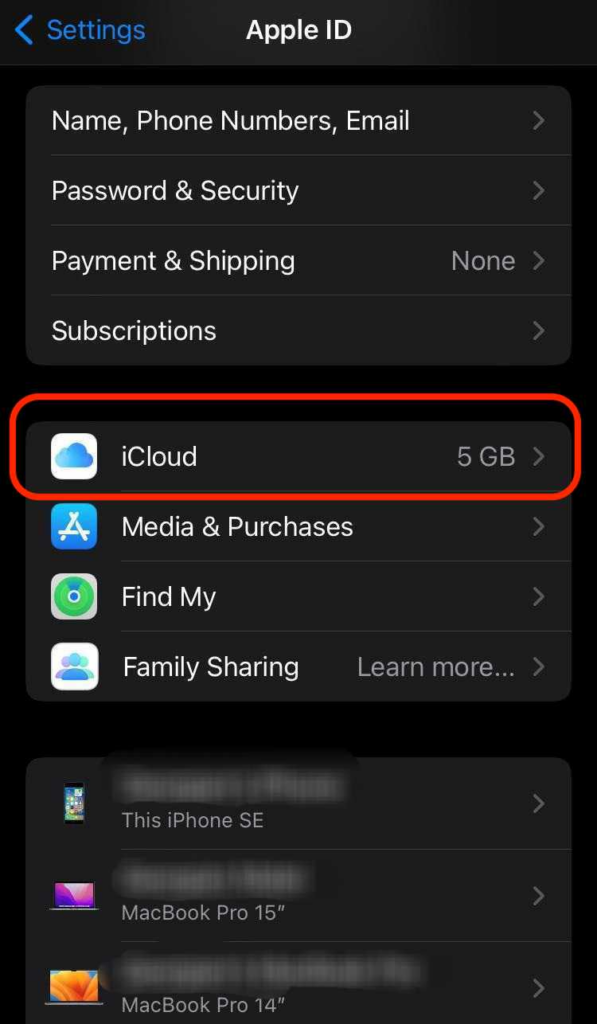
- Scroll down and tap on iCloud Backup
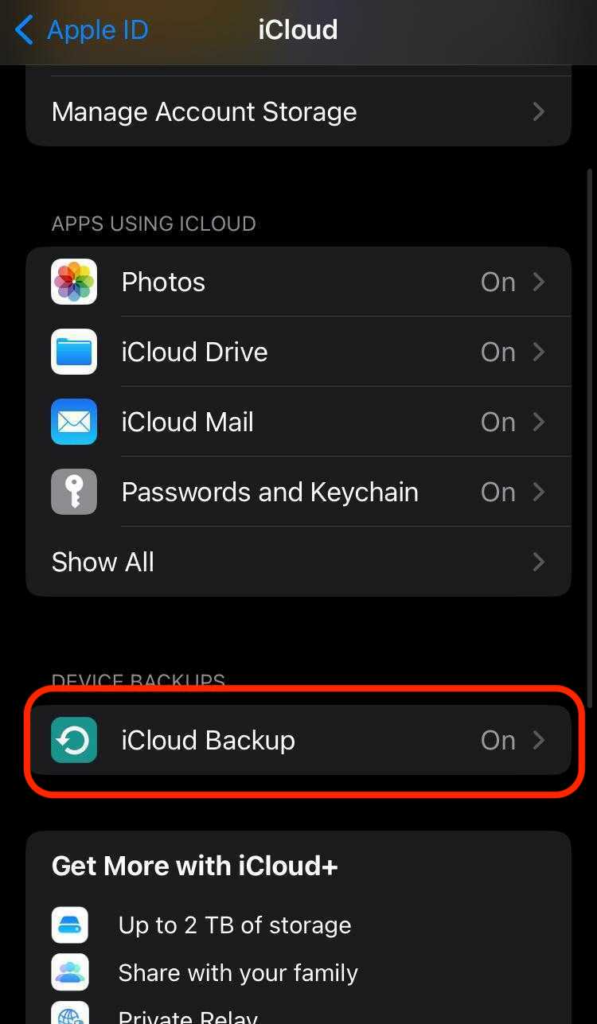
- Make sure the iCloud backup option is toggled on
- Tap on Back Up Now to initiate a manual backup
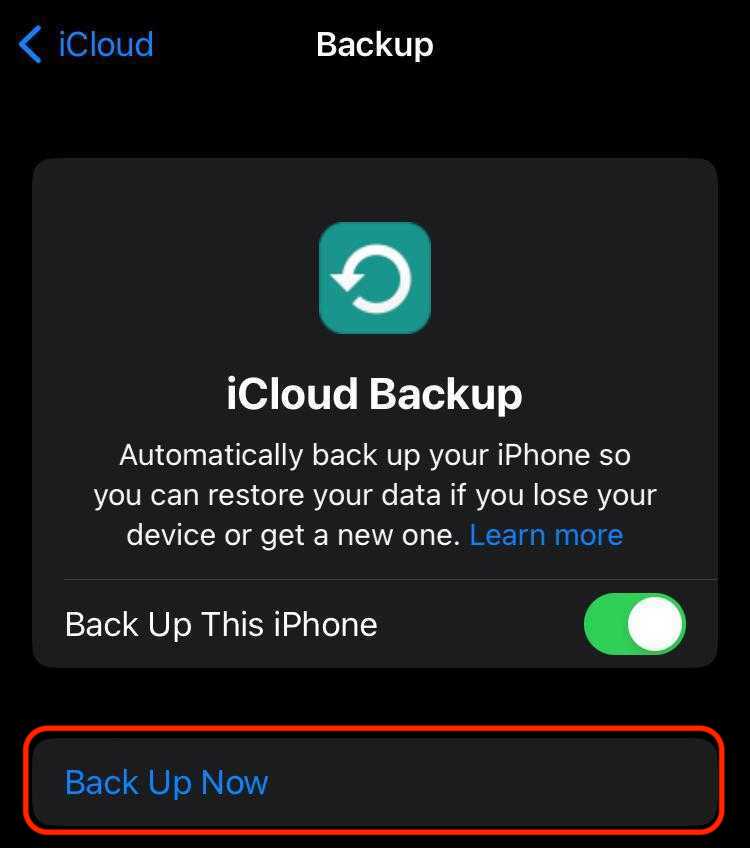
Make sure your iPhone is connected to a Wi-Fi network to prevent additional data charges. If you’re using public Wi-Fi for this, connect to CyberGhost VPN and encrypt your connection first. Cybercriminals regularly scan free Wi-Fi networks to steal people’s information and you don’t want them getting their hands on your backup data. Now, you’re ready to factory reset your iPhone. If your phone isn’t older than 5 years, it’s likely you’re using iOS 16 as your OS version. The steps are just as simple as backing up your data was — take a look.
How to Factory Reset an iPhone – iOS 16 Version
Apple shipped the iPhone XR with iOS 12, iPhone 11 with iOS 13, iPhone 12 with iOS 14, and iPhone 13 with iOS 15. That said, since September 2022 all iPhones have received iOS 16 updates and should now be using the same OS version.
- Go to Settings
- Select General
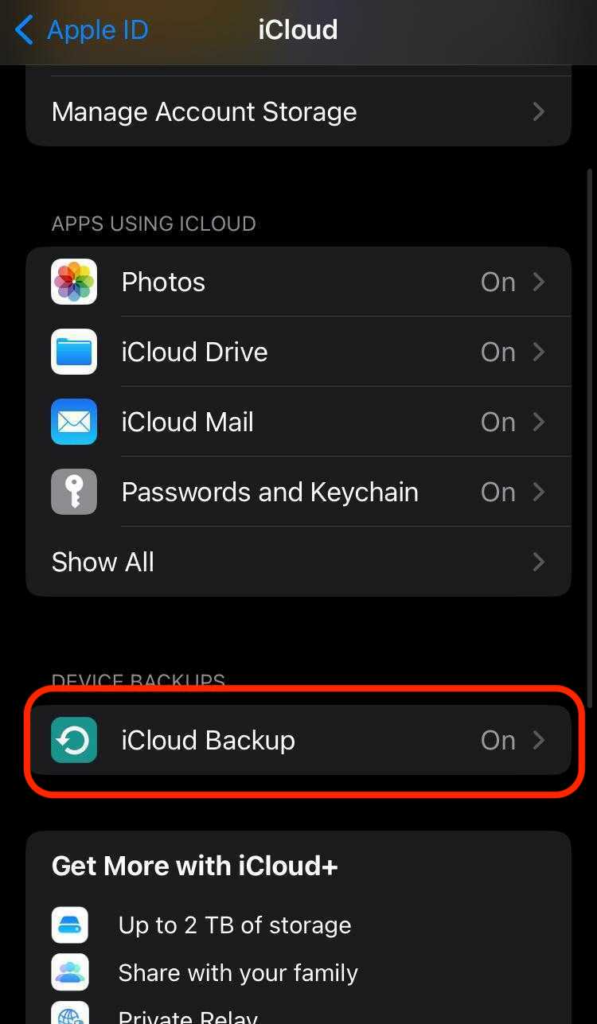
- Choose Transfer or Reset iPhone
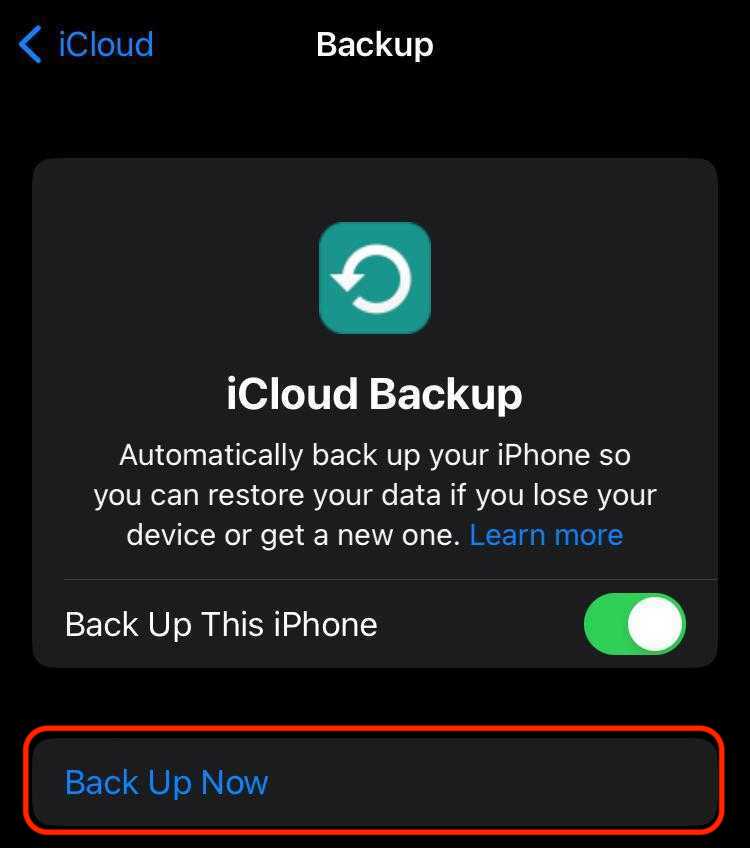
- Select Erase All Content and Settings. If asked, enter your passcode or Apple ID password.
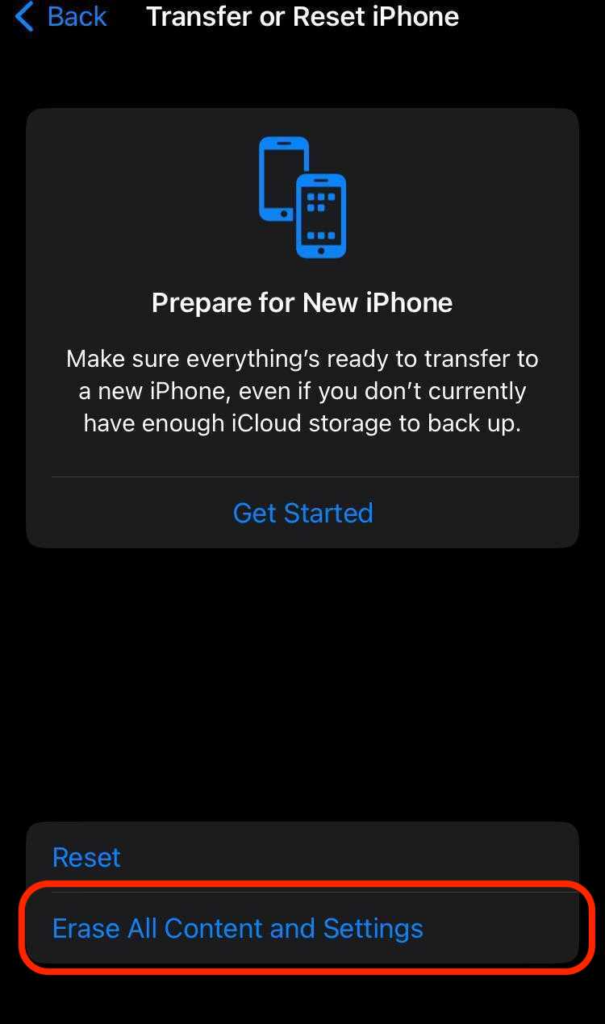
Note: These steps are compatible with iPhone XR, iPhone 11, iPhone 12, and iPhone 13 provided they’ve been updated to the latest OS version.
How to Factory Reset Your iPhone without a Passcode
If you forgot your passcode or locked yourself out of your iPhone, you’ll need access to a computer in order to restore your iPhone. Either a PC or a Mac will do. For PC you need at least Windows 10 so that it’s compatible with iTunes. You’ll also need a cable to connect your phone to your computer.
- Connect your phone to your computer
- Turn off your phone
- Put it in recovery mode by pressing the side button or home button for older iPhone models.
- Find your iPhone in Finder or iTunes
- Click on Restore on the pop-up notification
- Wait for the process to finish
If you don’t have a Mac or a Windows 10 device, go to an Apple Authorized Service Provider so they can help you out.
Reset Your iPhone and Secure Your Data
Factory resets are a good way to treat persistent issues with software. If soft restarts, cleaner apps, and a stable network don’t seem to fix your problems, a factory reset can go a long way. Malware, on the other hand, is notoriously difficult to get rid of. If your antivirus doesn’t stop the malicious code from wreaking havoc on your device, a factory reset is your best bet. Just be careful not to back up the malware too.
You can prevent malware infections by practicing good cyber hygiene. Create strong and unique passwords, and set up multi-factor authentication on all your accounts. Use CyberGhost VPN to encrypt your internet traffic and prevent snoopers from hijacking your browsing sessions. Avoid downloading files from shady websites or suspicious emails. Be mindful of phishing scams, and never give out your personal information through unsecure channels like social media platforms.
Boosting your online security is a great way to enhance your phone’s lifespan and prevent future factory resets.
FAQ
To hard reset your iPhone, you’ll have to press a series of buttons. Start with the volume up button, then the volume down button. Then hold the side button down and release it when the Apple logo appears.
Don’t know how to erase your iPhone if you forgot your passcode? You’ll need a computer like a MacBook or a PC with iTunes to factory reset your iPhone without a passcode. After resetting your phone, connect it to your computer via cable, and put it in recovery mode. Then find your phone’s icon in Finder or iTunes, and choose to restore it. Wait for the process to finish.
You can see my step-by-step guide for more details.
If your iPhone stopped responding, and you can’t shut it off, you’ll have to force restart it. Here’s how.
1. Press the volume up button
2. Press the volume down button
3. Hold the side button
4. Release the side button when you see the Apple logo.
Keep in mind that this process might cause you to lose some local data, like temporary Safari files, notes, or mobile game progress. You can back up your iPhone to the cloud to keep most of your files and app data.
Absolutely. CyberGhost VPN encrypts your entire internet traffic and redirects it through a remote VPN server. This adds another layer of security to your connection, and makes your traffic harder to intercept by third parties. CyberGhost VPN uses AES 256-bit encryption which security experts consider uncrackable with our current technology. This prevents cybercrooks from hijacking your browser sessions and injecting your device with different strains of malware.



Leave a comment