VPNs have seen a ton of buzz marketing lately. Think of the sponsored ads you see on YouTube or socials — they’re typically short simplifications of what VPNs do before you’re thrown into the deep end and urged to purchase one.
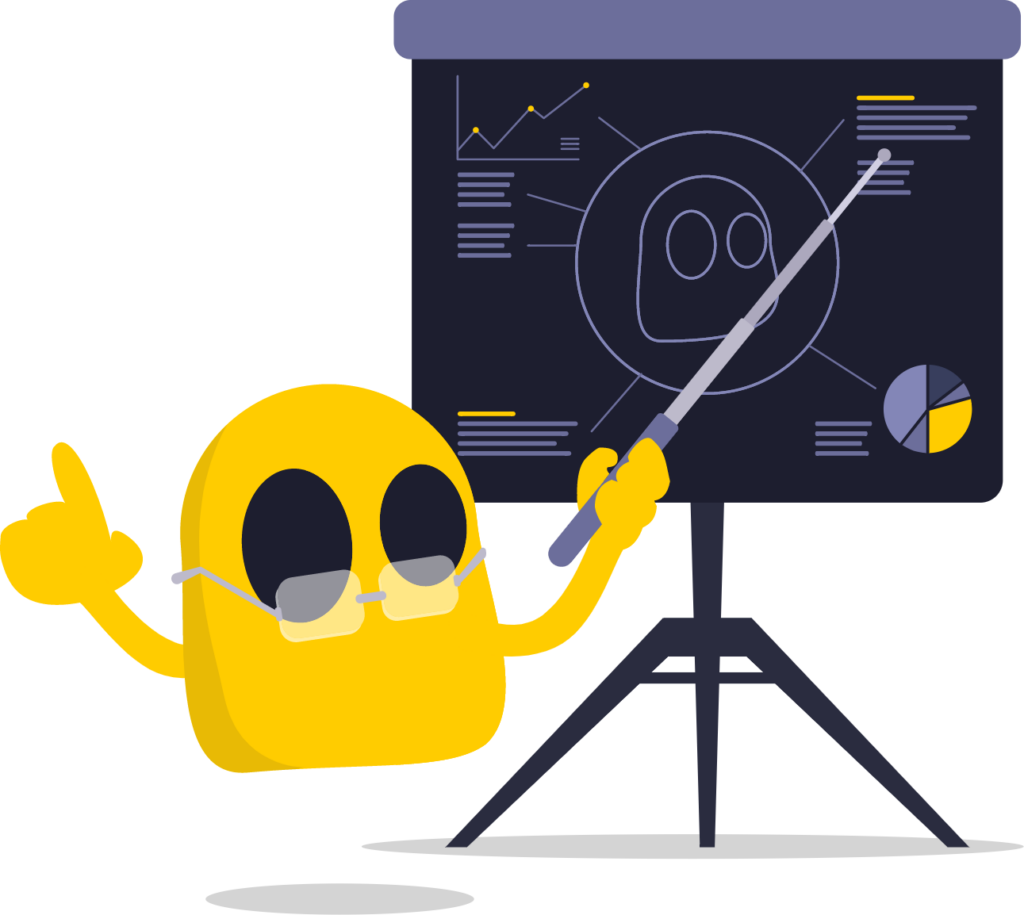
Access to blocked content and reinforced data privacy sounds like a dream, but once you install your VPN, what then? Is using a VPN truly as simple as turning it on and, presto! you’re protected, with the world at your fingertips?
Well actually, yes. Using a VPN is as easy as 1-2-3. You don’t need a PhD in computer science, and people who aren’t super tech-savvy can easily understand and operate one. This guide will show you how to use a VPN and the many ways one can serve you.
How To Use A VPN In 3 Simple Steps
Getting your VPN up and running is as easy as pie. Follow these quick steps, and you’ll be set up in no time!
- Download and Install a VPN. You can try CyberGhost VPN risk-free with our 45-day money-back guarantee.
- Log in with your email/username and password.
- Select a server, and hit connect.
How to Set Up A VPN – A Comprehensive Guide
VPNs aren’t as complex as they’re sometimes made out to be. Most premium VPNs do the work for you — all you need to do is turn it on. Even so, a little setup guidance goes a long way.
Most premium VPNs give you the option to configure some settings and features to your liking. With a bit of optimization, you’ll get the smoothest user experience and reap the most benefits. Starting at square one? Consider this your VPN crash course.
1. Choose the Right VPN
We’re spoiled for choice when it comes to VPNs, so picking the right one can often feel difficult. Here’s a cheat sheet of what to look for in a good VPN service:
-
- Encryption. 256-bit AES encryption is as strong as it gets. It’s the industry (and military) standard for a reason, so if a VPN uses anything less, it’s not providing you with the most secure protection available. While 128-bit encryption is still considered highly secure by cybersecurity experts, why settle for less than the best? OpenVPN and IKEv2 use 256-bit AES encryption, and we’re also massive fans of WireGuard® which is possibly even more secure.
-
- Server Locations. The farther data has to travel from one point to another, the longer it takes. Even milliseconds matter when you’re playing an online game. When you have more VPN servers to choose from, chances are good you’ll find one closer to you. More servers also mean you’ll have more country IP addresses to choose from, so you’ll experience less overcrowding.
-
- Speeds. Thanks to latency and encryption, all VPNs will slow your connection slightly, but when you pick a fast VPN, you won’t even notice. A VPN shouldn’t get in the way of your browsing, streaming, gaming, or scrolling. A good VPN will maintain and improve its server network to ensure you get the best speeds.
-
- Compatibility and Connections. Looking to secure all your devices or protect your household tech? Your choice of VPN should offer you multiple connections at no extra cost. It should also take a variety of operating systems and devices into account. CyberGhost VPN lets you connect up to 7 simultaneous devices under one subscription.
-
- No Logs. You wouldn’t want your VPN to sell your information, monitor your activity, or store your sensitive data, so a No Logs Policy is a must for any respectable VPN service provider. A simple promise not to track your data isn’t enough. Look for a VPN with an independently verified No Logs Policy. We’d also recommend choosing a VPN that publishes a regular Transparency Report so you can see exactly how trustworthy it is.
-
- Customer Support. Your VPN should have people you can talk to in case of questions, concerns, or technical issues. This is especially important if you’re using a VPN to retain access to your bank accounts, classes, or work and need helpful answers. CyberGhost VPN’s Customer Support team is available 24/7, but we also have a detailed FAQ guide to help you quickly find useful information.
-
- Bandwidth. Some VPN providers – especially free ones – limit how much bandwidth you can use while connected. Sometimes it’s to prevent overcrowding, and sometimes it’s to incentivize purchasing a paid package or upgrading to a higher tier. You shouldn’t be penalized for a VPN service’s poor network management or greed. A good VPN won’t limit your bandwidth or enforce any data caps.
-
- Nice-to-Haves. The best VPNs will include handy features you can utilize for a better user experience. Keep in mind, no two VPNs are the same and extras will vary. CyberGhost VPN offers various customization options, from automatic Wi-Fi protection to an opt-in Dedicated IP VPN connection.
2. Install Your VPN
Once you’ve selected and signed up for a VPN, all you need to do is download and install it onto your device. Don’t worry if you’re not tech-savvy — almost all commercial VPNs have a setup wizard. Simply run the installation and follow the prompts!
3. Configure Your VPN (Optional, but Recommended)
Your VPN will be ready to use as soon as you install it, but, if you like, you can configure your settings and optimize your preferences. Here are a few things you might want to tinker with, depending on which features and settings the VPN offers.
-
- VPN Protocols. A VPN protocol determines how your data is packaged and routed between the VPN server and your device. With CyberGhost VPN, you get full control of this. Choose OpenVPN to emphasize security, IKEv2 to boost speed and stability, or WireGuard® for the best of both worlds. You can also keep your protocol option set to Automatic, and leave the heavy lifting to us.
-
- Kill Switch. This disconnects your internet if you ever lose connection to your VPN, to prevent accidental data leaks. CyberGhost VPN defaults to an automatic Kill Switch, but you can easily turn it off if you’d like.
-
- Split Tunneling. This allows you to set which apps or websites your VPN should ignore. For example, you could sneak in some time on blocked social media platforms while on the clock, without kicking yourself off your work network. If your VPN has split tunneling, you can define your VPN exceptions in your settings or preferences.
-
- App Behaviour. Do you want your VPN to start up as soon as you turn your device on? Would you like it to remain idle in the background for easy access? Some VPNs have nice-to-have extras you can play around with for a smoother experience. CyberGhost VPN has a ton of Smart Rules you can set to determine how our app will behave when it launches, is asleep, and connects to new networks — among others.
4. Connect to a VPN server
After you’ve installed and configured your VPN, the only thing left to do is fire it up. Select a server, and hit the connect button. When you browse, your IP address will reflect the server’s address in the country you chose, and your browsing data will become invisible.
How to Set Up A VPN on Windows, Mac, and Linux
Desktop VPNs tend to have the most functionality. Premium VPN apps give you direct control over your VPN connection and provide plenty of customization options. You can manually configure most VPNs in your computer’s network settings if you don’t want to use their apps, but this isn’t recommended if you don’t know what you’re doing.
Adding CyberGhost VPN to your devices is quick and easy. We have apps for Windows, Mac, and Linux.
1. Install the VPN
Once you’ve settled on a service provider, you’ll have to sign up for a subscription using a valid email address. While some VPNs lock certain features behind more expensive plans, most just offer monthly and annual plans. CyberGhost VPN has three plans you can choose from and a variety of payment options, including PayPal, credit cards, and even Bitcoin. If you’re using Windows, consider adding Windows Security Suite — CyberGhost’s antivirus.
Windows and Mac users only need to download the relevant app and run the installer. Linux users have a bit of coding to do, but it’s still a quick and straightforward setup process. This video shows you exactly what to do:
2. Set Your Preferences
If the VPN offers customization options, you should be able to find it on the app or in your account settings on its website. CyberGhost VPN has a ton of personalizations you can implement, so let’s look at these as an example. Launch the VPN and click on the little arrow on the left, or the gear icon at the bottom of the app. This will expand the app window so you can access your settings.
3. General settings
First up are your general settings — most VPN apps have something like this. Here, you can set CyberGhost VPN to launch automatically on start-up and determine its idle behavior, set your language, and change the look and feel of the app. You can scroll down to check for updates, reset the app’s default settings, and consent to share anonymous user data with us if you’d like to.
4. VPN Connection Settings
Most VPNs will offer some connection configurations, which usually lets you tweak how the VPN connection functions. These are automatically optimized with CyberGhost, so if you’re a casual VPN user, you don’t have to change anything. If you’d like to experiment, keep a few things in mind.
-
- Your VPN protocol is set to Automatic by default, but you can choose between OpenVPN, IKEv2, and WireGuard® at any time, depending on your needs.
-
- Your MTU Size, or Maximum Transmission Unit Size, will enhance your VPN’s speed, but you can set it to Default, Small, Auto, or Gaming.
-
- TCP (Transmission Control Protocol) and UDP (User Datagram Protocol) affect your VPN connection’s stability. TCP is more reliable but might affect your speeds and is best used with OpenVPN protocol. UDP is faster, but not as stable. Casual VPN users typically don’t have to worry about this.
-
- Using a random port to connect comes in handy when you’re traveling and have to rely on restricted networks, like airport Wi-Fi, as network administrators sometimes block VPN ports. It’s best left on, but will only work with OpenVPN.
-
- You can set CyberGhost VPN to disable all IPv6 connections outside of the VPN while it’s running. This is best left on for most people as IPv6 isn’t widely used yet and most VPN software doesn’t support it. If you try to send IPv6 traffic through a VPN, it will likely be redirected outside the VPN tunnel which could leak your IP address and browsing data.
-
- You can also repair CyberGhost VPN’s virtual network card if your other apps are clashing or interfering with CyberGhost VPN’s performance.
5. Privacy and Functionality Settings
Any additional settings a VPN may offer differ from one service to another. CyberGhost VPN offers an extensive list of customization options, and other premium VPNs offer some of these options as well. To see what these do, click on the Ghostie icon in the top left. At the bottom of the window, you’ll find your Privacy Settings and Smart Rules.
The privacy settings are straightforward. Blocking DNS domains will spare you from invasive ads, data trackers, and harmful spam, while the DNS leak protection and Kill Switch features preserve your privacy if your VPN connection drops.
As for Smart Rules, this is where you can specify how you’d like CyberGhost VPN to operate when it launches, establishes a connection, or detects and connects to Wi-Fi Networks. You can also set up split tunneling by adding exceptions to your VPN connection.
You’ll find even more settings on your account page when you visit CyberGhost VPN’s website. This is where you can add or remove connected devices, upgrade your plan, purchase add-ons, and activate SmartDNS to get around content restrictions without changing your IP address. You can also check up on or update your account security.
6. Connect to a Server
Once your VPN is installed and set up the way you like it, all you need to do is choose a server and connect to it. Most VPNs simplify this — simply hit the power button to activate your VPN.
You can connect to any of our servers as soon as you launch CyberGhost VPN, but which server is best? You have a few options. Here’s the rundown:
Choose Best server location if you don’t need to connect to a specific country or server. We’ll match you with the best server based on your location, connection, and our internal load balancing. Otherwise, you can pick a server from our All Servers list, or connect to an optimized server for gaming, streaming, or torrenting.
You can favorite the servers you like or use the most to bookmark them, and you can also set up and connect to your dedicated IP if you opted for one.
Once you’ve selected a server, hit the power button to instantly change your IP address and hide your activity.
How to Set Up a VPN on Android and iOS
Any VPN worth its salt will have mobile apps available on the App Store and Play Store. If you install a VPN on your mobile devices, you’ll stay covered no matter where you roam. Whether you’re watching Netflix while on your lunch break or mobile banking while overseas, you’ll have all the benefits a VPN provides in your pocket.
1. Download the VPN Mobile App
Find the VPN app in the App Store or Google Play Store, depending on your device. Download it as you would any other mobile app, and don’t worry about installation — it’s 100% automatic.
2. Choose Your Preferences
As on desktop, once the VPN is set up on your device, you can jump right in and connect immediately, or you can personalize your settings. For example, on the CyberGhost VPN Android app, tap the gear icon in the top right corner to open the settings menu.
You’ll see under the general settings that you can consent to anonymously sharing user data with us, and turn on haptic response for a sensory experience on your touchscreen. You can also use domain fronting to mask the websites you’re visiting — a must-have if you’re trying to get around censorship.
In the next tab, you can change your VPN settings. Although every VPN is different, you’ll generally find similar features on the mobile app to those on the VPN’s desktop app. For CyberGhost VPN, this includes VPN protocols, MTU size, Use random port, and our content blocker. If you opted for a dedicated IP you can connect to it here. You can also use split tunneling by selecting which apps and websites the VPN should protect and which it should exclude.
Last, but certainly not least, under the Wi-Fi settings, you can turn Wi-Fi protection on. This will notify you when the VPN detects unknown or unsafe connections, and automatically launch CyberGhost when you connect to new networks.
3. Connect to Any Server
When you’re ready to become invisible, launch your app, and hit the power button to connect instantly. CyberGhost VPN offers some options here, depending on your needs. You can connect to your best server match, or select a specific country from our list. You also get access to our streaming-optimized servers, and you can bookmark your favorites for faster connecting.
How to Set Up a VPN on Other Devices
Most premium VPNs aren’t limited to computers and mobiles. You should be able to configure one on your router, so you can cover your Smart TVs, gaming consoles, and everything in between. The best part? When you do this, every device you connect to the Wi-Fi will send traffic through the VPN connection.
Configuring CyberGhost VPN with your router depends on the device you have and its capabilities. We have full setup guides in our support center to help you configure the VPN on your router. If you have any questions or need help setting up the VPN, reach out to our 24/7 Customer Support team. They’ll guide you every step of the way!
How to Set Up a VPN Browser Extension
Sometimes you can’t install an app, so some premium VPN services also offer browser extensions. You should be able to find the extension on the browser’s relevant marketplace. Using CyberGhost’s free Chrome extension as an example, let’s take a look at how easy these are to install.
- Visit our Chrome VPN page.
- Click Add CyberGhost to Chrome.
- You’ll arrive at the Chrome Webstore. Click Add to Chrome.
- Follow the pop-ups, and Chrome will do the rest. You don’t even need to sign up — our Chrome extension is entirely free to use.
Keep in mind, a VPN browser extension won’t protect traffic on any other apps, only your browser.
Why Do I Need A VPN?
VPNs are sorely misunderstood. Depending on who you speak to, they’re either a necessity you absolutely can’t afford to live without or a way for cybersecurity companies and influencers to spread fear-mongering and make more money.
At their core, VPNs are privacy tools — but they’re also so much more. Let’s quickly go over what VPNs can do for you, and how you can use them to your benefit.
1. Improve Your Online Privacy
The internet is larger than any of us can fathom, so how do websites (or other devices) know to communicate with you specifically when you establish a connection with them? They use your public IP address — an identifying number your ISP assigns to your network. The problem is, your online activity is directly linked to your IP address. Since IP addresses are assigned by region, people can also use them to narrow down your location.
VPNs obscure your location by replacing your IP address with a VPN server IP address. Your data is routed through an encrypted tunnel, so your traffic is hidden as well. This means your ISP, the websites and apps you use, and cybercriminals track your every move. While outside parties won’t be able to see what you’re doing online, any apps or websites you visit will still be able to track your activity on their platforms.
2. Avoid ISP Throttling
Sometimes ISPs impose bandwidth restrictions and forcefully slow your connection to prevent bottlenecks on their network. This usually happens during peak hours, or when you use too much bandwidth (according to the ISP).
Some ISPs also apply content-based throttling (or traffic prioritization) by limiting your bandwidth for certain online activities like streaming or gaming. This practice is illegal in some countries but not in places like the US thanks to the fall of net neutrality. The catch is they can only throttle you if they know what you’re up to. VPNs hide your activity, so your ISP won’t meddle with your connection.
CyberGhost VPN doesn’t impose bandwidth limits. You’ll be able to stream, game, or torrent without throttling, no matter your network.
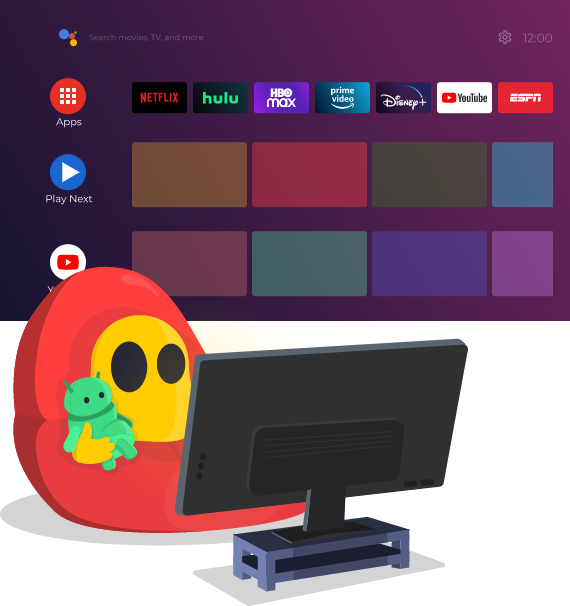
3. Bypass Content Restrictions
You know how frustrating it is when you want to enjoy content, stream, or use a service, only for the site to tell you it’s not available in your country. Closer to home, your job or school might block websites or apps on their network. In either case, they deny you access based on your IP address.
You can use a VPN to circumvent these restrictions. It’s especially handy when you’re traveling, and need access to sites and services back at home, like your bank or regional gaming services.
4. Safeguard Your Data On Public Networks
Public Wi-Fi is handy, but anyone, including cybercriminals, can access it without authorization. To make matters worse, many open or free networks — the sort you connect to in airports, cafes, or hotels — aren’t encrypted, so when you connect to them, your data is out there for all to see.
Cybercriminals are well aware of this and often use open networks to target their victims. VPNs hide your activity by encrypting your data on unsafe networks so cybercriminals can’t identify and intercept your connection, steal your information, or harm your device.
5. Protect Against Network Attacks
VPNs can protect you from a variety of cyber attacks, including MiTM (man-in-the-middle) attacks and DDoS (distributed denial of service) attacks. Threat actors can hijack your internet traffic, disrupt your internet experience, or direct you to malicious websites without you realizing it. Not to mention, doxxing is a very real danger to everyone online. All of these attacks rely on the cybercriminal getting your IP address or accessing your traffic data — which VPNs prevent.
6. Enjoy Fast Speeds and Low Ping Gaming
If you game without a VPN, you’re missing out on a few perks! You can lower your ping and reduce lag by virtually placing yourself closer to game servers, and broadening the server regions available to you. By the same token, you can use a VPN to change your game store region or acquire games you may not be able to access due to regional restrictions.
A VPN could even get you back into your account if you’ve been unfairly hit with an IP ban, and you’ll be impervious to DDoS attacks, swatting, and other IP-based cyber attacks too.
CyberGhost VPN has gaming-optimized servers, designed specifically to give you lightning-fast speeds for smoother gameplay.
7. Download Torrents Safely and Quickly
Your ISP might throttle you if they detect you connecting to torrenting services. Sometimes, they even impose data caps to deter you from torrenting. Peer-to-peer (P2P) file sharing isn’t a crime in and of itself, but since it’s regularly used to pirate copyrighted material, ISPs may be at risk of legal implications and many would rather avoid the hassle.
Torrenting sites are also a breeding ground for malware and cyberattacks, including ransomware, spyware, viruses, cryptojacking, and data stealers.
VPNs encrypt your data so no one can see what you’re doing (including your ISP) and hide your IP address from snoopers. The result is that using a VPN while torrenting not only speeds up your transfers, it safeguards your data as well — so long as you don’t click on suspicious links, or download questionable files.
CyberGhost VPN does not condone law-breaking in any capacity, but we’ll help you torrent safely. We’ve got torrenting-optimized servers you can take advantage of for faster, secure downloads. We’ll hide your IP address and activity, encrypt your data, and boost your download speeds.
8. Get the Best Deals When Shopping Online
Have you ever felt like every time you shop online, the prices change, usually for the worse? You’re not imagining it. Dynamic pricing is a very real practice, and you could be losing more than loose change to it. Airlines and hotels are the best examples of this practice. Often, the more you search for a flight or accommodation, the more they push the price up.
Regional pricing also affects how much you spend on items or services, depending on where you are. Since VPNs change your IP address, you can easily get around this when you shop. You’ll also escape data trackers so businesses can’t monitor your behavior or personalize pricing based on your searches.
Free vs. Paid VPNs
We all love free stuff, but when it comes to free VPNs, security, reliability, or functionality are usually traded off to make room for their $0 price tags. Free VPNs can’t afford to maintain the server power, security, or features that premium VPNs provide, which might defeat the purpose of using one.
Free VPNs sometimes get their funding by selling user data to advertisers or third parties which, in a lot of ways, is worse than not using a VPN at all. You get what you pay for, and when choosing a VPN service, premium is always better.
| Premium VPNs | Free VPNs |
| ✅Gold-standard in security and encryption ✅Fast, stable servers ✅Large server fleets and more IP addresses ✅Extra features ✅Native compatibility for most devices ✅Proven privacy records ✅Reliable customer support | ❌Unstable and unsafe ❌Slower than premium VPNs ❌Smaller server fleets ❌May sell user data for profit ❌Lacks customer support ❌Lacks sophisticated features ❌May contain malware |
Privacy Made Easy
The internet isn’t a safe place. Cyber attacks are on the rise, and digital surveillance is a nagging problem in many regions around the world. Governments have resorted to shutting down entire networks in the wake of protests and withholding access to information on numerous occasions.
With A VPN, you can take back ownership of your private data and online privacy, and secure your digital freedom. VPNs let you secure your connection with high-level encryption — that way, others can’t track you or see what you’re doing.

It’s not just about doom and gloom, though. CyberGhost VPN enhances your online experience in different ways. Use it to stream entertainment seamlessly, save money while shopping online, stay connected while you travel, and take your gaming to the next level.
Ready to make the most of your digital experience? Try CyberGhost risk-free with our 45-day money-back guarantee.
FAQ
Yes. When you use a VPN, your IP address reflects the server’s address in the country you connect to. As an example, if you connect to a server in Berlin, the websites you visit — and anyone monitoring you — will assume you’re physically in Germany.
This is handy when you’re traveling and need access to workspaces or classes back at home, or services like online banking. You can also mask your IP address to get around location-based restrictions, censorship, and regional pricing. You can use CyberGhost VPN to browse, enjoy content, and find deals in any location.
Setting up a VPN at home is easy. All you have to do is sign up for, download, and install CyberGhost VPN on your device. We’ve got apps for Windows, Mac, and Linux devices, as well as mobile apps for Android and iOS.
Connect up to 7 devices simultaneously with a single subscription, or add CyberGhost VPN to your router to cover unlimited devices, including Smart TVs and gaming consoles.
VPNs won’t protect you or your device from malware, ransomware, data stealers, viruses, or phishing. If you click on suspicious links, visit shady websites, share your personal data, or download dodgy files, your VPN can’t help you.
That said, VPNs can prevent a number of IP-based cyberattacks, like DDoS attacks, and they make it so cybercriminals can’t trace or monitor your activity. You can sign up for a CyberGhost VPN subscription to protect your devices. We safeguard your data with 256-bit AES encryption.
It depends on the VPN. Some VPNs have lower prices but less functionality, and others might sell you short on lower pricing tiers to incentivize upgrading to premium packages. Free VPNs exist, but they’re unreliable and limited. On the other side of the spectrum, a few VPNs are entirely overpriced for what you get out of them.
CyberGhost VPN has all the premium features you can think of, but it won’t cost you an arm or leg. Get started for as little as a cup of coffee. Try us risk-free with our 45-day money-back guarantee.
Yes. VPNs hide your true IP address behind VPN servers. When you go online, your IP address will match the server you’re connected to. CyberGhost VPN has thousands of servers in 91 countries, and you can opt-in to your very own dedicated IP if you like.
Not all VPNs work with Netflix, but CyberGhost VPN does — and getting set up is simple, fast, and easy. Install CyberGhost VPN on your device, pick a country server, hit connect, and enjoy all the Netflix content in the world. Try our Netflix-optimized servers to boost your connection’s reliability and improve buffering times.
If you’re using a premium VPN, you have little to nothing to worry about. VPNs slightly lower your connection speeds, but with a fast VPN you won’t even notice. Another small issue is some services (like streaming services or online game stores) try to block VPN IP addresses. That said, a good VPN will regularly monitor its network to replace blocked IP addresses and improve stability. Other than that, the advantages of a good VPN far outweigh any drawbacks.
Outside of premium VPNs, it’s a different story. Some free or budget VPNs are a privacy risk as some sell your data to advertisers and third parties. They’re slower than premium VPNs, and they might impose bandwidth or connection caps on you. They generally lack server numbers and locations too, so you’re limited in what you can do with one.



Leave a comment