Remote Device
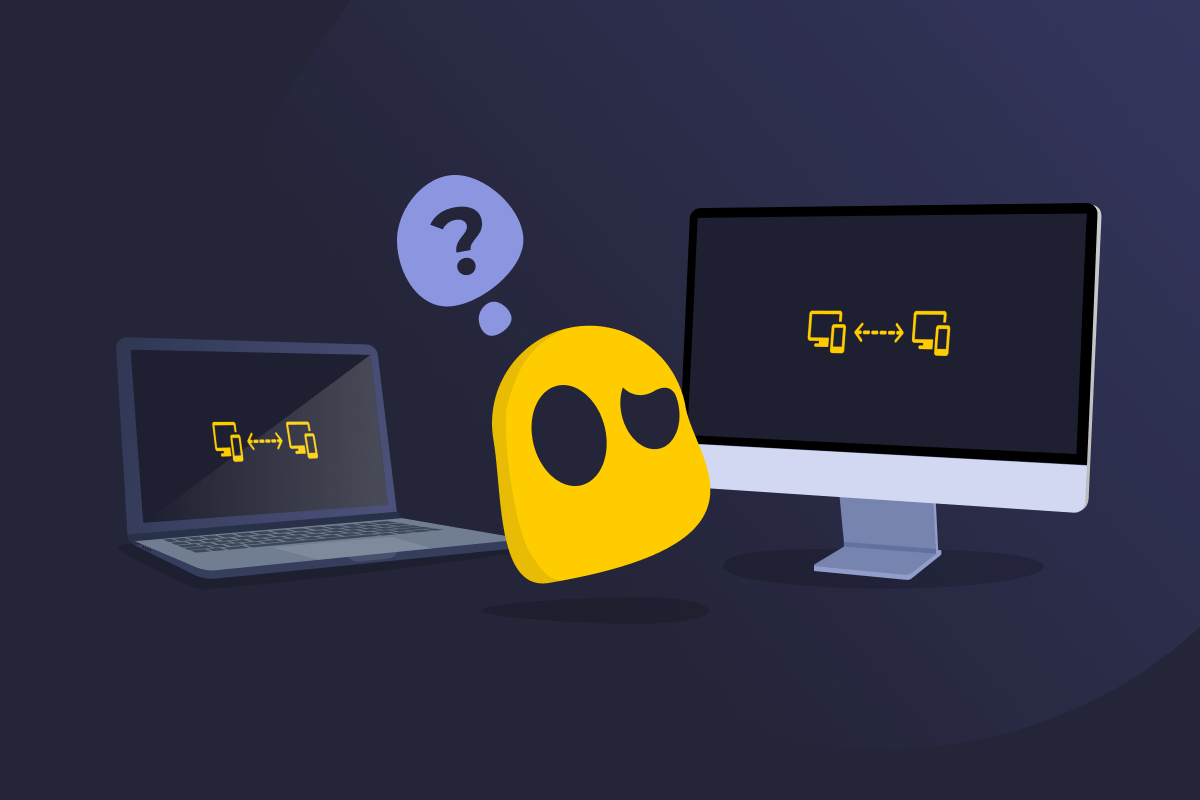
Remote Device Definition
A remote device is any computer, smartphone, tablet, or other piece of hardware that you can access and control from somewhere else over a network. Common examples of remote devices include smart speakers, home security systems, smart lights and sensors, and virtual machines.
How Remote Devices Work
To work remotely, the device must be online and set up to allow remote access, usually through special software or remote access protocols, such as Remote Desktop Protocol (RDP). When you connect to a remote device using an app, the software checks your login details. If everything’s correct, it creates a secure connection between the two devices to send and receive data. Then, you can control the remote device as if you were there, such as turning off your lights at home from your phone.
Remote Device Security
Remote devices can be secure, but only if they’re properly set up and managed. Here are some of the most common risks and tips on how to avoid them.
- Use strong passwords: Weak login credentials or shared accounts can make it easy for unauthorized users to gain access. Use strong, unique passwords, enable multi-factor authentication (MFA), and limit who can log in to your devices, especially if they allow remote access.
- Connect to a VPN: Online snoops can use unsecured internet networks, like public Wi-Fi, to spy on your traffic and collect your data. A VPN, like CyberGhost VPN, encrypts your connection, protects your personal data, and secures any data your remote devices send and receive from potential snooping.
- Keep remote devices up to date: Outdated software may leave your devices with potential vulnerabilities or security flaws cyberattackers could exploit. Software updates patch them up, boosting your device protection.
- Avoid interacting with phishing emails: Phishing messages are designed to trick you into sharing your private information, like login credentials or home address. Refrain from opening any links or attachments sent from emails you don’t recognize, and verify the sender before you share any logins or personal details.
- Change default credentials on remote devices: Remote devices typically come with usernames and passwords set by the manufacturers. These tend to be basic and easy to guess by cybercriminals trying to break into your network. Set your own credentials to more secure, unique combinations to make it more difficult for attackers to perform brute force attacks.
- Turn off remote access when you don’t need it: Any remote device you leave open can create a backdoor for cyberattackers to use and enter your network. Disconnecting each device when you’re done removes the potential single point of failure in your network.
Read More
- What Is a Remote Access Server?
- What Is Remote Monitoring and Management (RMM)?
- What Is an Endpoint Device?
FAQ
Remote devices are computers, smartphones, tablets, and other hardware that you can access over a network from a different location. Common examples include work computers used remotely or smart home devices controlled through apps. As long as the device is connected to a network and allows control without being physically present, it’s considered a remote device.
Remote devices connect through the internet. To access one, the device needs to be online and set up for remote access, either through built-in tools, remote desktop software, or a site-to-site VPN. Then, you can use your device to open a remote access app to connect and control the other device.
Remote devices can be secure, but it depends on how they’re set up and managed. Using strong passwords, keeping software updated, enabling multi-factor authentication (MFA), and securing connections with a VPN all help reduce risks. Without proper protection, remote devices can expose your personal data to threats like malware and phishing.
To access a remote device, you need remote access software or a site-to-site VPN. First, the device must be online and set up for remote access. Then, open your remote access tool, enter the correct login details, and connect. Once you're in, you can use files, apps, and systems from wherever you are.

 45-Day Money-Back Guarantee
45-Day Money-Back Guarantee