WPA Key
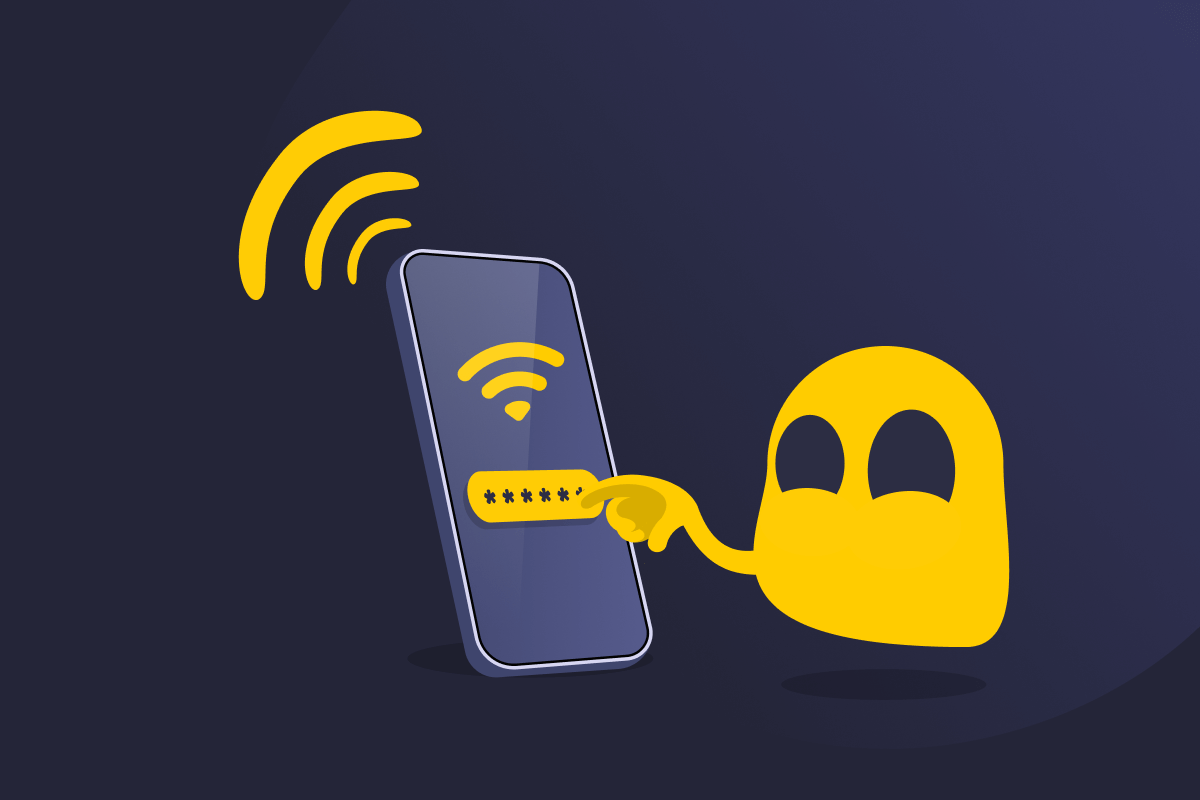
WPA Key Definition
A WPA (Wi-Fi Protected Access) key is a password that protects Wi-Fi networks through WPA encryption. It acts like a digital lock, ensuring only authorized people can join and use the network. It’s often used for home Wi-Fi and enterprise networks.
How WPA Keys Work
A WPA key works with the WPA protocol to protect your Wi-Fi network. When you enter the WPA key (password), the protocol uses it to generate encryption keys that secure your connection. This encryption scrambles data sent between your device and the router—like your internet searches and messages—stopping outsiders from intercepting or reading it.
Here’s how it works:
- Authentication: If someone wants to connect to your network, they enter the WPA password on their device. This triggers a process called a “four-way handshake” between the device and the router, confirming that both know the correct password before granting network access.
- Session key: If the handshake is successful, both the router and device generate the same unique session key.
- Encryption: WPA uses the session key to encrypt all data sent between the device and router, typically with AES encryption. Even if someone intercepts the traffic, they can’t read it without the key.
- Data integrity: WPA includes checks to ensure data hasn’t been tampered with while traveling between the router and device.
Why Use a WPA Key
The WPA key is necessary to keep your Wi-Fi secure. Without it, your network is open—anyone nearby could connect, use your internet, and potentially access your devices or router through security loopholes.
Even worse, networks without a WPA key, like unsecured or public Wi-Fi, don’t encrypt the data sent between your devices and the router. This means anyone nearby could use packet-sniffing tools to capture and read sensitive information, like passwords, messages, or personal data.
Types of WPA Security
WPA has changed over time, so you may see different versions:
- WPA: The original protocol used to replace the weaker Wired Equivalent Privacy (WEP) system. It used TKIP (Temporal Key Integrity Protocol) encryption, which is outdated and no longer secure.
- WPA2: Uses stronger encryption (AES) than WPA and is still commonly used on home networks.
- WPA3: The latest and most secure version of WPA with added protection against threats (like password-guessing attacks), better encryption, and forward secrecy.
| Key version | Pros | Cons |
| WPA | ✅ Improved security over WEP | ❌ Now considered weak and unsecure |
| WPA2 | ✅ Strong AES encryption ✅ Widely supported by most Wi-Fi routers and devices | ❌ Can be vulnerable to brute-force attacks if passwords are weak |
| WPA3 | ✅ Strongest security out of all WPA keys ✅ Can protect against weak passwords ✅ Adds forward secrecy so people can’t decrypt data from previous sessions | ❌ Not supported on all older devices |
Where to Find the WPA Password
You can find the WPA password in a few places:
- On the back or bottom of your router (look for “Wi-Fi key,” “WPA key,” or “network key”)
- In your router’s web settings (where you can view or change it)
- On a setup card or manual that came with your internet box
- On a device connected to the network:
- Windows: Go to Settings > Network & Internet > Wi-Fi. Select your network and choose Show next to Wi-Fi network password.
- Mac: Open the Passwords app and select Wi-Fi. Select your network and hover over the series of dots next to Password to view it.
- Android: Open Settings > Network & Internet > Internet. Select your network, then click Share. Authenticate to see the password.
- iPhone: Go to Settings > Wi-Fi. Tap the info icon next to your network, then click Password and authenticate to view it.
How to Strengthen WPA Security
- Change the default WPA key. Avoid using easily guessable information like birthdays or pet names. Choose a strong, unique password combining letters, numbers, and special characters.
- Upgrade to WPA3. If your router and devices support it, switch to WPA3 for stronger security. If not, use WPA2 as the next best option.
- Turn off Wi-Fi Protected Setup (WPS). This lets you connect with a button or by entering a PIN, but it’s often a weak point hackers can exploit.
- Set up a guest network. Create a separate Wi-Fi network for guests so they can’t access your main network and WPA key.
- Check connected devices. Log into your router’s settings to check connected devices—remove any you don’t recognize or no longer use.
- Enable automatic updates. Router updates often fix security gaps, so make sure they’re switched on.
Read More
FAQ
A WPA password (or a WPA key) is the code you need to connect to a Wi-Fi network. It helps keep your network secure by only allowing authorized devices to join.
The WPA password is usually on a sticker at the back or bottom of your router, in the router’s web settings, or on a setup card that came with your internet box.
Yes, the WPA2 password is the same as the Wi-Fi password. It’s the phrase you enter to connect to the wireless network.
WPA stands for Wi-Fi Protected Access, which is the security protocol used to protect your network. This will either be WPA, WPA2, or WPA3. You can check which version your router supports by logging into the settings.
WPA2 is the better choice because it’s more secure than WPA. It uses stronger encryption to shield your network from outsiders wanting to intercept your data. If your router supports WPA3, that’s even better for security.

 45-Day Money-Back Guarantee
45-Day Money-Back Guarantee