Physical Address
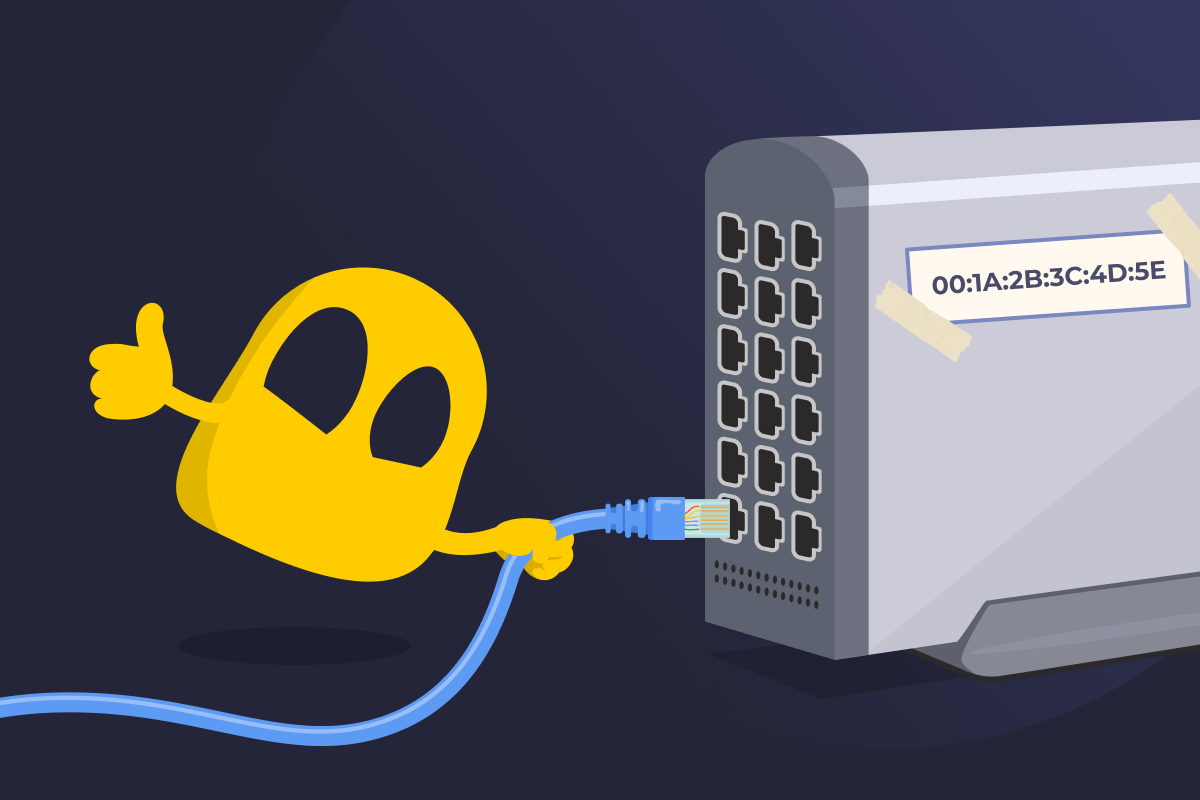
Physical Address Definition
A physical address, also known as a MAC (Media Access Control) address, is a 12-character hexadecimal number used to identify your device’s network connection. It’s assigned to the Network Interface Card (NIC) and helps other devices know where they should send data. A physical address can also be referred to as a hardware address, Ethernet address, burned-in address, or NIC address.
All network-ready devices, like laptops, routers, switches, and Smart TVs, have at least one physical address. They’re assigned by a manufacturer during production for each type of network. This means that if your device has multiple ways to connect (like Wi-Fi, Bluetooth, and Ethernet), it’ll have a unique physical address for each one.
What Does a Physical Address Look Like?
Every physical address is made up of 12 characters, using numbers (0-9) and the letters A to F. These are grouped into six pairs and separated by colons and hyphens. For example: 00:1A:2B:3C:4D:5E or F4-5C-89-3A-7E-11.
The first half of the MAC address, known as the Organizationally Unique Identifier (OUI), identifies the device manufacturer. The second half is unique to your device’s hardware, making sure no two devices have the same physical address.
Physical Address vs IP Address
A physical address is built into a device’s hardware and helps identify it on a local network. It always stays the same, even if you connect to a different Wi-Fi. An IP address helps identify that same device on the internet, not just locally. It typically changes every time the device connects to the web.
Pros of a Physical Address
- Helps identify devices on a local network: Ensures your router or switch knows where to send data.
- Comes pre-assigned by the manufacturer: Makes your device network-ready straight out of the box without extra setup needed.
- Supports basic access control and filtering: Lets admins decide who can and can’t connect to the network.
- Enables local communication: Powers essential functions like IP assignment (DHCP) and device discovery (ARP).
Cons of a Physical Address
- Can expose your device’s identity on public networks: Anyone snooping on unsecured networks may be able to track your device based on its MAC address.
- Can’t be easily changed: Spoofing a MAC address is possible, but it requires special tools and knowledge.
- Can be cloned: Cybercriminals may spoof your physical address to impersonate your device and receive data sent to it.
- Can’t identify devices on the internet: MAC addresses work only within local networks, not across the whole web.
Read More
FAQ
Not always. Physical addresses are meant to be globally unique, but in rare cases, they can be duplicated, either by mistake or due to manual spoofing. However, as long as two devices with the same MAC address aren’t on the same local network, you won’t experience any issues.
You can’t change a device’s physical address permanently. However, it is possible to temporarily override a physical address. This involves manually changing your MAC address via your device’s command line, like Terminal on macOS or Command Prompt on Windows. The change lasts until you restart your device or change the physical address back yourself.
A physical address has to be unique to help the network deliver data to the right device. For example, if a laptop and a printer on the same network had the same MAC address, the network wouldn’t be able to tell them apart. It’s also why physical addresses can’t be permanently changed—to avoid two devices ending up with the same MAC address.
That’s the broadcast MAC address. It tells the network to send data to every connected device. It’s usually used for discovery protocols (like ARP) when devices need to ask a question, for example, “Who has this IP address?”
On macOS, click the Wi-Fi icon > Wi-Fi Settings or System Settings > Network. Choose your active connection, then Details > Hardware. On iOS, open Settings > General > About. Look for Wi-Fi address.
On Android, tap Settings > About phone > Hardware information or Status > Wi-Fi MAC address. On Windows, launch Command Prompt and enter ipconfig /all. It’ll list physical addresses for each network adapter.
On Linux, open the Terminal and type ip link or ifconfig (you might need to install net-tools for ifconfig). Look for your active interface (like wlan0 or eth0). Your MAC address will be listed as link/ether or HWaddr.

 45-Day Money-Back Guarantee
45-Day Money-Back Guarantee