Spooling
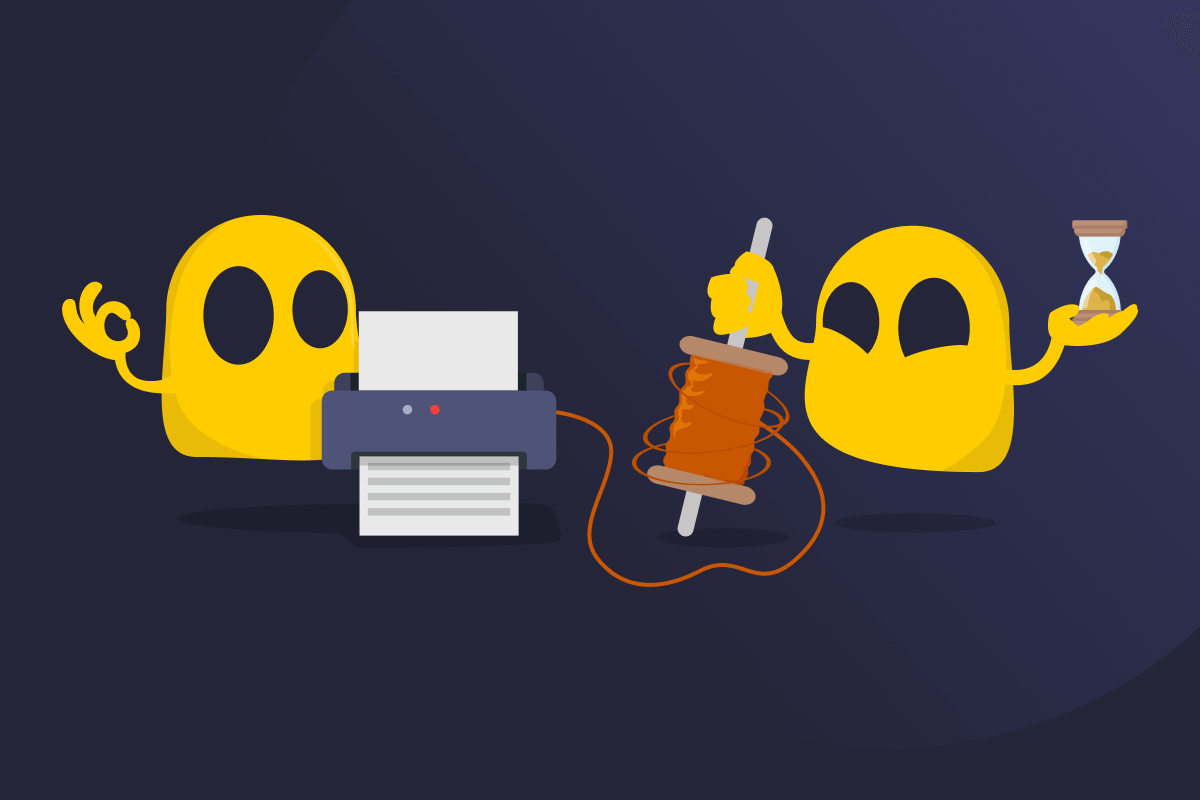
Spooling Definition
Spooling (or data spooling) is a process computers use to manage tasks when a device, such as a printer, can’t handle everything at once. Instead of sending data directly to a printer or drive, the system stores it in a temporary queue called a spool. The data waits in line on your device until the other device is ready to process it.
Spooling is especially useful for devices that can process one task at a time. For example, email servers use spooling to queue messages during traffic spikes, like when several people send messages at once. By organizing tasks into a queue, spooling keeps things running smoothly and prevents system slowdowns caused by overloading devices with multiple tasks at once.
How Does Spooling Work and Why Does It Matter?
Spooling is used in many areas of computing, but it’s most common with printers. When you send a document to print, it doesn’t go straight to the printer. Instead, a background program, known as the spooler, manages the process.
Here’s how it works:
- The spooler receives the print job and places it in a temporary storage area (the spool) on your computer or network server.
- This spool functions like a queue, holding jobs in the order they arrive.
- When it's time to execute a print job, the spooler takes it from the queue and sends it to the printer.
- The printer processes each job from the queue without needing further input from you.
This lets you multitask, so you can keep working while the spooler quietly handles the printing. It also helps avoid errors or crashes when multiple jobs are sent to the same printer, especially in busy offices, schools, or other shared networks.
What Are the Benefits of Spooling?
- Keeps your system responsive: Prevents your device from freezing or slowing down by putting tasks into a queue. That way, the system keeps running smoothly while jobs are processed in the background.
- Avoids delays from devices: Queues tasks for devices that can’t multitask, like printers or external drives, so they don’t stall on your device while waiting.
- Manages multiple tasks smoothly: Lines tasks up and processes them one at a time to reduce the risk of errors or system delays.
Where Is Spooling Used?
- Printers: When you print something, the job is sent to a queue. The spooler sends each file to the printer one at a time, so your computer doesn’t have to wait.
- File downloads: If you download several files at once, your browser queues them. It downloads each file in turn to avoid slowing your system.
- USB devices: With slower USB devices, like some external drives, your computer may spool data and send it bit by bit to avoid overload or lag.
- Computer mice: When you click a mouse, it sends input to your computer, which queues actions using a spool. If the system lags or the mouse briefly disconnects, those stored inputs are processed once everything is responsive again. This keeps cursor movement and clicks smooth and accurate.
Troubleshooting Common Spooling Problems
Even though spooling is supposed to make managing tasks easier, it can sometimes create issues. Here’s how you can troubleshoot the most common ones:
- Stuck print jobs: If you send something to the printer, but nothing happens, the job may be sitting in the queue and unable to move forward.
- Fix: Open your printer settings and clear the print queue. This removes any stalled or corrupt tasks that are blocking the line.
- Unresponsive printer: If your printer doesn’t respond when you send new jobs, it might mean the spooler service has crashed.
- Fix: Restart the spooler service. On Windows, this is called the Print Spooler. You can restart it from Services or by restarting your computer. On macOS, you can either restart your entire device or go to System Settings > Printers & Scanners, right-click the printer list, and choose Restart printing system.
- Repeated failures: When print jobs keep failing or the queue keeps getting stuck even after being cleared, it may be a software glitch.
- Fix: Update or reinstall the printer driver. Go to your printer manufacturer’s website or use your system’s device manager to get the latest version.
- Spooling attacks: If unauthorized print jobs appear or the system behaves unpredictably, the spooler may have been exploited by a malicious actor.
- Fix: Disconnect the printer from the network, stop the spooler service, and run a full system scan using reputable anti-malware software. Investigate logs for suspicious activity and restore from a clean backup if necessary.
Read More:
FAQ
Spooling is how computers manage tasks before sending them to devices like printers or external drives. It puts each job in a queue and sends them one by one to help avoid delays.
Spooling means your print job is waiting in line. The computer stores it temporarily in a queue and sends it to the printer when it’s ready. This helps avoid delays and lets you keep using your computer.
To stop your printer from spooling, you can disable the print service. On Windows, go to the Services app, find Print Spooler, and restart it to clear stuck tasks. On macOS, open System Settings, Printers & Scanners, select your printer, and open the print queue. From there, you can pause, cancel, or delete print jobs. If the issue continues, try restarting your Mac or resetting the printing system entirely from the same menu. On Linux, you can cancel jobs via the print queue or terminal and restart the CUPS service.
To check if spooling is causing an issue on Windows, go to Control Panel > Devices and Printers, right-click your printer, and select See what’s printing. If jobs are stuck in the queue or show “Spooling,” that’s a sign. On Mac, go to System Settings > Printers & Scanners, select the printer, and check for stuck jobs. Canceling the jobs or restarting the print service can help.

 45-Day Money-Back Guarantee
45-Day Money-Back Guarantee