
Keeping up with your nana’s shenanigans on Facebook is fine and dandy until she sends you a message to let you know she saw a secret video of you. Luckily, nana is kind enough to share a link to the weird video.
You click on it, but it doesn’t work, so you don’t think anything else of it. Until your account starts spamming your friends with the same link your nana sent you. You realize poor nana got herself a Facebook Messenger Virus and now you’re infected too.
Don’t worry. I’ve created this nifty guide so you can see the different types of Facebook viruses, how you can remove them, and how you can prevent this from happening again. Your (and your nana’s) account will be back to normal and virus-free in no time.
How to Instantly Improve Your Security
You can jump right into how to recognize and remove the Facebook virus below, but first, here’s how you can quickly improve your online security with one click: Install CyberGhost VPN! CyberGhost is a premium VPN that protects your connection from various cyber attacks.
Your subscription also comes with extra benefits (at no extra cost) that protect your devices and accounts. The CyberGhost Security Suite uses state-of-the-art defenses to secure your device against viruses and malware.
What Is the Facebook Virus
Despite the media dubbing it the Facebook virus, we’re not talking about a single strain of malware. The term Facebook virus became an umbrella term for an array of malware and scams distributed through the popular social media conglomerate.
Below I’ll go through some of the common categories of Facebook virus strains and teach you how to spot them.
1. Facebook Messenger Virus
The most common Facebook malware consists of cyber crooks using accounts to send links alongside a short message to get you to click. It can be a random phrase like the “look who died” Facebook Messenger virus or one word with no context like the “Hahaha” Facebook virus.
There are many variations of the message, but you should look out for these main ones:
- ❗ Is this you?
- ❗ It’s you/Its [sic] you
- ❗ [your first name] Video
- ❗ [your name] Its [sic] you
- ❗ Is this a video of you?
- ❗ Look who died
- ❗ I just made a photoshop of you
- ❗ This video belongs to you
- ❗ Hahaha
- ❗ Omg hahah have you seen this photo u got tagged in LOL
You’ll find these messages translated into many languages, most notably French, Italian, Swedish, and Hindi. They often include one or two emojis and a seemingly shortened link.
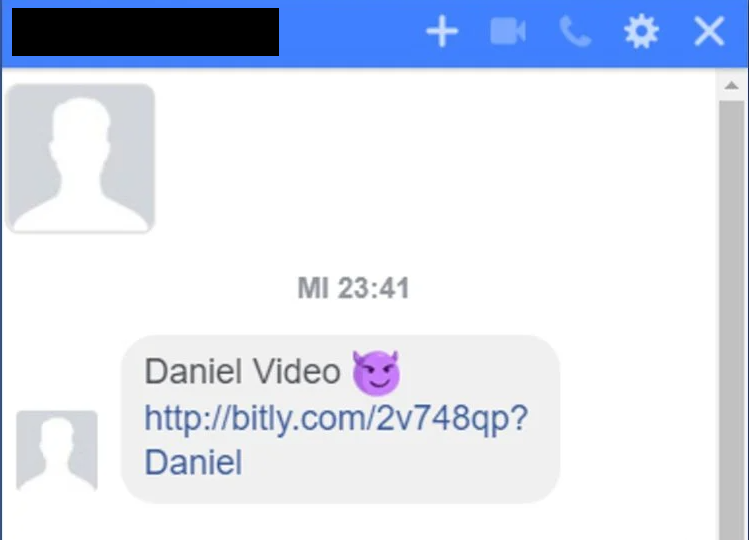
No, Daniel. It’s not you.
Some will have a sort of preview of the supposed video, like you get when you share YouTube or TikTok links. In reality, the link leads to a malicious domain. There are 3 main outcomes.
- You’re redirected to a bogus Facebook login page. After you enter your username and password, the attacker steals your information and hijacks your account.
- You’re redirected to a page that lets you download the video. Except it’s a trojan file that will infect your entire system.
- You’re redirected to pornographic sites, some with illegal content. The attacker can later use this to extort money off you in exchange for not tipping off your friends or the police.
2. Facebook Tagged Post Viruses
Someone on your friends’ list tagged you in a post. You check and see a post with a shortened link and some random words.

Not so crazy, just deceitful.
Normally you’ll see a bunch of other people tagged as well. Same as above, the link will lead you to:
- A fake login page that is used to steal your details
- A page that asks you to download a malicious file
3. Facebook Popup Viruses
Ever seen this before?

Always read the URL carefully.
This type of popup is pretty common for most services nowadays. It allows them to send you notifications even when you’re not actively using the specific tab. In Facebook’s case, you’ll be notified of incoming messages, tags, replies to your comments, and others.
But if you ever see facebook-info.com (or anything else) instead of m.facebook.com, don’t click Allow. It’s a sneaky way to get a Facebook popup virus on your device. You’ll get swarmed with ads and pop-ups afterward. You can recognize them by the type of message they use.
- 🛑 Congratulations! Your profile was selected by Facebook.
- 🛑 Congratulations! You have been selected to take part in our short survey to get 2 free Disneyland tickets.
- 🛑 See who visits your profile.
- 🛑 Buy iPhone for 1€!
- 🛑 WARNING: Your Page will be unpublished!
- 🛑 Select your favorite color scheme for facebook [sic] layout.
Most of these pop-ups lead to malicious domains. The rest lead to phishing scams.
4. OMG Facebook Game Viruses
OMG games have taken Facebook by storm. OMG focuses on a series of quizzes guaranteed to keep you entertained like… “what type of soup are you?! What is your brain made out of? What will your last words be?” Hmm, right.
You might have seen these plastered around your friends’ walls, but they’re not as innocent as they seem. You might learn what your favorite Marvel character is at the price of your posting history, your account details, and your contact list. These quizzes aren’t developed by Facebook, so they’re essentially third-party apps.
The problem is that there’s no overview of these types of games, so scammers can easily slip through. A lot of people reported being locked out of their accounts after playing OMG quizzes. Their accounts were then used to spread trojans and worms to their contact list.
What Damage Can Facebook Viruses Cause?
The exact extent of the damage depends on a few factors, but all Facebook virus variants are bad news. First off, it depends on the variant you have, and for how long. Did your account spam people in private messages, or did it post suspicious links? The former can rope more people in and spread malicious code further.
If you entered your private account details on a login page after clicking one of these links, you can assume your account is compromised. The damage depends on how much information and permissions you’ve given Facebook.
For example, if you entered your phone number into Facebook, assume that was leaked too. All accounts you created using your Facebook account are likely vulnerable too. This includes Instagram, Glassdoor, Goodreads, and many others. If you reused your Facebook password for other accounts, assume those are also compromised.
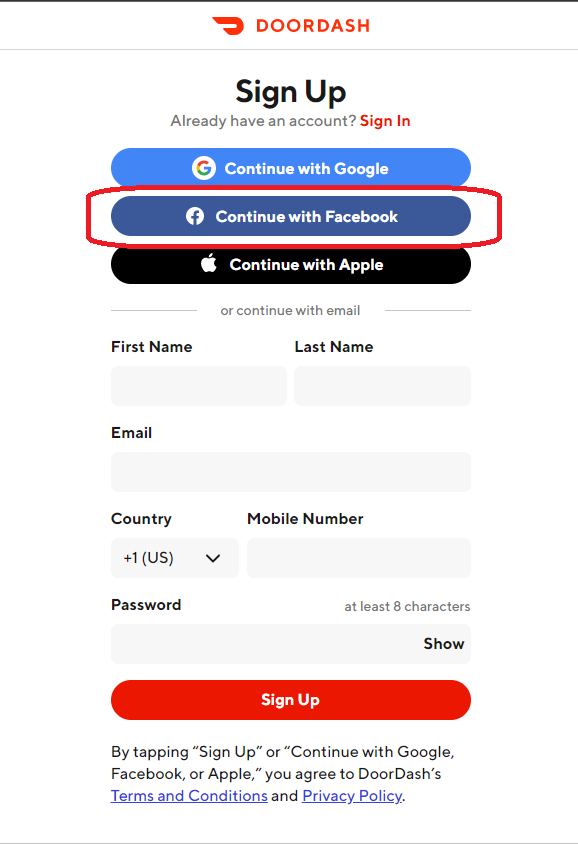
This system is called Single Sign-On (SSO).
Sometimes cybercriminals don’t want access to your Facebook account, but they want your money. The best way to get that is to infect your device with malware. The goal is to either get incriminating photos, videos, or messages to extort it out of you or to spy on your traffic whenever you’re shopping or paying bills online.
Ransomware is a popular way to get you to pay up, and in exchange you get your compromised device and data back. In 2016 cybercriminals started targeting people with the Locky ransomware through Facebook Messenger. They deceivingly sent Scalable Vector Graphics (.svg) files which is normally a harmless image format. In reality, it was a file-encrypting virus that asked for a ransom.
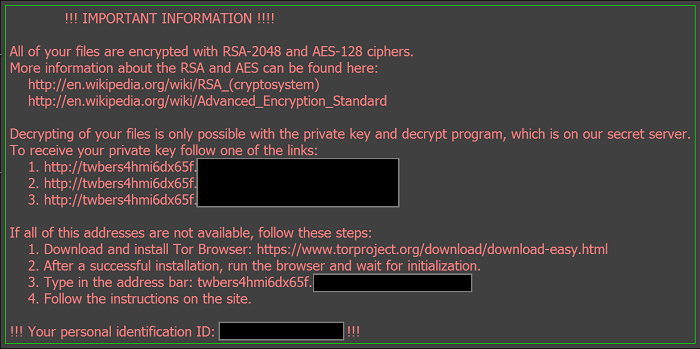
It’s incredibly hard getting rid of ransomware.
The attackers managed to infect 800,000 devices in less than a month. It’s one of the most dangerous forms of a Facebook Messenger Virus to date.
Signs You Have a Facebook Virus
You’ll experience different symptoms based on the malware strain your device is infected with. This is a general overview of what you’ll likely encounter, so let’s go through the variants one by one.
Facebook Messenger Virus Signs
The Facebook Messenger virus is possibly the most popular virus on Facebook. You can recognize it by its distinct signs:
- Your account is posting spam and shady links
- Your account is sending unwanted messages
- You can see suspicious login locations in your account history
- You see weird actions in your activity log
Facebook Tagged Post Virus Signs
Another popular variant relies on posting videos that lead to malicious domains. It’s very similar to the messenger virus.
- Your account is posting spam and shady links
- Your account is sending unwanted messages
- You can see suspicious login locations in your account history
- You see weird actions in your activity log
- You receive likes for posts you don’t remember
- Your posts include tags for 20-30 of your friends
- You joined groups you don’t remember
Facebook Popup Virus Signs
Facebook asking for permission to send you notifications seems inconspicuous at first, which is why the popup virus spreads so easily. Infection signs include:
- ⚠️ An increase in popup ads
- ⚠️ Meaningless push notifications
- ⚠️ Your search engine redirecting your traffic
- ⚠️ Your home page changing
OMG Facebook Game Virus Signs
OMG is an instant game platform within the Facebook client. Its popularity makes it a prime target for malicious actors. Keep an eye out for:
- Weird popup ads in the game
- Google Play/App Store transactions you don’t remember
- Your search engine redirecting your traffic
If left unchecked, most Facebook virus strains will move on to infect your entire device. You’ll notice a wide array of weird behavior on your device.
|
On PC |
On mobile |
|
|
App crashing and freezing |
✔️ |
✔️ |
|
Slow, overheating device |
✔️ |
✔️ |
|
Popups with no application running |
✔️ |
❌ |
|
Push notifications with no application running |
❌ |
✔️ |
|
Apps installed without your knowledge or permission |
✔️ |
✔️ |
|
Ransomware infection |
✔️ |
❌ |
|
New toolbars in the browser |
✔️ |
❌ |
If you become a victim of a Facebook virus, you’re looking at cyber crooks stealing your private online information and wreaking havoc on your devices.
How to Remove the Facebook Virus
If you’ve confirmed you have a Facebook Messenger Virus or a Facebook Popup Virus, you need to react quickly. If you’re logged into your account, the first thing you should do is cut off the virus’ permission.
- Click on the Gear icon.
- Open Privacy Settings.
- Go to Apps.
- You’ll see a list of App you use.
- Click on Edit and delete any suspicious app.
You can delete all of them to be on the safe side. Next up, you’ll want to secure your Facebook account. You can go to the Facebook Hacked page and follow Facebook’s guidelines.
Next, you’ll want to delete the virus from your system. Use CyberGhost Security Suite to run a scan.
- Open CyberGhost.
- Select the antivirus from your dashboard.
- Select Full Scan.
- Delete any suspicious files CyberGhost Antivirus flags.
If you have a particularly persistent Facebook virus variant, you might have to manually delete the file. Here’s how.
On Windows
- Go to Control Panel.
- Go to Programs and Features.
- Find the program CyberGhost antivirus flagged.
- Click on Uninstall.
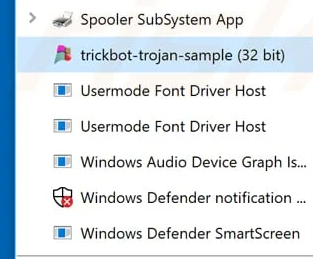
Latching on a legitimate printer app. Sneaky, huh?
On macOS
- Open Finder.
- Go to the Applications folder.
- Look for suspicious software and right-click them.
- Select Move to Trash.
- Right-click the Trash bin in your Dock.
- Select Empty Trash.
Now make sure the Facebook popup virus isn’t still latched onto your browser.
For Google Chrome
- Open Chrome.
- Type chrome://extensions into the address bar.
- Press Enter.
- Look for extensions you don’t remember installing.
- Click on Remove.
For Mozilla Firefox
- Open Firefox.
- Type about:addons into the address bar.
- Press Enter.
- Click on Extensions.
- Look for extensions you don’t remember installing.
- Click Remove.
For Microsoft Edge
- Open the browser.
- Click on the three dots button in the top right corner.
- Select Extensions.
- Look for extensions you don’t remember installing.
- Right-click on suspicious ones and select Uninstall.
For Safari
- Open Safari.
- Click on the Safari button in the top left corner.
- Select Preferences.
- Go to the Extensions tab.
- Look for extensions you don’t remember installing.
- Click the Uninstall button next to them.
If you’re still having issues, consider reinstalling your browser. Don’t import the settings from the old one, though, because you’ll risk importing the virus too.
How to Protect Yourself from Viruses on Facebook
As with all infections, prevention is the best way to stave off snoopers and attackers. Here’s what you can do to protect yourself.
1. Use a Top-Notch Antivirus Solution
Your first line of defense against Facebook viruses and malware is CyberGhost Security Suite. If you’re on Windows, get CyberGhost and enjoy unrivaled protection against all manner of cyber threats, including:
- Viruses
- Trojans
- Worms
- Adware
- Ransomware
- Malicious scripts
- And many other malware variants
We’re always updating our virus database, so you get best-in-class defense against the latest cyber threats. A subscription also gets you a top-rated VPN solution: CyberGhost VPN. You’ll have all your security-related needs handled in one single dashboard.
2. Don’t Click on Suspicious Links
As a general rule, it’s never a good idea to click on links if you don’t know and trust the sender. Even if you know the sender, keep a couple of things in mind.
- Why did they send the link? Did you ask for it? Did they send it without context?
- Where did they send it? Do you normally keep in touch through that platform?
- What do they want from you? Is the only to get that information/content for you to click on the link?
Consider confirming these aspects with the sender. You can also hover your cursor over the link to open a preview of the URL. If you see anything suspicious like http URLs or random alphanumeric strings, don’t click on it.
3. Don’t Download Files from Untrusted Sources
Files can harbor malicious code that infects your device with various malware, like spyware, trojans, adware, and others. You’ll commonly find them on unsecure HTTP sites.
Cybercriminals will often masquerade malicious apps as legitimate software. Some even go as far as changing the file type to make everything seem as inconspicuous as possible. People rarely expect malware from a .jpeg or .txt file. Keep these things in mind to protect your devices:
- ✔️ Always download from trusted sources like official websites, App Store, Play Store, Amazon Appstore, and others.
- ✔️ Don’t download files and installers you receive through email, direct messages, or SMS texts.
- ✔️ Be mindful when using P2P filesharing services.
- ✔️ Read the terms and conditions before installing software bundles. Make sure you know what you’re downloading.
- ✔️ Be careful with portable media from people you don’t know. This includes flash drives, USB drives, and memory cards, among others.
- ✔️ Be careful where you download toolbars, browser extensions, and plugins from. They can be programmed to execute malicious code just like any other software.
4. Update Your Browser and System Regularly
Browser vulnerabilities are a gateway for malware and snoopers. Updates come with security patches that help keep unwanted intruders at bay.
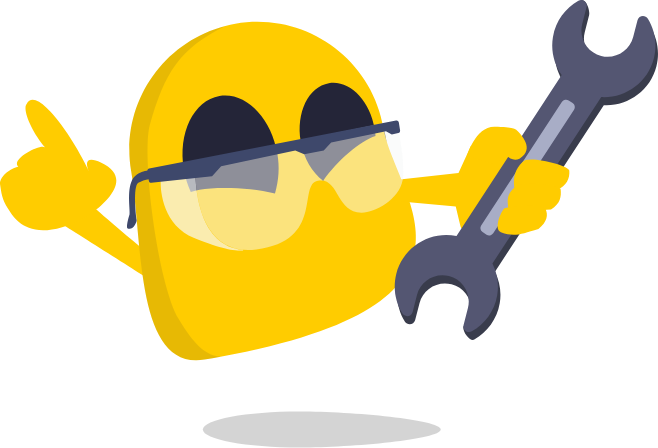
If a browser can hold that much leverage over your security, you know it’s paramount to keep your operating system up-to-date. Common operating systems like Windows, macOS, Android, and iOS will send you notifications when a system update is available.
You can also try a privacy-focused browser that has more security and privacy features that can help protect your information.
5. Secure Your Facebook Account
A secure account is harder to compromise. With Facebook, there are two settings you need to keep in mind: login alerts and two-factor authentication (2FA).
Login alerts will ask you every time you log in if it’s really you. If it’s not, you have an intruder on your hands. Enable login alerts in 5 quick steps:
- Go to Security and Login Settings.
- Scroll down to Get alerts about unrecognized logins.
- Click Edit.
- Choose whether you want to receive alerts through email or Facebook notifications.
- Click Save changes.
2FA helps secure your account in addition to your password. Facebook allows 3 methods to authenticate your login:
- Text message (SMS) codes sent to your phone number
- A security key on a compatible device
- Login codes from a third-party authentication app
Decide which is the better choice for you, then enable 2FA.
- Go to Security and Login Settings
- Scroll down to Use two-factor authentication
- Click Edit
- Select your security method and follow the on-screen instructions
6. Use a VPN, Especially on Public Wi-Fi
Public Wi-Fi networks aren’t safe. They’re unencrypted and use basic security settings. This is so anyone can easily connect. Unfortunately, it also invites malicious parties that are looking to take advantage of the unsecure connection. You’re looking at network sniffers, malware, and various cybernetic attacks.
CyberGhost VPN adds a layer of security to your connection on any network. Our apps use world-renowned 256-bit AES encryption to secure your device and keep intruders away. While this won’t protect you if you download anything from suspicious links, it’s a great way to avoid being exposed to these threats on an unsafe network. You still need to be mindful of what you click on.
Bonus: CyberGhost VPN enforces HTTPS connections instead of HTTP. This means that you’re less likely to click on something by mistake on a shady domain.
7. Don’t Use Facebook Sign-In
While it’s convenient, using Facebook to sign in to your other accounts is very risky. First of all, you share data from those accounts with Facebook, which is a privacy concern by itself. You also risk that those accounts can get hacked or infected as well if your Facebook account is hacked.
Best practice is to use your email when you create a new account and to always choose a strong and unique password for every account. Don’t reuse your passwords – especially your email passwords, because if your email ever gets hacked, all your linked accounts are vulnerable.
Use a reliable password manager if you need help remembering your passwords. Stay away from Chrome and other browsers’ password managers because they’re not secure.
Keep Your Facebook Account from Getting Hacked
Unfortunately, there’s no easy way to prevent your Facebook from being hacked. Good cyber hygiene needs to become an unconscious standard practice for you. This is the only way you can keep social engineering attacks at bay.
That said, no one is perfect, and everyone makes mistakes. That’s why you need a premium antivirus to shield your devices from all manner of digital threats.

A lot of antivirus companies out there simply provide basic antimalware features, but in our digital age you need more. You need security tools able to withstand all threats to your privacy and security. You need CyberGhost Security Suite. Right now, it’s only available for Windows platforms.
With a single CyberGhost subscription you’ll get several security tools to improve your online security:
- 💪 A high-class antivirus and antimalware solution to protect your devices 24/7
- 💪 A leading VPN solution to encrypt your internet traffic and prevent snoopers from spying on you
- 💪 An instant alert system that notifies you if your credentials were leaked in a data breach
- 💪 A secure software updater that will alert you if any of your apps need critical security updates.
Best of all, these features come with a risk-free 45-day money-back guarantee.
FAQ
Cybercriminals frequently use Facebook and Facebook Messenger to spread viruses, worms, and other malware. Most popularly, they hijack user accounts and spam their friends list with links leading to malicious domains.
Don’t click on any suspicious links and get CyberGhost Security Suite to monitor and protect your device from digital threats. It’s available for Windows, and it will keep all manner of viruses, worms, and malware at bay. Test out all these features with our 45-day money-back guarantee!
You can get rid of a Facebook virus, but the process depends on the strain you have. The easiest way would be to get CyberGhost Security Suite and run a full scan. The antivirus will detect and quarantine malicious Facebook viruses. You can then choose to delete anything you find suspicious. Check out our in-depth guide for more details.
No. Facebook is a private domain, and you can’t access its source code. While you can find online URL virus checkers, you can’t scan Facebook posts and messages. You can only scan a link you see on Facebook.
You’re better off using a real-time antivirus solution like CyberGhost Security Suite. It will scan any file you add, open, or change on your PC to make sure it’s not a threat. This includes temporary internet files which Facebook uses too. Prevention is better than a cure, and it’s better to avoid Facebook viruses by protecting your devices from malware.
Facebook is a popular platform to spread malicious links quickly and effectively, but it’s rare to get infected by simply opening a link. Normally attackers will have you download a file or enter your information on a bogus website or click on pop-ups.
That said, some malware strains are programmed to exploit vulnerabilities in your browser or system. These can infect you as soon as you click on the link. A popular example was the Koobface worm in the late 2000s that ran malicious scripts and hijacked Facebook and Twitter accounts.



Leave a comment