Your iPhone is a gateway to your life, storing everything from your personal photos to sensitive financial information. Imagine if someone else could see everything you store and do on your phone. Just the idea is enough to make anyone start sweating!
Despite Apple’s reputation for security, your iPhone isn’t impervious to cyber attacks. Since iPhones are extremely popular, they attract opportunistic cybercriminals looking for ways to target as many victims as possible. In 2022, Apple fixed 9 zero-day vulnerabilities that attackers might have used to target iOS and macOS devices. Threats like these potentially give malicious actors a way to remotely access your iPhone.
Let’s delve into the ways someone can secretly access your iPhone and control it remotely. We’ll also learn how to stay ahead of intruders with the right security measures.
How Can Someone Hack My iPhone?
You may have taken precautions, like locking your iPhone when you’re not using it, but a determined cybercriminal could still find ways to compromise your phone, including:
1. Malicious Apps on the App Store
Apple has a stringent app review process, but cybercriminals can go to great lengths to bypass that. You may even have come across some malicious, malware-laden apps among legitimate ones and not known about them. Cybercriminals try to make their software look like harmless utility or entertainment apps but will use it to steal your personal data or take remote control of your device.
While the App Store has a reputation for being more secure than Google’s Play Store, it’s also hosted its fair share of malicious apps. This includes a bunch of fake crypto apps that scammed hopeful investors in 2022.
2. Physical Access to Your iPhone
Who knows what an angry friend, bitter ex, creepy phone technician, or anyone else with physical access to your iPhone is willing to do? Unless you use a strong password or biometric authentication and keep your phone locked, someone could install spyware on your iPhone to gain remote access to it.
3. Compromised iCloud/Apple ID Credentials
Your iCloud account and Apple ID are crucial links to your iPhone and Apple’s ecosystem. When compromised, these can provide cybercriminals with multiple entry points to your iPhone and other Apple devices. They can get unauthorized access to personal data like your passwords and iCloud files and track you via “Find My iPhone.” If someone has your Apple ID credentials, they can even change your settings to gain complete control of your account and other devices linked to your Apple ID.
4. Phishing Attacks
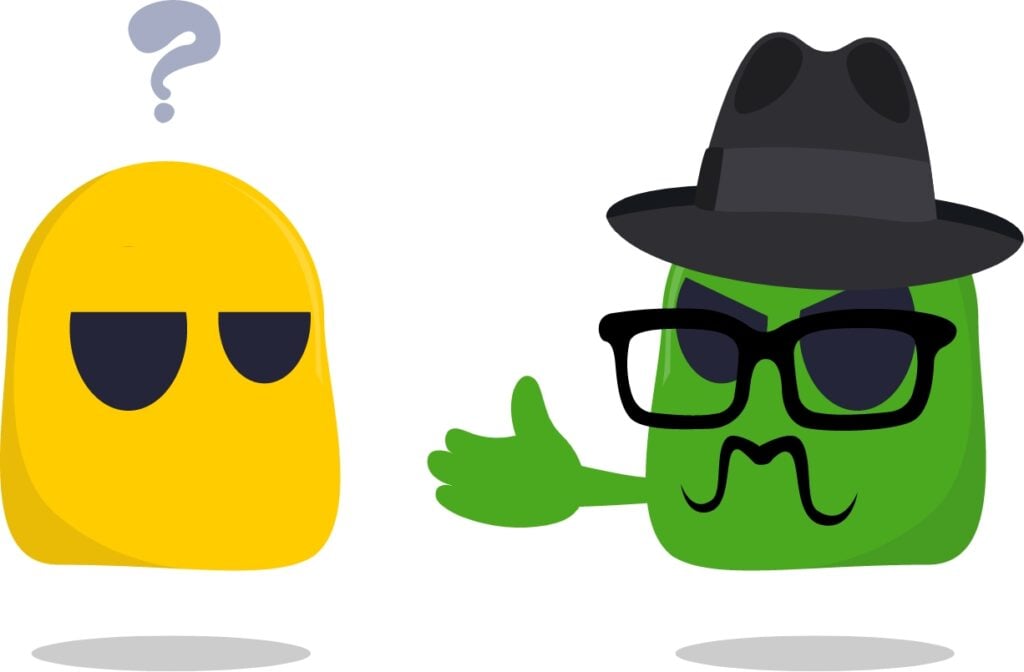
Beware of shady phishing messages or emails with misleading URLs. Cybercriminals are skilled at creating messages intended to lure you into opening fake links or downloading malicious files, often to get remote access to your phone. They’ll commonly use wording that creates a sense of urgency to trick you into making snap decisions before you can question what they’re saying.
Calendar invite hacks are one of the most common phishing tactics involving iPhones. It’s when threat actors get access to your calendar and spam it with events trying to persuade you to click phishing links or malware attachments on these invites.
5. State-Sponsored Spyware
While many people trust Apple for its commitment to privacy, sophisticated spyware can breach the iPhone’s multi-layered security. Government agencies, which can afford to sponsor more advanced exploits, have used spyware to silence high-profile activists and journalists in the past.
Several countries were recently caught investing in the notorious Pegasus spyware, which can give perpetrators complete control of a person’s phone. Even more concerning is the fact that the spyware can compromise your phone without you even clicking on anything.
We recommend reading our Activist’s Guide to Online Privacy and Safety for more tips on staying safe online.
6. Added Vulnerabilities in Jailbroken iPhones
Jailbreaking an iPhone might allow you to customize it, but it adds security risks that aren’t worth the functional benefits you get. Since jailbreaking involves removing Apple’s software restrictions, it could expose your iPhone to new security threats.
You can download apps from unofficial third-party sources with a jailbroken iPhone, but these are more likely to be malicious since unofficial marketplaces don’t vet apps properly. Even worse, jailbroken iPhones don’t prevent malicious apps from gaining root access to the OS, which would give threat actors complete control over your phone. You also won’t automatically get the latest iOS security updates, leaving your iPhone vulnerable to new exploits.
7. Configuration Profile Exploits
System administrators use configuration profiles to remotely manage your mobile device’s Wi-Fi settings, email configuration, and passcodes. It’s standard practice at schools and offices. Cybercriminals could lure you into installing bogus configuration profiles to let them gain remote access to your iPhone.
8. Unsecured Public Wi-Fi
We all love free public Wi-Fi, but unfortunately, so do cybercriminals because it’s the perfect hunting ground. When you connect to the Wi-Fi, they can intercept and monitor your unsecured connection and even install malicious software on your devices. Cybercriminals also like to set up fake public Wi-Fi hotspot to distribute malware to connected devices.
You can download CyberGhost VPN to create a secure and encrypted tunnel for your traffic. Our robust encryption makes it virtually impossible for cybercriminals to intercept or modify your online connection, even on public Wi-Fi networks.
10 Signs Someone’s Accessing Your iPhone
If your perfectly working iPhone suddenly shows one or more of these signs, someone could be accessing it remotely:

- Abnormal battery drain: Malicious apps secretly running in the background can drain your iPhone’s battery faster than usual, even in standby mode.
- Unusual overheating: If your iPhone’s getting unusually warm, especially when idle, it could be a sign of malware or remote access.
- Increased data usage: If someone is accessing your iPhone remotely, you’ll notice your data usage is abnormally high as they copy your information and files to their own device or server over the network. They could also turn on your camera or microphone and livestream the recordings.
- Unfamiliar apps or files: Don’t recall downloading an app or file? Better delete it immediately. If you’re on iOS 16 or higher, you can also run Safety Check — or Lockdown Mode in more extreme cases.
- Performance slowdowns: Remote access could lead to your iPhone constantly freezing or noticeably slowing down as it has to run more background processes.
- Spontaneous indicator lights: A malicious app might be using your camera or microphone without your knowledge if their indicator lights turn on when you’re not using them.
- Unfamiliar calls and messages: Cybercriminals may control your iPhone remotely to text or call your contacts and trick these contacts into clicking malicious links or sharing sensitive information. They could also send information from your phone to themselves or their own contacts.
- Suspicious account activity: Watch out for any unusual login attempts to your iCloud or Apple ID or unfamiliar devices linked to your account.
- Unexplained account changes: These include altered passwords, disabled security features, or modified account information.
- Unauthorized purchases: Check for unfamiliar charges or purchases on your Apple account or credit card statement. Cybercriminals often make small fraudulent transactions to avoid detection for as long as possible.
What to Do If You Suspect Someone Is Remotely Accessing Your iPhone?
If you suspect someone’s accessing your iPhone remotely, act quickly and follow these steps:
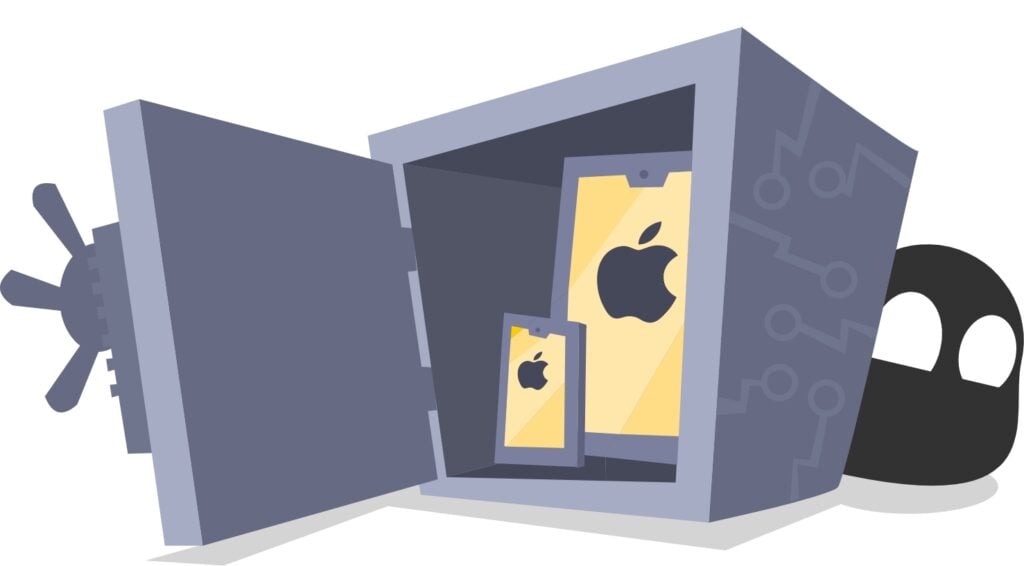
- Disconnect Wi-Fi and cellular data. This instantly severs any remote connections to your iPhone.
- Change its PIN or passcode. Also, choose Face ID or Fingerprint verification as your secondary authentication method since biometric authentication is considered more secure than passwords.
- Get the latest available iOS version for your iPhone. This covers your phone against security vulnerabilities and known exploits. Unfortunately, if you have an older generation iPhone that doesn’t get OS updates anymore, your device will be more vulnerable to security threats.
- Review all app permissions. Carefully read through permissions when installing apps and don’t accept any that don’t make sense for that app. You can also check the permissions you’ve granted for installed apps in your iPhone settings and remove unnecessary ones or grant permission only when using the app. If you’re on iOS 16 or higher, you can do it via Safety Check.
- Update your account passwords. Do this on a different device, otherwise whoever has remote access to your iPhone will see the new passwords too. Don’t log into any accounts on your iPhone using the new passwords until you’re sure the phone is secure again. You should ideally use unique, strong passwords for all your accounts, but especially for your Apple ID, iCloud, and email. You can also enable two-factor authentication (2FA) for additional protection should your passwords be compromised.
- Monitor your financial accounts and apps. If you use Apple Pay or have your banking app installed on your iPhone, you’re a prime target for cybercriminals. Report any unauthorized transactions immediately.
- Contact Apple support. They can help you secure your Apple accounts and investigate potential security threats on your devices.
- Consider factory resetting your iPhone. If you know your iPhone has been compromised and want to make sure to remove all traces of the threat, a factory reset is your best bet. It would erase all the data on your iPhone — including any malicious files or code, except in rare cases. Back up your important data before doing this to make sure you don’t lose anything.
How to Prevent Someone from Accessing Your iPhone Remotely
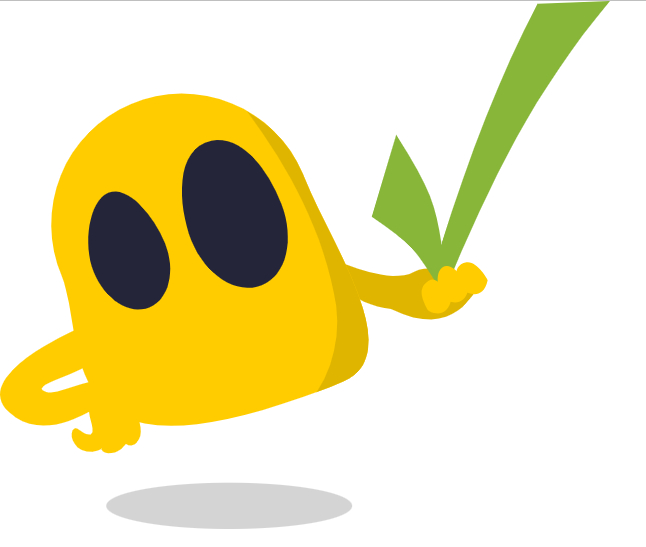
The following measures can reinforce your iPhone’s security and minimize the risk of someone hacking into your phone:
- Install the latest iOS update or enable automatic updates. If you’re on iOS 16.4.1 or higher, you can also turn on Rapid Security Responses to get critical security patches and bug fixes between software updates.
- Download and install apps only from the App Store. Third-party marketplaces don’t properly inspect apps, making it more likely for them to host fake apps. Some websites may even be hosted by cybercriminals to spread malicious apps.
- Never click suspicious links or attachments. Think carefully when someone, especially a stranger, sends you an unsolicited link or file. This goes for corporate messages and emails too, as cybercriminals often target people by posing as legitimate companies like banks.
- Enable 2FA where possible. Most accounts, including emails and Apple ID, support two-factor authentication. Some Apple services like Sign in with Apple and Apple Pay require that you’ve set up 2FA for your Apple ID. It’s best to use biometric authentication for 2FA if your iPhone supports it. Otherwise, try to use a different device for 2FA so your accounts stay secure even if someone remotely accesses your iPhone.
- Use strong and unique passwords for all your accounts. Ensure they’re at least 10 characters long and a mixture of numbers, symbols, and uppercase and lowercase letters. If possible, use passkeys, which use Face ID or Touch ID instead of passwords to sign in to supported apps and websites.
- Avoid public Wi-Fi networks. Use cellular data on the go, if you can. If you must connect to public Wi-Fi, use a VPN. CyberGhost, for example, uses military-grade 256-bit AES VPN encryption to prevent anyone from spying on your traffic or accessing your device via an unsecured network.
- Review app permissions regularly. Only allow necessary permissions for an app to function. You can also change your app settings to only allow certain permissions when you’re using an app.
- Consider entering Lockdown Mode if you’re concerned about your safety. It’s an extreme security measure, which will significantly limit your iPhone’s functionality. You may not need it, though, unless you’re a high-profile target, such as a politician, journalist, or activist.
Can a VPN Prevent Remote Access on Your iPhone?
A VPN can’t protect your iPhone against remote access from spyware, security exploits, or when someone has physical access to the phone. It also can’t keep you from clicking malicious links. That said, it prevents anyone from intercepting your online traffic by creating a secure VPN tunnel between your iPhone and the websites you visit. This helps you avoid remote cyber attacks like Man-in-the-Middle attacks and SSL stripping.
CyberGhost VPN can also protect your iPhone when you connect to public Wi-Fi hotspots. It uses military-grade 256-bit AES encryption to keep your sensitive data safe from prying eyes. The iOS app is simple to install and use, and you can customize your settings to fit your preferences. For example, you can configure what the VPN should do when it detects you connecting to a new Wi-Fi network.
A VPN isn’t a cure-all for your cybersecurity and privacy concerns, but it adds an important layer of protection on top of other security measures like strong passwords and 2FA.
Secure or Not? The Choice is Yours.
Your iPhone is a treasure trove of personal information and isn’t impervious to hacking and remote access. From unsecured Wi-Fi to phishing attacks, cybercriminals are always looking for ways to access your iPhone and compromise your sensitive data and privacy.
A holistic combination of security tools and good habits helps ensure your iPhone is as protected as possible. For example, combine CyberGhost VPN’s robust security with safe browsing practices (e.g., avoid clicking suspicious links). This makes it significantly harder for cybercriminals to intercept your sensitive information online. Try CyberGhost VPN with our 45-day money-back guarantee.
FAQ
To check if your iPhone is linked to another device, follow the steps below:
1. Go to Settings.
2. Tap on your Apple ID.
3. Check the list of devices associated with your Apple ID and remove any device you don’t recognize. It could be an indicator of unauthorized remote access.
Yes, it’s technically possible. Someone with physical access to your iPhone can use the phone if it’s not locked. Cybercriminals also have a variety of ways to remotely access your phone, including via malware and unsecured networks. To reduce your risk, maintain good cyber hygiene and use cybersecurity tools like CyberGhost VPN. Check out our guide to see how someone can get into your iPhone and how to protect it against remote access.
Possible signs that someone is remotely using your iPhone include unusual battery drain, excessive data use, unknown apps or files, and unfamiliar outbound texts and calls. You can also look out for any unusual or unauthorized activity on your accounts.
If you suspect someone is remotely accessing your phone, change all your passwords using a different device and contact Apple support immediately. Remember, data theft can’t be undone. Follow cybersecurity best practices and use tools like CyberGhost VPN for added security. Contact our 24/7 Customer Support for more information on how the VPN can help keep you safe online.
It’s difficult to tell for sure if someone’s monitoring your iPhone. It typically occurs via spyware or a compromised connection, both of which are hard to detect. The following could suggest someone is remotely accessing your iPhone:
New or trashed messages you didn’t send
Unfamiliar screenshots or photos in your gallery
Unexplained apps or files you didn’t download
Increased data charges that don’t match your phone use
Camera or microphone indicator lights turning on spontaneously
A VPN can’t prevent you from accidentally downloading spyware but it can help prevent cybercriminals from exploiting your connection. CyberGhost VPN secures your iPhone’s connection using strong encryption to keep cybercriminals from intercepting and monitoring your traffic. Try it risk-free with our 45-day money-back guarantee.



Leave a comment