You’re on your phone one day, minding your business, when you notice a deluge of reminders and appointments in your calendar app. Did you suddenly become popular?
Great if that’s indeed the case, but you might have gotten what’s commonly known as an iPhone calendar virus. Don’t worry, though, because it’s easy to remove from your device as you’ll see in the following sections.
It’s a little more difficult to handle cybercriminals intercepting your conversations and spying on your online activity. Having a VPN simplifies that. CyberGhost VPN encrypts your traffic with a few clicks to keep anyone away from your traffic. It comes with a 45-day money-back guarantee, so you can check how well it works for you.
What’s an iPhone Calendar Virus?
It’s not an actual virus, but a type of spam affecting iPhones, macOS computers, and iPads. Also known as an “iOS calendar virus,” it subscribes you to a calendar account without your consent. This riddles your calendar app with event appointments — lots and lots of them.
You’ll sometimes receive tons of iOS calendar appointments per hour, filling your screen and speakers with notifications designed to attract your attention. Some say you’ve won a lot of money, while others alert you about viruses in your device.
Don’t panic. Be vigilant and don’t click a link you don’t recognize in an appointment. It could redirect you to a phishing page or a website to download malware to your device. We’ll show you later how to get rid of the calendar virus. For now, you’re probably wondering how you got the virus in the first place.
How Did I Get an iOS Calendar Virus?
Calendar spam can enter your device several ways, but we can group them into two:
- You’re a Victim of a Malicious Link
Cybercriminals are a sneaky bunch. They’ll trick you into subscribing to a calendar on a website or clicking a link on a text message. Once you’re subscribed, you’ll start receiving spam calendar entries.
- Cybercriminals Got Your Email Address
You can also become a victim of this type of spam when a cybercriminal gets hold of the email address connected to your calendar app. They usually get this via a data breach or tricking you into entering it on a shady website.
When they have your email address, they can subscribe you to their calendar and send you spam appointments. They can also take a less direct route and send you spam emails with fake events. If you’ve set your emails to automatically send events (e.g., package deliveries and flights) to a calendar, the fake ones will start appearing there.
How to Get Rid of the Calendar Virus from iPhone and Other Apple Devices
The good news about these calendar invites is they’re fairly easy to remove. Keep reading for step-by-step instructions on how to do it on your Apple device. The steps also apply to calendars linked to your device (e.g., Outlook and Google Calendar).
How to Remove iPhone Calendar Virus from iPhones and iPads
It only takes the following steps to remove a calendar virus from an iPhone or iPad running iOS/iPadOS 14.6 or higher:
- Go to the Calendar app.
- Tap on Calendars at the bottom of the screen to display your list of calendars.

- Tap on the information (i) icon of the calendar sending you spam invites.
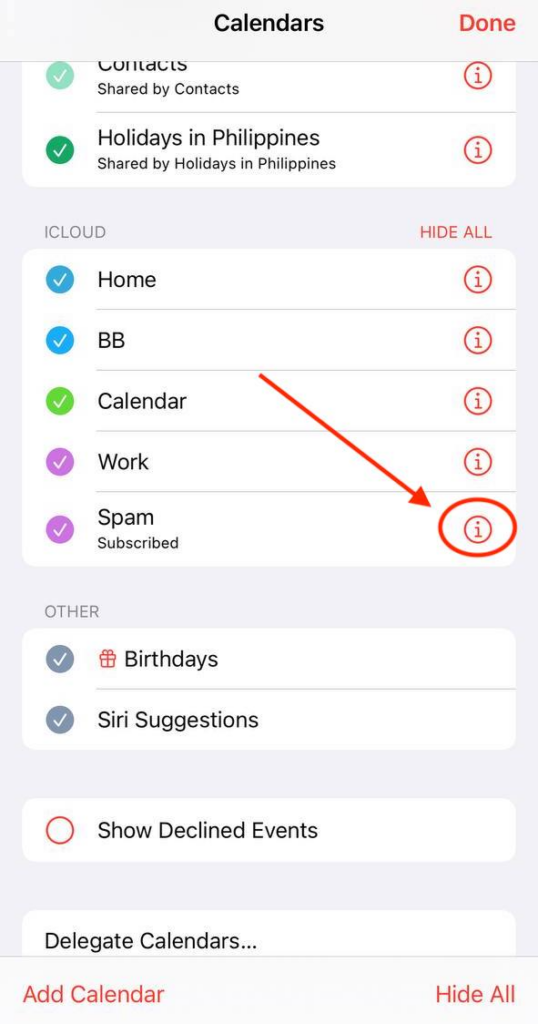
- Tap Unsubscribe > Unsubscribe and Report Junk.

If you’re running an older iOS/iPadOS version, try the following steps:
- Go to Settings.
- Depending on your iOS version, tap Calendar > Accounts or Passwords & Accounts > Accounts.
- Tap Subscribed Calendars.
- Tap the suspicious calendar > Delete Account.
How to Remove iPhone Calendar Virus from Macs
You might also get spam appointments on your Mac if it’s synced to your iPhone or iPad. Follow these steps to remove them:
- Go to the Calendar app.
- On the sidebar, right-click the suspicious calendar > Unsubscribe.
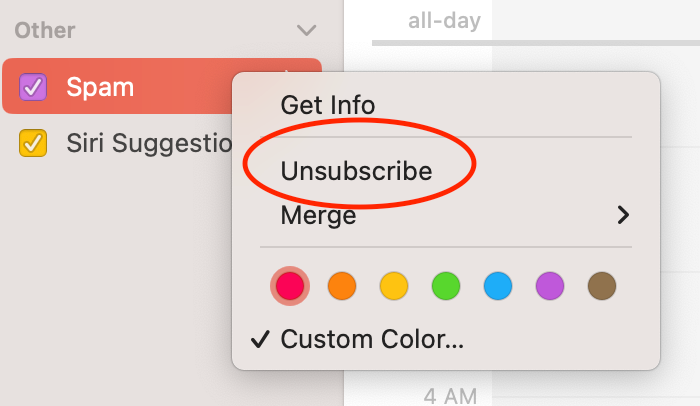
- Click Unsubscribe and Report Junk.

How to Block the Calendar Virus from Outlook and Google Calendar
Sometimes, it’s not enough to remove the calendar virus from your device. The problem might recur if your email provider (e.g., Outlook and Gmail) automatically sends events (e.g., flights and deliveries) to your calendar.
While this feature is convenient, cybercriminals can take advantage of this. They’ll email you a fake event, which will appear on your calendar. Follow the steps to remove them in Outlook and Google Calendar.
Important: The following steps will prevent all events from going to your calendar, including legitimate ones. Only use this option if you prefer not to sync any event between your email and calendar.
Block Spam Events From Outlook
Perform the following steps if your Outlook calendar connected to your Apple device becomes a victim of calendar spam:
- Log in to your Outlook account on your computer’s browser.
- Go to the spam email.
- Click the three-dot icon > Report > Report Phishing. This will stop the spammer from sending you emails.
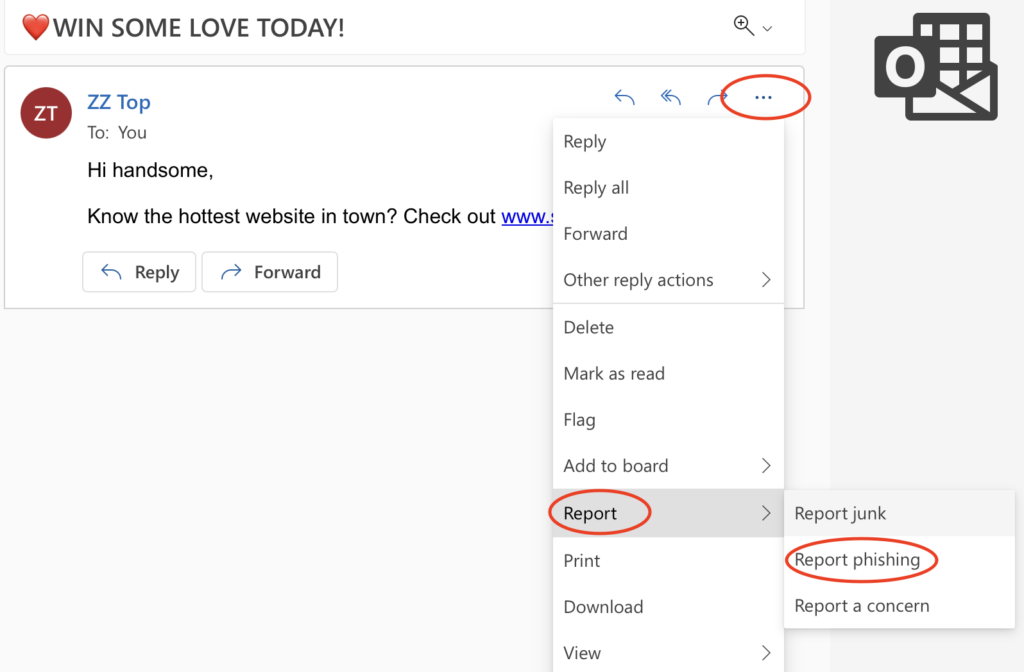
- Next, we’ll prevent all events from going to your calendar, including those from spammers. Click the gear icon on the upper-right corner to display the Outlook Settings tab.
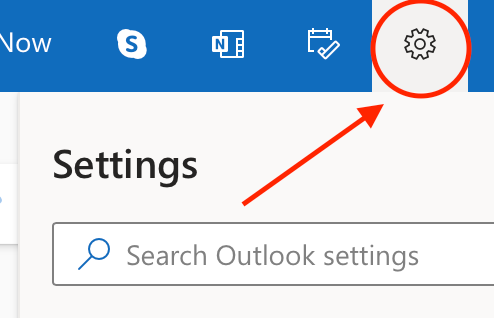
- Click View all Outlook settings at the bottom of the tab.

- Click Calendar > Events from email.
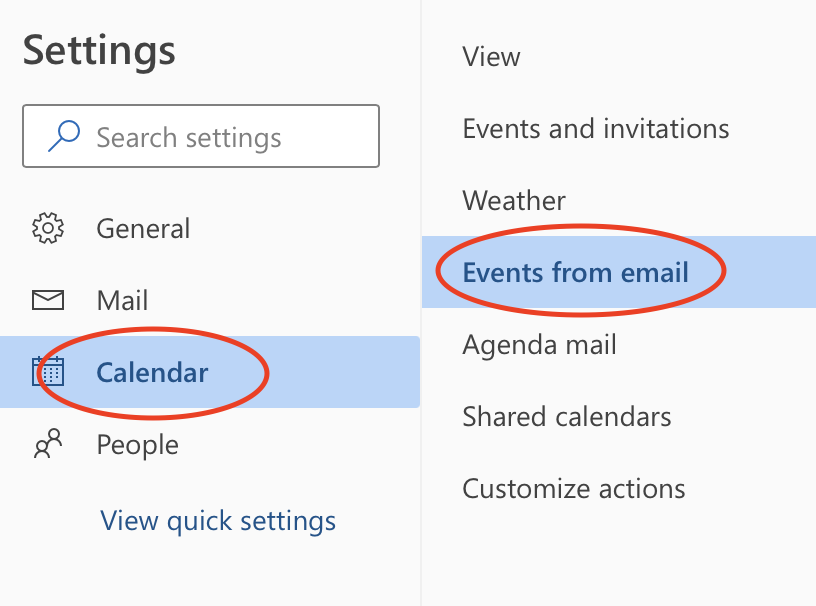
- Choose Only show event summaries in email for each event type. You may opt to apply this filter only to events of lesser importance (e.g., rental car reservations if you never rent a car when you travel) so you can reduce spam while receiving the invites you need (e.g., package deliveries).

- Click Save.
Remove Spam Appointments From Google Calendar
Compared to Outlook, blocking calendar viruses in Google requires more steps. Once you’re done, though, you won’t receive spam events from Gmail to Google Calendar again. Here’s how it works:
- Log in to your Gmail account on your computer’s browser.
- Open the email containing the spam event.
- Click the three-dot menu icon on the upper-right corner of the page.

- Choose to either block the sender, report the email as spam, or report it as a phishing attempt.

- Next, go to your Google Calendar account on your browser.
- Click the gear icon in the upper-right corner and click Settings.

- Under General, click Events from Gmail.

- Uncheck Show events automatically created by Gmail in my calendar.
- Next, Go to your Gmail account.
- Click the gear icon in the upper-right corner and click See all settings.
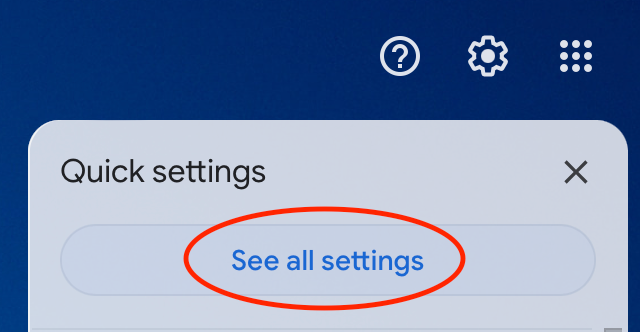
- Under General, uncheck Turn on smart features and personalization.

- Reload Gmail to save.
How to Protect Yourself from the Calendar Virus
If you haven’t encountered the so-called calendar virus, take the following steps to ensure you don’t become a victim:
✅ Never Click Suspicious Links
Avoid clicking links on messages and websites if you’re unsure what they contain. If someone you know sends you one, ask them what the link is about and where it’s supposed to lead, and confirm the address is correct (e.g., gmail.com versus gmail.fakegmail.com). Even so, think twice before clicking.
✅ Practice Good Password Hygiene
This refers to the practice of creating strong passwords, never reusing them, changing them regularly, and avoiding sharing them with anyone. Also, consider using passkeys, which allow you to log in to your accounts with a PIN, swipe patterns on your device, or biometric data.
✅ Check Who Has Access to Your Calendar
Whether you use your calendar for personal or professional use, always check who has access to it. Also, regularly review who has your Apple ID and on which devices you use it. Be wary of unknown users and devices, and remove them immediately.
✅ Avoid Syncing Events From Your Email with Your Calendar
If you set your email to automatically send events to your calendar, cybercriminals could exploit it. They might send spam events via email first, which would then get added automatically to your calendar. To avoid this, check out our step-by-step tips for Outlook and Google Calendar in the previous section.
✅ Set Up Different Emails for Different Uses
Consider setting up different email addresses for different purposes. For example, you can create one solely for your personal communication and another for subscribing to newsletters and other services. This will help make getting spam in your personal email and calendar less likely.
✅ Update Your Apps and Operating System
Cybercriminals could also take advantage of bugs and security loopholes in older software and operating systems. Because of this, regularly check for updates and install them. You can also set your apps and devices to do this automatically so you don’t forget.
Can CyberGhost VPN Stop Me From Getting Calendar Spam?
A VPN like CyberGhost in itself cannot prevent you from getting calendar spam completely. What it’s good at, though, is protecting you from other online threats. CyberGhost VPN uses 256-bit AES encryption, which keeps your traffic safe from spies and cybercriminals. It also helps obscure your real IP address to avoid DDoS attacks and other similar security risks.
When you connect to one of our servers, our VPN masks your IP address and online traffic. That way, third parties can’t snoop on your activities. This makes it harder for them to steal your email address or send you malicious links, because everything you do is encrypted. Get CyberGhost VPN to boost your online security and keep spam to a minimum.
It’s Easy to Deal with Calendar Spam
While most spam calendar entries are more of an annoyance than a security risk, never click the links in spam appointments. It could lead to downloading malware onto your device or to a phishing website that collects your personal information.
If you want to boost your online security, try CyberGhost VPN. It encrypts your traffic so cybercriminals won’t be able to read it. It also spoofs your IP address to prevent anyone from working out your location. Try it risk-free with the 45-day money-back guarantee.
FAQ
If you’re on iOS 14.6 or higher, go to your iPhone’s Calendar app, find the calendar sending you virus messages, and then unsubscribe from it. For older iOS versions, please check the steps in this section.
Get added protection for your iPhone with CyberGhost VPN. Install our apps on your devices to encrypt your traffic and keep your data away from cybercriminals.
You likely have a spam appointment meant to trick you into clicking a link and downloading an app to “remove” the virus. Don’t panic, though. Read the tips in this section to find out how to get rid of the calendar virus from your iPhone or other Apple device.
Also, never click the link. When you do, the website might install malware on your device or send you to a phishing site to steal your personal information.
Possible reasons behind calendar virus alerts are:
-
-
-
-
- ️you unknowingly subscribed to a spam calendar after visiting a website,
- ️a cybercriminal stole the email address linked to your calendar,
- ️a malicious party is sending you spam events via email, which are synced with your calendar.
-
-
-
The good news is these virus alerts are easy to remove. Check out our step-by-step tutorial above to learn how to do it on your iPhone, iPad, or Mac.
If it’s synced with your Apple device’s Calendar app, go to your list of calendars, find the culprit, and unsubscribe. You might need a few extra steps if the spam comes from email events on your Gmail, which get synced with your Google Calendar. Check out our remove spam appointments section for more information.



Leave a comment