Chances are you already use free internet browser extensions. They’re nifty tools—whether it’s an ad blocker, spell checker, password manager, or anti-malware. The problem is that some extensions can pose serious risks if you’re not paying careful attention. Because of the access they have to your private information, the wrong extension could compromise your security or even harm your device.
That doesn’t mean you have to avoid extensions entirely. You just need to know how to spot the safe ones. Understanding how they work, what level of access they require, who developed them, and how to recognize red flags can help you stay protected.
What Are Extensions and Are They Dangerous?
To understand the risks of browser extensions, it helps to know how they interact with your browser. At their core, browsers act as a bridge between you and the internet. When you visit a website, your browser requests data from the site’s server, then translates that data into a web page you can read and interact with.
Browser extensions modify how your browser processes and displays web pages. They work by adjusting or injecting code into the sites you visit, allowing them to block ads, filter content, manage passwords, or even change a site’s appearance. This flexibility makes them incredibly useful, but it also gives them significant control over what you see and do online.
Because of this access, some extensions may overstep their bounds. While many are harmless and designed to improve your browsing experience, others can track your activity, collect personal data, or even introduce security risks.
Do We Need Chrome, Firefox, Edge, or Safari Extensions?
Technically, no. Extensions aren’t necessary and your browser will still run without them. Still, some extensions improve your browser, and you may not want to go without them.
Popular Browser Extension Uses
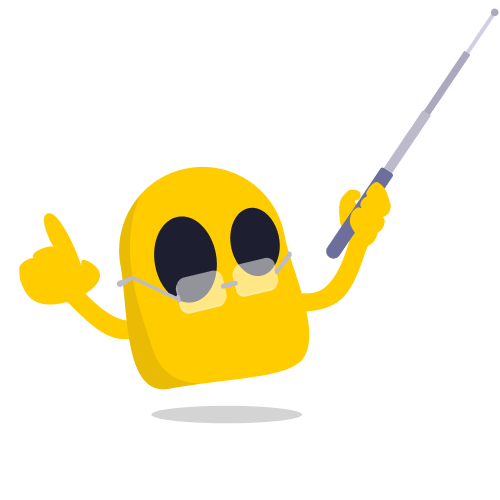
-
- 🔐 Security. There are extensions for scanning websites and downloads for malware, blocking malicious ads and trackers, and even encrypting your connection.
- 💡Productivity. Editing add-ons, time trackers, calendars and schedules, task management, and anti-distraction extensions go a long way in streamlining workflow. Some can even reduce labor, for example with AI assistants.
- ♿ Accessibility. If you need to make quick work of adjusting your screen’s brightness, font size, language, or audio output, require a text-to-speech reader, or subtitles on videos that aren’t close captioned, extensions are a great way to achieve this.
- 🙂 Convenience. Extensions don’t have to be all work and no play. You can use them to get weather, news and shopping alerts, to take notes, and even to find a song that’s currently playing.
- 🚫 Content filtering. Websites and search engines generally only filter content if it’s harmful or inappropriate, but what if the content you don’t want to see can’t be flagged? A browser extension can give you full control over what you see.
- 🎉 Fun. Many browser extensions exist strictly for entertainment purposes. Want to make your cursor look like a cat, play classic arcade games in between browsing, or take care of a virtual pet that lives in your browser? Go for it!
Are Browser Extensions Always Free?
Chrome, Opera, Firefox, and Edge extensions are always free to install. Safari and other browsers offer free and paid extensions.
However, in a lot of cases, these free extensions are limited and you must upgrade to a paid subscription to unlock their full features. We see this most commonly with spelling and grammar checkers, ad blockers, and VPNs.
When we say free, we mean free. You can install CyberGhost VPN for Chrome with no hidden catches or limits. It’s 100% on the house (you don’t even have to register). If you’re looking to protect your data beyond Chrome, take a look at our apps. We cover all major devices, and you get up to 7 simultaneous connections.
The Dangers of Using Some Free Browser Extensions
Browser extensions are extra useful, immensely convenient, and are almost always free to use. What’s there not to love? Honestly, a lot. Browser extensions, for all their perks, aren’t always as safe as they seem.
Most extensions aren’t owned by Google, Microsoft, Opera, or other browser big names. The industry is dominated by third-party developers who create their own extensions. While there are some regulations in place, it means that companies you don’t know or trust have access to your devices and data. If you’re not careful, you might get more than you bargained for.
🕵️ Stealing Data, Tracking You, and Selling Your Private Information
Some browser extensions demand permissions they don’t need, and this can quickly become disastrous for your privacy. You might inadvertently allow them to monitor your searches, activate trackers, control other software or apps, and even sell your data.
All browser extensions require some permissions to run. These permissions are usually common sense, and related to the activity they’re designed to assist with. For example, it’s not unusual that AdBlocker For YouTube requires access to your website data to function properly.
💰 Phishing Scams, Malware, and Fraud
In a similar vein, browser extensions can threaten your online (and even real life) safety. With the right permissions, they can enable phishing, and even directly access your sensitive data. This risks information like your location, communications, and even bank accounts or credit card details being leaked.
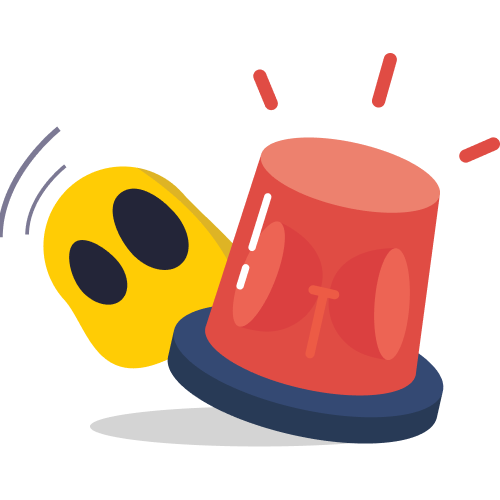
Browser extensions, no matter how harmless they seem, could also be trojans — software designed to secretly introduce viruses and malware to your device. Trojans usually go unnoticed, and can introduce a number of problematic programs — everything from keystroke trackers, to ransomware and spyware.
📉 Reduced Performance
It won’t always be the case, but extensions can slow your browser down. The reason behind this isn’t usually nefarious unless they’re malicious and specifically designed to use your device’s resources. This isn’t unheard of: in 2022, a malicious Chrome browser extension was caught installing malware on people’s devices, enrolling them in the Cloud9 botnet.
Extensions use more resources than your browser ordinarily would. With fewer resources available, the slower your device will become. It’s extra problematic on resource-heavy browsers, like Chrome.
❌ Device Malfunctions
Because of the access extensions have, they have the potential to crash your browser and even alter your device. They can clash with other programs and cause system crashes, slow your computer to a crawl, force reboots and shutdowns, trigger your firewall, or change your system’s settings. Although most of these actions can be reversed by uninstalling the extension and rebooting your device, in some cases, the damage can be more extensive.
How to Protect Yourself from Malicious Browser Extensions
Although no method is 100% effective, there are some simple ways to protect yourself from dodgy extensions. The first, of course, is to not use them at all – but it isn’t very practical.
Here’s what you should look for.
1. Don’t give away your information.
Cybercriminals are typically portrayed as calculating geniuses who could hack military mainframes with their eyes closed. The reality is, most cybercriminals are more akin to vampires — you have to welcome them in.
Never give away your personal information, credentials, or security details, even if the extension seems reputable. Doing so makes it easy for cybercriminals to steal your data and use it against you, and in this case, not even a VPN could help.
2. Avoid extensions with excessive or unrelated permissions
If the permissions an extension is asking for don’t seem to align with its function, this is a red flag for you to avoid using it. The chances are that the developer has embedded something in it to track you that shouldn’t be there.
It isn’t only small and unknown developers that do this. Jumpshot, a subsidiary of Avast, embedded spyware into Avast’s add-ons, and used it to collect and sell user data.
3. Check for complete, clear privacy policies.
Privacy policies (also listed as privacy statements or privacy notices) are legally-binding documents put in place to protect both the service provider and the user. They detail exactly how and when a company intends to use the data you share with them.
For this reason, privacy policies must be comprehensive, or at the very least, clear. If an extension is lacking a privacy policy, or it doesn’t explicitly describe how you’re protected, run for the hills.
4. Check into the history of any unknown developers.
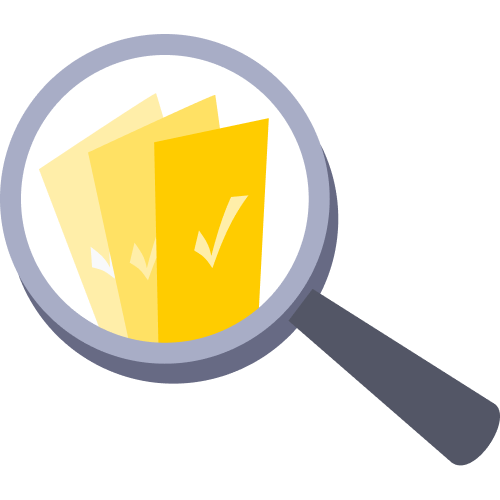
Not all small developers are scammers. Many are genuinely new to the industry, and deserve a chance to grow. Still, the keyword is unknown.
Even new, small, or anonymous developers will have a portfolio, track record, or trustworthy reputation. If you can’t find any information about the extension’s developer, they’re likely cybercriminals or scammers.
5. Be wary of features that seem too good to be true.
Browser extensions can only do so much, and it’s important to understand what they’re capable of so you don’t fall for fake and malicious software. Here’s a working example:
VPNs mask your IP address and encrypt your data. They cannot improve your device’s speed, remove viruses, or prevent websites from collecting information you share with them. If a VPN extension were to promise these things, it’s a scam, and likely a cover to steal your data.
6. Check for updates and customer support.
The best extensions are those that are maintained and guaranteed to work well on your device. Software updates are crucial because they improve security protocols. Out of date extensions are almost always vulnerable to attacks and exploitation. Extensions that have never been updated or appear to be abandoned could be malware.
Active support is just as important. If you need help with troubleshooting and humans aren’t available to assist you, you could be left in a poor situation with no solution.
7. Read the extension’s reviews and ratings.
Sometimes the best thing to do is to trust your fellow user. If a company has thousands of atrocious reviews, it’s likely because its service is terrible. Likewise, if a brand has thousands of excellent reviews, you’re most likely in for a pleasant experience.
Don’t be fooled, though. Some extensions will appear to have a perfect 5 star rating, but if you look closer, it’s only 1 review, and it’s the developer’s grandmother trying to be nice. You might notice negative reviews are all worded the same way, posted around the same time — a sign of spiteful competition or company insiders giving their own extension a good review.
8. Only download extensions from legitimate sources.
Chrome’s Web Store, the Microsoft Store, Opera Add-Ons and Firefox Add-Ons contain everything you need — and they’ve likely been vetted and reviewed by professionals. Extensions from unknown sources might be fake or malicious.
9. Limit yourself to only the extensions you really need.
Installing too many extensions can cause a number of issues. Your browser can slow down, crash, or stop working altogether. It can also affect the performance of other extensions and functions. Less is more, and installing extensions sparingly will save you a world of troubleshooting and frustration.
10. Install a VPN to protect your data from fraudulent extensions
A good VPN will provide you with base-level protection against malicious extensions by encrypting your connection and hiding your real location.
Install CyberGhost VPN to protect your privacy and reinforce your digital security. We mask your IP address to hide your activity and location, and safeguard your data with top-class encryption. We’ll also prevent nasty trackers from monitoring your every move.
Quick Guide: How to Add CyberGhost VPN to Chrome
Looking for a reliable and free VPN extension for Chrome? Look no further. Get CyberGhost VPN for Chrome in 3 simple steps:
- Visit our Chrome VPN page and click Add CyberGhost to Chrome.
- You’ll arrive at the Chrome Web Store. From there, click Add to Chrome.
- Once it’s installed, turn it on. Now you can mask your IP, and block malicious ads, trackers, and websites for free!
Red Flags That You’ve Accidentally Installed a Malicious Browser Extension
What if you suspect an extension you’ve already installed is malicious, but you aren’t quite sure? Before you panic and delete everything off your device, consider the following. They’re tell-tale signs that something isn’t right.
-
- ❗Ads and pop-ups. If you install a browser extension and notice an increase in or onslaught of ads, unnecessary dialogue boxes, pop-ups, or browser tabs you didn’t open, you can be certain the extension is to blame. Remove it and run your antivirus or antimalware immediately.
- ❗Apps you don’t recognize. If the extension you add installs anything by itself, you’ve likely taken on malware. Safe browser extensions are self-contained and won’t add unfamiliar extras to your browser or device. It’s also possible other software you installed added browser add-ons without your consent, but this is never a good sign.
- ❗Changes in browser and device behavior. Unless you explicitly allow your browser extensions to make changes to your device, they shouldn’t interfere with how your computer behaves at all.
If you notice apps that weren’t there before, suspicious downloads, excess data usage, changes to your settings, or unknown browser activity, it’s likely malware. Keep in mind, some extensions aren’t harmful but might slow your device or cause it to crash. Use your discretion and trust your gut.
How to Uninstall Chrome Extensions
Chrome is the best browser for extensions, and its vetting process is hands-on. Each submission to the Web Store reviewed by the Google Team. Still, sometimes dodgy, useless, or annoying extensions will slip through the cracks. If that’s the case, follow these steps:
- Open Chrome, and click on the three-dot menu in the top right corner.
- Click Extensions > Manage Extensions.
- A window containing all of your Chrome extensions will open. Navigate to the extension you’d like to uninstall and click Remove.
- A dialog box will pop-up. Confirm your uninstallation by clicking Remove again. If you need to, check the box to report abuse.
- Your extension will be removed. You may arrive at a farewell or feedback page, depending on the developers.
Browse Smarter
Browser extensions can be more dangerous than they seem, but that doesn’t mean you have to miss out on these excellent tools. If you take care when you install them, most extensions will pose little to no threat to your personal cyberspace.
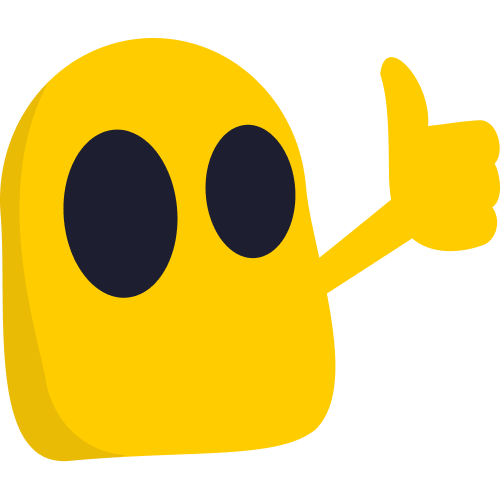
For the best protection, install CyberGhost VPN’s free Chrome extension to secure your connection. It also blocks ads and trackers. To extend the protection beyond just Chrome (or if you use another browser), you can try the full app risk-free with a 45-day money-back guarantee.
We adhere to the highest encryption standards, and have a proven no-Logs policy, guaranteeing we’ll never share, sell, or monitor your data.
FAQ
Should I remove all my browser extensions?
No, not unless they’re causing harm to your browser, device, or security. It’s normal for some extensions to slow your processes, but if it’s become unbearable, or if you’ve noticed suspicious activity or behavior on your device, go ahead and uninstall them. That said, browser extensions aren’t inherently bad or unsafe, so you don’t have to boycott them.
Can I trust Chrome extensions?
For the most part, yes. Google has a strict vetting, review and moderation process that all developers have to go through before their products make it to the Web Store. Still, it’s important to do your research. Most of the extensions available for Chrome are from third-parties, and Google is not responsible for how they behave.
What are the risks of Chrome extensions?
All browser extensions have potential security risks (not just those for Chrome). These include compromising your privacy, monitoring your activity, and selling your personal information. For this reason, it’s safest to fire up CyberGhost VPN before you browse. Our app will hide your IP and encrypt all of your traffic, so your information won’t fall into the wrong hands.
How do I know if an extension is safe?
You can gauge a browser extension’s risk factor by looking at its ratings and reviews, developer history, permissions and privacy policy. Safe extensions will also generally be available from reputable sources, like the Chrome Web Store, and won’t ask for sensitive information.
If you’ve already installed the extension, pay attention to how it behaves. If it installs extra software, makes changes to your device, or floods you with ads, pop-ups or tabs, remove it immediately.
Are extensions bad for your computer?
Not necessarily. Some browser extensions will slow down your device, or if you have compatibility issues, they might cause your browser to crash or clash with other software. However, unless the extension itself is malicious, it shouldn’t harm your device.
Can browser extensions track you?
Yes, but this doesn’t mean all of them will. If a browser extension has malicious intentions, it might track your activity, spy on your communications, or install harmful software like keyloggers.
Even reputable extensions could invade your privacy, and monitor your online behavior. You don’t have to worry about this when you use CyberGhost VPN. Our no-logs Policy ensures we’ll never keep tabs on you, ever.

Leave a comment