Turning off a VPN on your iPhone is extremely simple and usually doesn’t take more than ten seconds. Whether you need to troubleshoot network issues, use location-based services, or save battery life, you can turn off the VPN via its app or your iPhone’s settings.
And if you encounter any issues and can’t disable the VPN, we’ve got you covered with a list of troubleshooting tips.
How to Turn Off the VPN on Your iPhone
You can turn off the VPN via your iPhone’s settings or its app. The steps below should work whether you’re using CyberGhost VPN for iPhone or a different VPN.
Method 1: Turn Off the VPN via Your iPhone’s Settings
- Open your iPhone’s Settings app, then tap VPN.
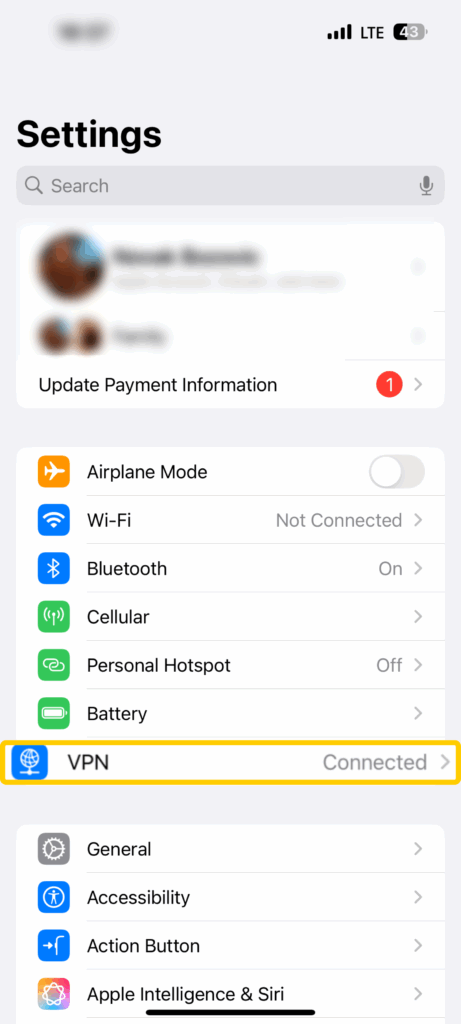
- Look for the VPN Status tab at the top of the screen. The toggle switch should be on, displaying “Connected.”
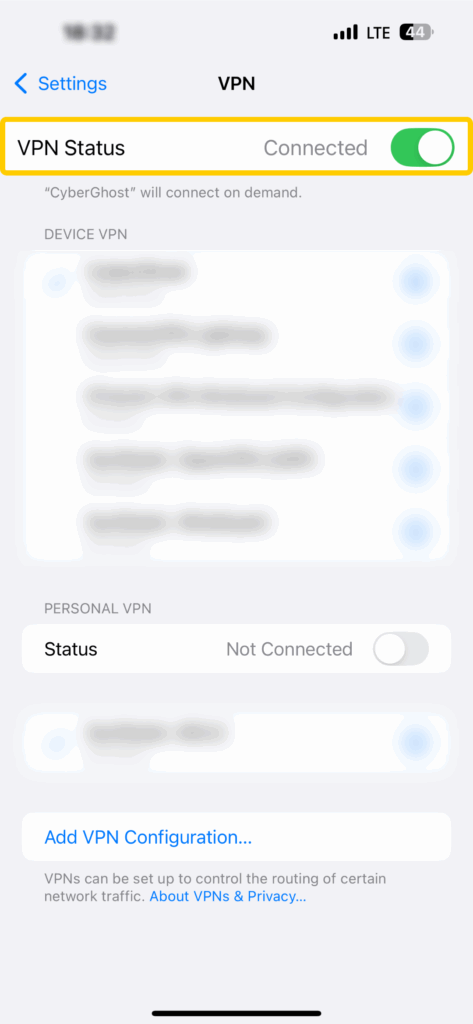
- Switch the toggle to the off position. When the VPN is successfully turned off, the status will show “Not Connected.”
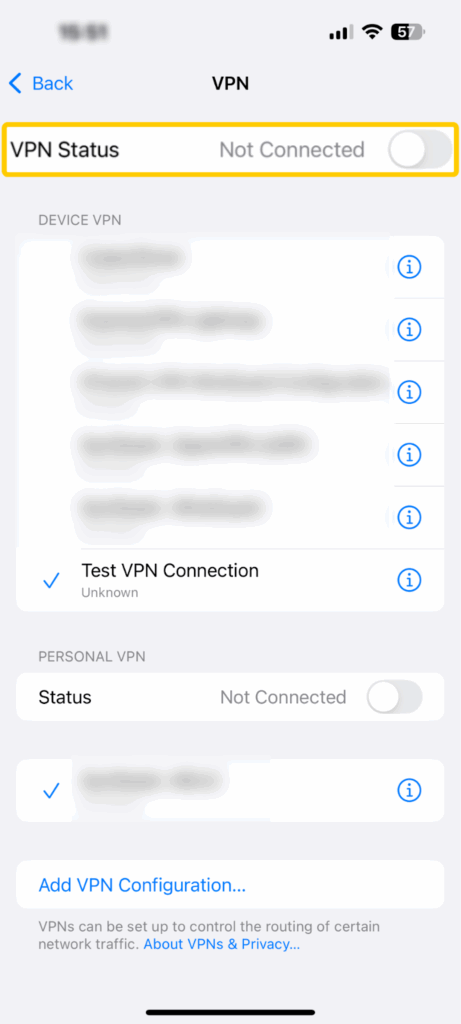
Method 2: Turn Off the VPN via Its Mobile App
- Open the VPN app and use the main button on the connection screen to disconnect. The button might look like a big power icon, or it might say “Disconnect,” “Stop,” or “Turn Off.”
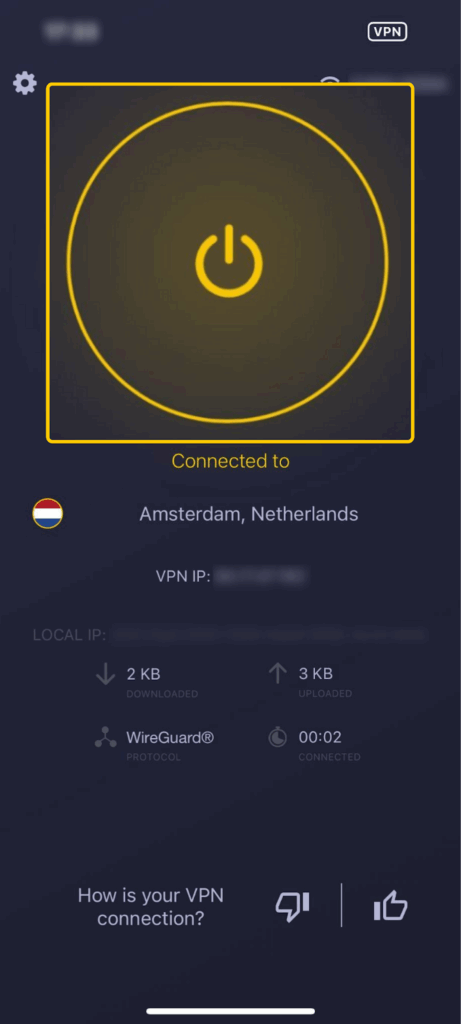
- Wait for the VPN to disconnect. When it’s off, the app’s main button or connection screen will reflect that. If you’re not sure if the VPN is off, check your iPhone’s status bar—the VPN’s icon should be gone.
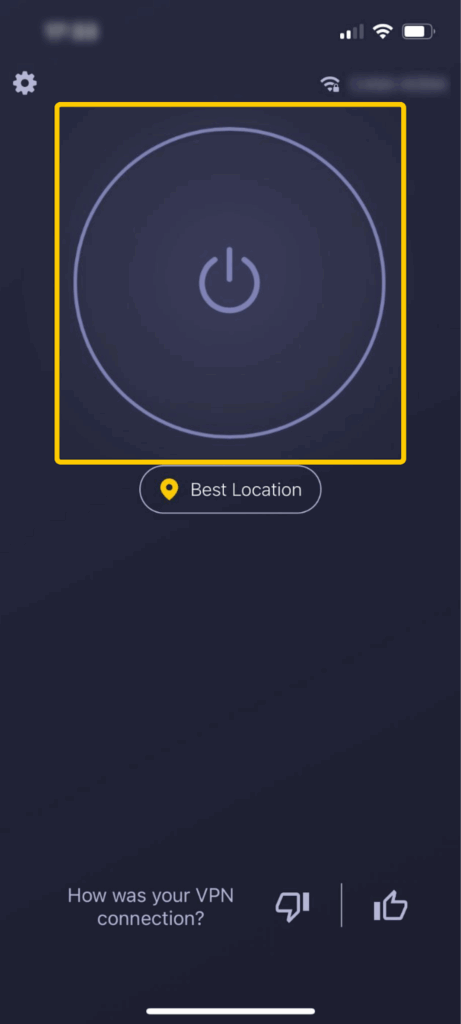
What to Do If You Can’t Turn Off the VPN on Your iPhone
If your VPN keeps reconnecting and you can’t turn it off, it might be due to built-in iOS settings, VPN app options, or app or device issues. The following troubleshooting tips should help.
1. Check the Auto-Connect Settings in Your VPN App
Some VPN apps have auto-connect settings that could override your manual disconnect. Such settings could restart the VPN connection when you change networks, reboot your iPhone, or relaunch the VPN app.
To fix this, access your VPN app settings and disable any options that mention things like “Auto-Connect,” “Always-On VPN,” “Reconnect Automatically,” or “Launch on Startup.”
2. Turn Off Your iPhone’s “Connect on Demand” Setting
“Connect on Demand” is an iOS VPN feature that restarts your VPN connection in certain situations, for example, when you connect to unsecured networks or access certain websites. This could make the VPN reconnect even after you turn it off.
Here’s how to disable this setting:
- Go to Settings > VPN.
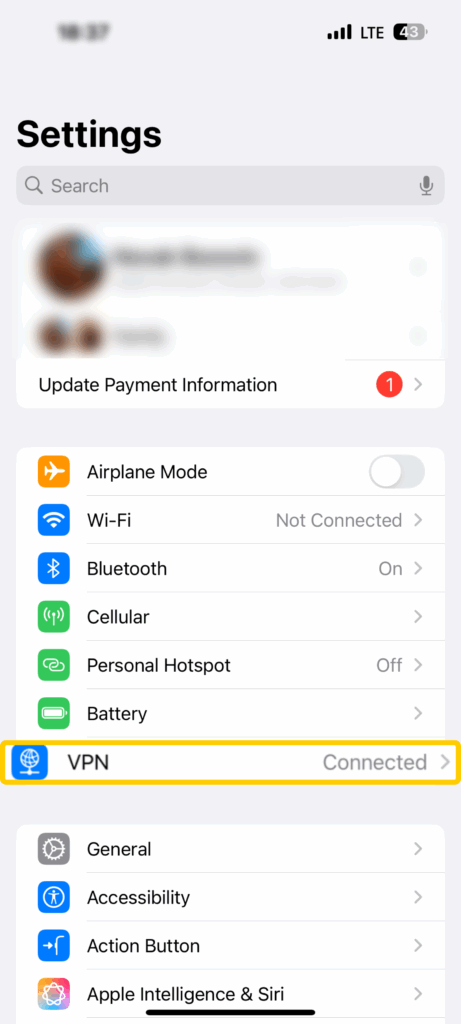
- Tap the ⓘ icon next to the VPN you’re using.
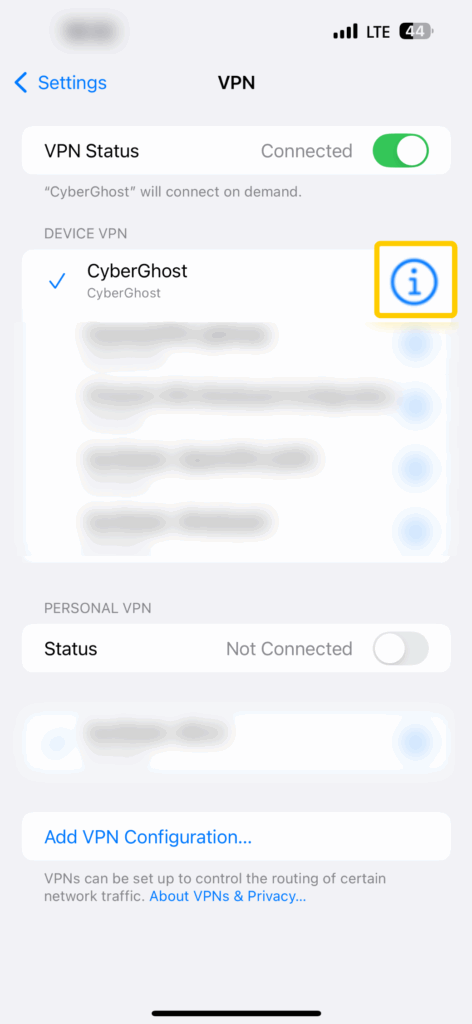
- Toggle Connect On Demand off.
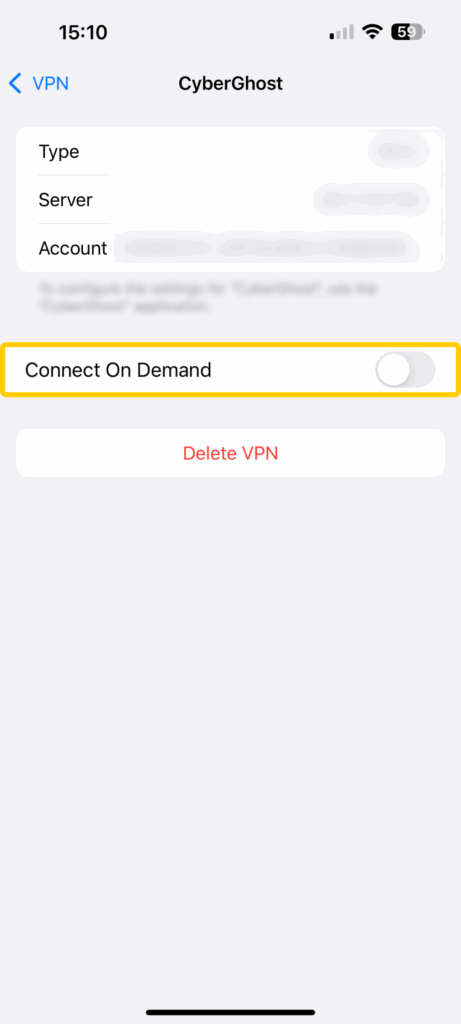
3. Restart or Reinstall the VPN App
Sometimes, simply restarting the VPN app can resolve the issue. If it doesn’t, try reinstalling the app. It might have experienced errors during the first installation, which are now preventing the VPN from disconnecting. After reinstalling the app, make sure you don’t enable any “Auto-Connect” or “Always-On” settings.
4. Restart Your iPhone
Doing this might fix temporary glitches or clear cached behavior that could prevent the VPN from disconnecting. To restart your iPhone, press and hold either volume button and the side button until you see a power-off slider. Drag the slider and wait for the device to turn off. Then, press and hold the side button to turn your iPhone on.
5. Remove Configuration Profiles (If Possible)
Learning institutions and workplaces might install VPNs via configuration profiles on organization-owned devices and personal devices (with the owner’s permission). Configuration profiles might have persistent settings that keep the VPN turned on.
Here’s how to disable a configuration profile:
- Go to Settings > VPN.
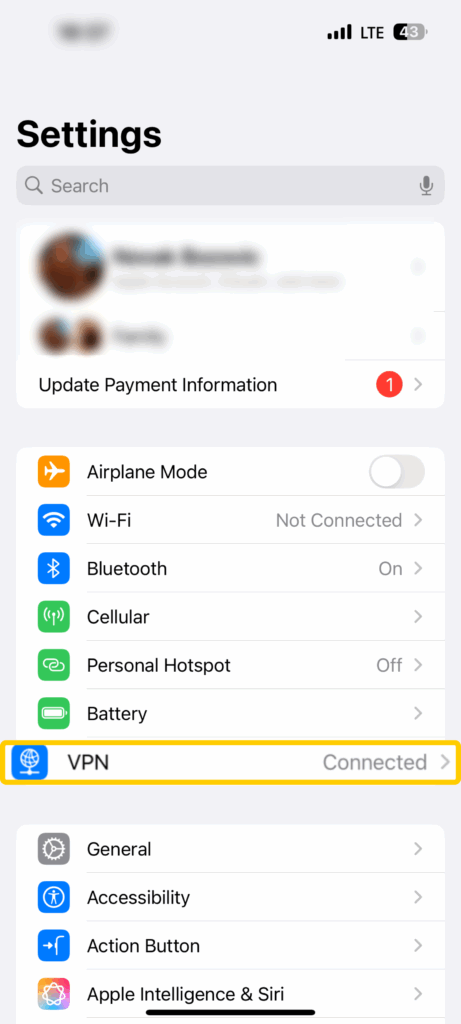
- Tap ⓘ next to the VPN.
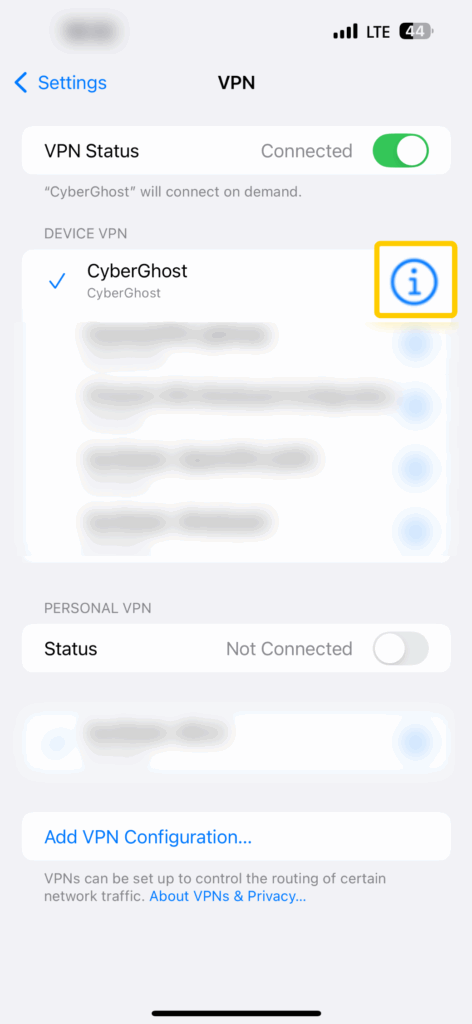
- Select Delete VPN.
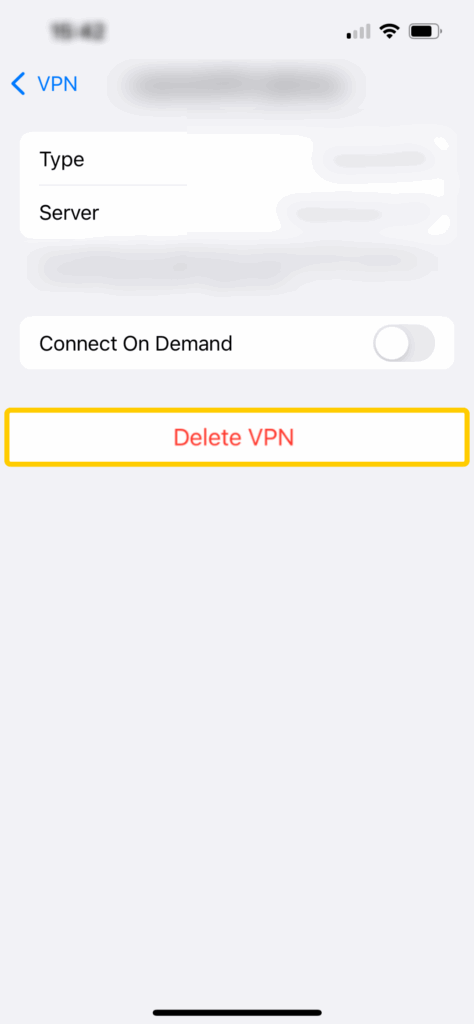
Remember, you might need permission to do this, depending on your school or workplace’s rules.
6. Contact the VPN’s Customer Support
If you still can’t turn off your VPN, reach out to the VPN provider’s customer service. They can help you troubleshoot the problem, force a remote disconnection, or guide you through other necessary steps.
If you’re a Ghostie, use this link to contact CyberGhost VPN’s customer support team.
Why Should You Turn Off the VPN on Your iPhone?
A VPN boosts your online privacy and security, but there are situations where it makes sense to turn it off. This could be to troubleshoot network issues, use location-based services, or make your iPhone’s battery last longer. Just note that turning off your VPN leaves your traffic unprotected and exposes your real IP address.
Troubleshoot Network Issues
When you use a VPN, your web traffic goes through a VPN server before it reaches the internet. That extra step could sometimes interfere with network performance, especially if you’re using a far-away or overcrowded server. This could result in slower speeds, apps not loading, or seeing the “No Service” or “Searching” messages that indicate connectivity issues.
Before you turn off the VPN, try using a different server. Choose one that’s closer and not overcrowded. If the issues persist, disconnect the VPN to see if it’s the source of the problem.
Use Location-Based Services
VPNs change your IP address, which prevents online apps and services from seeing your approximate location. This protects your privacy, but it could also confuse location-based services, like ride-sharing apps, food delivery services, or weather platforms. As a result, they might stop responding to your inputs or become unavailable.
In this situation, you should turn off the VPN to allow the apps to check your location without interference. Once they work, you can reconnect to the VPN and resume what you were doing.
Use Streaming or Banking Apps
Mobile streaming and banking apps may block VPN IP addresses to comply with licensing and copyright regulations or as a security measure against suspicious login attempts. If you can’t access a streaming or mobile banking app while connected to the VPN, you should turn it off. You can reconnect to it after you’re done using the app.
Fix Weak Connections
You shouldn’t connect to a VPN if you’re dealing with an unstable connection, whether the cause is a weak Wi-Fi signal, network instability, or data roaming. If you use a VPN, you’ll probably make things worse. Web pages and apps might take very long to load, or your VPN connection might frequently drop.
Disconnecting from the VPN won’t automatically fix the weak connection, but it will make it slightly more stable so that you can continue using the internet. Just reconnect to the VPN when you no longer experience connectivity issues.
Save Battery Life
Running a VPN in the background increases your phone’s battery usage. This happens because the VPN app constantly exchanges data with the VPN server, encrypting and decrypting it every time. If your battery is running low (10–15%) and you can’t charge your phone, turning off the VPN is a good way to make it last longer.
When Not to Turn Off the VPN on Your iPhone
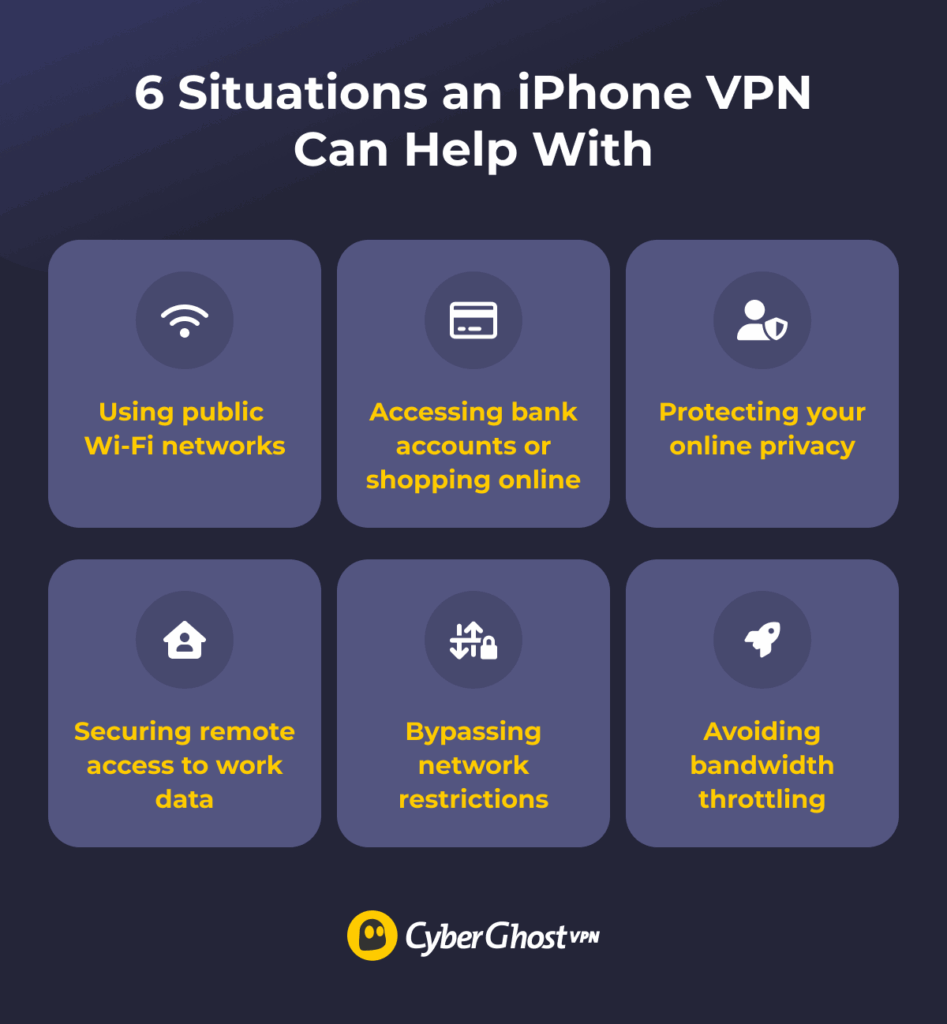
A VPN encrypts your iPhone’s internet traffic, so you should generally keep it on when you need to protect your online data (for example, when you use public Wi-Fi or make online purchases). VPNs also come in handy if you’re dealing with network restrictions or bandwidth throttling. We’ll discuss all situations in more depth below.
Using Public Wi-Fi Networks
When you use public Wi-Fi, you become vulnerable to security threats, such as identity theft, online spying, and account hijacks. This is because most public Wi-Fi networks don’t use encryption, so cybercriminals can monitor your internet traffic. A VPN will make all your online traffic unreadable, keeping you safe on unsecured Wi-Fi networks.
Accessing Bank Accounts or Shopping Online
A VPN reduces the risk of identity theft or financial fraud when you’re banking online, shopping online, or conducting any other online activity that requires you to enter your personal information. The VPN encrypts all of your data, lowering the risks of cybercriminals intercepting and tampering with it.
Protecting Your Online Privacy
You should keep the VPN on if you’re worried about your online privacy. A VPN changes your IP address, preventing websites, apps, and malicious actors from using it to collect your location data. VPNs also make it harder for ad trackers to monitor your online preferences because they can’t link your browsing activity to your real IP address.
Securing Remote Access to Work Data
You might use your iPhone to remotely access work accounts, company files, or business tools when you’re traveling or are at a restaurant, bar, or coffee shop. Whichever the case, you should always connect to a VPN first because it secures your internet traffic. Without a VPN, cybercriminals could intercept your connections and compromise your work data.
Bypassing Network Restrictions
Some networks use firewalls (a network security system) to block specific online services and websites. This usually happens in school, college, and hotel networks. They might restrict internet access to control bandwidth usage or for security measures. Sometimes, they just do it by default.
A VPN is the best way to get around these restrictions. Instead of connecting directly through the restricted network, your internet traffic goes through the VPN, so the firewall doesn’t see or block what you’re accessing.
Avoiding ISP Throttling
ISP throttling occurs when internet service providers (ISPs) slow down your internet speed during peak network hours. ISPs might do this for bandwidth-intensive online activities, such as streaming, file downloads, or online gaming.
A VPN prevents bandwidth throttling because it encrypts your internet traffic. This way, your ISP can’t see what you’re doing online, so it can’t selectively throttle your speeds for specific activities.
Bottom Line: Turning Off Your iPhone VPN Is Super Simple
You can easily turn off a VPN on your iPhone via its app or your device’s settings. It’s worth doing if you need to troubleshoot network issues, extend your iPhone’s battery life, or use location-based apps. If the VPN won’t turn off, you might need to disable the VPN app’s auto-connect features or your phone’s “Connect on Demand” setting.
Just remember to keep the VPN on when you need to protect your online data, like when you use public Wi-Fi networks, access your bank accounts, or shop online. CyberGhost VPN provides high-end security and privacy features and has an intuitive iOS VPN app that lets you connect and disconnect with just one tap. You can also buy CyberGhost VPN risk-free because it backs long-term purchases with a 45-day money-back guarantee (monthly purchases come with a 14-day money-back guarantee).
FAQ
How do I turn off the VPN on my iPhone from the settings?
To disconnect the VPN via your iPhone’s settings, go to Settings > VPN, and then toggle the VPN Status tab to the off position. When the VPN successfully disconnects, the VPN Status tab will show “Not Connected.”
Can I disable a VPN directly from the Control Center on iPhone?
Yes, but only if the VPN’s app allows you to add a disconnect toggle to your device’s Control Center. If it doesn’t, you’ll have to turn off the VPN via its app or your iPhone’s settings.
What if the VPN toggle is greyed out on my iPhone?
This can happen due to app or device issues, auto-connect settings, or VPN configuration profiles. To fix this, you’ll have to disable the VPN’s auto-connect feature, turn off your phone’s “Connect on Demand” option, restart the VPN app or your iPhone, or remove the VPN’s configuration profile (if possible). If the issue persists, you should contact the VPN’s customer support.
How do I remove a VPN configuration from my iPhone?
To remove a VPN configuration, go to Settings > General > VPN & Device Management, select the configuration profile, tap ⓘ next to the profile, and select “Delete VPN.” Depending on your workplace or school’s regulations, you might require admin permission to remove the configuration profile.
Will turning off a VPN on my iPhone affect my internet connection?
Yes, turning off the VPN means your internet traffic is no longer encrypted, which allows your ISP to see your web browsing. It also means websites can use your IP address to see your approximate location. Also, connecting to a VPN will usually slow down your internet speeds, so you might notice a speed increase when you turn off the VPN.
Why does my VPN keep turning back on automatically on my iPhone?
This usually happens because your VPN app has auto-connect settings that you need to disable to prevent it from connecting. Your iPhone’s “Connect on Demand” feature might also restart your VPN connection when you access an unsecured network or access a specific website.
How do I stop a VPN app from reconnecting on its own?
Disable your phone’s “Connect on Demand” setting, as it might force the VPN to reconnect under certain situations (for example, connecting to an unsecured network). Also, check that the VPN app’s auto-connect settings are disabled. If that doesn’t work, restart or reinstall the VPN app, or restart your iPhone. If the VPN still reconnects, contact the provider’s customer support.
Is it safe to turn off the VPN on my iPhone when using mobile data?
It depends. Using mobile data is generally safer than using a public network because your internet service provider encrypts the network. You’re reasonably safe turning off your VPN unless you’re doing something sensitive like banking, online shopping, or trying to protect your location and privacy.


Leave a comment
SoulBoyBlue
Posted on 22/04/2023 at 12:06
Thank you for this in depth explanation of what, how and why a vpn is and why it is so important to use when online. Deeply appreciate your time and the way you made the info so easily digestible! Thanks again!
Ghostie
Posted on 24/04/2023 at 15:24
You’re welcome!