Transferring data from Android to iOS is tricky because they’re two completely different operating systems. Files are managed differently, system settings aren’t compatible, and apps are often written in different programming languages. Apple’s Move to iOS app is a pretty simple solution, but it only works if you have a new or factory-reset iPhone or iPad.
Whether you’re working with a new iOS device or one that’s already set up, you’ll find everything you need to know here. First up, a complete guide to using the Move to iOS app. Alternatively, jump straight to a range of manual transfer options instead, like Google Drive, your Google Account, or Dropbox.
How to Transfer Data from Android to a New or Factory-Reset iOS Device
Apple specifically designed the Move to iOS app for transferring data from Android devices to new iPhones. Here’s how it works.
If you already set up your iPhone or iPad, use one of these transfer methods instead.
Before You Start
- Back up your Android data: This keeps it safe if the transfer fails. You can either use the built-in backup feature that saves photos, videos, and device data to your Google account, or manually upload the files to Google Drive.
- Check your iPhone’s storage: You need enough free space on your iPhone or iPad to transfer all your Android data.
- Charge both devices: A full transfer can take from a few minutes to over an hour, so make sure your phones are at least 75–80% charged.
- Choose how to transfer the data: The Move to iOS app supports Wi-Fi or cable. The guide below uses a wired transfer because it’s the fastest option. Wi-Fi transfers are easier because they don’t require a cable, but they can take a long time (or even get stuck). Here’s what you need for both options:
- Wired transfers: Grab a USB-C cable to connect your Android phone to your iPhone or iPad.
- Wi-Fi transfers: Connect both devices to the same Wi-Fi network.
How to Use Move to iOS to Transfer Your Data
- Switch on your iOS device, place it near your Android phone, and follow the on-screen setup instructions until you reach the Quick Start screen.
- Next, tap Set Up Without Another Device, and follow the instructions. You may be asked to activate your eSIM.
- Go to Transfer Your Apps & Data on your iPhone, then tap From Android.
- Download the Move to iOS app on your Android from the Google Play Store.
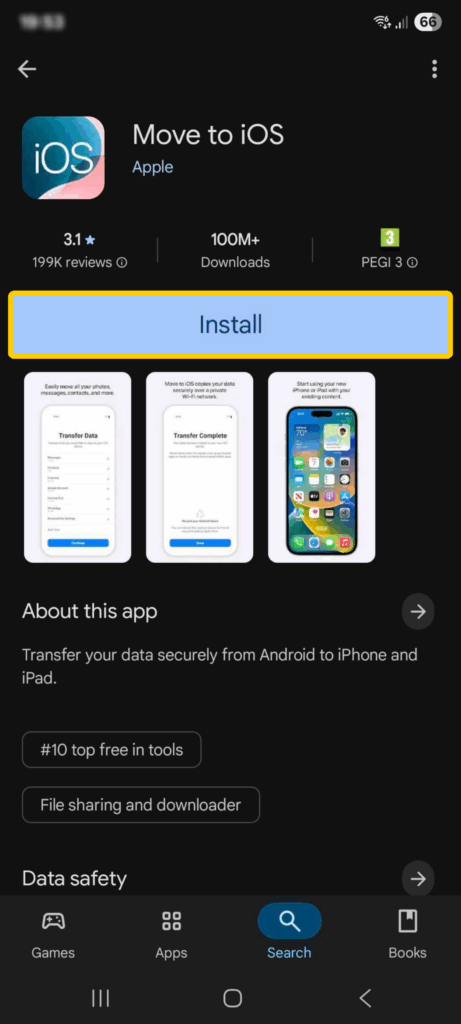
- Agree to the terms of use and enable location and notification permissions.
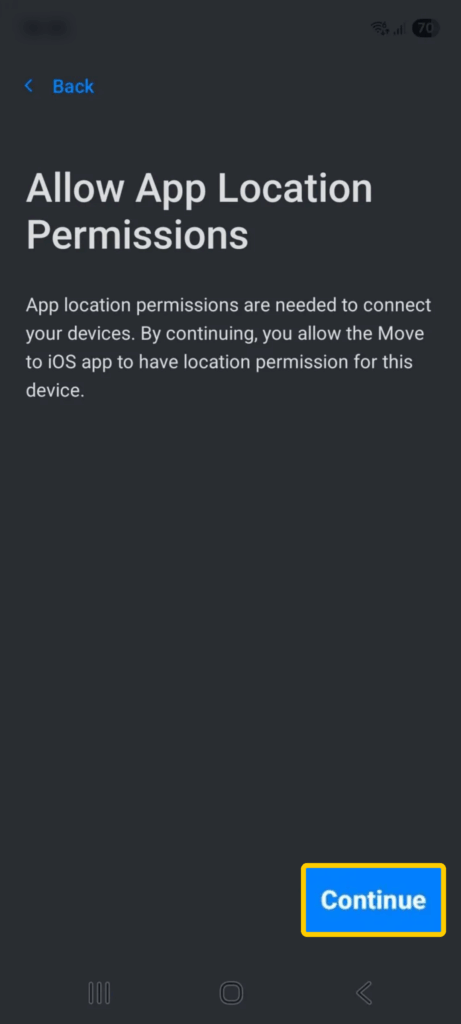
- Connect your Android phone to your iPhone via cable and tap Continue. If this isn’t an option, tap Continue with Wi-Fi and connect both devices to the same network.
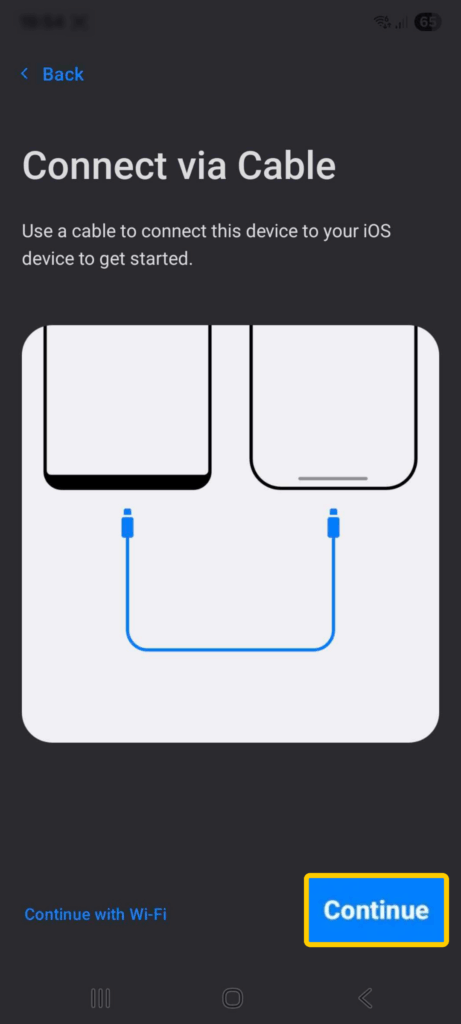
- Tap Continue on the next page. Your iPhone will show a code that you need to enter on your Android phone to pair the devices.
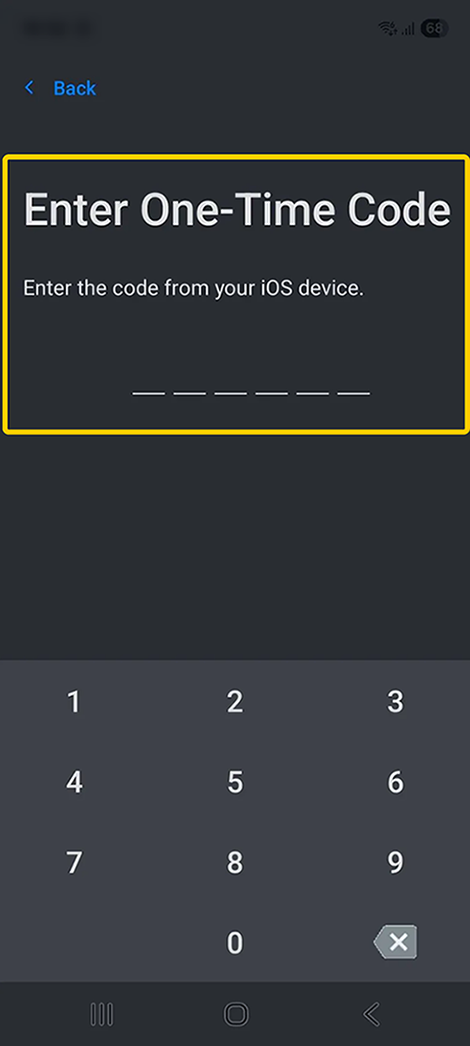
- Your iOS device will create a temporary Wi-Fi network, which you need to connect to on your Android phone.
- On the Transfer Data screen, choose what you want to transfer, like photos, videos, WhatsApp content, contacts, calendars, or call history. Books, PDFs, and music must be transferred manually.
- Transfer your SIM and phone number. At this stage, your Apple device should ask you to enable your SIM or eSIM. You may be redirected to your mobile provider’s website to do this.
- Follow the on-screen instructions to finish setting up your iPhone or iPad.
How to Transfer Data from Android to an iOS Device After Setup
If you plan on moving data from Android to iPhone on public Wi-Fi, you should use a VPN to encrypt your traffic. Public networks often don’t use encryption, which might put your data at risk. CyberGhost VPN offers intuitive Android and iOS apps and has high-speed servers for rapid transfers.
Using a PC
- Install the iTunes app on your PC (you can find it on the Microsoft Store). Alternatively, you can use Apple’s Apple Devices or iCloud for Windows apps.
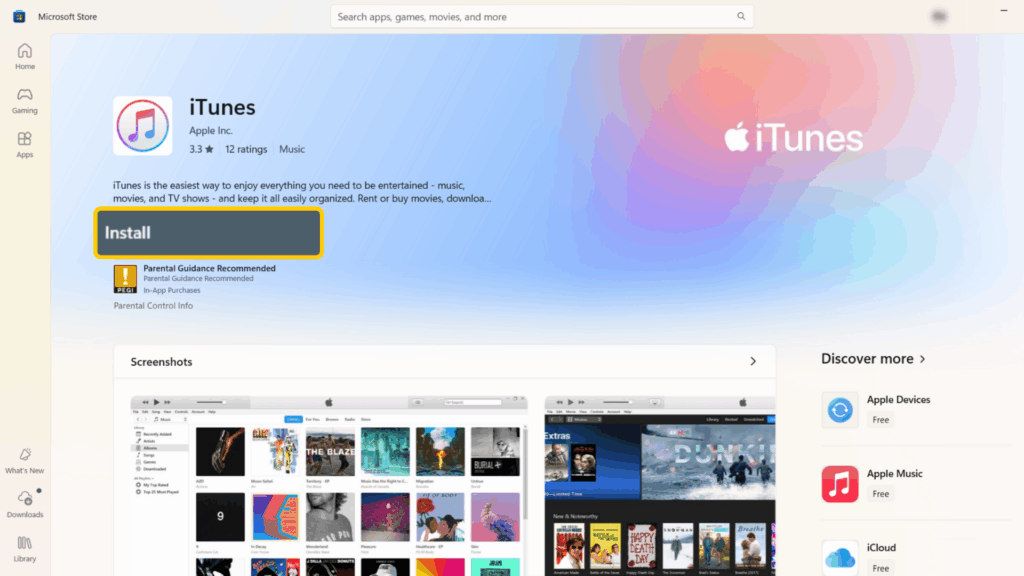
- Open iTunes and plug your Android device into your PC via the USB port.
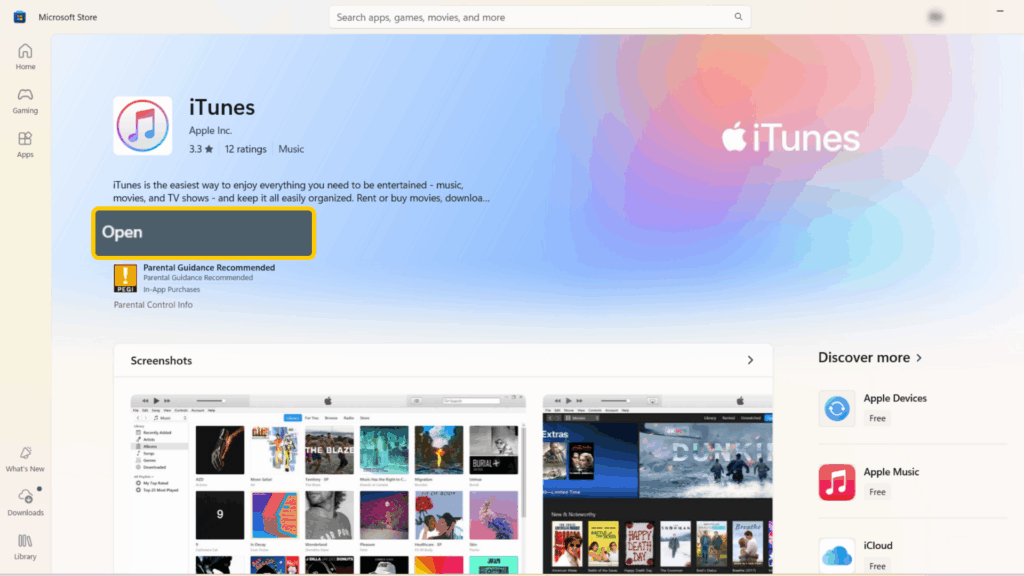
- Create a new folder on your desktop, name it something like “Android Files,” then copy the relevant files from your Android phone to the new folder.
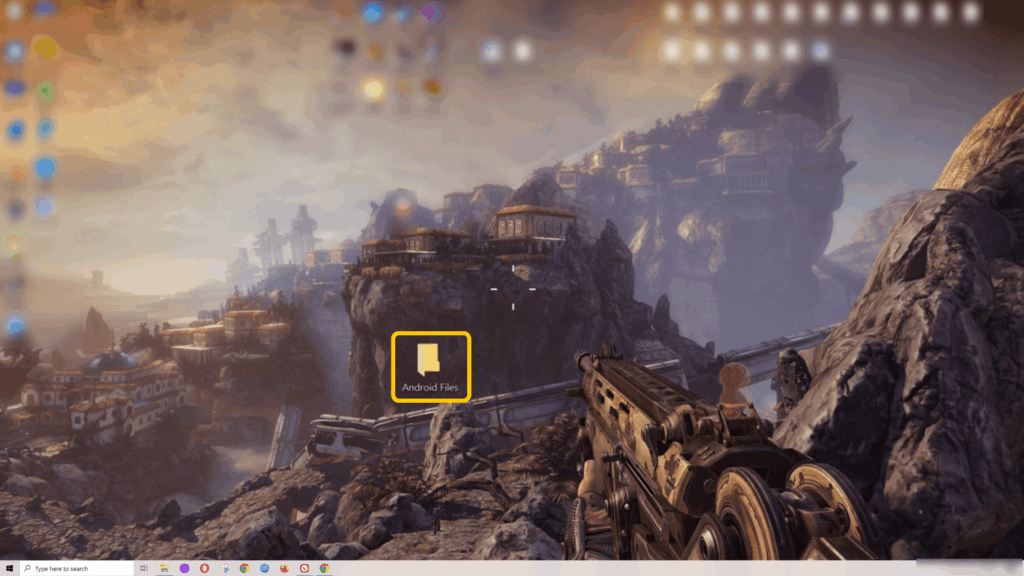
- Unplug your Android device and plug your iPhone or iPad into your PC.
- Confirm that you trust this PC on your iOS device. This includes typing your passcode.
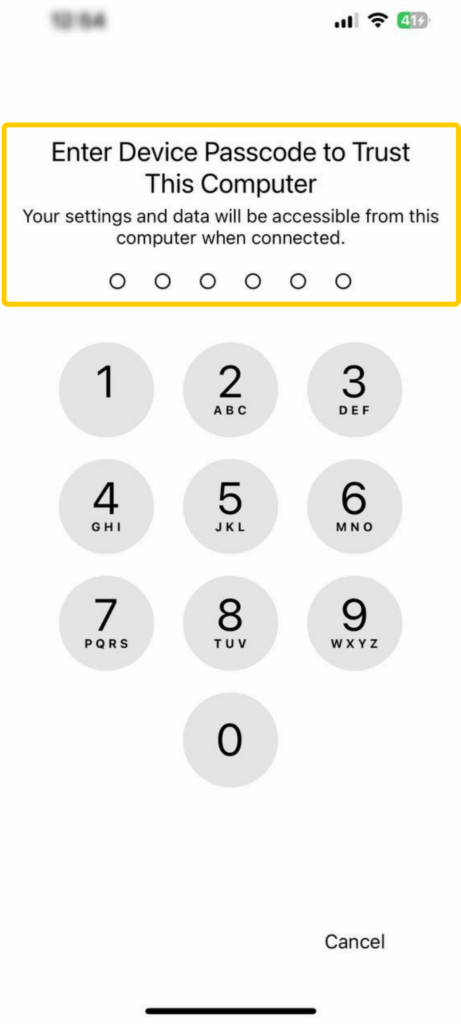
- Open iTunes on your PC and select the device button for your iOS device in the top left corner.
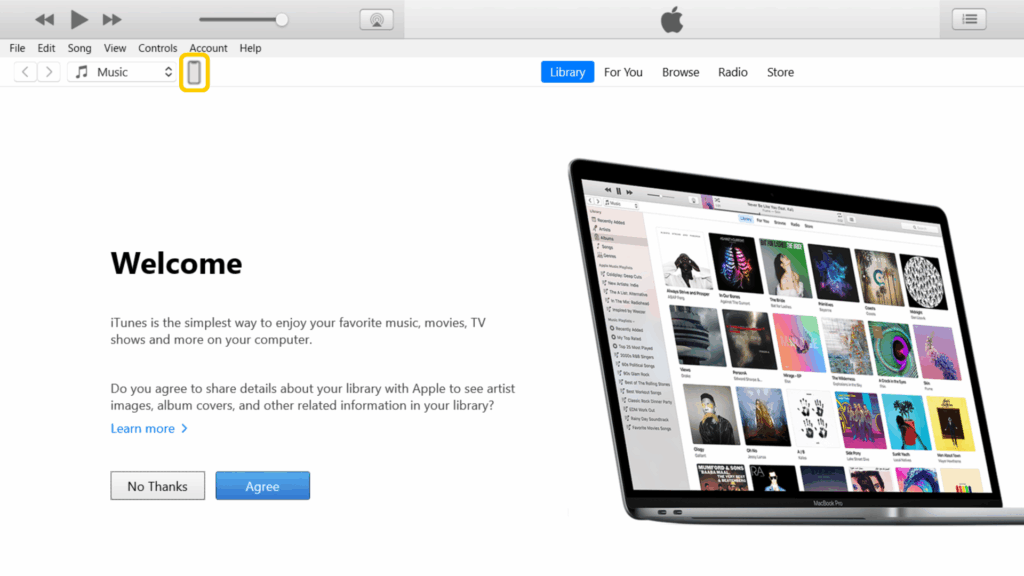
- In the settings menu on the left, select the content (music, photos, files, etc.) from the folder on your computer that you want to sync.
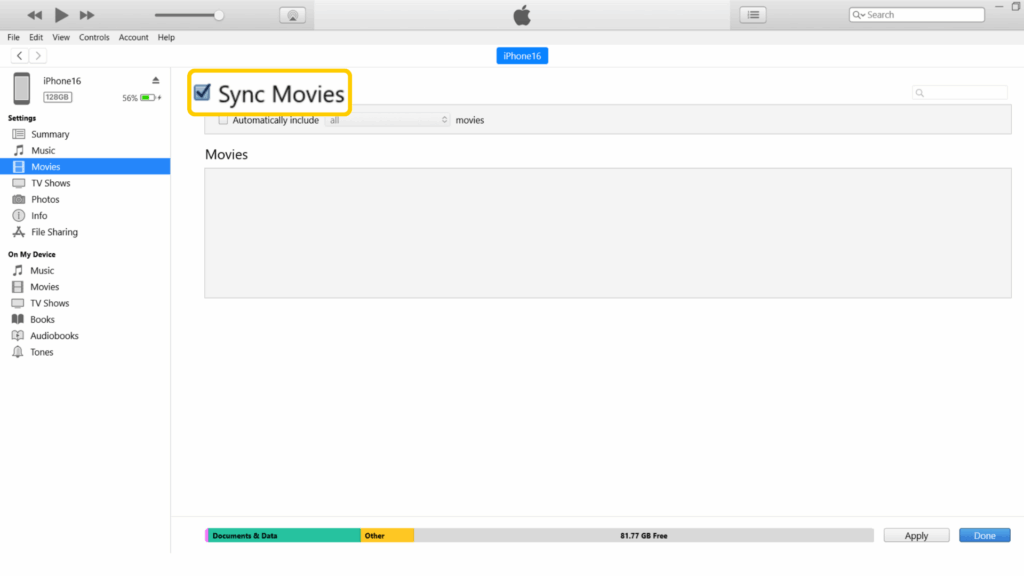
- Click Apply or Sync in the bottom right corner and wait for the transfer to complete.
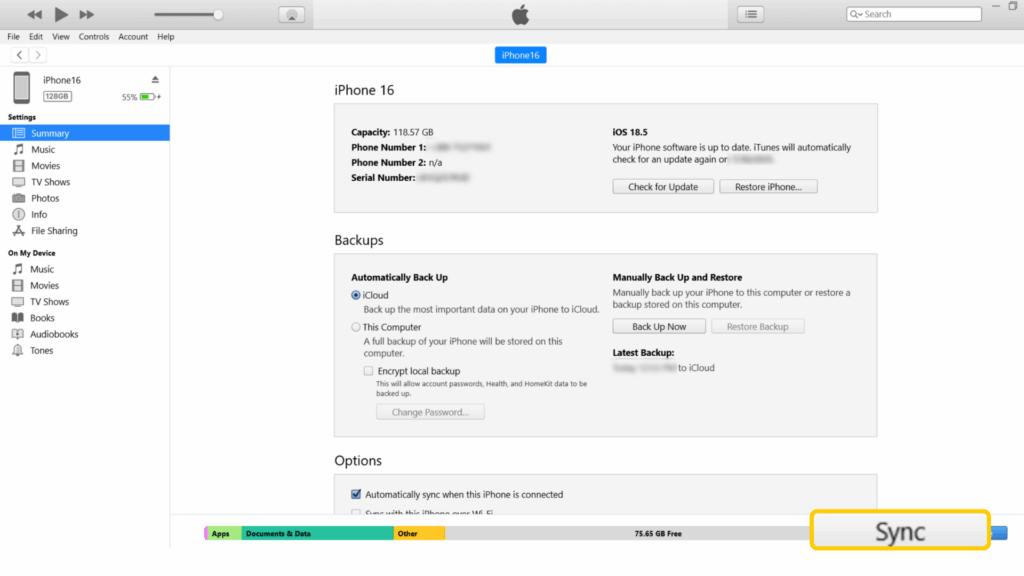
- Press the eject button, then disconnect your iOS device. Your files can now be found in your iOS device’s local storage.
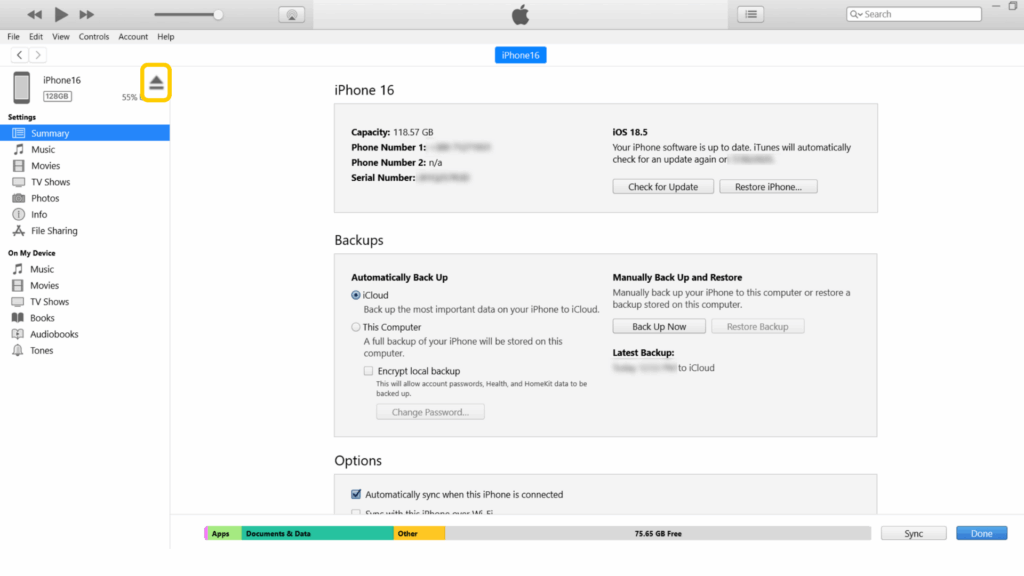
Using a Mac
You can’t directly copy Android files to a Mac, so you have to use the OpenMTP app instead. Keep in mind it’s not an official Apple or Google app. If you’re worried about your privacy, use Google Drive instead. Otherwise, here’s what to do:
- Plug your Android device into your Mac.
- Go to the OpenMTP website and download the correct version for your Mac.

- Install the OpenMTP app.
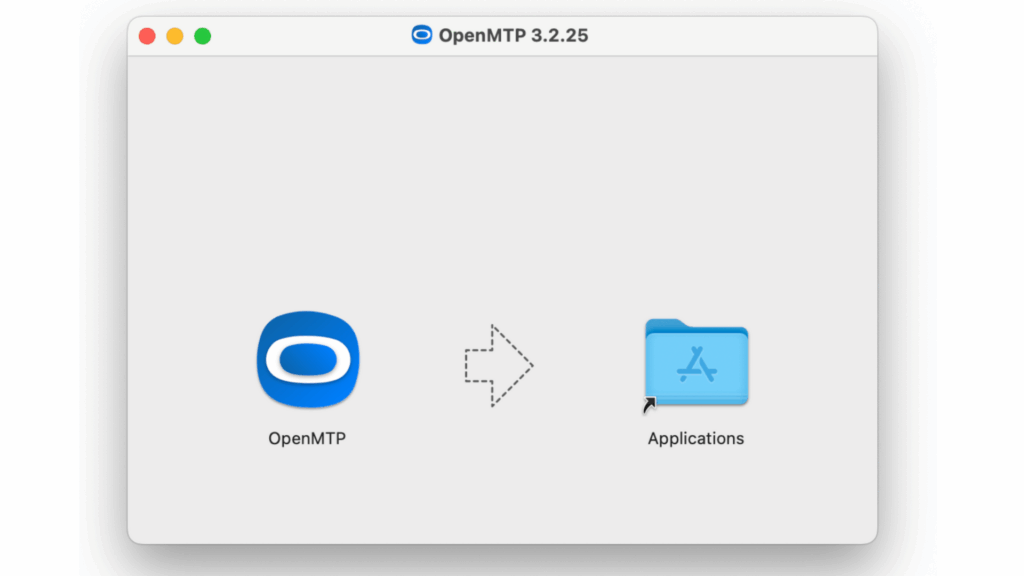
- Create an empty folder on your desktop for OpenMTP to transfer files into. For convenience, name it something like “Android Files.”
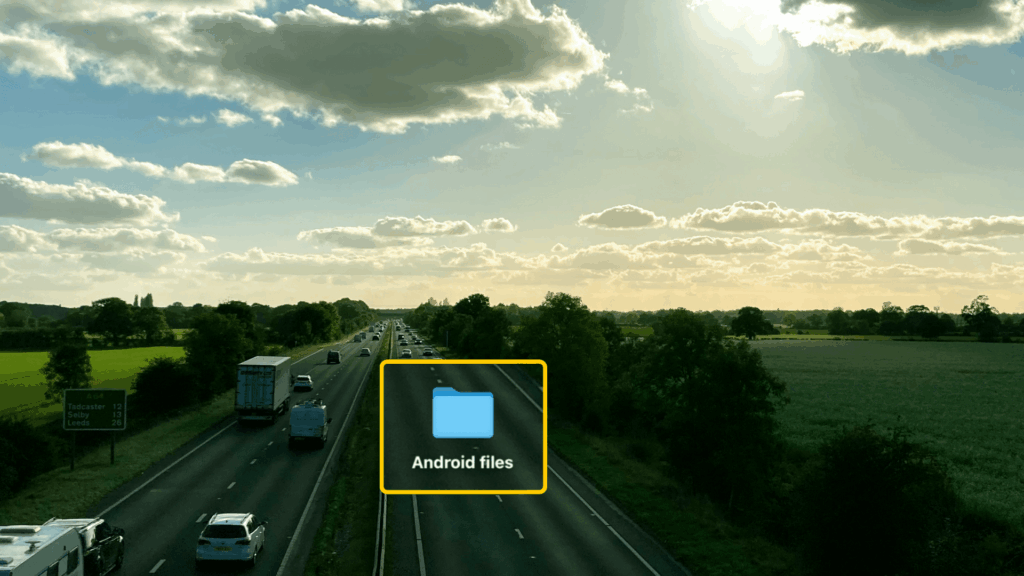
- Run the OpenMTP app and select the files you want to transfer to the new desktop folder you just created.
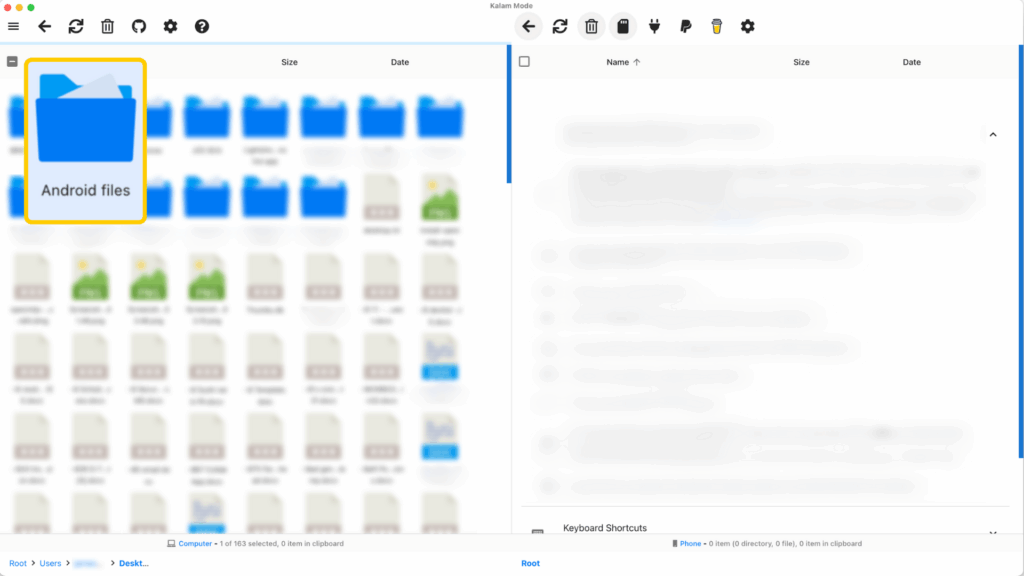
- Remove your Android phone and plug your iOS device into your Mac.
- Go to Finder on your Mac (or iTunes on older macOS versions) and select your iOS device.
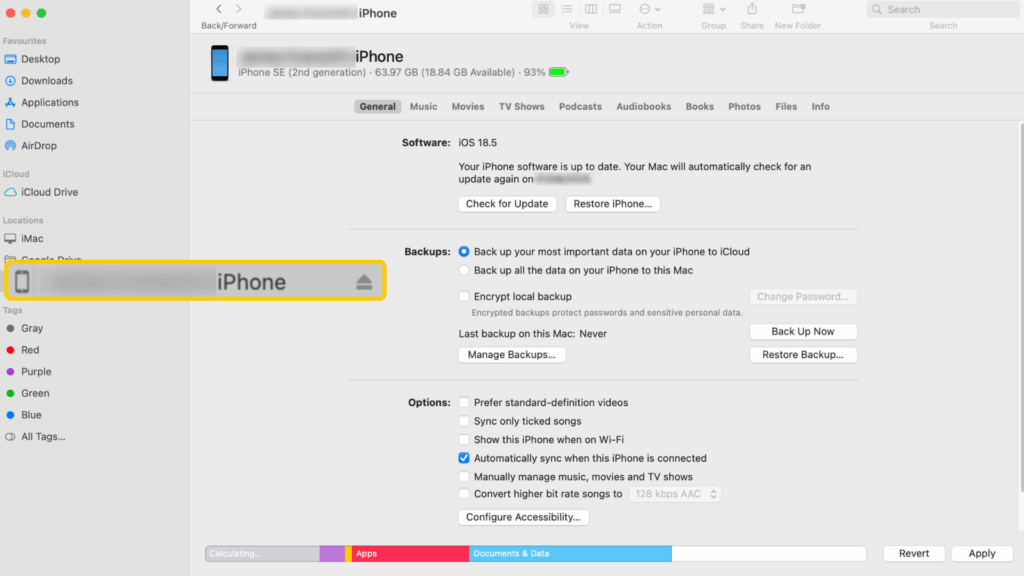
- Click the checkboxes in the tabs for the content you want to transfer, then click Apply.
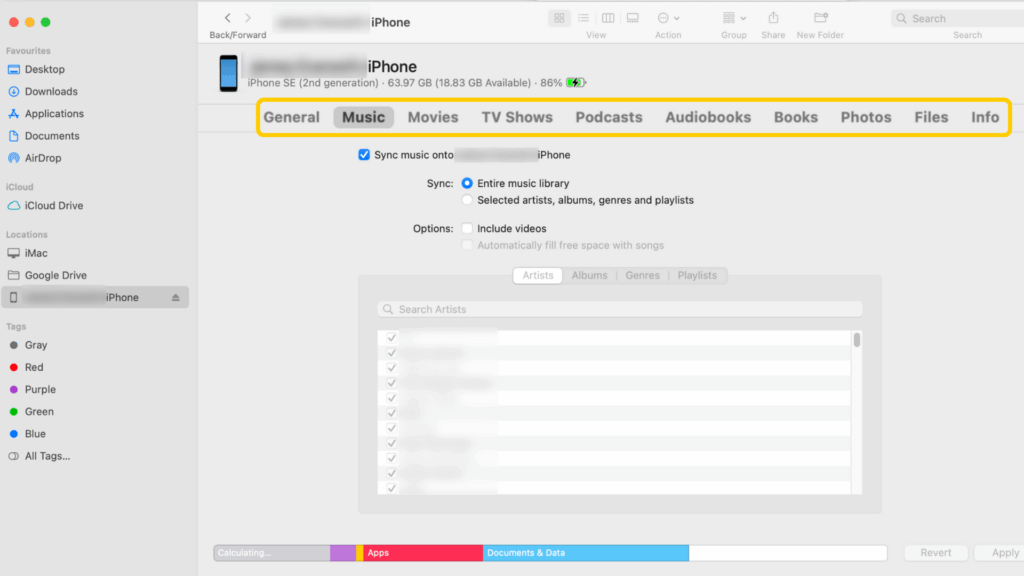
- Wait for the transfer to complete, then press the eject button to disconnect your iPhone.
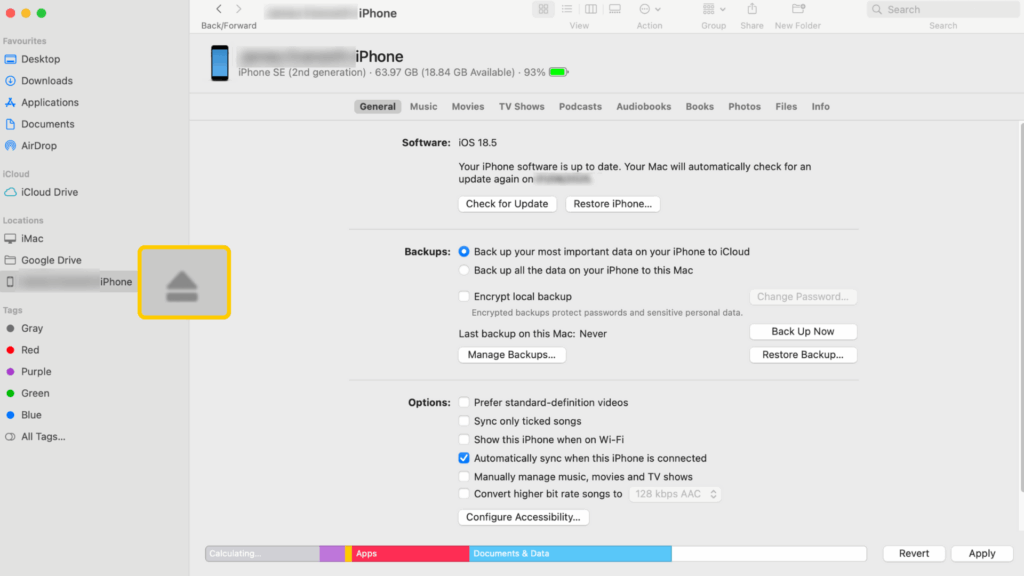
Using Google Drive
You can also use Google Drive to transfer videos, photos, and documents over the cloud. However, you only get 15 GB with a free Google account. You can either upgrade for more storage or transfer your data in batches.
- Open Google Drive on your Android phone (or download it from the Play Store if it’s not installed).
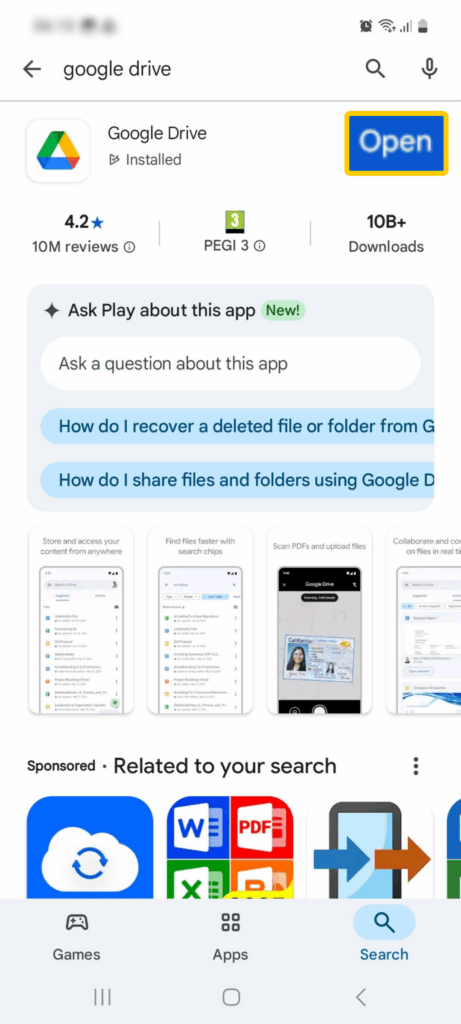
- Sign in with your Google login.
- Create a new folder, name it something like “Android Data,” then open it, tap the + button, and select Upload.
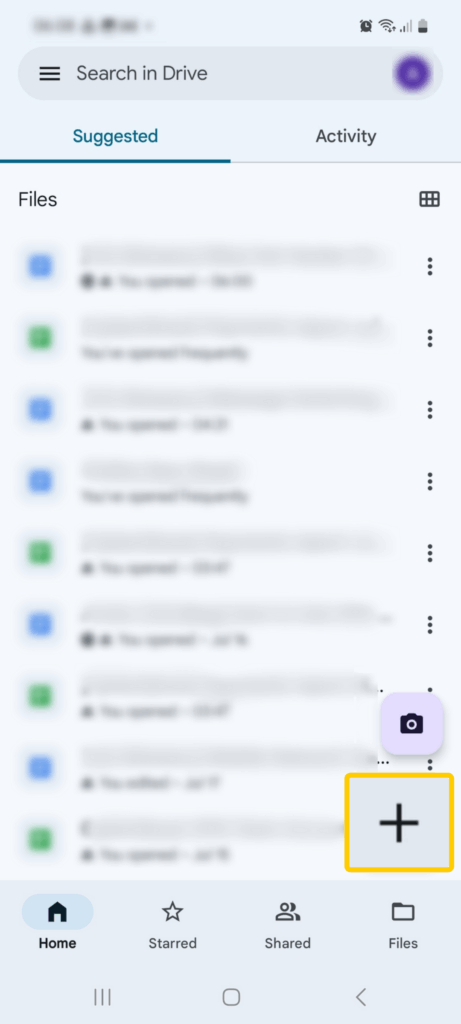
- Select the videos, photos, and documents you want to upload.
- Wait for the transfer to complete.
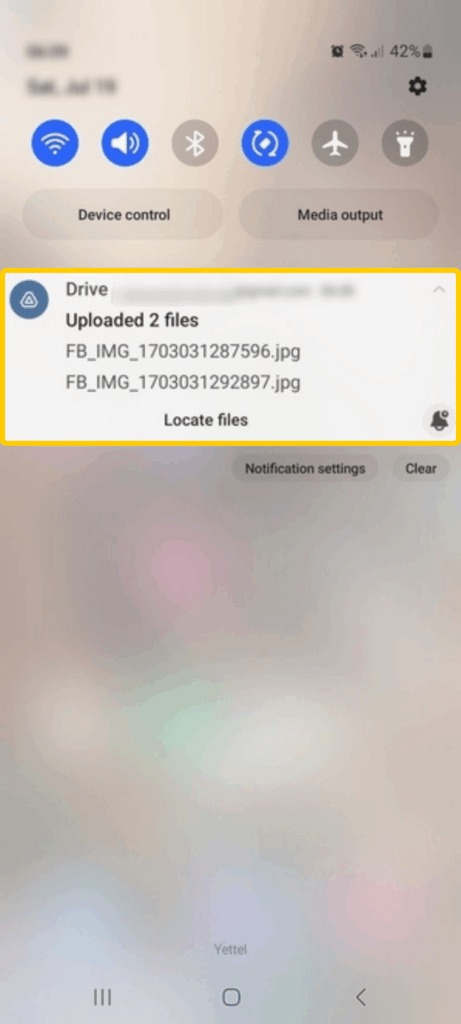
- Download Google Drive on your iOS device.
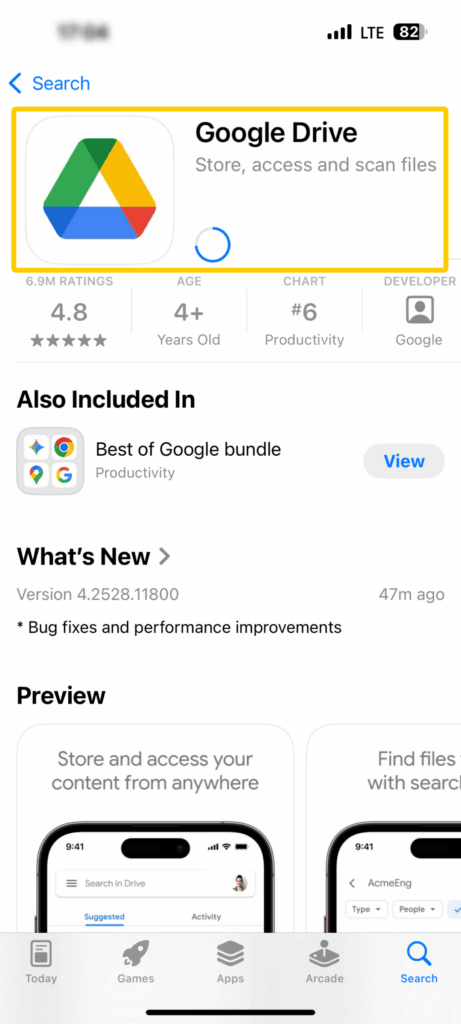
- Open Google Drive, log in, and access the folder where you uploaded the Android files. Then, download the files to your iOS device and wait for the transfer to complete.
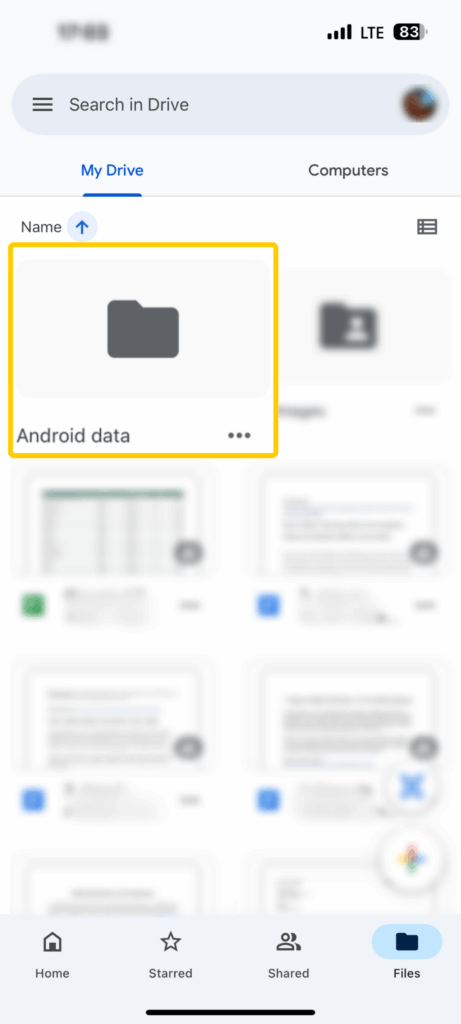
Using a Google Account
You can use your Google Account on both Android and iOS. This lets you sync account data between devices, like your contacts and calendar. Here’s how to do that:
- On Android, go to Settings > Accounts and backup > Manage accounts, and select your Google account.
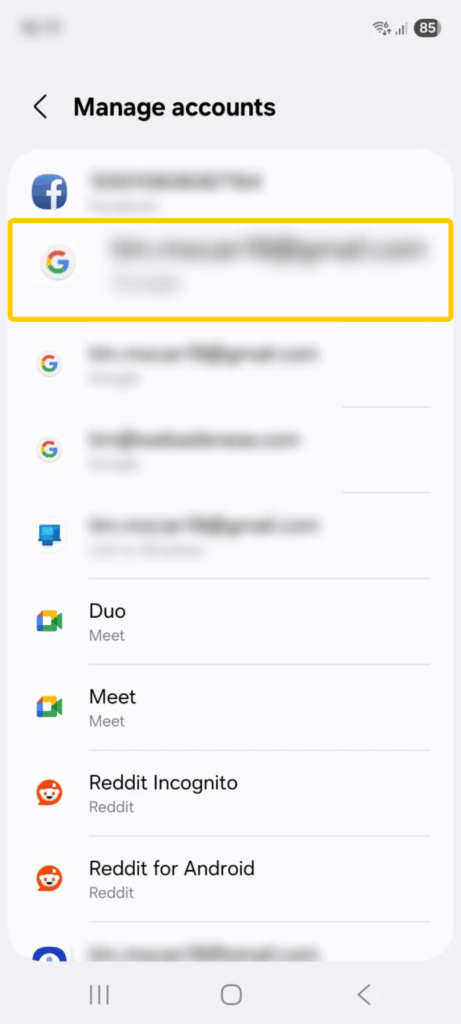
- Tap Sync account, and make sure Contacts and Calendar are enabled on the next page. While there’s also a Drive option, it won’t work for this method because Google Drive is managed separately on iOS. If you want to transfer Google Drive files from Android to your iPhone, you’ll have to do so manually.
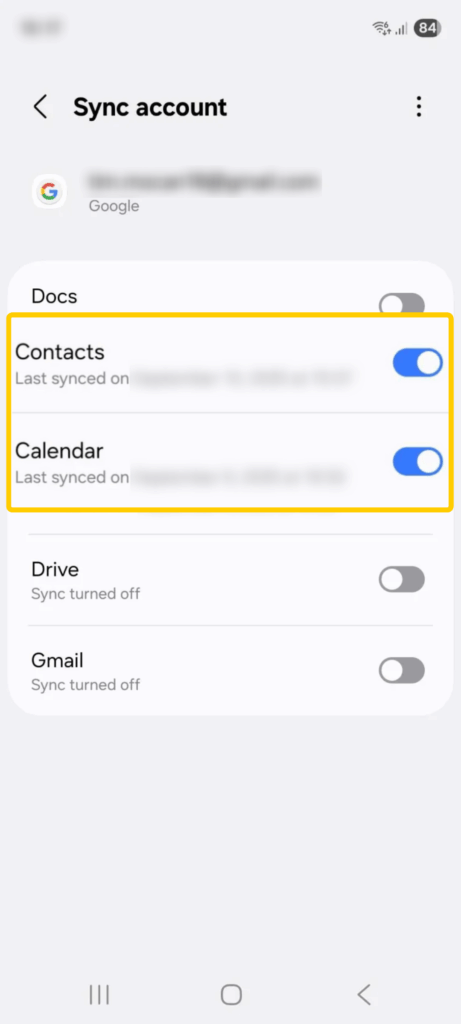
- Grab your iPhone, and go to Settings > Apps > Mail.
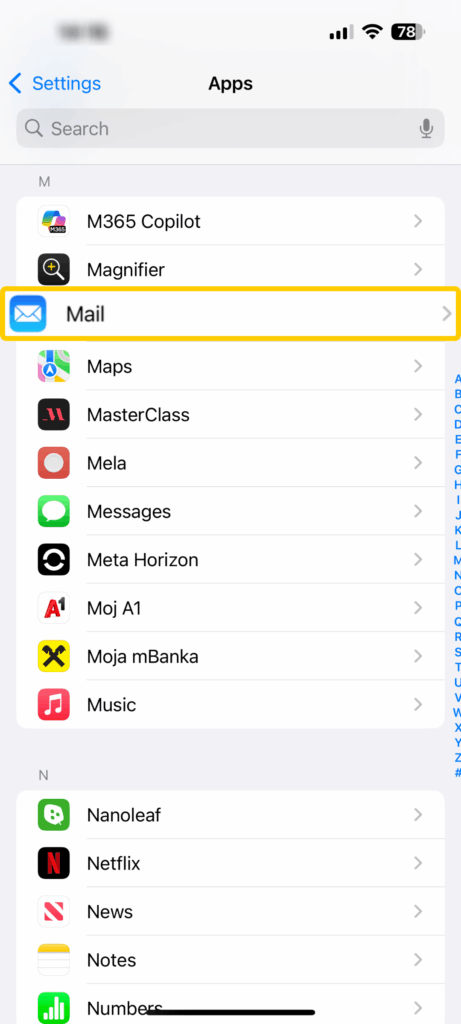
- Next, tap Mail Accounts.
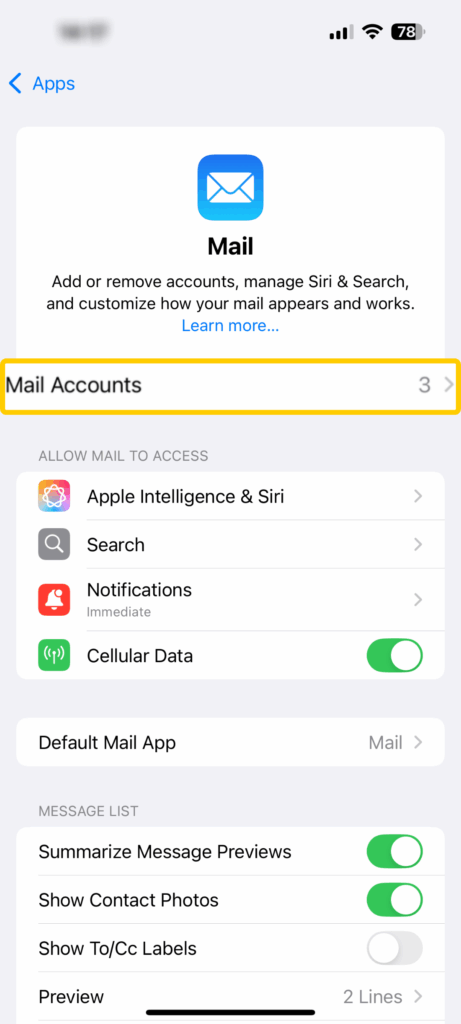
- Now, select Add Account.
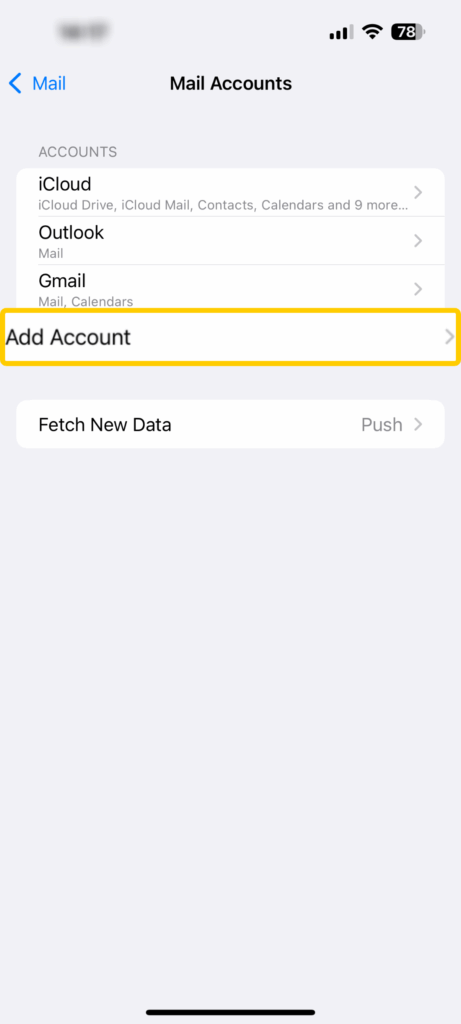
- Tap Google, then follow the on-screen instructions to log in to your account.
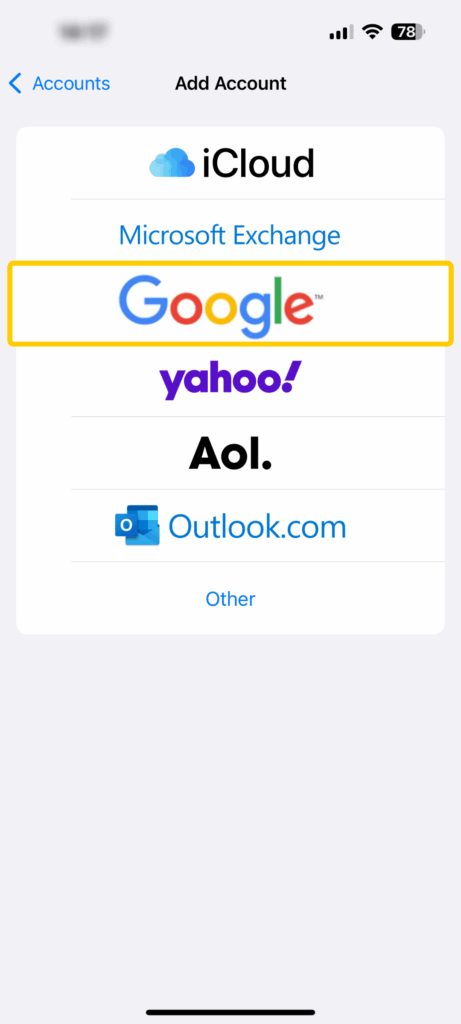
- On the Gmail page, enable the sync option for Contacts and Calendars.
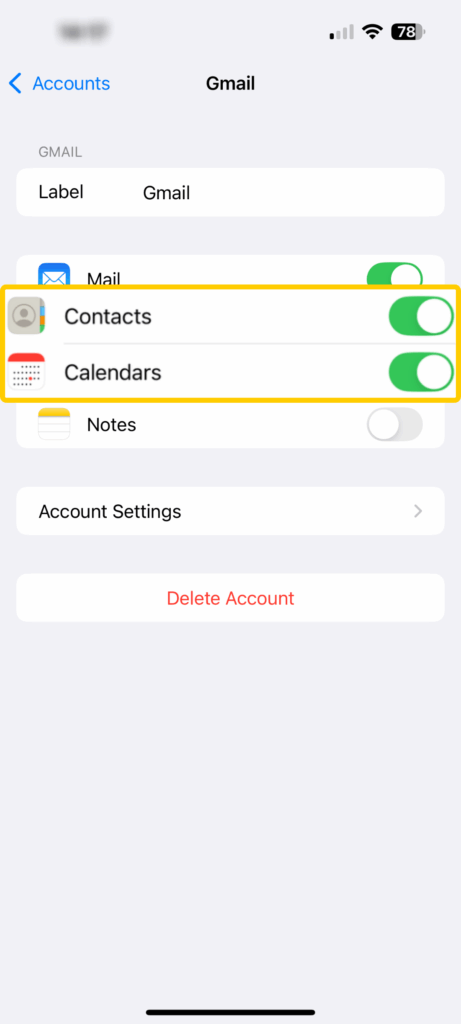
Using Dropbox
For this method, you need a free Dropbox account and the Dropbox app for Android and iOS. Here are the steps you need to follow:
- Open Dropbox on your Android.
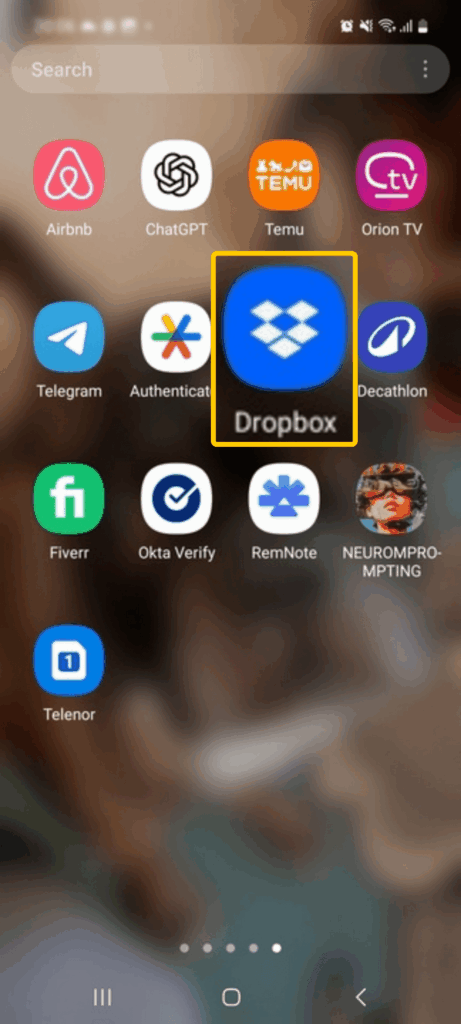
- Tap the + (plus) button at the bottom right.
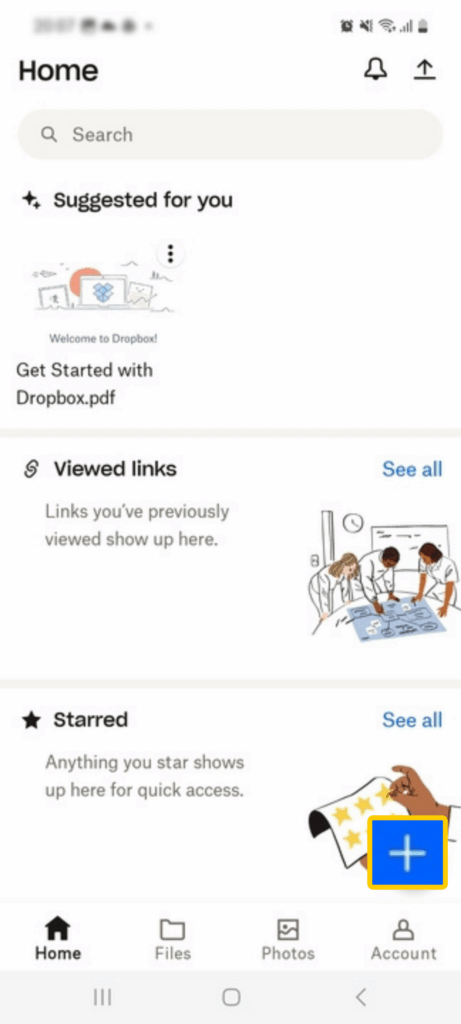
- Select Upload Files or Upload Photos, depending on what you want to transfer.
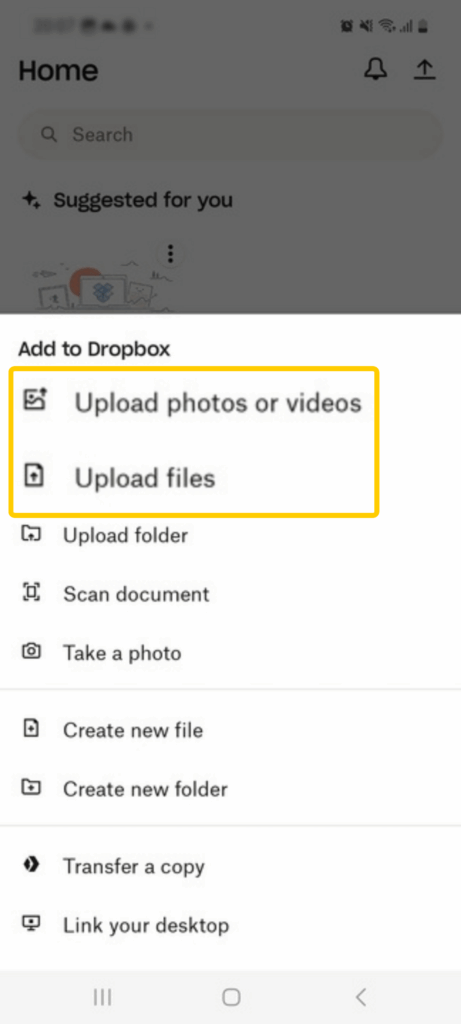
- Dropbox will ask you if it can access files on your device; click Allow.
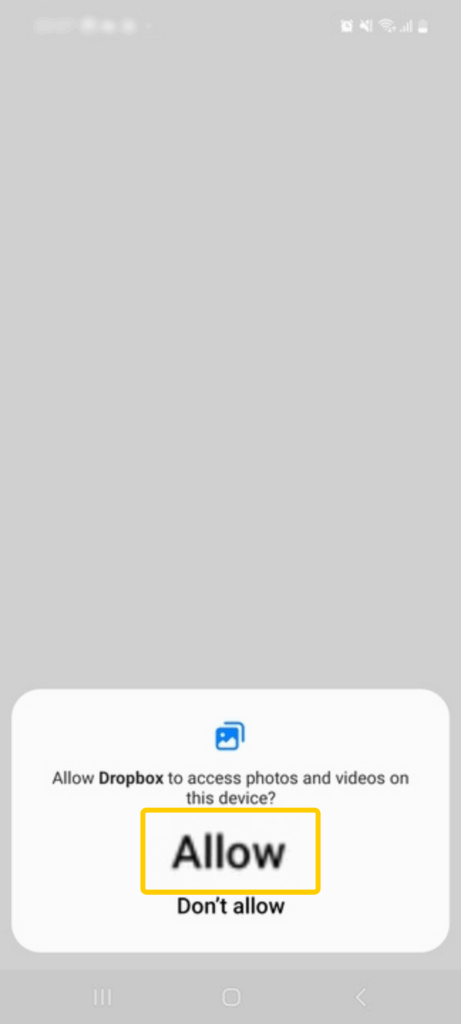
- Choose photos and videos and tap Upload to move everything to the main folder. To pick a specific destination, tap Dropbox in the bottom left corner, choose a folder, and select Set Location.
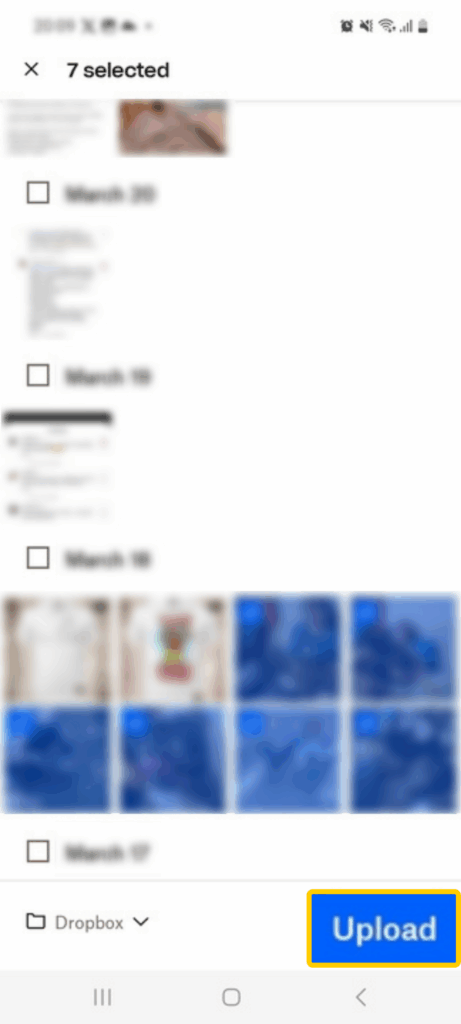
- Open Dropbox on your iPhone, access the folder where you uploaded the files, and tap the three-dot icon next to a file or folder.
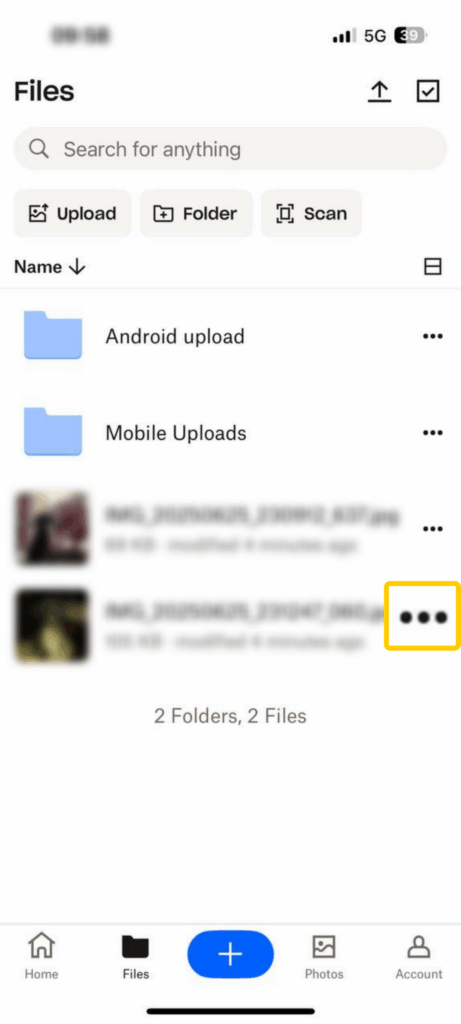
- Select Save Image (or other media).
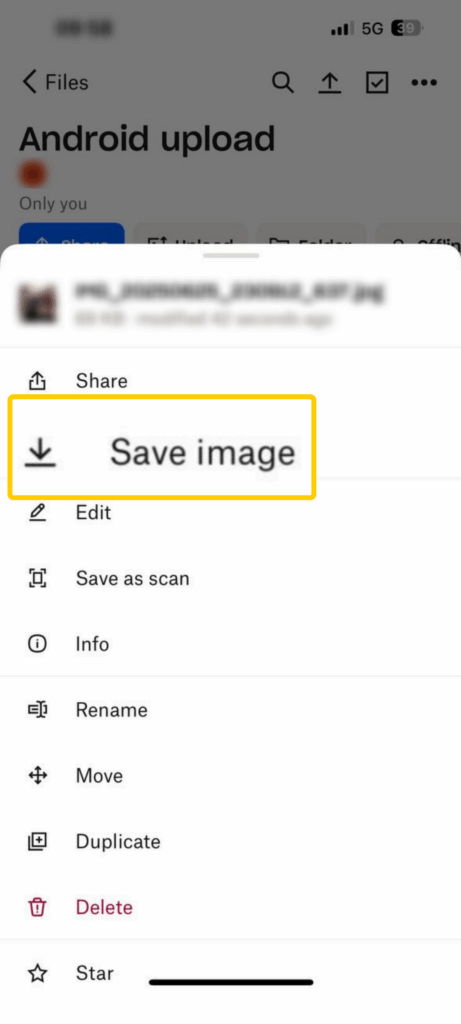
Using Other Third-Party Apps
In addition to the apps mentioned above, there are other options available. How you use them depends on the service, but the basics are generally the same as transferring to a new iOS device or moving files to iOS after setup. Here are some of the most popular apps:
- AirDroid
- Copy My Data
- Send Anywhere
- SHAREit
- Xender
The apps listed above are not official apps from Apple or Google. If you’re concerned about your privacy, use Google Drive instead.
Can You Transfer Apps from Android to iPhone?
It depends. Most popular apps have versions for both Android and iOS, but this isn’t always the case. If you use Move to iOS with a new or factory-reset iPhone, the service copies a list of the apps you had on your Android device and checks if they’re available in the App Store. However, you still have to install them after the transfer finishes. If you’re transferring data to an iOS device that’s already set up, you have to manually download the apps from the App Store instead.
Either way, you can’t transfer app data from Android to iPhone, because the operating systems aren’t compatible. That said, if the app has cloud storage and you have an account, your data should be retrieved when you log in on your iOS device.
Bottom Line: Moving Data from Android to iPhone Doesn’t Have to Be Complicated
Transferring files from Android to iOS is trickier because of the differing OSs, but there are plenty of solutions. The best option is to use the Move to iOS app, because Apple designed it exactly for this purpose. The downside is that it only works with new or factory-reset iPhones or iPads. If you already set up your iOS device, you can still do a manual transfer via Windows, macOS, Google Drive, your Google Account, or Dropbox.
If you plan on using a transfer method that requires internet access (like Google Drive or Dropbox), it’s best to avoid doing it on public Wi-Fi. Open hotspots are slow, but they’re also not very secure. If there happens to be a cybercriminal on the same network, the transfer could be intercepted, and all your files could be at risk. If you have to use public Wi-Fi, connect to CyberGhost VPN first to protect your data while it’s in transit.
FAQ
Can I move my contacts and messages from Android to iPhone?
Yes, you can move contacts and messages with the Move to iOS app on a new or factory-reset iPhone or iPad. If you already set up your iOS device but have a Google Account, you can use that to sync your contacts too. It won’t sync messages, so an alternative is to take screenshots of SMS messages and send them to your iPhone.
How does Apple’s “Move to iOS” app work?
The Move to iOS app is designed to transfer files from Android devices to iPhones, either via Wi-Fi or cable. It does this by setting up a temporary hotspot between your Android and iOS devices. This allows you to move data between them, including your contacts, messages, camera photos and videos, and folders.
What types of data can be transferred from Android to iPhone?
If you use the Move to iOS app, you can transfer WhatsApp messages, Voice Memos, call history, and free apps that are available on Google Play and the App Store. Other transfer methods are more limited but still let you transfer images, videos, files, contacts, and calendars.
Can I transfer apps from Android to iPhone?
Yes, as long as the apps work on both Android and iOS. If you transfer files with the Move to iOS app, the service finds free Android apps that are also available on iOS. You still have to download them from the App Store, though. If you’re using other methods, you have to manually download the apps from the App Store. Just note that app data usually can’t be transferred, unless it’s stored in the cloud and you have an account you can log in to (like Netflix).
Do I need a cable to transfer data between Android and iPhone?
If you use the Move to iOS app, you have the option to use a cable or Wi-Fi. Other transfer methods mainly use Wi-Fi, but some might let you use a cable too. It’s generally better to do a wired transfer because it’s much faster and more stable than Wi-Fi.
Will my WhatsApp chats transfer from Android to iPhone?
Yes, but only if you use Apple’s Move to iOS app. It can transfer all WhatsApp messages and media. However, you can only use this app with a new or factory-reset iPhone. If you’ve already set up your iPhone, a good alternative is to use your Google Account. You can back up WhatsApp chats to it, and then sync them between your devices.
Can I move my photos and videos from Android to iPhone?
Yes, you can move your photos and videos with the Move to iOS app if you’re using a new or factory-reset iPhone. If you’re not, you could use Google Drive instead. Create a folder in your Drive app on Android and upload your data, and then use Google Drive on iOS to access it.
What should I do if the data transfer fails?
If you’re using the Move to iOS app and the transfer fails, restart both devices and try again. Check that they have at least 75% battery life, and that each device’s operating system is up to date. Also, if you’re using Wi-Fi for the transfer, make sure the signal is strong on both phones. If that doesn’t help, use a cable instead. If the issue persists, try doing a manual transfer.
Is it possible to transfer data after setting up the iPhone?
Yes, you can move data from Android to iPhone even after you set up your iOS device. You could use iTunes on Windows, the OpenMTP app on macOS, Google Drive, a Google Account, or Dropbox.


Leave a comment
Amin
Posted on 15/04/2023 at 21:45
Can I transfer all my data from my broken-display Galaxy TAB S5e to a new IPAD 10 ? I do know my google account user and password.
Ghostie
Posted on 17/04/2023 at 15:13
Hi, Amin
You should be able to transfer your data with a USB OTG cable, but you might need a laptop/computer as well.
Hope this helps. Stay safe,
d
Posted on 18/03/2023 at 18:34
Hi there! I jujst wish to ofer you a big thumbs up for the great informatikn you have here on this post.
I’ll bee coming back to your blog for more soon.
Ghostie
Posted on 21/03/2023 at 12:12
Hey, Ghostie,
Thank you for the kind words, and we appreciate you being part of the Ghostie squad.
Stay safe!
Patience Oben
Posted on 19/02/2023 at 08:32
Thanks for sharing this. However, I still need help restoring my WhatsApp data to my IPhone. I already set up and all the instructions here do not suffice.
Please help.
Ghostie
Posted on 20/02/2023 at 13:01
Hi, Patience,
You can try to see if there’s an iCloud backup for your WhatsApp account by opening WhatsApp > Settings > Chats > Chat backup.
Note that you must be signed in with your Apple ID, and iCloud Drive has to be turned on.
Stay safe!
America Oghenekparobo
Posted on 22/10/2022 at 14:34
This content was really helpful and educative. Thanks a lot for sharing this information, I have really learned a lot about how I can create a new folder on Andriod without having any difficulty.
Ghostie
Posted on 27/10/2022 at 14:20
Hi, Ghostie
Thank you for your feedback. Glad to hear we helped!
Stay safe!