Changing your region on a modern PlayStation console isn’t the easiest thing in the world, but it doesn’t have to be hard. All you need is a little time, a little persistence, and a good PlayStation VPN. Well, you’d also ideally have an address and payment method for the country in question.
If you have everything you need, you can get access to games from other parts of the world in just a few minutes. Here’s how to make that happen.
How to Change Your PSN Account Region on PS4 and PS5
While you can’t just change the region on your current PlayStation account, you can create a new user account to change your PS4/PS5 region. Keep in mind you likely won’t be able to access your current games or trophies on the new account. You also won’t be able to access the new games you buy on this account with your old one.
Pro Tip: Make sure to buy any DLCs with the same account you used to buy the main game or they won’t work.
Here’s how you can create a new PSN account:
- Turn on your console and select New User instead of signing into your account.
- Accept the User Agreement then scroll all the way to the bottom of the page. Select New to PlayStation Network? Create an Account.
- Choose a region in the dropdown menu. It should be the same country you want to get games and other content from.
- Choose your preferred language and enter your personal details.
- Type in a location in your chosen region. You’ll have to enter a real address. Any address like a McDonald’s or hotel in the region will do.
- Enter your email address and choose a password. Unfortunately, you won’t be able to use the same email address as your old account. If you don’t have another one, you can quickly create a new email using Gmail.
- Create your profile. Select your ID tag, new avatar, and other settings.
- Accept the User Agreement and Terms of Service.
You’re almost done! Before you can start playing games or enjoying shows on your new PlayStation account, you have to create a new payment system first. This is important because your PlayStation won’t let you buy games using your local credit/debit card. Let’s get to know how that works.
How to Buy PS4/PS5 Games on Another Country’s PlayStation Store
Keep in mind that creating a new PlayStation account in the region isn’t enough to start playing. Sony only lets you buy games with a credit card or PayPal account from the same region as your account. You can create a new PayPal account with the same region details you just chose, but it’s a complicated (and risky) option.
It’s much easier to just buy some PlayStation gift cards and use those instead. Amazon is the most straightforward option, but you can also try Walmart or GameStop. Here’s how you do it:
- Get CyberGhost VPN. You’ll need to download the app for the device you’re using to buy the gift cards. CyberGhost VPN has apps for every major operating system, including iOS, Android, Windows, macOS, and Linux.
- Launch the VPN app and connect to a server in your chosen region. CyberGhost VPN has a massive server infrastructure spread across 100+ countries.
- Open the PlayStation Gift Cards website and click Buy Now below the gift card you want. You need to choose a digital code gift card – not a physical one – or you won’t be able to redeem it.
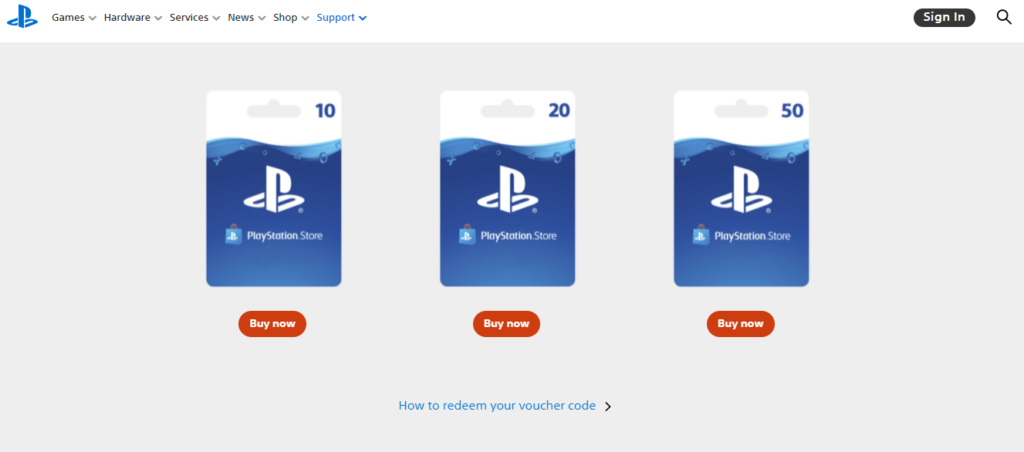
- Choose a retailer. A new tab will open up on the store’s website. Ensure it’s a digital code gift card and not a physical one. Then click Add to cart and Proceed to Checkout. You may need to create a new account with the store for this to work.
- Check your email for the gift card and keep it close.
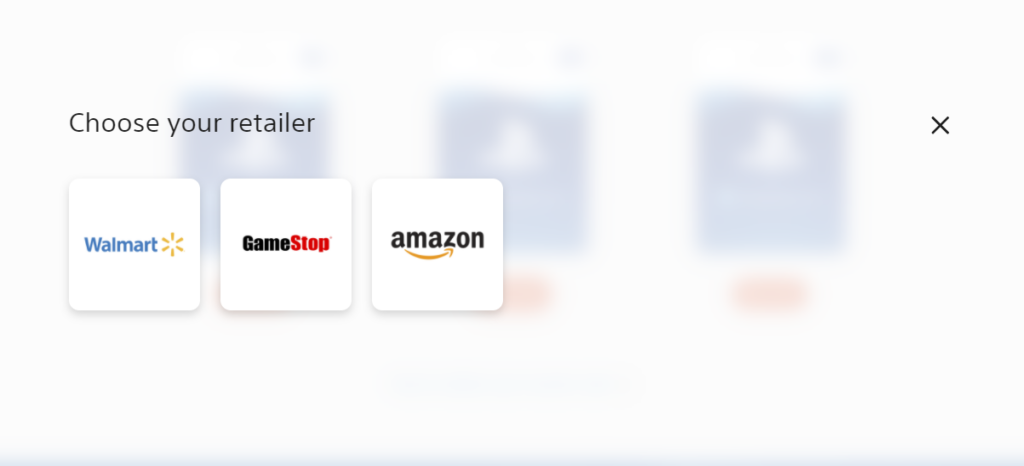
- Log in to the new PlayStation account you just created on your PS4 or PS5 and open the PlayStation Store.
- Scroll down and select the Redeem Codes button, then enter the 12-digit code from your email.
- Buy some awesome new games!
- Buy some awesome new games!
Why Use a VPN to Change Countries on Your PlayStation Account?
A VPN doesn’t only give you an IP address from a different country. It offers a whole bunch of benefits for your next gaming session, including:
Access to Unavailable Games
PSN doesn’t let you buy games on another country’s PlayStation Store, even though some games are only available in certain countries. It doesn’t seem fair to keep you from exploring new games just because you live somewhere else.
Get CyberGhost VPN and reroute your traffic through a secure server in whatever country you choose. This hides your real IP address and gives you a new IP address from that country. You can make it look like you’re in the country of your choice and buy any game you want.
Better Online Gameplay with Faster Speeds
Ever felt your game has high ping or latency for no reason? Your ISP could be the main villain in disguise. ISPs sometimes throttle your connection or route it badly, which causes lag and high ping.
Use CyberGhost VPN to encrypt your traffic, so your ISP can’t throttle you based on what you’re doing online.
Lower Your Ping
When you connect to a CyberGhost VPN server that’s close to your gaming server, it can help the signal between your computer and the game server make fewer stops along a shorter distance. This can let you bypass congested networks and bad ISP routing.
A shorter distance means lower ping, and that means you win more games. Or at least it means you can’t blame the lag.
Protect Your Privacy
CyberGhost VPN protects your privacy in two major ways. First, there’s the military-grade encryption. It doesn’t just keep your ISP from seeing what you’re doing, but also anyone who tries to access your data in between your home network and the VPN server.
CyberGhost VPN also hides your IP address. When you route your internet traffic through our network, people on the other end can’t see your IP address, and so they can’t attack your home network directly. In the case of DDoS attacks, our servers come with built-in DDoS mitigation, which means your game shouldn’t even lag.
Can You Get in Trouble for Changing Regions on PS4 or PS5?
Generally speaking? No… but it depends. If you’re just using a VPN regularly to help get a better connection to the game servers and stay safe, it shouldn’t cause any trouble. However, it’s a good idea to read the TOS carefully, to make sure that your intended use for the VPN doesn’t go against any guidelines.
Also be sure to check the TOS for the specific games you want to play. Some of them don’t mind VPNs, and even play nicely with them. On other games, using a VPN can get your account shadow banned, or even normal banned. Always double check.
How to Change Region on PS4 and PS5 with CyberGhost VPN
CyberGhost VPN provides an easy way to activate Smart DNS in your console settings.
You can also set up the VPN on your router or download one of our apps for your computer’s operating system and then connect it to your PlayStation via an Ethernet cable. Here’s how you set up CyberGhost VPN for your PlayStation:
Via Smart DNS
The Smart DNS method is the easiest and fastest of the bunch, but it’s not as secure as the other options:
- Get CyberGhost VPN.
- Open your Account settings.
- Click on My DNS Settings.
- Activate your IP address. You’ll get a Smart DNS code.
- Go to your PlayStation settings and open Network settings.
- Select the Set Up Internet Connection tab.
- Click on Wi-Fi and select Advanced Settings.
- Set the IP address to automatic.
- Set the DHCP Hostname to Do not Specify.
- Go to DNS settings and choose manual.
- Enter our Smart DNS in your console settings.
- Restart your console and you’re set to go!
Via Computer Through Wi-Fi
On Windows
- Get CyberGhost VPN.
- Install the CyberGhost VPN app for Windows.
- Follow this detailed guide to enable network sharing on your computer.
- Go to Settings > Network & Internet > Mobile Hotspot and enable it. Ensure you select the Wi-Fi option and a password is set.
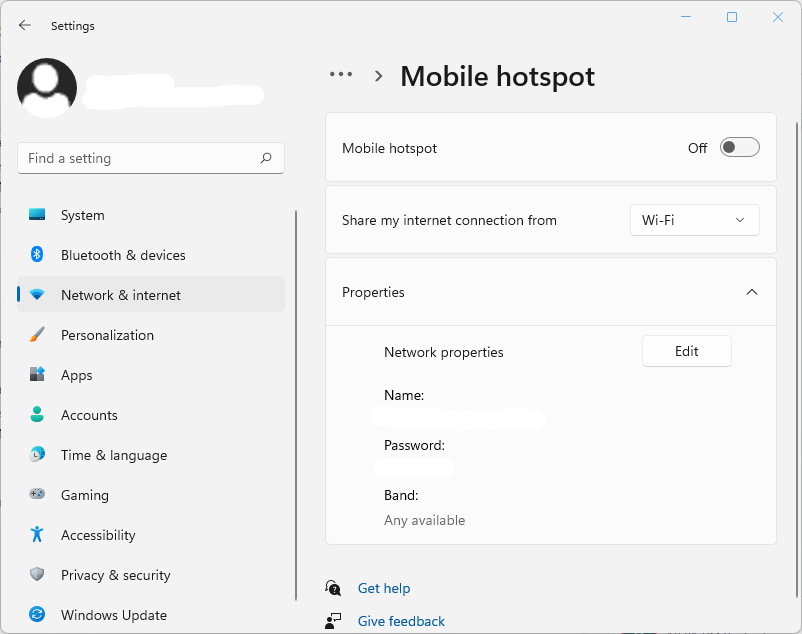
- Turn on your PlayStation and select the Wi-Fi connection, fill in your password, then click Connect.
- Start gaming with your new CyberGhost VPN connection!
On Mac
- Get CyberGhost VPN.
- Install the CyberGhost VPN app for macOS.
- Turn on the VPN and select a server.
- Go to System Preferences > Sharing > Internet Sharing.
- Select CyberGhost VPN under Share your connection from and select Wi-Fi under To computers using.
- Open Wi-Fi options and change your Wi-Fi name and password.
- Click on the corresponding responses if any pop-ups appear now. Select Turn Wi-Fi On if the computer asks, and select Start if it asks “Are you sure you want to turn on Internet sharing?”
- Turn on your PlayStation and select the Wi-Fi connection and fill in your password. Then, click Connect.
Via Computer Through Ethernet
On Windows
- Get CyberGhost VPN.
- Install the CyberGhost VPN app for Windows.
- Connect your PlayStation to your computer with an Ethernet cable.
- Go to Start > Control Panel > Network and Connection Sharing on your PC.
- Click on Change Adapter Settings or More network adapter options (depending on your Windows version).
- Right-click on the CyberGhost VPN LAN option and select Properties.
- Go to the Sharing tab and select Allow other network users to connect.
- Select the Ethernet connection you used for your PlayStation under Home Networking Connection.
- Launch CyberGhost VPN and connect to a server.
- Turn on your PlayStation and go to Settings > Network > Connect to the internet.
- Select Use a LAN cable and choose the Easy connection method.
- Choose Do Not Use a Proxy Server and Accept all Settings if the related prompts pop up.
- You’re ready to start gaming with CyberGhost VPN!
On Mac
- Get CyberGhost VPN.
- Install the CyberGhost VPN app for macOS.
- Connect your PlayStation to your computer with an Ethernet cable.
- Go to System Preferences > Sharing > Internet Sharing.
- Select CyberGhost VPN under Share your connection from and select Ethernet under To computers using.
- Click on the corresponding responses if any pop-ups appear now. Select Turn Wi-Fi On if the computer asks, and select Start if it asks “Are you sure you want to turn on Internet sharing?”
- Launch CyberGhost VPN and connect to a server.
- Turn on your PlayStation and go to Settings > Network > Connect to the internet.
- Select Use a LAN cable and choose the Easy connection method.
- Choose Do Not Use a Proxy Server and Accept all Settings if the related prompts pop up.
- You’re ready to start gaming with CyberGhost VPN!
Via Your Router
If you activate CyberGhost VPN on your router, it’ll cover all your devices, including your PlayStation. Every router has a different setup process depending on your router’s firmware. Some routers won’t let you install a VPN, in which case you’ll have to try a different option.
- Become a Ghostie.
- Follow this complete guide if you have a DD-WRT Router. Otherwise, skip this step.
- Follow this alternative guide if you have a router with Tomato firmware or this full guide if you have a router with TomatoUSB Merlin Build firmware. Otherwise, skip this step.
- Try one of the other methods if your router doesn’t support a VPN installation.
- Turn on your PlayStation and start playing!
Using CyberGhost VPN with your PlayStation gives you more control over where you purchase games and how you play. CyberGhost VPN can also help improve your network lag and ping in online games, if you connect to a VPN server that’s close to your game server. You’ll also stay safe from DDoS attacks and salty players discovering your real identity.
FAQ
The short answer? Yes. Your actual PSN account is always region-locked. Even if you move, your account will be locked to the country where it was registered. This is unfortunate, but there are workarounds for those who want to access games from other parts of the world. If you follow the instructions in the article above, CyberGhost VPN can help you out.
There are several reasons, most likely. For one, the PlayStation Network was created some time ago, and there may be technical reasons that accounts can’t change their region. But the most likely answer is that this is one way that Sony is trying to prevent people from just buying games in cheaper regions, then just switching back to their main region.
PS4 and PS5 game consoles are not region-locked, but all PlayStation accounts are. You can’t change your region on your PS5 or PS4 account unless you create a new one.
If you want to purchase and download games from a specific region, you’ll also need to use a credit card or Paypal account from the same region.
Alternatively, you can use CyberGhost VPN to get an IP address from your chosen region and get PlayStation Gift Cards. Try it out risk-free with our 45-day money-back guarantee.
You really can’t. Or rather, the PS5 itself is already region-free, but your PSN account is not. You’ll need multiple PSN accounts to access games from other countries. That’s just how it works.
Yes, with a little work. You’ll need to make a whole new account, preferably with an address and payment method from the country in question. You’ll also need to use a VPN to change your IP address to the country you want, especially if you want to purchase games with Gift Cards from that country.
Open the PlayStation Store on your PlayStation to check your current region. Scroll down in the left-hand menu and click on Payment Methods, then select Add a Credit/Debit card.
Fill in random details and click Next. You’ll see the listed country/region for your account in this list.
Want to change your region on PS5 or PS4? You’ll have to create a new PSN account and use CyberGhost VPN to get a new IP address. Reach out to our 24/7 customer support team if you ever need any guidance.
Yes, your PSN account region determines which regional PlayStation store you can access. Each regional store has its own selection of games, pricing, and promotions.
Switching regions on PlayStation will let you access games and apps that are unavailable in your country due to region restrictions. You can also get access to early releases.
You can change the region on your PSN, PS4 or PS5 without a VPN, but you won’t be able to buy or access any games. You’ll have to change your IP address to the same region, so you can access the PlayStation Store and get some games!
CyberGhost VPN leaves plenty of room in your wallet for all the latest Sony AAAs, with our competitively low prices.
You can’t change the region of your existing PlayStation account. That said, you can create a new account for a different region if you want to access content and services specific to that region.
On your PlayStation console, select New User > New to PlayStation Network? Create an Account. Follow the prompts to create a new user profile, and choose your desired region for the account.
Use CyberGhost VPN to get an IP address from that region and get digital gift cards to make any purchases from the regional PlayStation Store.
It certainly does! You can enter our Smart DNS settings straight into your PlayStation network settings to use CyberGhost VPN with your PS4 or PS5. Pretty simple, right?
You can also easily install CyberGhost VPN on your router or use one of our great apps for Windows, macOS, or Linux on your PC and connect it to your console via Ethernet.
While you can’t change the region of your existing PS5 account, here’s how you can create a new one for your chosen region:
1. Turn on your PlayStation console and select “New User” > ”New to PlayStation Network? Create an Account”.
2. Choose your desired region from the drop-down and fill in your details for the account.
Keep in mind you’ll need a credit card or PayPal account from your chosen region to make any purchases in the regional PlayStore. Instead, try CyberGhost VPN to buy PlayStation gift cards and get the games and add-ons you want.
That depends entirely on your needs. Usually, the best region is the one you live in… at least in terms of connections to the game servers. But people who switch regions on their PlayStation are usually trying to access games not available in their own country.
The most common examples are usually games that have only been released in Japan, and some MMOs that are only available in Korea. So, if either of those are of interest to you, try switching up your region!



Leave a comment
Tenda
Posted on 08/02/2022 at 12:16
I got frustrated with ad-blocking feature in PS4 safari browser why?
Adina Ailoaiei
Posted on 14/03/2022 at 15:05
Hey Tenda. Could you please clarify what you mean?