Tired of lag ruining your kill streak or connection drops keeping you from enjoying stress-free gaming? A VPN can fix that by helping you avoid ISP throttling, protecting you from online attacks, and even making it easier to connect with other players around the world.
There’s just one catch: PlayStation consoles aren’t compatible with native VPN apps. But that doesn’t mean you’re stuck. With a few quick workarounds, you can run a VPN on your PlayStation and enjoy smoother connections, better security, and more matchmaking options.
In this guide, we’ll walk you step-by-step through setting up a VPN on your PlayStation (including PC-free options), so you can get back to dominating the scoreboard.
Quick Guide: How to Set Up CyberGhost VPN on PlayStation
- Sign up for CyberGhost VPN. It’s a top VPN for PlayStation that offers fast speeds, strong security, and easy setup.
- Configure CyberGhost VPN on your Wi-Fi router or enable its Smart DNS service.
- Connect your PS5, PS4, or PS3 to a VPN server.
- Launch your game and enjoy the benefits of the best VPN for PlayStation.
How to Set Up a VPN on PS5, PS4, and PS3
Since PlayStation consoles don’t support native VPN apps, you need to use alternative methods to route your gaming traffic through a VPN. The most common options to set up a VPN on PS5, PS4, and PS3 include using your router, using Smart DNS, or sharing the connection from a PC.
Set Up a VPN on PS5 Using a Router
Setting up a VPN on your router automatically protects all devices on your home network, which is ideal for consoles like PS5, PS4, and PS3. Router setup can be a bit technical, but it’s usually a one-time task.
Here’s how to set up a VPN on your router:
- Check your router compatibility. Many Asus, Linksys, Netgear, and other advanced routers support VPN in their settings. If yours doesn’t, you might need to install custom firmware (like DD-WRT or Tomato) or purchase a pre-configured VPN router. Consult your router manual or manufacturer’s website to see if a VPN client option is available.
- Get VPN configuration details. If using CyberGhost VPN, log in to your account and open Download Hub. CyberGhost VPN provides OpenVPN configuration files for routers. Select your router setup, then click Download Configuration or note the server addresses, username, and password for manual setup.

- Log in to your router admin panel. On a PC or phone connected to your router, open a browser and enter your router’s IP (usually 192.168.0.1 or 192.168.1.1). Sign in with your admin username and password.
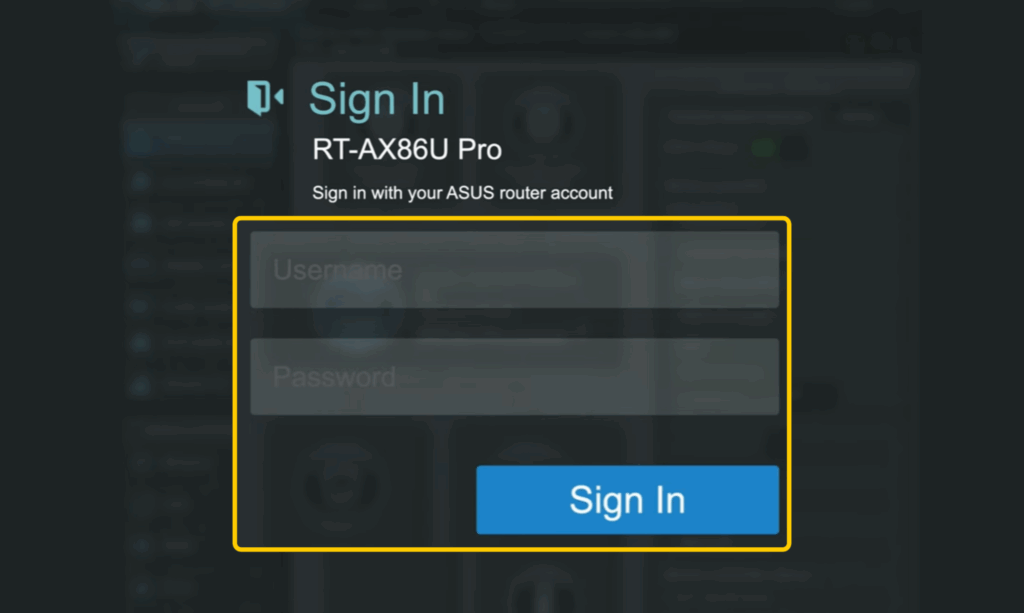
- Open the VPN settings on your router. In your router’s admin panel, look for the VPN section in the left-hand menu. On some models, this may appear under Advanced Settings or WAN.
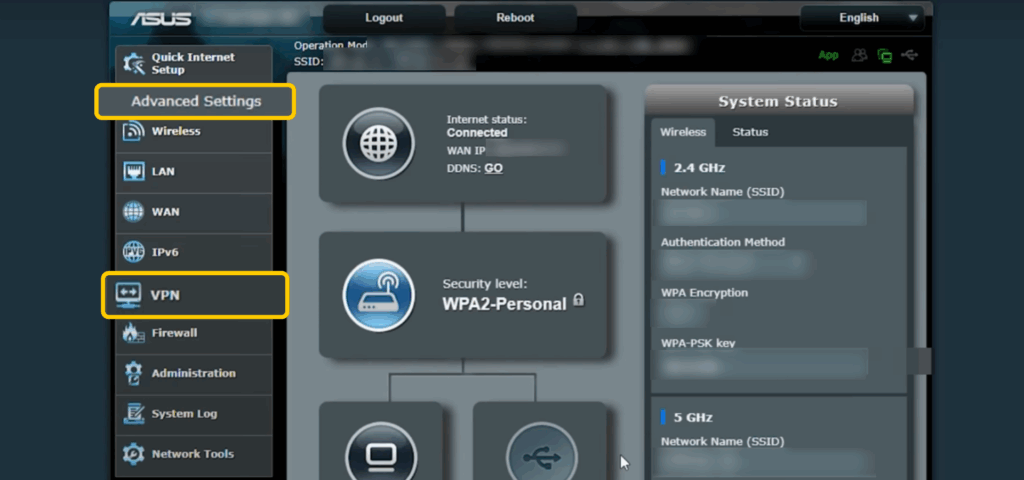
- Add your VPN profile. Inside the VPN menu, go to the VPN Client tab and click Add profile. Choose OpenVPN, then either upload the CyberGhost VPN .ovpn file you downloaded earlier or enter the server details manually (server address, username, and password from your VPN account). Save the settings, then click Activate to connect the router to the VPN.
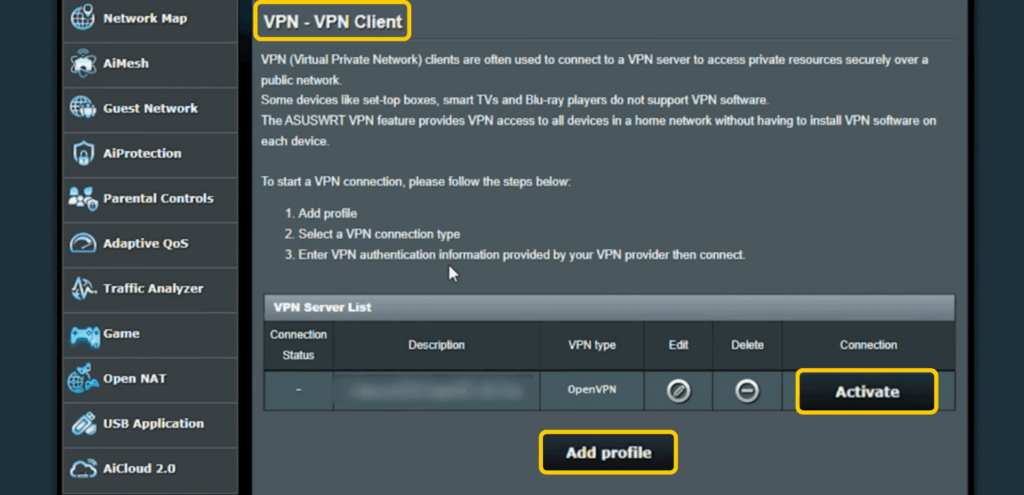
- Connect your PS5 to the router network. On your console, go to Network > Settings > Set Up Internet Connection. Pick your network and enter the Wi-Fi password if it’s not already saved.
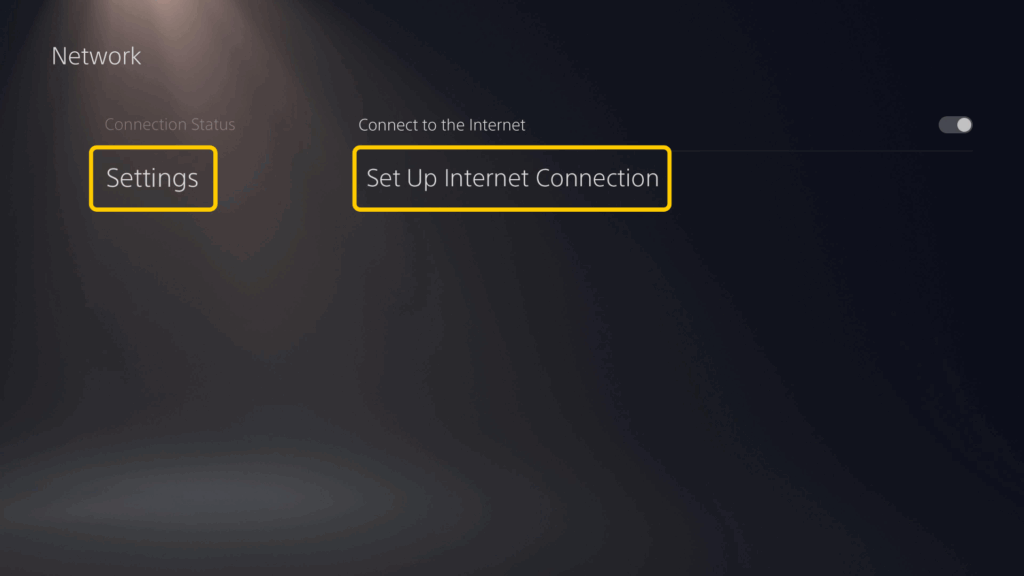
- Choose your connection type. Select Use Wi-Fi or Use a LAN Cable and choose Easy Setup.
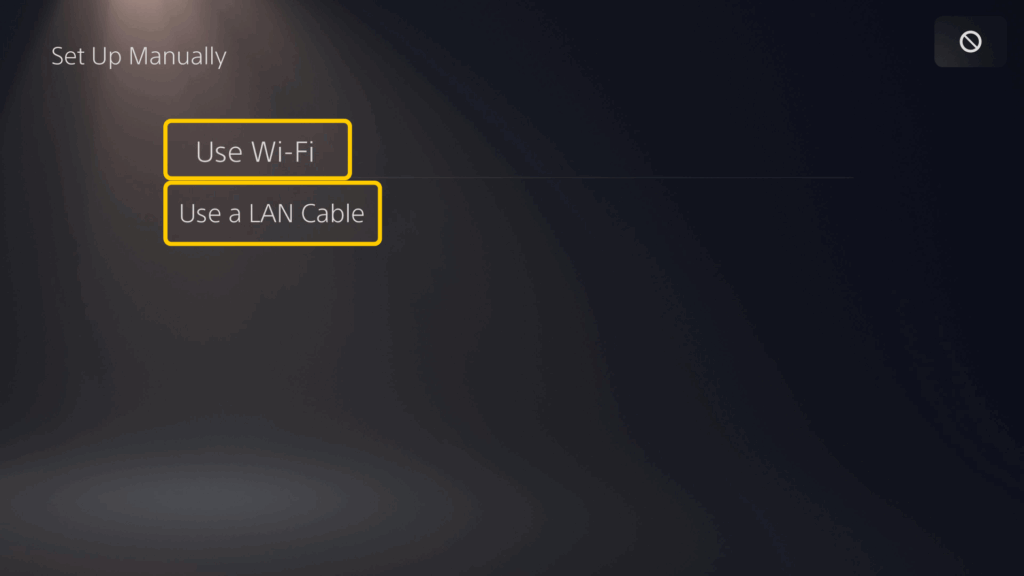
💡 Note: A VPN router automatically protects every device on the network, which means all of them will appear to be in the same VPN location. If you need some devices to bypass the VPN, you can use a second router or selectively disable the VPN for specific devices if your router firmware supports policy-based routing.
Set Up a VPN on PS5 Using Smart DNS
Another simple way to set up a VPN on PS5 is by leveraging Smart DNS. This feature lets your console use specialized DNS servers for smoother connectivity for video apps and online services.
- Enable Smart DNS. Log in to your CyberGhost VPN account, open the Smart DNS tab, and click Enable Smart DNS.
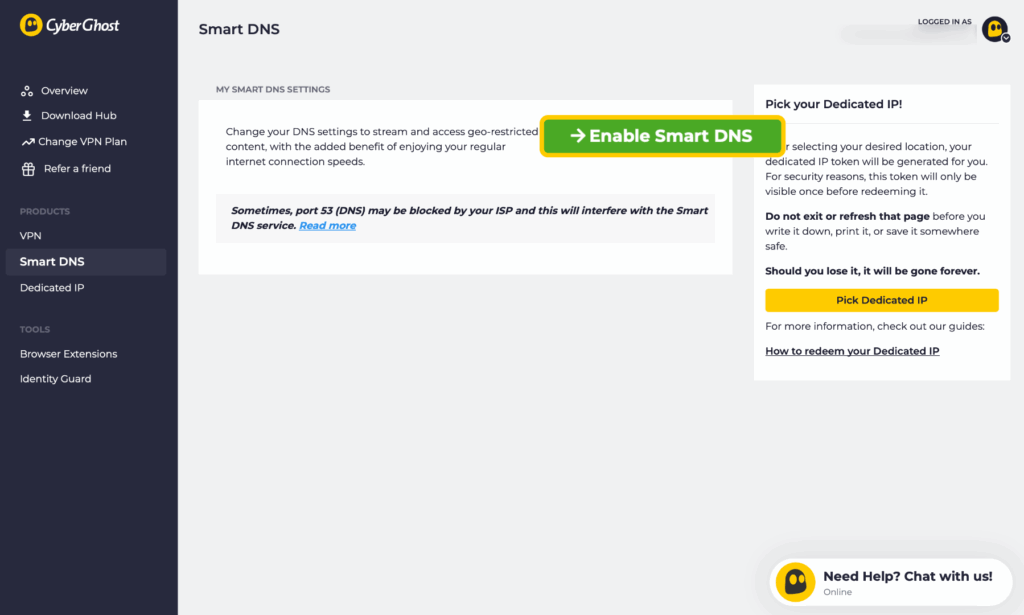
- Get your DNS address. Under My Smart DNS Settings, you’ll find the DNS server IP addresses provided for the region you want to use. For example, CyberGhost VPN offers Smart DNS for Germany, Japan, the Netherlands, the UK, and the US. Choose the one you need and copy it.
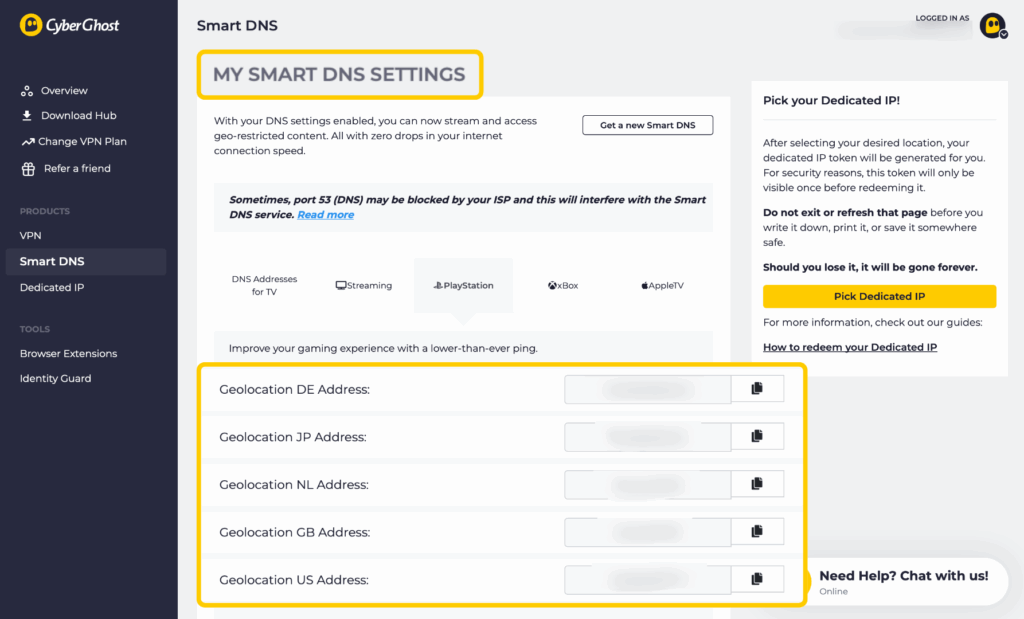
- Go to your console’s network settings. On a PS5, go to Network > Settings > Set Up Internet Connection.
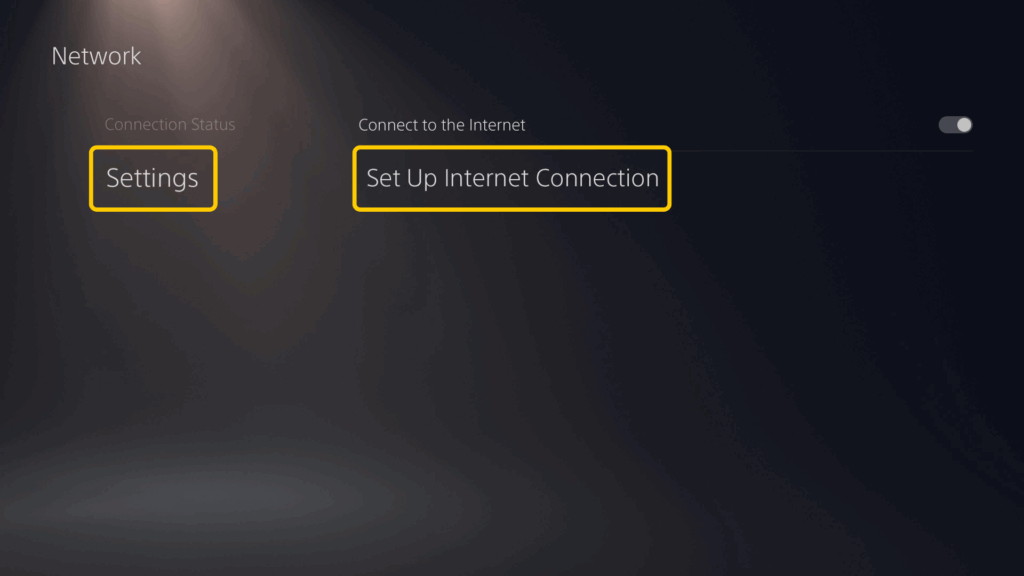
- Adjust IP and DHCP settings. Choose Automatic for IP Address Settings, and select Do Not Specify for DHCP Host.
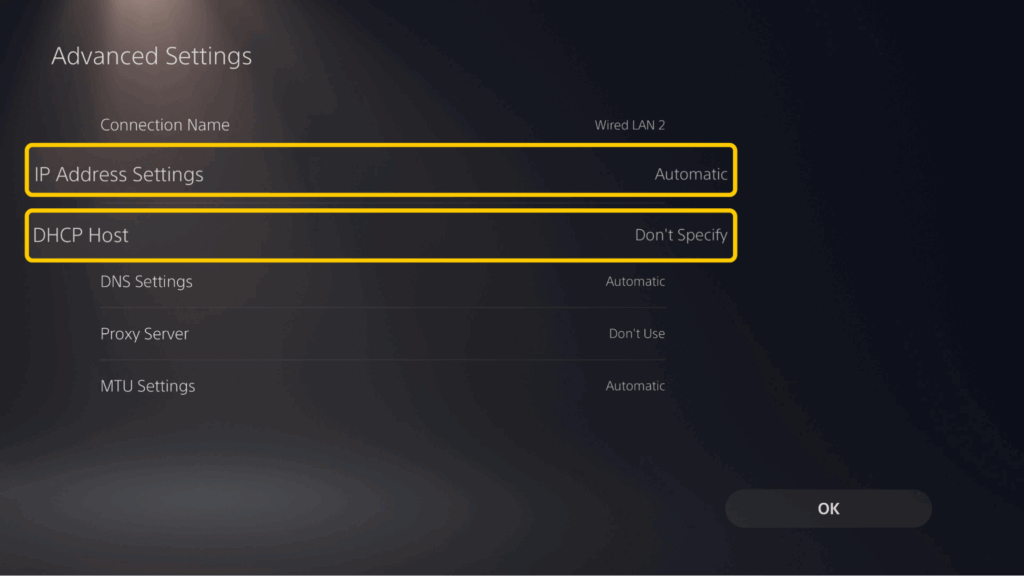
- Enter your DNS details. For DNS Settings, select Manual. Now, enter the Primary DNS value from your Smart DNS setup. If you have a Secondary DNS, enter it as well; otherwise, leave the field blank (0.0.0.0).
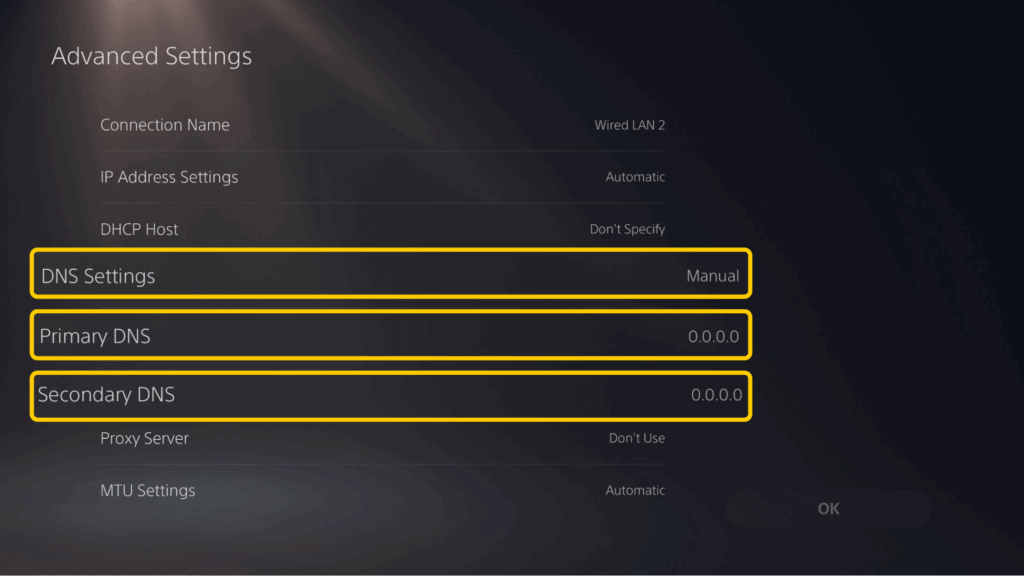
- Change Proxy and MTU settings. Set Proxy Server to Don’t Use and MTU Settings to Automatic. Click OK to confirm.
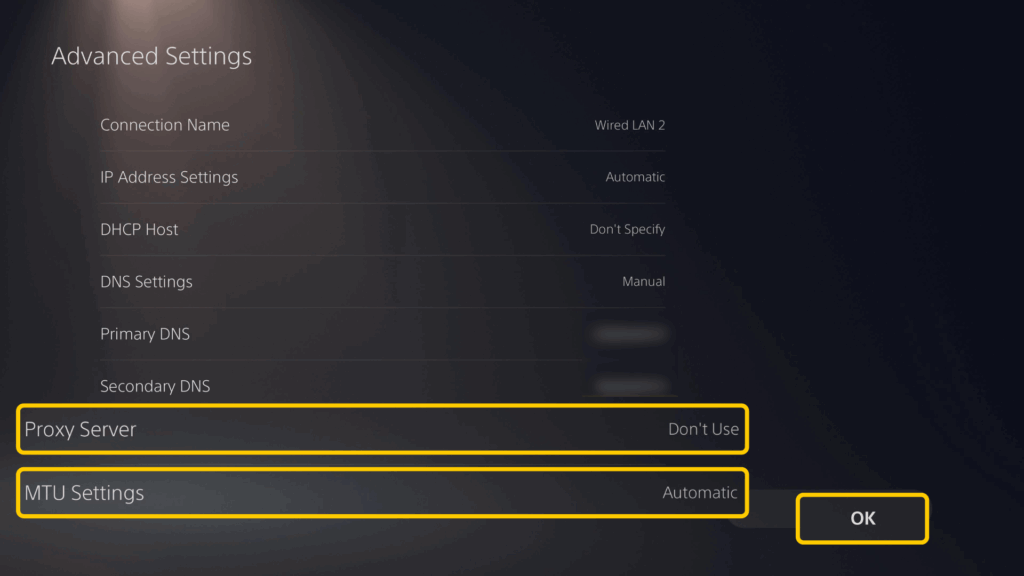
💡 Note: Smart DNS doesn’t encrypt your gaming traffic or change your PlayStation’s IP address. This means it won’t help you connect to gaming servers in another region or protect you against DDoS attacks. For security and online gaming protection, consider setting up a VPN on your PlayStation through the router or PC instead.
Set Up a VPN on PS5 Using a Windows PC
If you don’t want to mess with your router, you can use a Windows PC as a VPN hotspot for your console.
- Install and connect a VPN. Download your chosen VPN’s Windows app and follow the on-screen instructions to set it up in just a few clicks.
- Enable mobile hotspot. On your PC, go to Settings > Network & Internet > Mobile Hotspot. Toggle Mobile Hotspot on. This will turn your PC into a Wi-Fi hotspot.
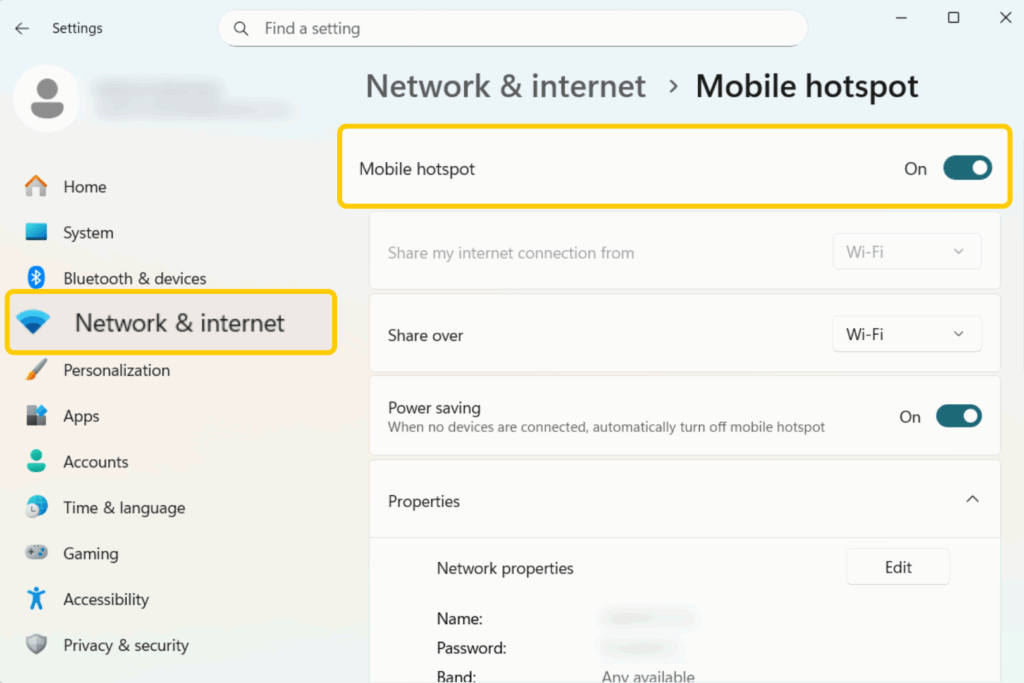
- Choose to share the VPN connection. In Mobile Hotspot settings, select your PC’s internet connection. Choose Wi-Fi if you’re connected to Wi-Fi or Ethernet if you’re using a cable.
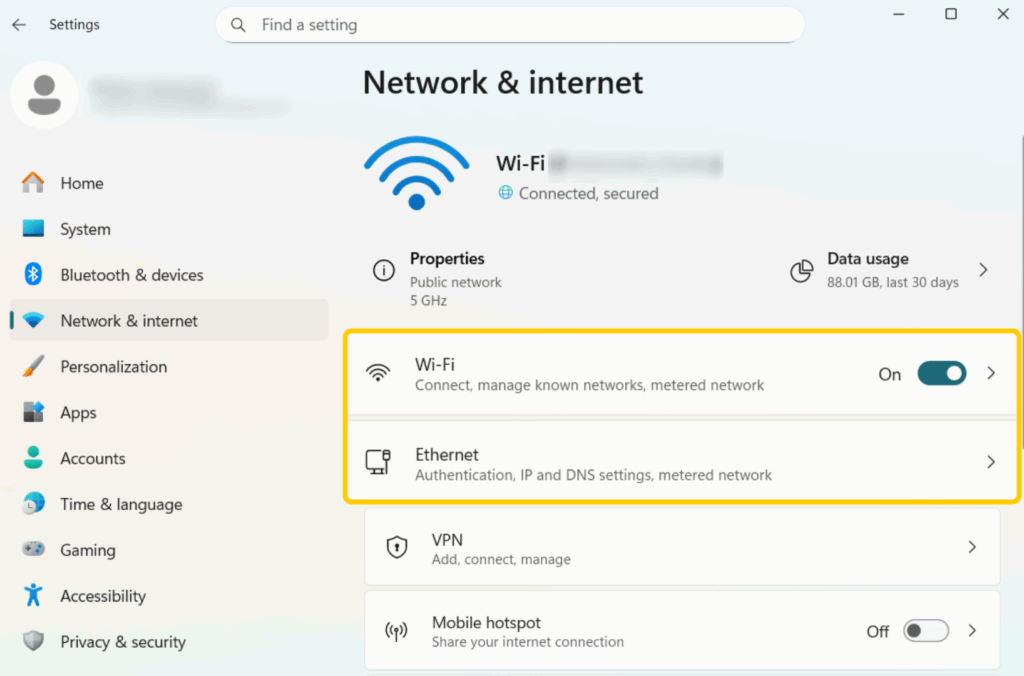
- Configure your hotspot name and password. By default, Windows automatically generates a network name (SSID) and password. Click Edit in the Mobile Hotspot settings if you’d like to change them, then click Save.
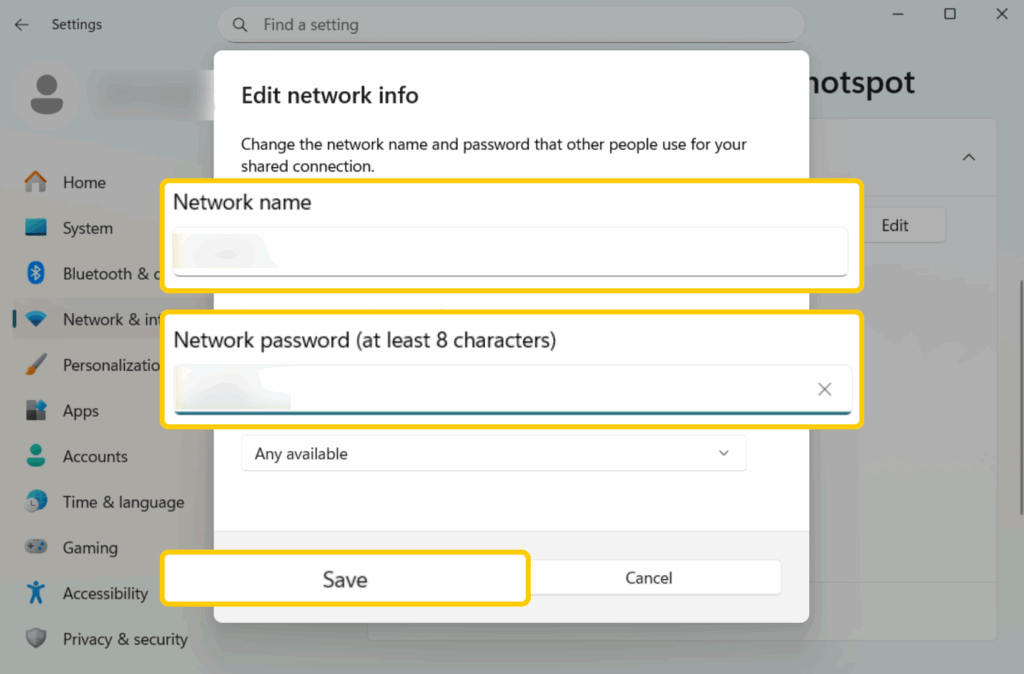
- Open Network Connections. Press Win + R, type in ncpa.cpl, and press OK to open Network Connections. Windows shares your main internet by default, not the VPN connection. Skipping this step means your PS5 will bypass the VPN.
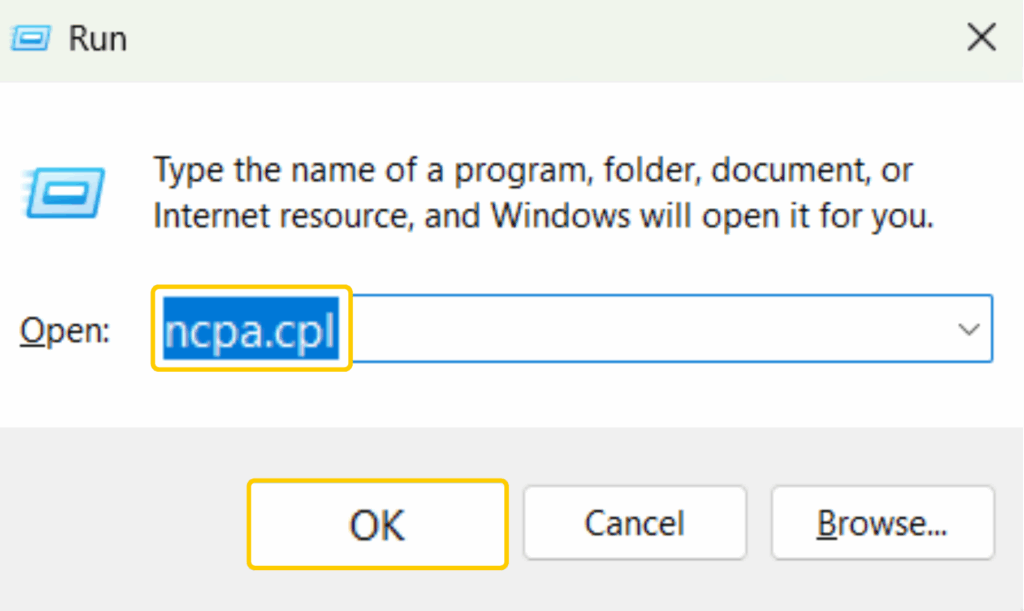
- Open your VPN adapter properties. In the Network Connections window, find your VPN adapter, right-click on it, and select Properties.
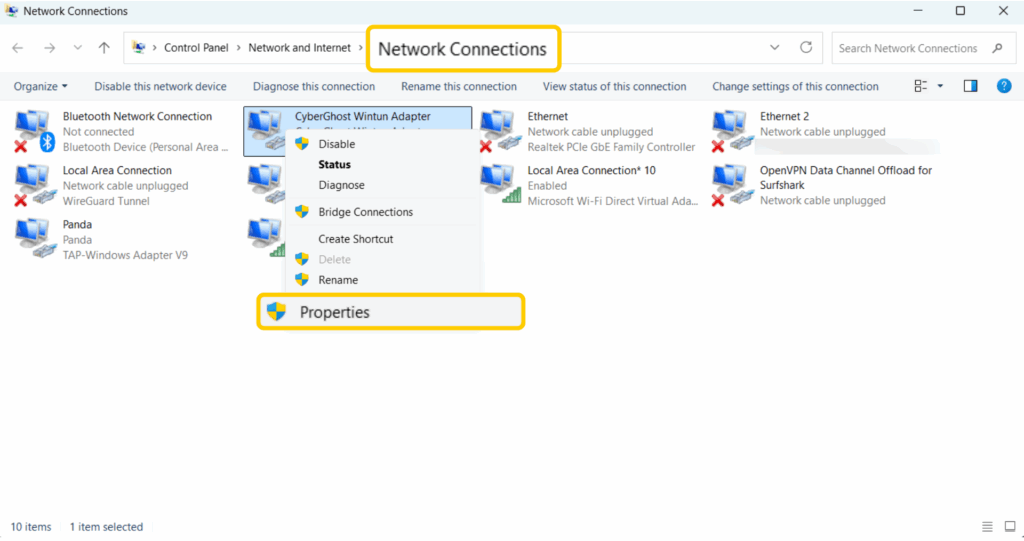
- Enable internet connection sharing. In Properties, open the Sharing tab. Check Allow other network users to connect through this computer’s Internet connection. From the dropdown, select your mobile hotspot adapter. Click OK to save, then disconnect and reconnect your hotspot.
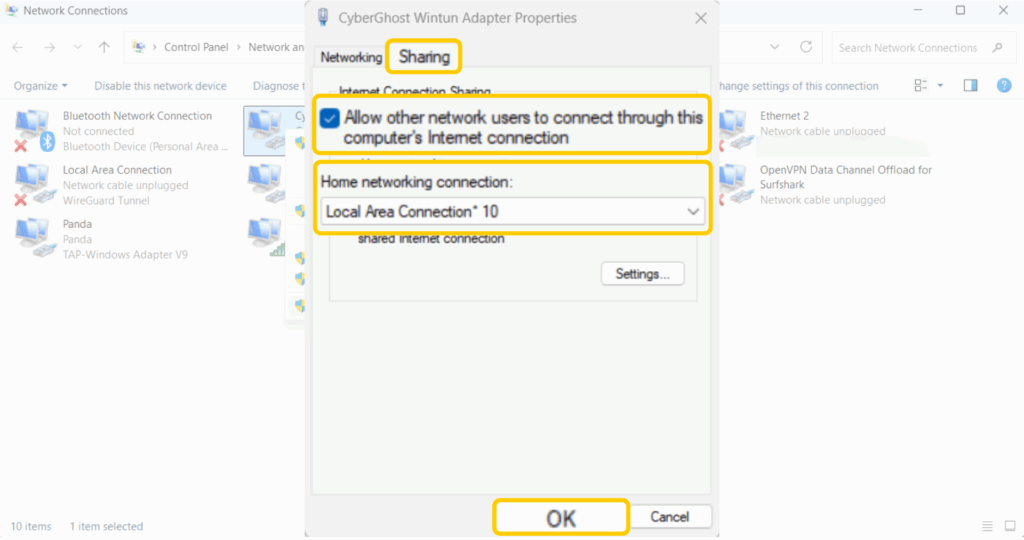
- Connect your PS5 to the hotspot. On your console, go to Network > Settings > Set Up Internet Connection. Choose Use Wi-Fi, then select the hotspot name you created on your PC. Enter the password you set and connect.
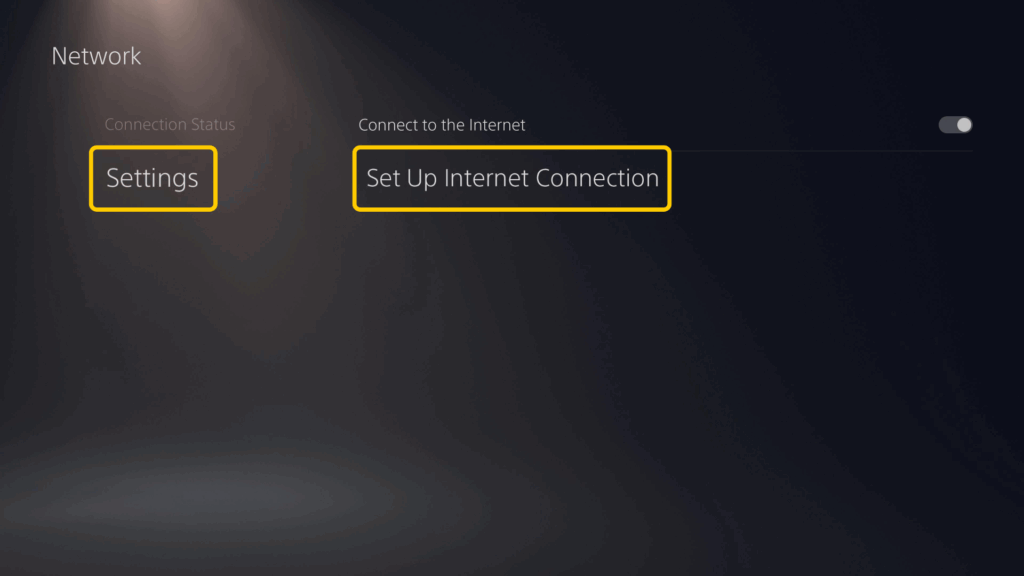
Set Up a VPN on PS5 Using a Mac
Mac users can share a VPN connection with their console, but this only works if the VPN routes traffic at the system level. Many standalone VPN apps do, but some may not. Always test your console’s IP address after setup to confirm it’s using the VPN.
Here’s how to set it up:
- Install and connect your VPN. Use the VPN app on your Mac to connect to your chosen server.
- Open internet sharing settings. On macOS Ventura or later, go to System Settings > General > Sharing. On older macOS, go to System Preferences > Sharing.
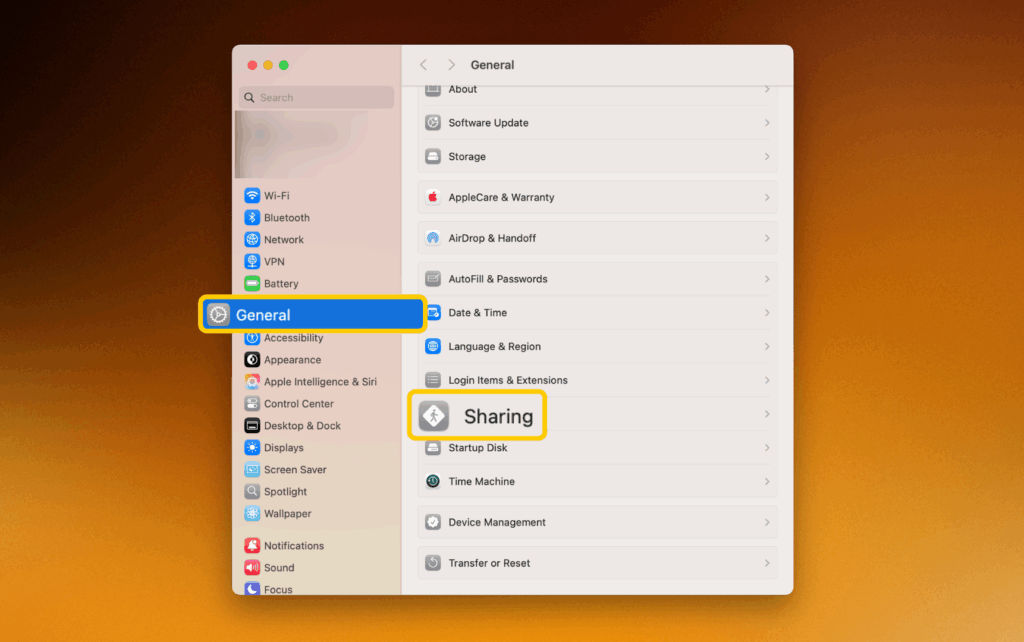
- Enable internet sharing. Under Accessories & Internet, tick the checkbox for Internet Sharing to turn it on.
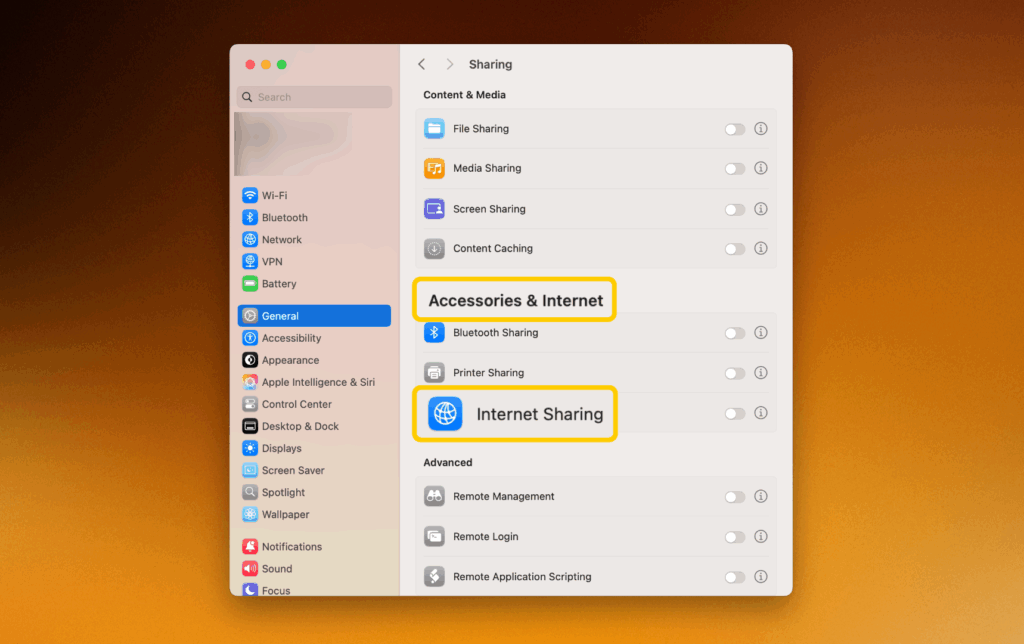
- Confirm your choice. A prompt will appear asking you to confirm that you want to activate Internet Sharing. Click Configure.
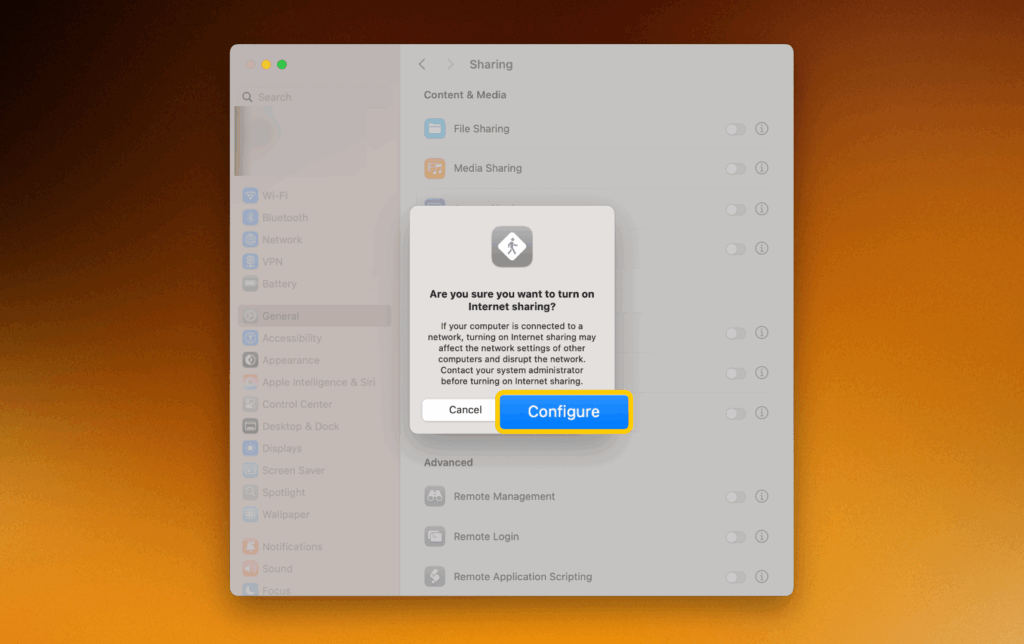
- Configure internet sharing. In Share your connection from, select the network interface your Mac uses to go online (usually Wi-Fi or Ethernet). Under To devices using, choose how you want to connect your console. Select Wi-Fi to create a wireless hotspot or Ethernet for a wired connection. Tap Done to confirm.
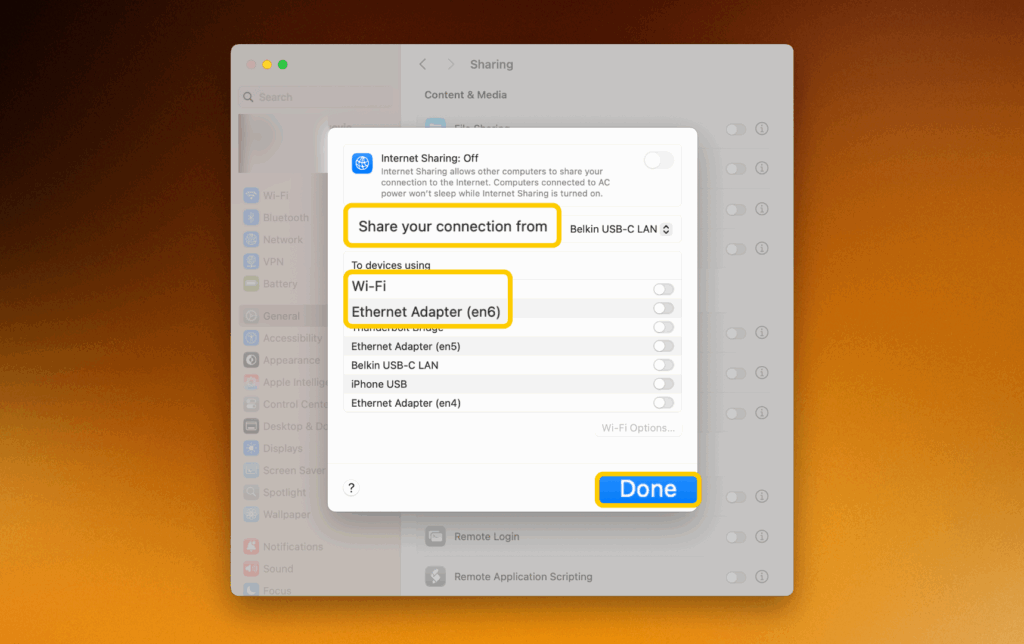
- Connect your PS5 to the Mac’s network. On your console, go to Settings > Network > Set Up Internet Connection.
- If you shared via Wi-Fi, you’ll see your Mac’s Wi-Fi network. Connect to it using the password you set.
- If you shared via Ethernet, connect the PS5 to the Mac with an Ethernet cable. On your PS5, choose Set Up Internet Connection > Use a LAN Cable and select Easy setup. The PS5 will obtain the network settings from the Mac.
Set Up a VPN on PS5 Using a Mobile App
You can also share a VPN connection from your phone to your PlayStation if your VPN app supports connection sharing. Just do the following:
- Connect your phone to your Wi-Fi router. On your phone, open Wi-Fi settings, select your home network, and enter the password if prompted.
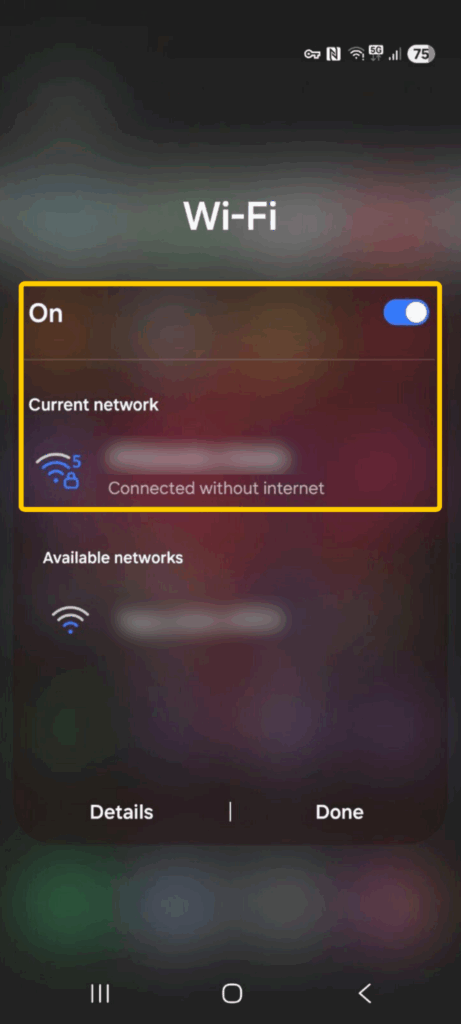
- Connect your PlayStation to the same router. On your PS5, go to Settings > Network > Set Up Internet Connection. Choose Use Wi-Fi or Use a LAN Cable, then connect to your home network.
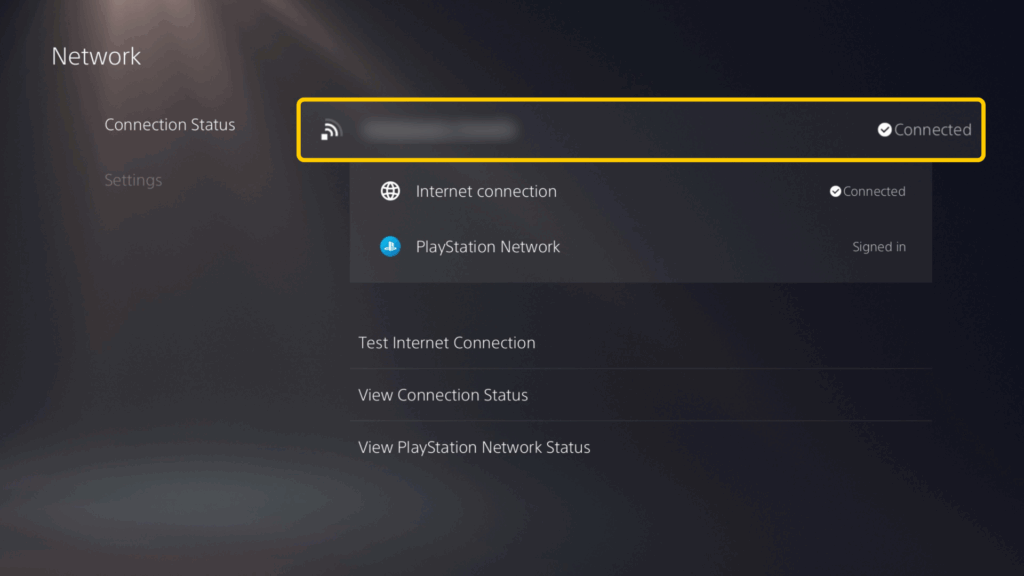
- Download the Every Proxy app on your phone. Open your device’s app store, search for Every Proxy, and install it from the official developer.
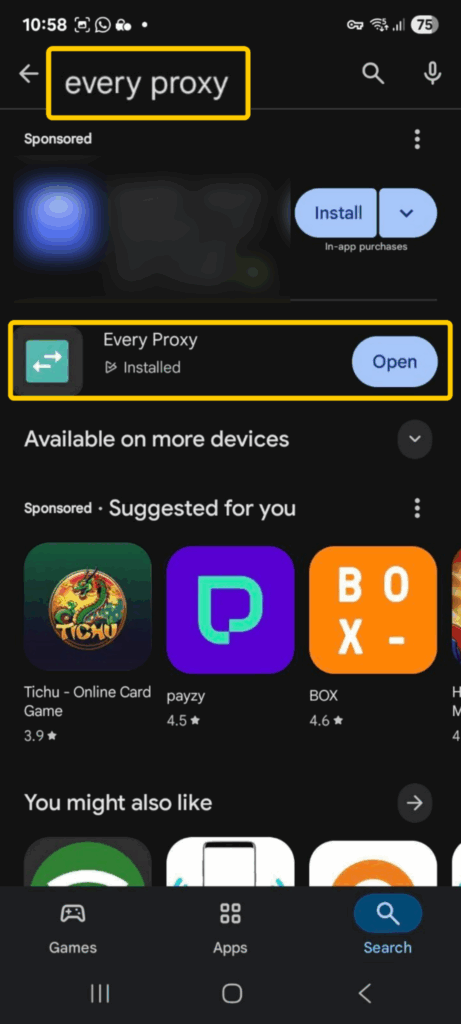
- Open Every Proxy and copy the IP address. Launch Every Proxy on your phone. From the list, select the IPv4 address that matches the network your PlayStation is connected to.
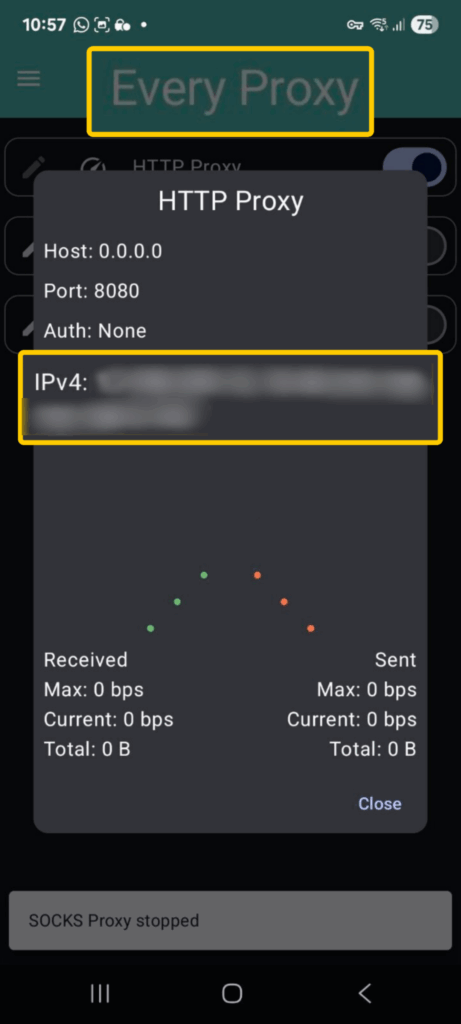
- Configure the proxy settings on your PS5. On your console, go to Settings > Network > Settings > Set Up Internet Connection. Select your network, then choose Advanced Settings. Under Proxy Server, select Use.
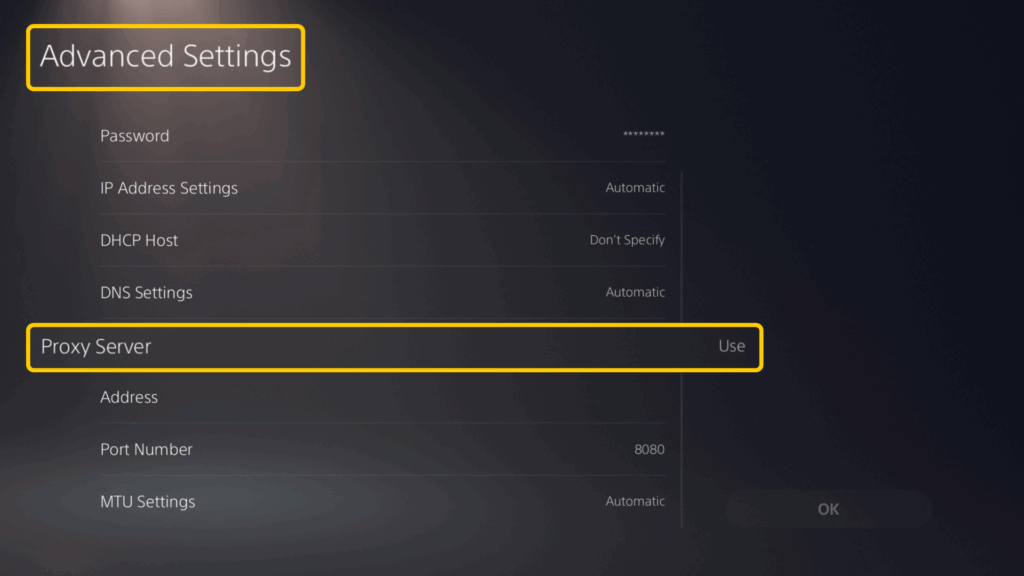
- Enter your phone’s IPv4 address and port number. On your PS5, type in the IPv4 address from Every Proxy that matches your network. Set the Port Number to 8080, then confirm.
- Check your connection. On your console, search What is my IP address to confirm it matches your VPN IP.
What You Can Do with a VPN on PlayStation
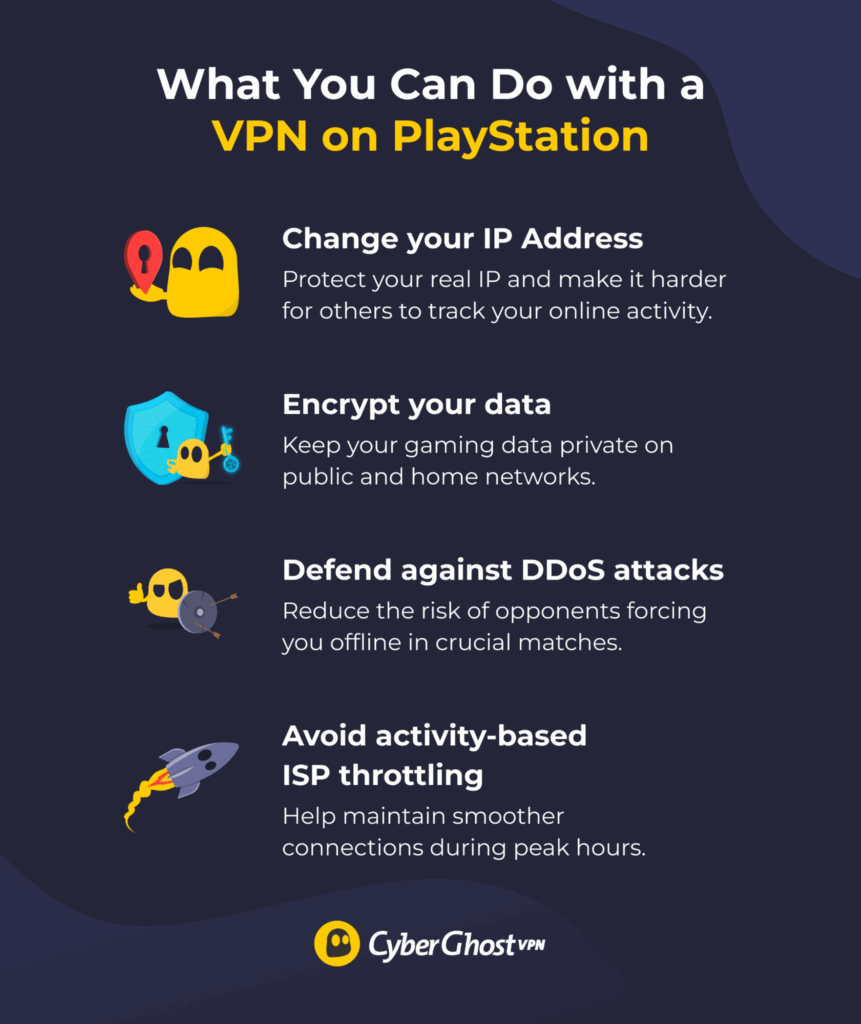
Here are some key advantages of using a VPN on your PS5, PS4, or PS3.
Change Your IP Address
A VPN (virtual private network) replaces your real IP address with one from the VPN server you’re connected to, masking your real location and making it harder to trace your online activity back to you.
This may help you join the same servers your friends use, so you can avoid lag spikes, keep your gaming experience smooth, and land those crucial shots when it matters most. It’s also handy if you want to avoid targeted ads based on your gaming preferences, as it makes it a lot more difficult for advertisers to build a detailed profile on you.
Encrypt Your Data
Reliable VPNs use powerful 256-bit AES encryption to keep your data safe from prying eyes like hackers or snoops. On a PlayStation, this means protecting your online gaming and browsing traffic.
For instance, if you’re gaming on public Wi-Fi, like in a dorm or at a gaming event, someone on the same network could try to eavesdrop on your connection, steal your login info, or mess with your gameplay. With a VPN, your data stays locked down and private. That means you can focus on landing clutch headshots, pulling off perfect combos, and staying connected with your squad without worrying about who’s lurking in the background.
Defend Against DDoS Attacks
In online games like intense Call of Duty: Warzone sessions, frustrated opponents may try to force you offline by launching DDoS (Distributed Denial of Service) attacks. They do this by flooding your IP address with fake traffic, which can overload your connection and kick you out of the game.
A VPN safeguards your device by changing your IP address and encrypting your connection, which lowers the risk of malicious attacks. Since attackers don’t know your actual IP, they have nowhere to send their attack traffic, keeping your connection stable and letting you stay in the fight without interruptions.
Avoid Activity-Based ISP Throttling
Some internet service providers (ISPs) may deliberately slow you down if they notice you’re using a lot of bandwidth for gaming, streaming, or large downloads. They typically do this to reduce overall network congestion and save costs and resources for other users.
VPN encryption can stop your ISP from checking which platforms you’re trying to access. When your ISP can’t see that you’re gaming or streaming, it can’t always throttle your speeds. The result is a more stable connection, fewer lag spikes, and more consistent in-game action, even when the servers are packed. However, your ISP will still see how much bandwidth you’re using, which can still lead it to bottleneck your connection.
How to Choose a VPN for Your PlayStation

Choosing the right VPN for PlayStation 5, 4, or 3 can make a big difference in speed, security, and overall gaming experience. If you pick a provider with poor performance or limited security features, you might end up with high lag, constant connection drops, and weak protection that leaves you vulnerable to DDoS attacks.
When picking a VPN that works well with your console, check for:
- Large server network: A wide range of servers helps avoid overcrowding and gives you more connection options. This can improve connection stability and responsiveness and make it easier to join the same game servers as your friends to team up without running into long queue times.
- Optimized servers for streaming and gaming: Specialized servers can handle high-bandwidth activities like multiplayer rounds or 4K streams without buffering. They’re fine-tuned to deliver stable latency, faster loading times, and a more fluid experience whether you’re watching esports finals or playing in them.
- Fast speeds: Consistent high-speed connections and minimal lag ensure responsive gameplay, snappy controls, and fast downloads. You’ll be able to pull off quick turns in racing games like Gran Turismo, react instantly to tackles in EAFC, and finish massive updates or new game installs without waiting forever.
- Smart DNS: Built-in Smart DNS makes setup quick and straightforward, with no need for extra software on your console. It can help maintain stable, fast connections for watching game tutorials or streaming the latest DLC reviews.
- Strong security features: 256-bit AES encryption and IP/DNS leak protection can reduce the risk of targeted attacks, data theft, or opponents trying to disrupt your gameplay. A strict no-logs policy ensures your gaming activity stays confidential and isn’t stored or shared with anyone.
- Easy console setup: Router support and the ability to share a connection from a PC make it simple to connect your PlayStation without extra gear. Bonus if they provide step-by-step setup guides tailored for PlayStation.
- Reliable money-back guarantee: A clear refund policy and 24/7 live chat support show the provider believes in the quality of the VPN and lets you test the service with no commitment.
Why CyberGhost VPN Is a Great VPN for Your PS5
Playing on PS5 isn’t just about speed; it’s also about security, privacy, and reliability. Here’s why CyberGhost VPN is a great match for your console:
✅ Servers in 100 countries: Includes 10 Gbps servers in high-traffic areas for stable and speedy connections.
✅ Strong security: Provides an automatic kill switch and DNS/IP leak protection to reduce DDoS risks and keep your IP private.
✅ No-logs policy: Ensures your gaming activity stays confidential. Backed by an independent audit.
✅ No data caps: Lets you play and download updates without limits.
✅ Easy setup: Allows you to connect via router or share a VPN connection from another device.
✅ 45-day money-back guarantee: Gives you the option to try it risk-free on your console and other devices.
Can I Use a Free VPN with PS5?
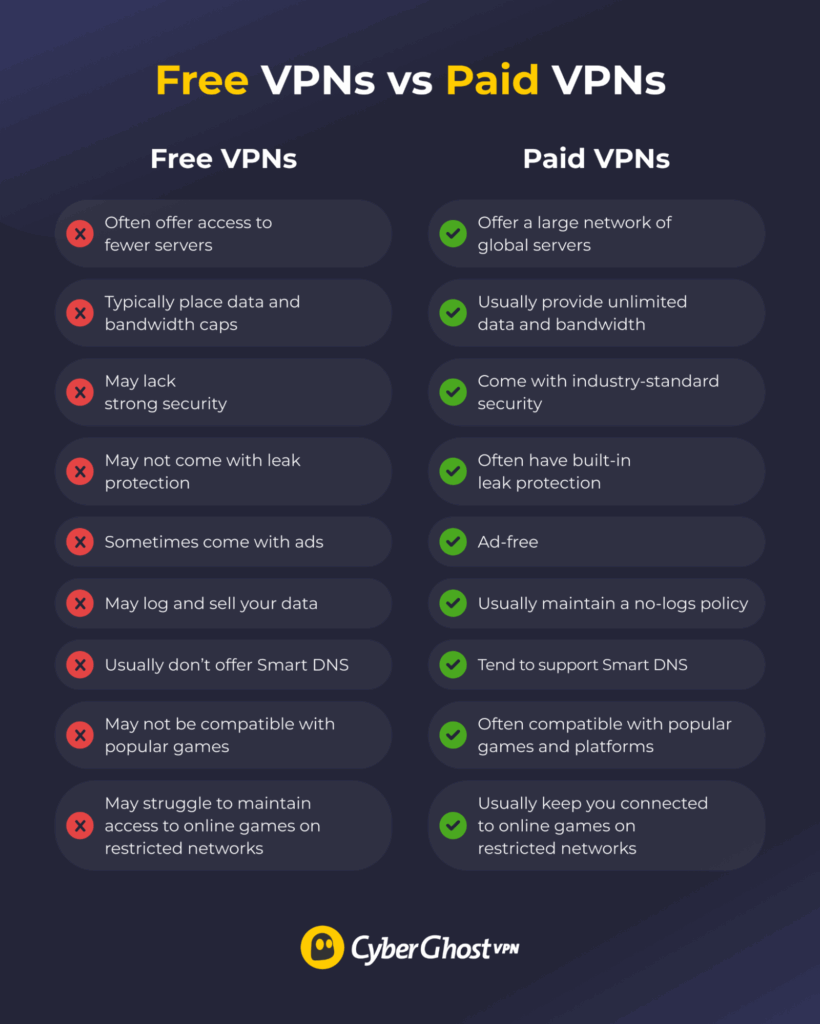
You can use a free VPN with PS5, but your gaming experience may be limited. Most free VPNs don’t support router setups or Smart DNS, so you’ll likely need to share the connection to your PlayStation from your PC. This is less convenient for long-term gaming since your computer has to remain connected and turned on for the entire session.
Free VPNs often have smaller server networks or limit your access to selected locations, which leads to more crowded servers. This may significantly slow down your speeds and cause connection drops, making it harder to land that perfect shot when the pressure’s on. Many free providers also have daily, weekly, or monthly data caps, so heavy gaming or streaming can quickly use up your allowance and pause your connection until it resets or you upgrade.
While some free VPNs are reputable, others may log your data, serve ads, or bundle in unwanted software. This can sometimes include malware, like keyloggers or ransomware, giving you more than you bargained for. Always choose a trusted provider with clear policies.
A paid VPN like CyberGhost VPN supports router setups and Smart DNS, so you can connect your PlayStation directly without relying on a PC. With a large server network, unlimited bandwidth, and audited no-logs policies, CyberGhost VPN is designed to provide stable, secure connections for both gaming and streaming.
Final Checkpoint: How to Use a VPN on PS5 to Game Safer
To use a VPN on PS5, PS4, or PS3, you can set it up through a router for always-on protection, use Smart DNS for easier streaming, or share a connection from your PC or Mac. Each method can help you enjoy more secure gaming with fewer disconnects and better protection against attacks. This lets you focus on landing headshots, winning close matches, and keeping your personal information safe. You can also stay connected to your friends and join their lobbies with lower lag.
Using CyberGhost VPN on your PS5, PS4, and PS3 can help reduce the risk of DDoS attacks in competitive games and minimize the impact of ISP slowdowns during peak hours. It also supports a more stable, private gaming experience, so you can focus on playing. You can try it risk-free with our 45-day money-back guarantee.
FAQ
Can I install a VPN on PS5 directly?
No, you can’t install a VPN directly on your PS5 as the console doesn’t support native VPN apps. But you can still use a VPN on your PlayStation by setting it up on your router, using Smart DNS, or sharing your computer’s VPN connection.
How do I use a VPN on PS5 through my router?
Start by logging into your router and setting it up with your VPN provider’s server details. Once the router is connected to the VPN, every device on your network, including your PS5, will automatically use that VPN connection. Just connect your PS5 to the Wi-Fi and you’re good to go. To do this, your router must support VPN connections.
Can I share a VPN from my PC or Mac to PS5?
Yes, you can. First, connect your computer to the VPN. Then share that connection using a hotspot (Windows) or Internet Sharing (Mac). Your PS5 will use the VPN through that computer. Just keep the computer on while gaming.
Why should I use a VPN on PS5?
A VPN keeps your data safe and changes your IP address. It helps stop DDoS attacks from opponents, and it may help reduce lag if your ISP is throttling your connection, giving you a more stable and reliable connection during matches.
You also get stronger privacy while gaming because a VPN hides your online activity from your internet service provider and potential hackers. This matters because it prevents tracking, keeps your personal information safe, and helps you avoid unwanted disruptions or targeted slowdowns.
Do I need a special VPN for PS5 gaming?
You don’t need a completely special VPN just for PS5, but your VPN does need to be compatible with the device you’re using to set up the connection or offer Smart DNS support. CyberGhost VPN is a good pick because it has lots of servers and strong security. Avoid free VPNs, as they can slow things down and don’t offer much coverage.
Can a VPN lower ping or lag?
Only in some cases. If your ISP is routing your traffic through inefficient or congested paths, a VPN can create a more direct link between your PlayStation and the game server, which may help bring your ping down. Your ISP may also sometimes throttle your connection when you play games to preserve bandwidth. A VPN masks your activity, so your ISP can’t see what you’re using your traffic for, so it can’t slow you down and introduce lag based on what you’re doing.
However, keep in mind your ISP can still throttle your connection based solely on how much bandwidth you’re using, even if they can’t see what gaming platforms you’re on.
Is it legal to use a VPN on PS5?
Using a VPN on your PS5 is legal in most countries, but VPNs may be restricted in certain jurisdictions, so you should always check local laws first. Sony doesn’t ban VPN use, but it’s important not to use a VPN for cheating or breaking the platform’s terms of service.
Can I change my PS5 region with a VPN?
Using a VPN on PS5 changes your IP address, which may allow you to access multiplayer servers in other regions. However, your PlayStation Store region is permanently tied to the country you selected when creating your PSN account, and a VPN can’t change that.
Will a VPN slow down downloads or affect gameplay?
There might be a slight drop in speed when using a VPN, since your data takes an extra step through the VPN server. However, if you choose a fast VPN like CyberGhost VPN and connect to a nearby server, the impact is usually minimal. In some cases, especially if your ISP was throttling your connection, a VPN can actually improve performance.


Leave a comment