VPNs can sometimes experience connectivity issues, but this shouldn’t be a regular thing. When your VPN keeps disconnecting and interrupting your browsing, file sharing, streaming, or gaming, there’s definitely a problem.
The good news is that there are lots of simple solutions to try, from changing your VPN server to fixing clashes with other apps on your device. Let’s start by identifying what’s actually causing your VPN connection to drop. Then, you can find out how to fix the most common VPN, network, and device problems.
Why Does My VPN Keep Disconnecting?
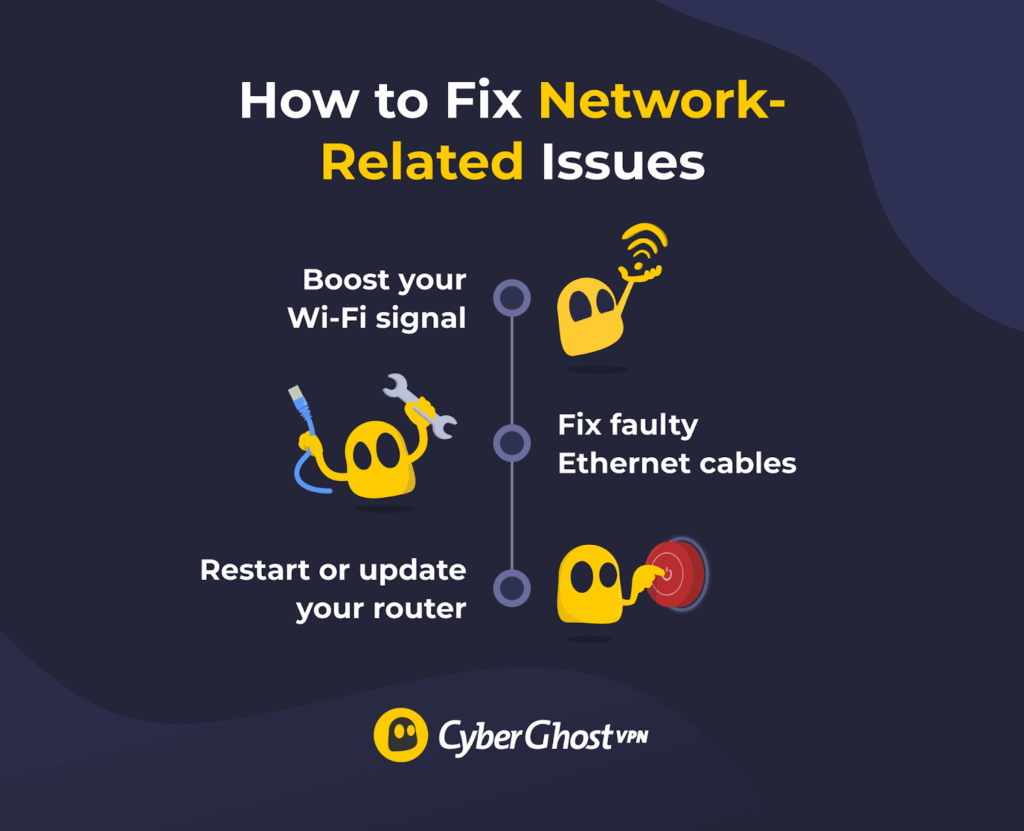
1. The VPN Server Is Experiencing Issues
The VPN server you’re connected to might have crashed or malfunctioned. Maintenance can make a server unavailable, too, which may disconnect you from it. Your connection may also drop if a server becomes overcrowded with other users, which can easily happen if you’re connecting to a popular location or your VPN’s network is too small.
2. Your Internet Connection Is Unstable
Your VPN will keep disconnecting if your connection is spotty, because a VPN requires stable internet access. Weak or spotty Wi-Fi can be caused by outdated hardware, distance from the router, or too many people on the network. Walls or other obstacles between you and the router can also interfere with the signal.
3. Your Internet Speed Is Too Slow
When you use a VPN, it constantly exchanges encrypted data with the internet. Your traffic also takes a detour because it has to go through the VPN server before it reaches its destination. Both of those things impact your internet speed, slowing it down.
With good VPNs, the slowdown isn’t generally noticeable. However, you might experience problems if your original speed is already sluggish (under 5 Mbps). Speeds lower than 5 Mbps could be too slow for a VPN. It may take too long for data to reach the server, causing your connection to close or fail. Even with faster speeds, the VPN can still disconnect or become unstable if your internet connection has high latency or your network is severely congested.
4. Other Software Is Conflicting With the VPN
Security programs, like antivirus software or firewalls, can block VPNs. They sometimes mistakenly consider VPN traffic suspicious or identify VPN IP addresses as unauthorized. If you have multiple VPN apps installed on your device, they can also conflict with each other.
5. You Exceeded the VPN’s Device Limit
Most VPNs have a set number of simultaneous connections. Let’s say you’re using a VPN that only allows five connections. If you try to connect on a sixth device, the VPN might disconnect you or not let you connect or log in at all.
6. The VPN App Is Acting Up
VPN apps can experience crashes, errors, bugs, or glitches, all of which can stop your connection from working. You could also be using an outdated version, which might be causing disconnects or preventing the app from connecting to servers.
7. Auto-Connect Settings Need to Be Reconfigured
Many VPN apps have automation settings, which let you choose how the VPN behaves in certain situations. You might have accidentally configured yours to auto-disconnect whenever your device accesses a trusted network. For example, the VPN could disconnect every time you join your home Wi-Fi.
8. Your Device’s Power Settings Are Interfering
Most portable devices have a battery-saving or low power mode, which preserves battery life by reducing background activity. Your VPN connection runs in the background, so your device’s power-saving mode could be behind frequent disconnects. It might be pausing the VPN app or restricting how much data it can use.
9. The VPN’s DNS Server Isn’t Working Well
DNS (Domain Name System) is like an address book for the internet, translating website URLs and server names into IP addresses. Your ISP’s DNS normally handles this, but connecting to a VPN usually lets you use its private DNS server instead. That way, your ISP can’t see the domains you’re visiting. If the VPN’s DNS server goes down, though, it could cause disconnects.
10. Your VPN Connection Is Blocked
Admins on restrictive networks (like at work, school, airports, or hotels) could block VPN connections for security reasons or to follow institution or workplace rules. They can use firewalls to block VPN server IP addresses, disable VPN network ports, or detect and block VPN traffic. This could also happen if you live in or travel through a country that restricts access to VPNs.
DISCLAIMER: Always check and follow the laws and regulations around VPN usage where you are.
What Should You Do If Your VPN Keeps Disconnecting?
Start by identifying the problem. First, try the VPN on a different network. For example, if you’re on mobile, switch from your home’s Wi-Fi to mobile data. If the VPN works better, your Wi-Fi might be the issue.
Use the Ookla speed test tool with and without the VPN to see how fast your connection is. Anything under 5 Mbps is very likely to cause your connection to drop, and Ookla will alert you if your internet access is unstable.
If your connection is slow or spotty with the VPN on, try VPN-related fixes. If your speeds are slow even without the VPN enabled, or the VPN works fine on a different network, give network fixes a go. And if your speeds and internet connection are fine either way, but the VPN still keeps disconnecting, try device-specific tips.
How to Fix VPN-Related Issues
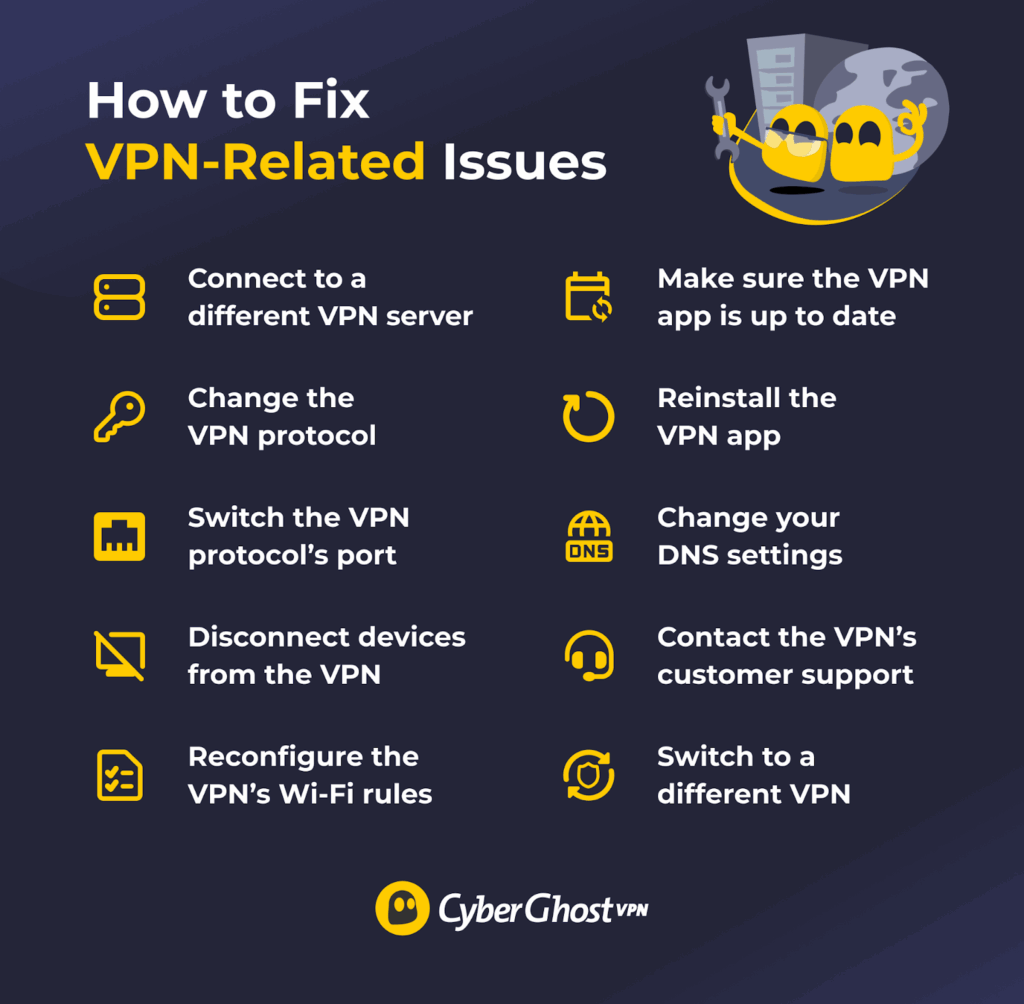
1. Switch VPN Servers
The easiest solution is usually to connect to a different server. Choose one that’s near your real location for the best results. If the server is very far away, you might experience significant slowdowns that could cause the VPN to disconnect. CyberGhost VPN has a quick-connect feature that auto-picks the fastest server for you. To use it, select the Best server location option, then click or tap the large power button in the VPN app.
2. Change the VPN Protocol
VPN protocols determine how the VPN creates your connection. If the protocol experiences any problems, it could lead to a disconnect. Most VPNs offer multiple protocols, so try a different one to see if it helps. CyberGhost VPN supports popular options like WireGuard®, IKEv2/IPsec, and OpenVPN, which offer fast speeds and strong security.
3. Use a Different VPN Port
A port is like a gateway between your device and the internet. VPNs use specific ports to establish connections, and some VPN providers let you manually pick ports inside their apps. Switch between ports to see if one fixes your connectivity issues.
4. Disconnect Some of Your Devices
Turn off the VPN on devices that you’re not using to make sure they’re not causing any conflicts. Some VPNs might require you to manually remove connected devices either from inside the app or from your account dashboard.
You can also set up the VPN on your router if it’s compatible. This lets you bypass connection limits because the router only counts as one device. All devices that use the router are automatically covered by the VPN connection.
5. Change the VPN’s Wi-Fi Rules
Make sure the VPN isn’t set to automatically disconnect when it detects a trusted network, like your home Wi-Fi. If you’re a Ghostie, you can change these settings in the Smart Rules tab on Windows and macOS or the Wi-Fi tab on Android and iOS.
6. Update the VPN App
App updates generally come with fixes for technical problems, including regular disconnections. You can normally find updates in the main settings window of most VPN apps. CyberGhost VPN has a Check for updates button in the General settings tab.
7. Reinstall the VPN App
If updating the app didn’t help, you should try reinstalling it. This can help get rid of corrupt files, fix misconfigured settings, or solve glitches. Uninstall the VPN app, download it from the VPN provider’s website or your device’s app store, and follow the on-screen installation instructions.
8. Change Your DNS Settings
To rule out a faulty VPN DNS server, access and change your system’s DNS settings to a reliable third party. Good examples include OpenDNS, Google Public DNS, or Cloudflare DNS.
9. Contact the VPN’s Customer Support
If the tips above didn’t work, you should contact the VPN provider’s customer support team. Its reps should be able to help you troubleshoot. Most VPNs offer support via live chat, email, or online knowledge bases.
10. Switch to a Different VPN Provider
If the VPN’s support reps can’t help you, it might be time to consider getting a new VPN. Look for a service with a large network and fast protocols to get the smoothest connections.
CyberGhost VPN is an excellent alternative since it has servers in 100 countries, supports speedy protocols like WireGuard® and IKEv2/IPsec, and allows up to seven simultaneous connections.
How to Fix Network-Related Issues
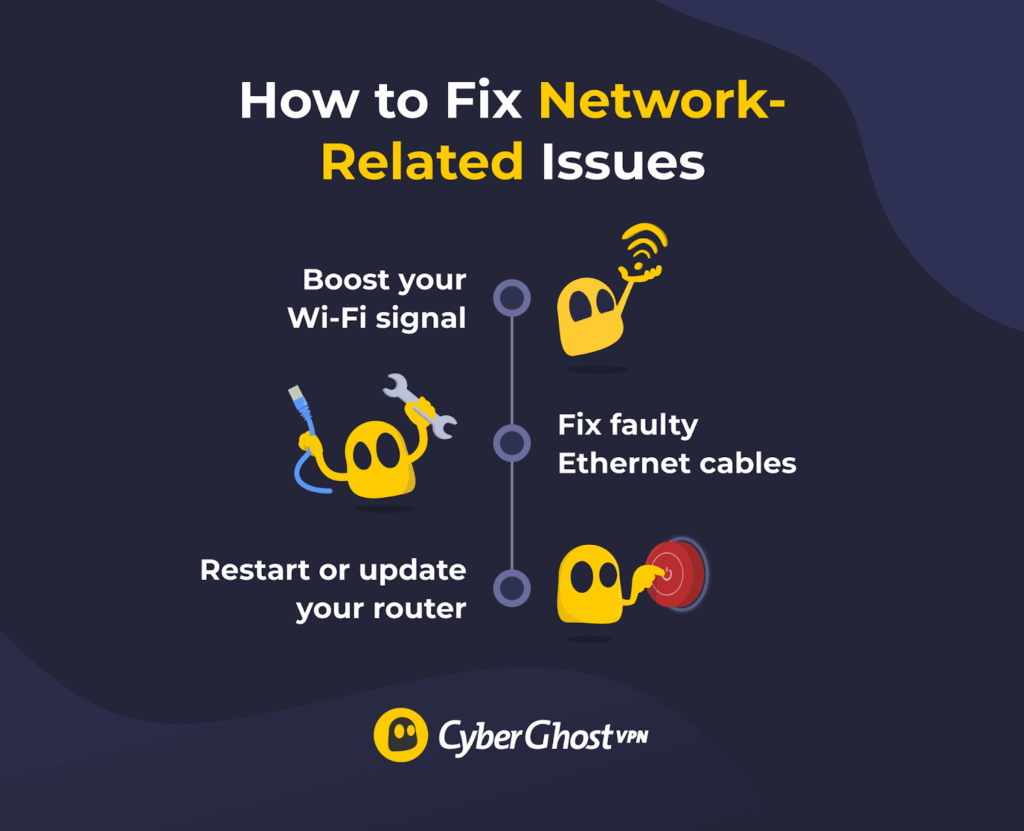
1. Boost Your Wi-Fi Signal
Try bringing your device closer to the router. Alternatively, move the router to a central location in your home so that its signal is distributed more evenly. You can also use an Ethernet cable to connect your device directly to the router, eliminating interference.
2. Fix Faulty Ethernet Cables
If your device is using a wired connection and you’re still experiencing problems, check the Ethernet cable. Look for signs of damage, like fraying or cuts. If you notice any, the cable is faulty, and you should replace it.
3. Restart or Update Your Router
Press the power button or unplug your router to turn it off, and leave it for a few minutes before powering up again. Alternatively, if the router has a reset button, use a pointed object (like a paperclip or earring) to press and hold it for 10–15 seconds. But before you do that, read the device’s instructions first to understand what the reset actually does. On some devices, it might perform a factory reset, erasing configuration settings like Wi-Fi names and passwords.
If that doesn’t help, the router’s software (also called firmware) might be outdated. Log in to your router’s web dashboard to update to a new version. If you don’t know how, check the manual or the manufacturer’s site for instructions. Bear in mind that if your router model is very old, you might need to upgrade it.
How to Fix Device-Related Issues

1. Uninstall Other VPN Apps
Multiple VPN apps cause conflicts because each one tries to control your device’s network settings, leading to dropped connections. Keep the VPN app you currently use and uninstall the others.
2. Add the VPN to Your Antivirus and Firewall Allowlists
Antivirus programs and firewalls usually have an allowlist, which is a list of trusted files, apps, and processes. Add your VPN app to stop security software from blocking it.
3. Change Your Device’s Power Settings
Turn battery-saving mode off, or configure it not to limit background activity or how much data apps use. This prevents it from disconnecting your VPN while it’s running in the background.
4. Update Your Operating System
Check if your device’s operating system is out of date. If it is, run any pending updates to get the newest version. Updates often include patches or fixes that can solve device bugs that might be affecting your VPN connection.
5. Update the VPN’s Network Adapter (Windows 10 and 11)
A network adapter is like a virtual internet cable that a VPN installs on your device so it can connect. When you update your operating system, your VPN’s adapter should receive updates, too. However, on Windows, you also have the option to do this manually. Open Device Manager, scroll down, click the Network adapters dropdown list, right-click your VPN network adapter, and choose Update driver.
How to Prevent VPN Connection Disruptions in the Future
Your VPN might keep disconnecting because of problems with the server, your settings, or an outdated app. Alternatively, your internet connection or device might be causing the issue. Most solutions are as simple as switching VPN servers or running an update, but this list will help you with the more complex fixes too.
A good way to prevent frequent disconnects is to use a reliable VPN service. CyberGhost VPN is an excellent option, with high-speed servers in 100 countries, easy-to-use apps, and a 45-day money-back guarantee for all long-term plans. Engineers regularly test the network to ensure consistent uptime, while customer support reps are ready to offer assistance over live chat if you’re having network or device problems, too.
FAQ
Could a weak internet connection cause my VPN to drop?
Yes, unstable internet access can cause VPN connections to fail. The VPN continuously sends and receives web data, so it requires a stable connection. There are a few things you can do to fix a weak internet connection, such as boosting your Wi-Fi signal, fixing faulty cables, or restarting your router.
How does my device’s battery saver or sleep mode affect VPN stability?
Your device’s power settings could interfere with your VPN connection because they limit background app activity, which includes the VPN. A device’s sleep mode can also disconnect the VPN because it turns off network activity.
Can switching between Wi-Fi and mobile data disconnect my VPN?
Yes, but only if you’re using a VPN protocol that doesn’t handle network changes well. Most protocols will reconnect almost instantly. However, if you’re experiencing frequent disconnects, try using a VPN with IKEv2/IPsec support. This protocol is designed to maintain connections during network switches.
Is my VPN app outdated and causing disconnections?
Yes, an outdated VPN app could cause VPN connections to fail. It might have bugs or glitches that prevent the VPN from connecting or staying connected to servers. Outdated apps can also crash, which cuts you off, too. Always check you’re using the latest version of your app.
How can I fix frequent VPN disconnects on mobile devices?
First, find out what’s causing the VPN to disconnect. It could be slow speeds due to a weak Wi-Fi signal, which you can solve by getting closer to the router. Or your home network might be acting up, in which case you should switch to mobile data. Your phone’s power settings could also interfere with the VPN app, so make sure to turn them off.
Does using a free VPN make disconnections more likely?
Yes, some free VPNs have limitations that could cause disconnects, like data caps or speed limits. When you reach your data allocation, the VPN disconnects you. It’s best to use a paid premium VPN instead because they don’t usually limit bandwidth or speed.
What settings can I change to make my VPN connection more stable?
Tweak different VPN, network, and device settings. For example, you can use different VPN protocols, configure auto-connect settings, disable your device’s power-saving mode, change your system’s DNS settings, or update your operating system.


Leave a comment