RDP (Remote Desktop Protocol) and a VPN (Virtual Private Network) are two distinct technologies that serve different purposes. RDP lets you control another device’s desktop over the internet. A VPN protects your digital privacy and securely connects you to the internet or to a private network.
Both RDP and a VPN can be useful for remote work and tech support. In some situations, you might even use them together to increase your security while you use remote desktop software. For example, if you work from home and need to access an office computer with RDP, a VPN can help you do that safely. Let’s dive in to find out the difference between RDP and a VPN, what each tool does, and when they can be used together.
What Is a VPN?
A VPN is a cybersecurity tool that encrypts your internet traffic and routes it through a remote private server. This helps protect you online by hiding your IP address and keeping your internet activity more private. There are several types of VPN, including personal VPNs and business VPNs.
A personal VPN is a service you download on your device, usually as an app. It has a global network of servers, letting you choose which location you want to connect to. This allows you to hide your real IP address and use one from your chosen server instead. The VPN also encrypts your internet traffic and creates a secure tunnel between you and the public internet. This gives you enhanced online privacy and helps you securely access websites worldwide.
A business VPN is a private network set up by a company, usually to give remote employees secure access to resources. You typically log in to business VPNs via an app or web portal, creating a private tunnel between your device and your company’s network. A business VPN can also connect you to a VPN server chosen by the company to safeguard your connection to the internet while you work.
CyberGhost VPN is a personal VPN that uses strong encryption to give you secure access to the internet. A single subscription covers up to 7 connections at once and gives you access to thousands of servers in 100 countries. You can try it risk-free for 45 days with a money-back guarantee.
What Is RDP?
RDP is a technology that lets you remotely access another device’s desktop over the internet. It streams a live, continuous feed of screen updates from your chosen device (the “host”) to a client (an app) on the device you’re currently using. At the same time, RDP relays input such as mouse clicks from your device to the host computer, allowing you to control it remotely. The connection between the devices is also encrypted to make it harder for anyone to snoop on your connection or take control of your host device.
This means you don’t need to be physically at a computer to use it. For example, if you’re working or studying at home, you can use tools on a computer at your office or school. It can also be used to provide access to an IT team or tech support, so they can remotely fix issues on your device for you.
If you have a Windows PC, you don’t need to install extra RDP software. Microsoft computers come with RDP pre-installed, so you can simply activate it in system settings. That said, the device you want to access needs to have Windows Pro, Enterprise, or Education. PCs with Windows Home can only connect to other devices, not the other way around.
If you have a Mac, some apps let you remotely access another computer over the internet. Which software you should use depends on whether you want to connect to a Windows computer or another Mac:
- To access a Windows computer from a Mac, use the Windows App for Mac (previously named Microsoft Remote Desktop).
- To access another Mac, you can use the native Apple Screen Sharing feature or a third-party remote access app, such as AnyDesk.
RDP vs VPN: Key Differences
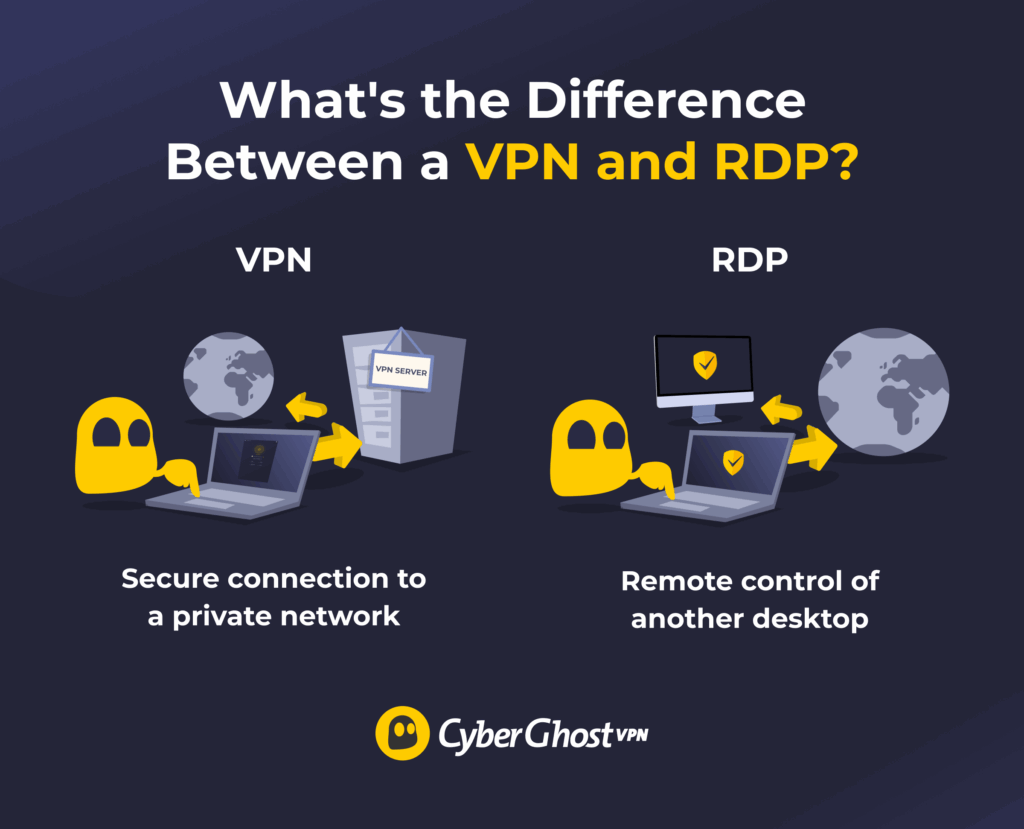
| VPN | RDP | |
| What it does | Protects your connection and privacy | Lets you control a remote PC |
| How it works | Routes traffic through an encrypted tunnel | Streams the desktop of a host device and relays remote controls |
| Best for | Browsing, streaming, safe remote access | Running software or using files on a remote desktop |
| Setup | Download an app and click connect | Enable RDP and connect to the host device |
| Security | A VPN increases your online security | RDP sessions are encrypted by default, but open RDP ports can be vulnerable to cybercriminals |
The Risk of Using RDP Without Protection
While RDP software usually encrypts your session, cybercriminals can sometimes still see RDP ports as a target. A port is like an internet gateway on your device that has to be open to let the RDP connection pass through. Cybercriminals use a tool called a “port scanner” to automatically check public IP addresses and see if their RDP ports are open (usually port 3389). If the attacker finds an open port, they may try to use it to gain access to your host device.
A cybercriminal still needs to know your login credentials to get into your RDP session. However, they could run a brute-force attack, which uses automated software to try to crack your password. Hackers can also exploit any vulnerabilities in your connection, such as an outdated version of RDP, to gain access that way instead. For example, if a cybercriminal is on the same network as you (like a public Wi-Fi hotspot), they might try a man-in-the-middle attack. An attacker getting into your RDP session can lead to:
- Unauthorized access: RDP gives the cybercriminal full access to and control over your remote desktop.
- Data theft: Hackers can look through your devices as if they were at your computer, including your browsing history, files, and saved passwords. This can lead to stolen data and identity theft.
- Malware: Cybercriminals can disable antivirus software and inject malware into your host device. This includes spyware, ransomware, or other viruses.
How to Stay Secure Using RDP
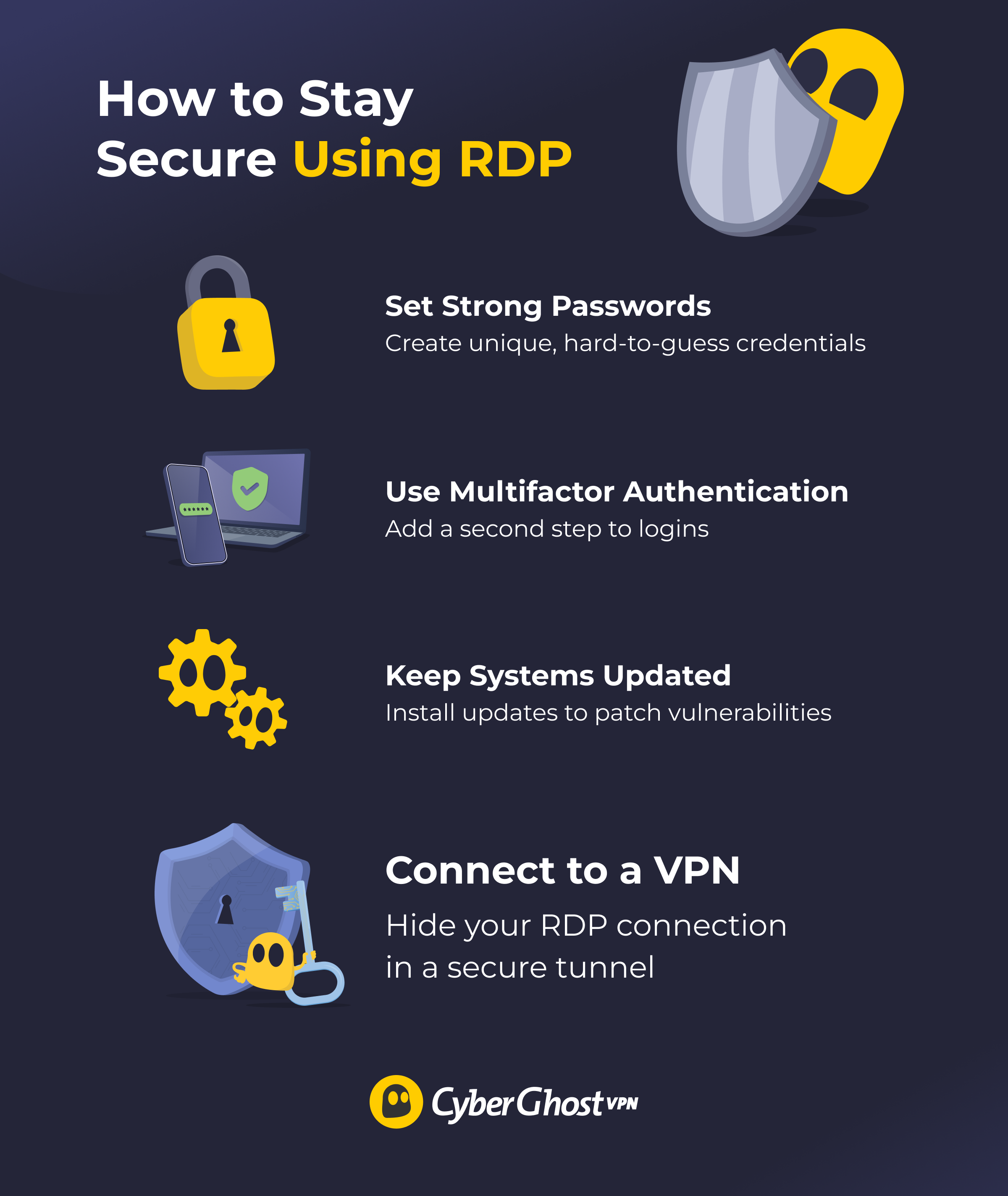
1. Set Strong Passwords
A strong password should include a mix of uppercase and lowercase letters, numbers, and special symbols. When you create a password for your RDP session, make sure it’s difficult to guess, too. Avoid using anything people could figure out based on public information or easy patterns like “abc123.”
2. Use Multifactor Authentication
Two-factor (2FA) or multifactor authentication (MFA) adds extra steps to the login process, often a code sent to your phone or in an email. This means even if someone discovers your password, they still can’t log in without passing the verification process.
3. Keep Systems Updated
Updates fix security issues like bugs or vulnerabilities in software and devices. Switch on automatic updates, so you don’t have to keep checking for new releases yourself.
4. Connect to a VPN (RDP-over-VPN)
Remote Desktop Protocol (RDP) already encrypts your connection using TLS and CredSSP, but connecting through a VPN adds an extra layer of protection. A VPN helps hide RDP traffic, making it harder for attackers to detect or target your open RDP ports. This way, even if someone scans your network, they won’t easily spot the RDP service running in the first place.
What Is RDP-over-VPN?
RDP-over-VPN means turning your VPN on before you start a remote desktop session. When you connect to a VPN first, it hides your RDP activity and your device’s real IP address. This makes it hard for snoops to detect and target your RDP session over the internet.
Why Should I Use RDP-over-VPN?
1. Hides RDP on the Public Internet
A VPN prevents port scanning because your RDP connection goes through the VPN network instead of going directly to the internet. That means your RDP port is no longer exposed and can’t be detected by scanners. Since they can’t detect your RDP connection, cybercriminals won’t know to attack it.
2. Bypasses RDP Blocks
Some Wi-Fi networks, like those at hotels, airports, or offices, block RDP connections to protect their system against intrusion. This might prevent you from remotely connecting to your work or home computer. A VPN can help by encrypting your RDP traffic. That way, the network won’t know you’re using RDP, and it won’t block you.
3. Makes Remote Working Safer
If a company has many employees who work from home, giving them all secure individual remote access to office computers can become difficult to manage. Instead, businesses can set up a VPN that only allows RDP access from employees who are already connected to the company’s private network. This way, IT doesn’t have to configure complicated firewalls or worry about cybercriminals intruding.
Comparing RDP and RDP-over-VPN
| RDP Only | RDP-over-VPN | |
| Security | Can be susceptible to hacking | Hides your RDP session from the internet and encrypts your traffic |
| Remote access | Full access, but risky if exposed | Full access within a protected network |
| Encryption | Only the connection between devices is encrypted; open ports are still exposed | Whole RDP session is encrypted, including the open port |
| Brute-force protection | Attackers can use hacking tools to try to crack your RDP login information | Firewall rules can restrict outside access, making RDP accessible only from the VPN IP, which blocks unauthorized snoops |
| Ease of setup | Easy to set up, but adding security takes extra steps | Simply install the app, sign up, and connect to a VPN server in a single click |
RDP vs VPN: Why Not Both?
RDP gives you full control of another device, while a VPN gives you secure access to a private network. However, while they’re different, they’re not mutually exclusive. RDP can open the door to risks like brute-force attacks, data theft, and malware if it’s exposed to the public internet. A VPN strengthens your RDP setup by encrypting all your traffic, hiding your RDP ports, and keeping your sessions out of sight from cybercriminals. That means you can use remote desktop access without leaving your system vulnerable.
CyberGhost VPN uses best-in-class encryption to safeguard your connection. You also get access to 100 server locations around the world, all with fast speeds for lag-free RDP sessions. You can try the VPN risk-free with a 45-day money-back guarantee.
FAQ
What is the main difference between a VPN and RDP?
The main difference between a VPN and RDP is what you use them for. A VPN encrypts your traffic and securely connects you to a private network (usually for safer browsing or for remotely accessing company resources). RDP lets you access and control another computer in a different location as if you were physically there.
When should I use a VPN instead of RDP?
You should use a VPN to protect your online privacy or when you need secure remote access to your company’s network. Use RDP when you need remote access to another device’s desktop. However, using RDP without a VPN can be risky; it’s best to encrypt your RDP connection with a VPN for extra security.
Can I use a VPN and RDP together?
Absolutely; it’s highly recommended. First, you connect to your VPN, then you can connect securely to RDP to access a specific computer. This setup is called an RDP-over-VPN connection, and it hides your RDP activity from the public internet, providing a layer of protection against scans and attacks.
Is RDP secure on its own?
While RDP includes encryption and login requirements, exposing it directly to the internet can be risky. Hackers actively scan the internet for open RDP ports, making them common targets. Use an RDP-over-VPN connection to hide your RDP connection and protect it against potential intrusion.
Which is better for remote work: VPN or RDP?
Whether you should use a VPN or RDP for work depends on your needs. A VPN secures internet traffic and company networks, while RDP lets you control a specific device. Many businesses combine both for safer, more flexible remote work.
Does a VPN let me control another computer like RDP does?
No. A VPN gives you access to a network, not a device. You can reach internal tools and servers with a business VPN, but you can’t move a mouse or open a program on another computer. That’s what RDP is for.
Is a VPN faster than RDP?
VPN and RDP are very different tools, so it doesn’t make much sense to compare their speeds. That said, VPNs only reroute network traffic, while RDP streams a full desktop session. VPNs use less bandwidth, so they may feel faster.
Can RDP be tracked?
RDP uses encryption, but Windows or company networks can track and/or log some activity for auditing and security. This can include login attempts, connection times, IP addresses, and user actions. Open RDP ports can also be detected by cybercriminals using special scanners. A VPN can’t hide your RDP activity from Windows or the host machine you connect to, but it can hide your RDP connection from snoops.


Leave a comment