Whether you’re connected to your home Wi-Fi or using a public hotspot, your online activity can be visible to internet providers, advertisers, and other third parties. A VPN helps you take back control of your online footprint and block potential unauthorized snooping.
The most intuitive and straightforward way to use a VPN is through an app. With just one tap of a button, you can encrypt your data, change your IP address, and surf the web without prying eyes watching your every move. Keep reading to learn what VPN apps are, how they work, and why you should use one.
Want the Best VPN App? Install CyberGhost VPN in 3 Simple Steps:
- Subscribe to CyberGhost VPN. The VPN offers apps for all major operating systems, including macOS, Windows, iOS, Android, and Linux.
- Download the VPN app on your devices.
- Connect to a server and start browsing.
What Is a VPN App?
A VPN app connects your device to a virtual private network (VPN). A VPN encrypts your internet traffic and routes it through a remote server. This helps you boost your online privacy and protects your data from your ISP, cybercriminals, and other third parties that may be snooping on your connection. Premium VPN services usually offer native apps for popular devices, like Windows, macOS, Android, iOS, Linux, and Smart TVs. Most of them even let you configure a VPN directly on your router.
How Do VPN Apps Work?
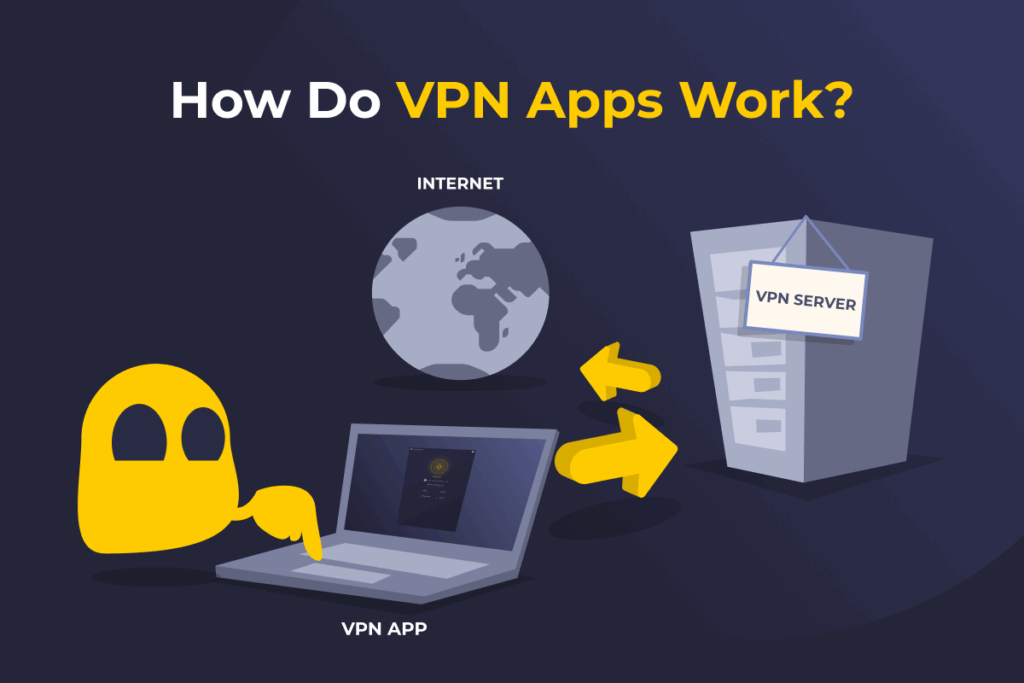
When you install a VPN app and connect, the service creates a secure, encrypted tunnel for your traffic to go through before reaching the internet. This protects the data you send and receive from anyone who might want to spy on you, like trackers or cybercriminals.
At the same time, it reroutes your connection through a VPN server, which replaces your real IP address, hiding your location and making it more difficult for websites or trackers to identify you.
VPNs can also help you retain access to websites or services that may be blocked on certain networks (like at school or work). Plus, they can avoid bandwidth throttling, which is especially useful when streaming, gaming, or doing anything that uses a lot of data.
What Can You Do with a VPN App?
The VPN app is the control panel you use to manage your connection and overall experience. Instead of dealing with complex manual setups, you get a clean, user-friendly interface to:
- Activate the VPN: Turn the VPN on and off with just one button.
- Pick a server: Select any server you’d like to connect to, whether it’s in a different city, country, or even a specialty server optimized for a specific activity, like streaming.
- Adjust privacy settings: Toggle options like a kill switch, DNS leak protection, or an ad and malware blocker.
- Use split tunneling: Choose which apps or websites use the VPN connection and which ones don’t. Keep in mind that not all VPNs offer this feature.
- Switch protocols: Choose between speed- and security-focused tunneling protocols, like OpenVPN and WireGuard®.
How to Choose the Right VPN App
Here’s what you should check for and consider before choosing a VPN app:
- Control and customization: The best VPN apps balance simplicity and control, which is great whether you’re a newbie or more tech-savvy. The app should auto-pick the best server and protocol for you while also allowing you to manually choose server locations, switch protocols, and change settings if you need to.
- Essential privacy and security features: You should only pick a VPN that protects your data with an audited no-logs policy, strong encryption, DNS leak protection, and a kill switch to prevent traffic leaks.
- Extra features that match your needs: If you’re all about security, go for an app with extra protections, like an ad and malware blocker or RAM-only servers. If you mainly care about streaming or torrenting, pick a VPN app with streaming-optimized servers or P2P servers. And if you want fast speeds, choose an app with a large server network, fast protocols, and split tunneling.
- Ease of use: A VPN app should be intuitive and well-organized. Look for consistent design across operating systems so you can easily switch between devices.
- Good value for money: Affordable prices are great, but beyond that, choose a reliable VPN with excellent performance, solid features, great customer support, and a fair refund policy. CyberGhost VPN offers a 45-day money-back guarantee for plans longer than one month.
What Devices Work with VPN Apps?
Most top VPNs offer apps that are compatible with a wide range of devices and operating systems, like Windows, macOS, Linux, Android, iOS, and Smart TVs. However, some devices don’t natively support VPN apps, like game consoles, streaming devices, or certain Smart TV brands, like LG TVs. If you want to use a VPN on devices like these, you can manually configure a VPN on your router to protect all of the devices on your network.
How to Install VPN Apps
Installing a VPN is quick and easy. The steps below will get you started—they work across all compatible devices.
- Subscribe to a high-quality VPN. CyberGhost VPN has fast connection speeds, servers in over 100 countries, strong security and privacy features, and user-friendly desktop, mobile, and Smart TV apps.
- Download the VPN app from the VPN’s website or official app store. Follow the setup instructions to install it.
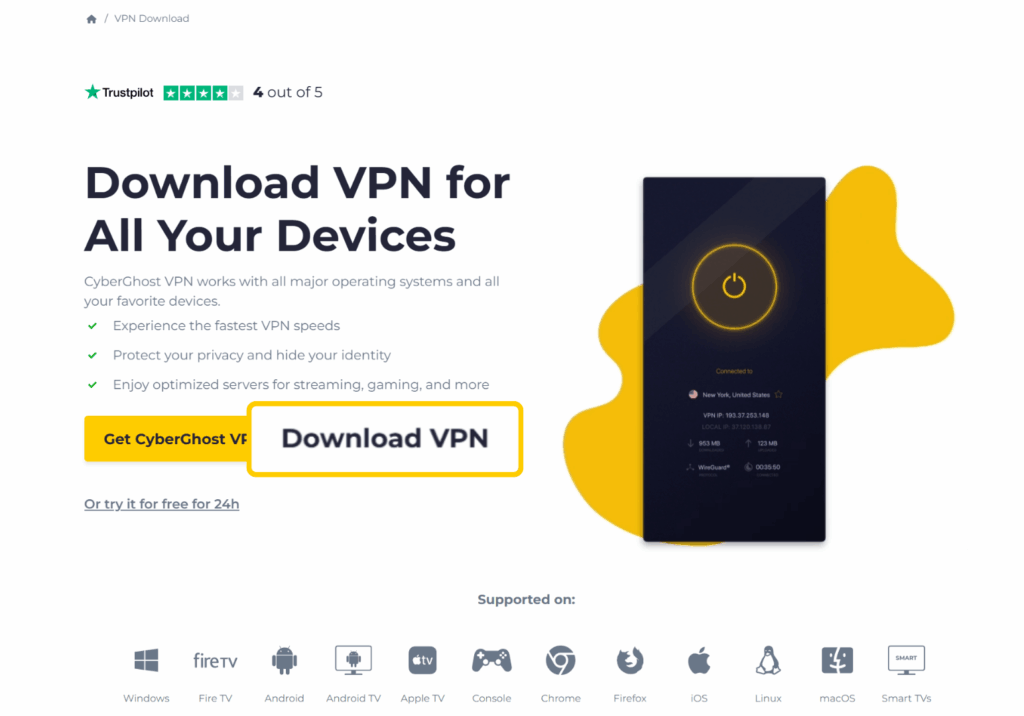
- Launch the VPN app and connect to a server.
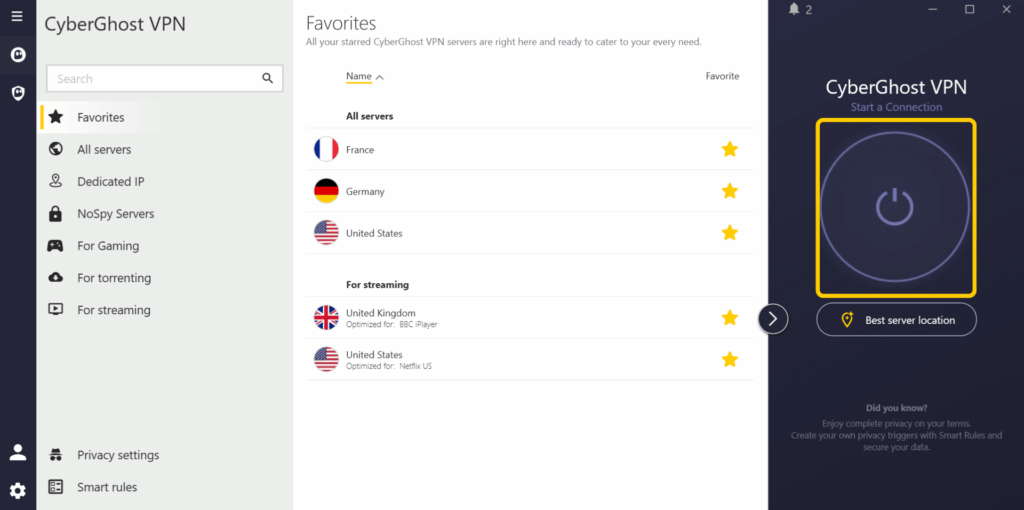
What Should You Do If You Can’t Install a VPN App?
If your device doesn’t support VPN apps (or you prefer not to use one), you can try an alternative way to set up a VPN connection.
Manually Set Up the VPN
To do this, you need an active VPN subscription and connection credentials from your VPN provider. Depending on the protocol you plan on using, you might also need third-party software, like OpenVPN, Viscosity, or Tunnelblick. VPN providers have slightly different requirements and configuration steps.
This approach is significantly more complex than using a VPN app. It also limits your server options and access to certain features, like a kill switch or split tunneling. What’s more, manual setups restrict you to one protocol.
The guides below show you how to manually set up a VPN on Windows, macOS, Linux, Android, and iOS using each system’s built-in settings. We’ll also discuss how you can manually configure a VPN on your router. CyberGhost VPN also offers step-by-step tutorials for manually configuring OpenVPN connections on all of those platforms.
Windows 10 and 11
- Open the Settings app, then select Network & Internet.
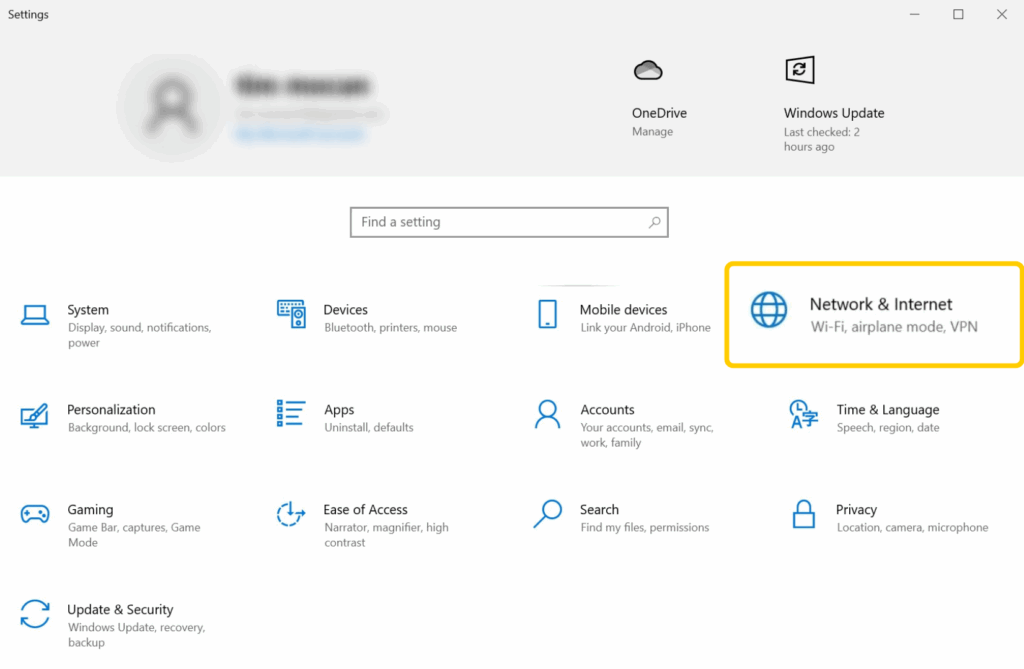
- Select VPN from the option menu on the left, then click Add a VPN connection.
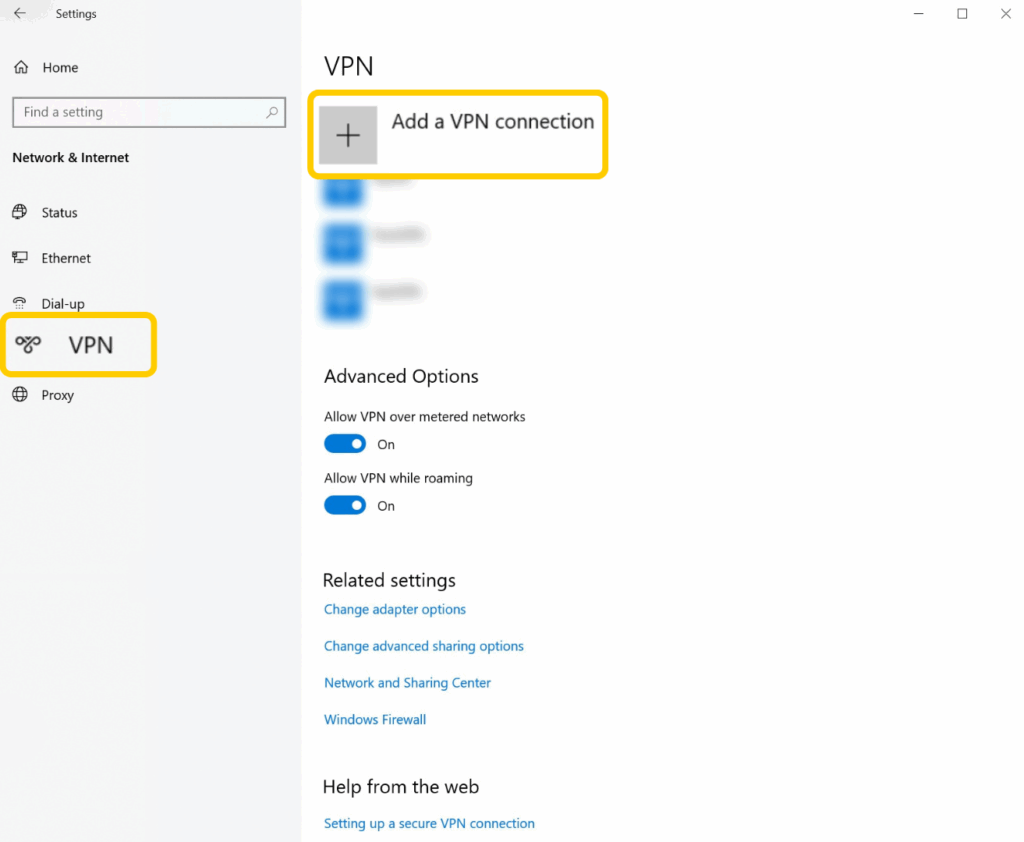
- Choose Windows (built-in) under VPN provider. Then, add your VPN provider’s server address, VPN protocol, and authentication details.
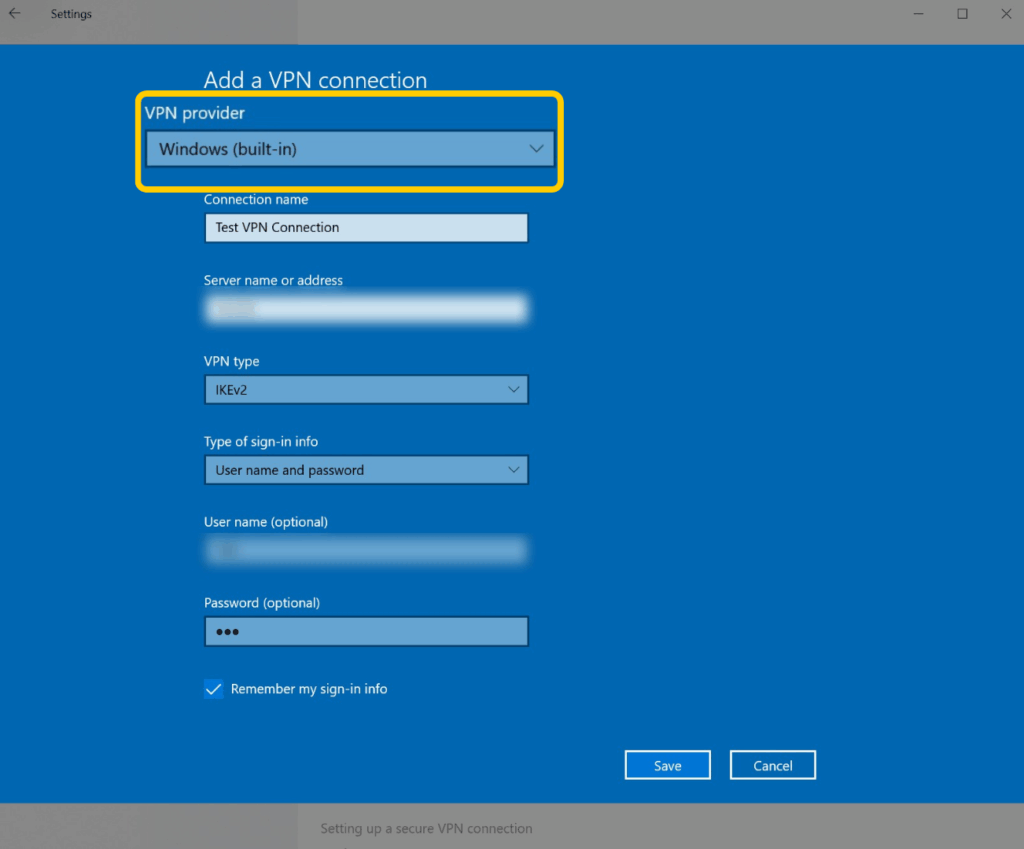
- Click Save when you’re done.
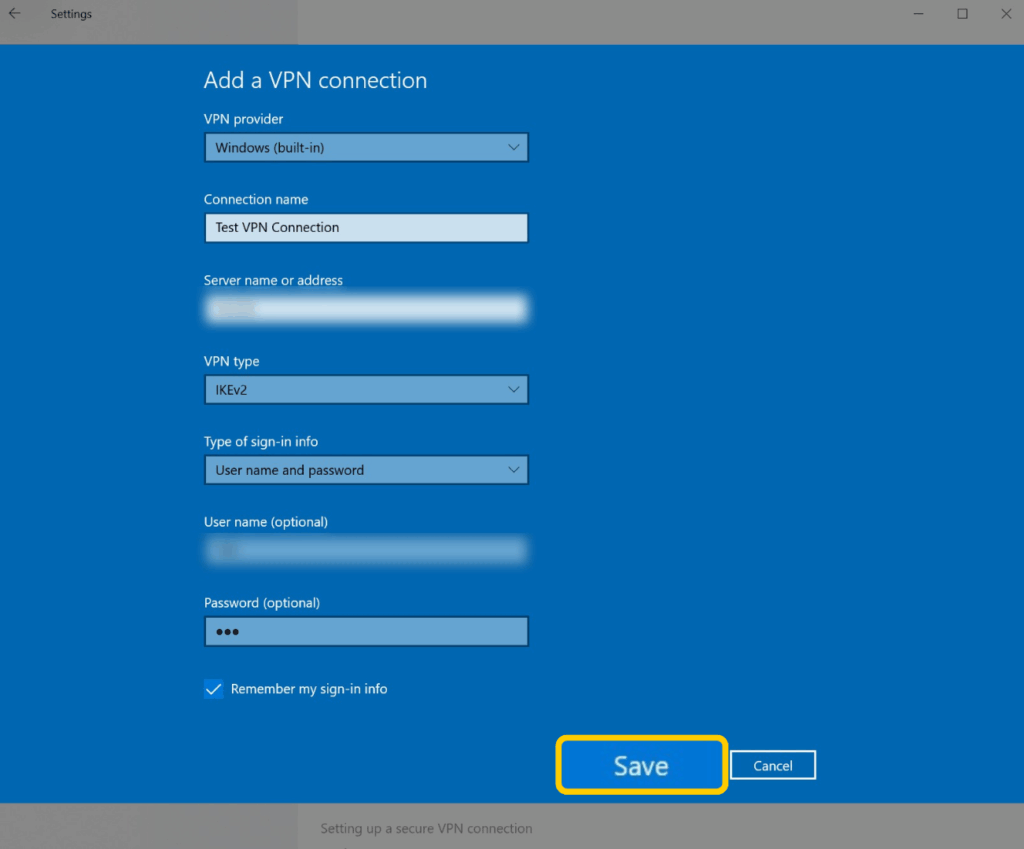
- Connect to the VPN via the VPN settings menu or the taskbar.
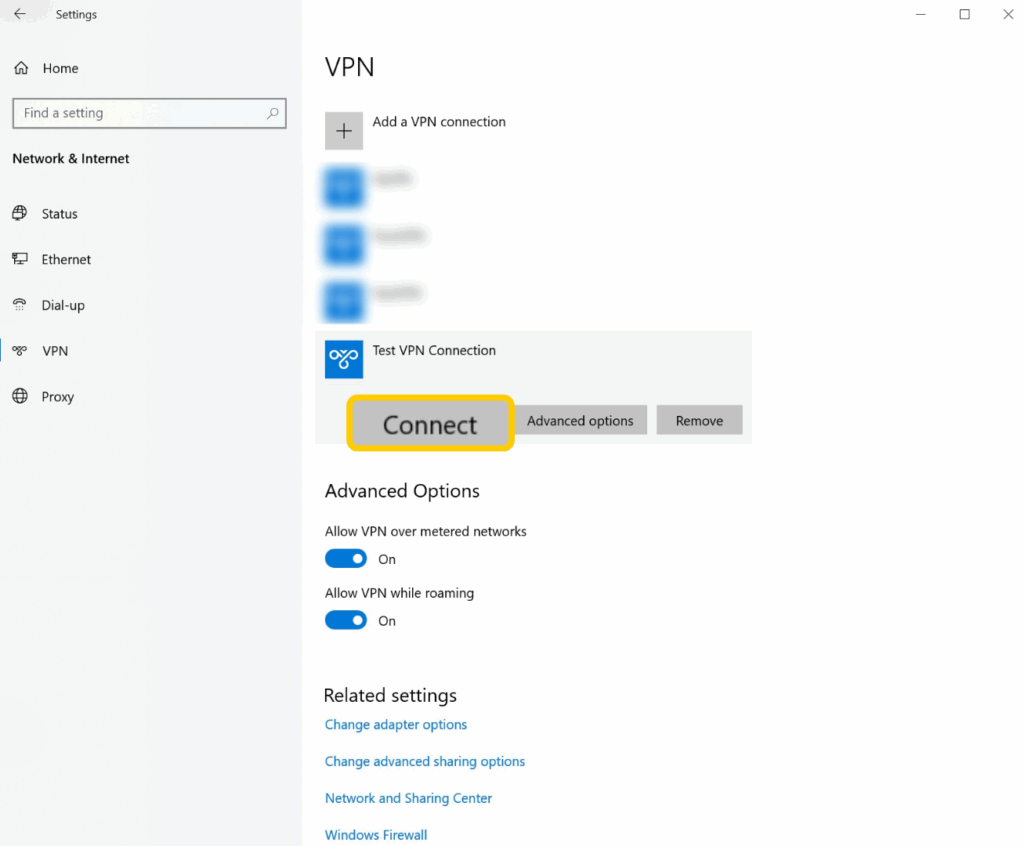
macOS
- Open the Apple menu, then click System Settings.
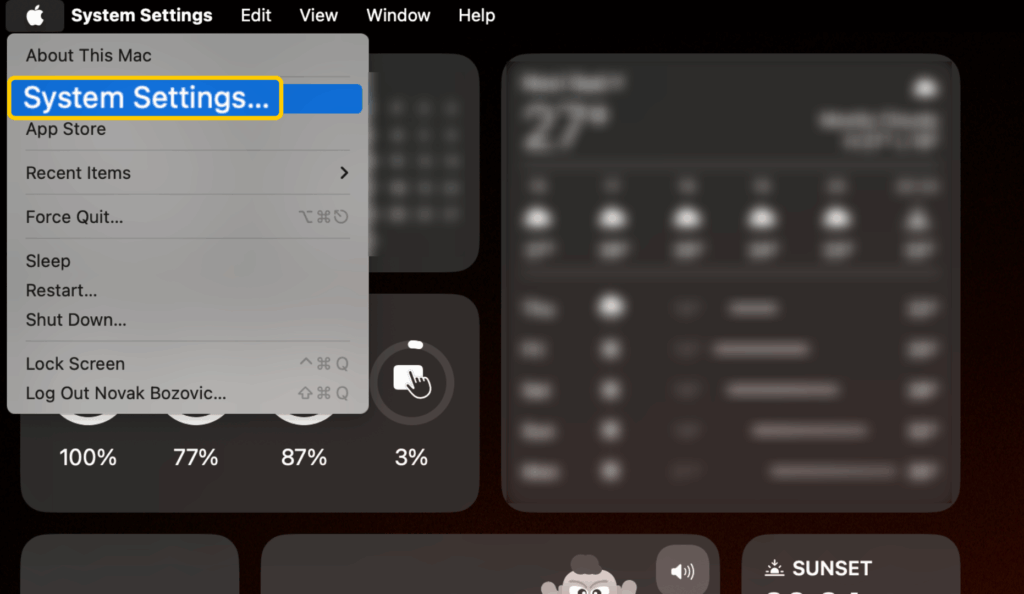
- Scroll down, then select Network in the sidebar.
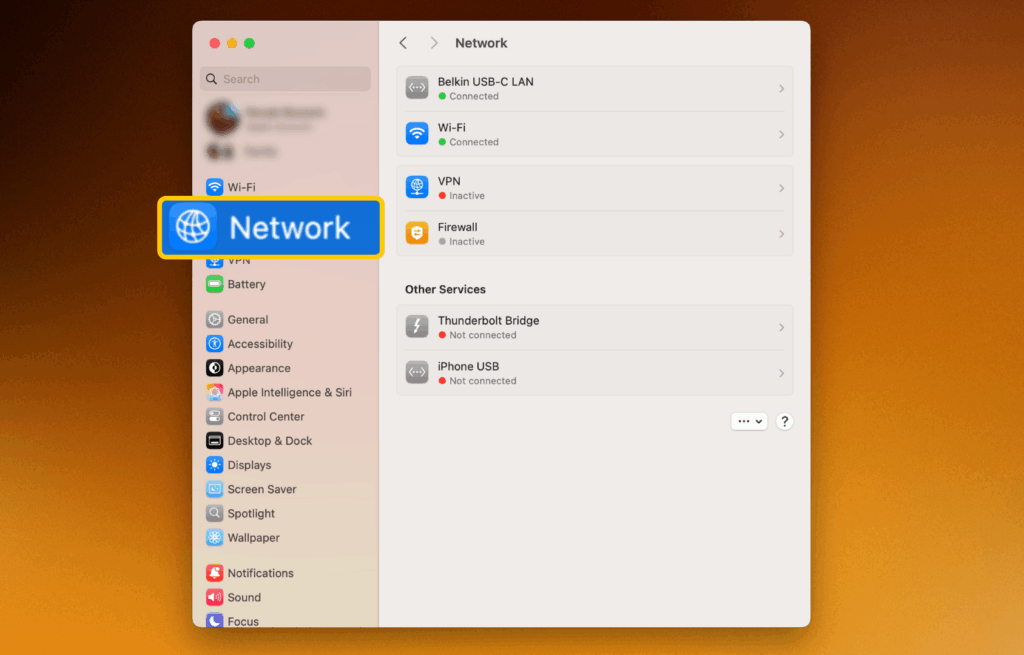
- Next, click the Action pop-up menu, select Add VPN Configuration, and choose the VPN protocol (L2TP/IPSec, IPSec, or IKEv2/IPSec).
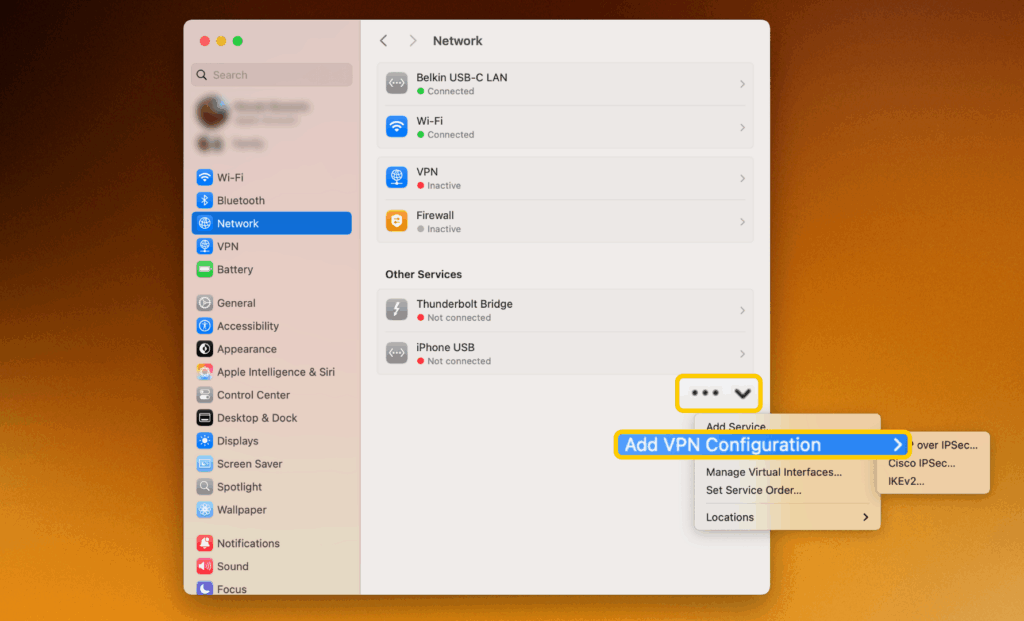
- Enter a name for your VPN connection, alongside the VPN details from your VPN provider (server address, username, password, and authentication method). When you’re done, click Create.

- To connect to the VPN, use the toggle switch in System Settings > Network > VPN or the VPN status menu in your macOS’s menu bar.
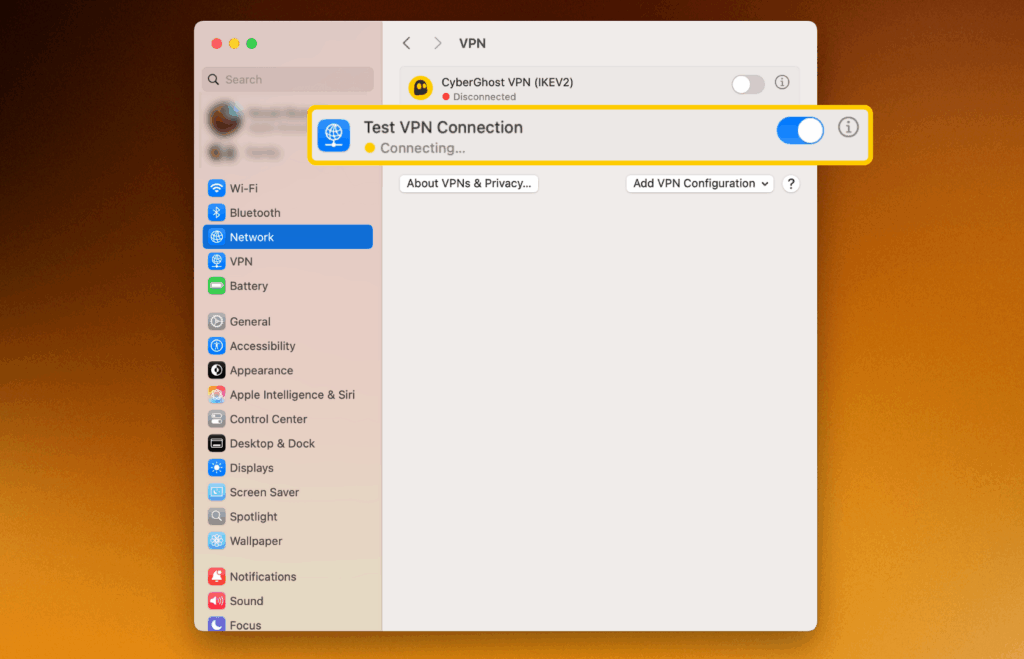
Linux
The instructions vary depending on the Linux distro you’re using. However, you’ll generally need to do the following:
- Download your VPN’s server configuration files.
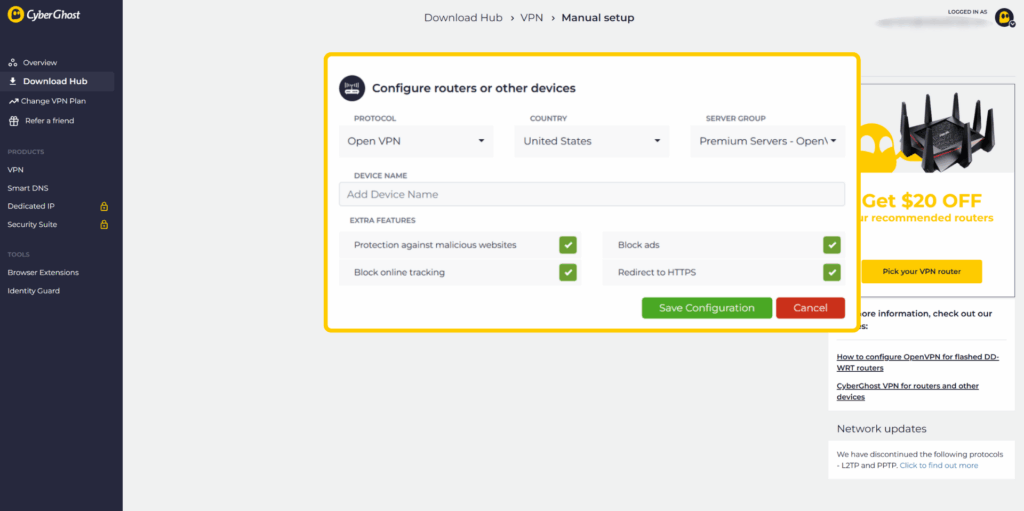
- Open the Terminal by right-clicking your mouse and selecting Open in Terminal.
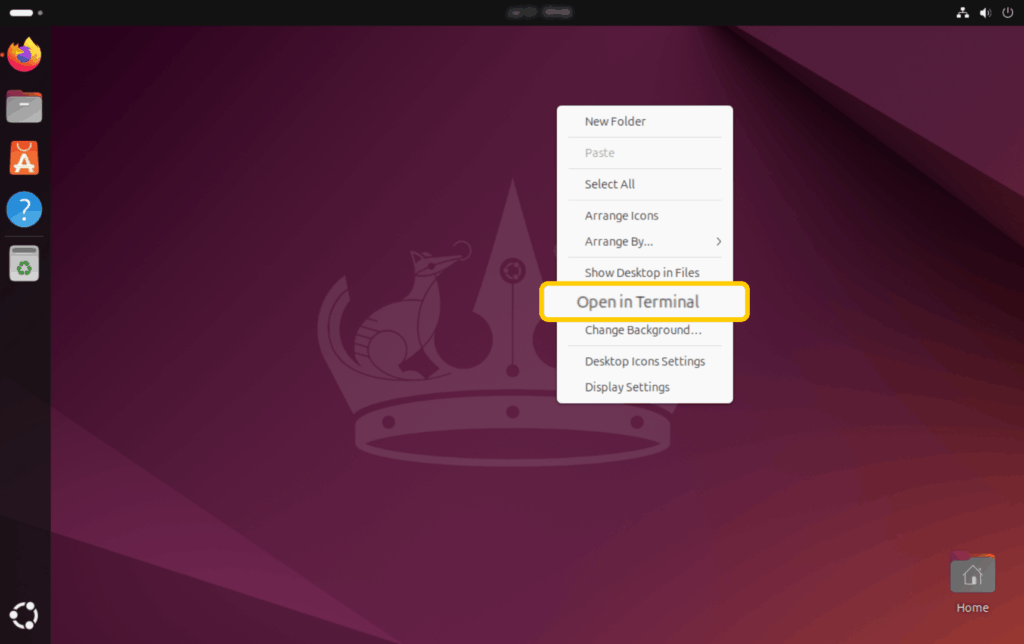
- Install the OpenVPN plugin for NetworkManager.
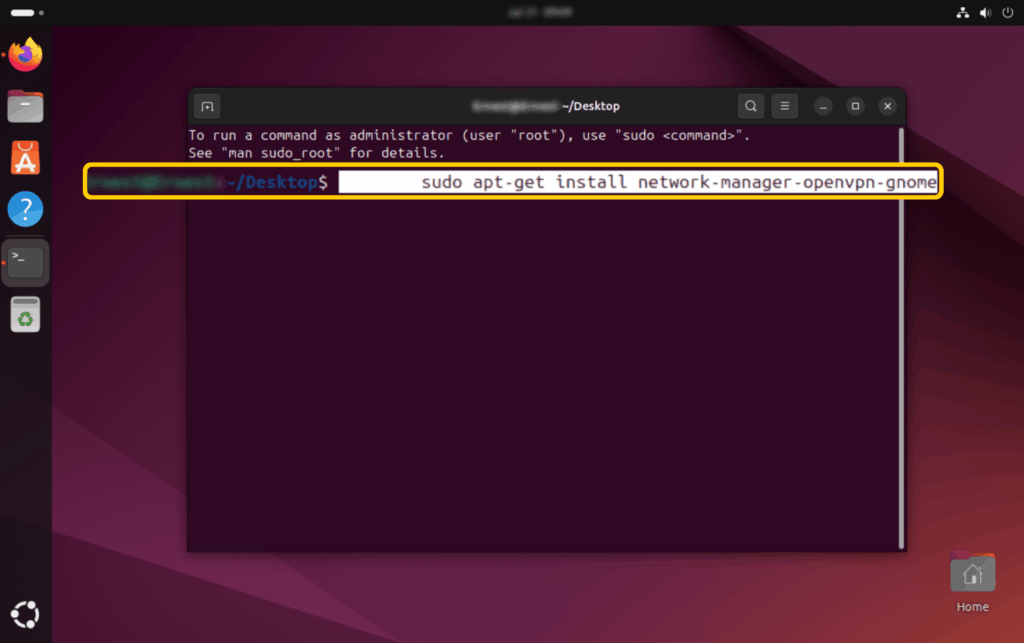
- Access your device’s Network settings. To do this, open the system menu and select your internet connection.
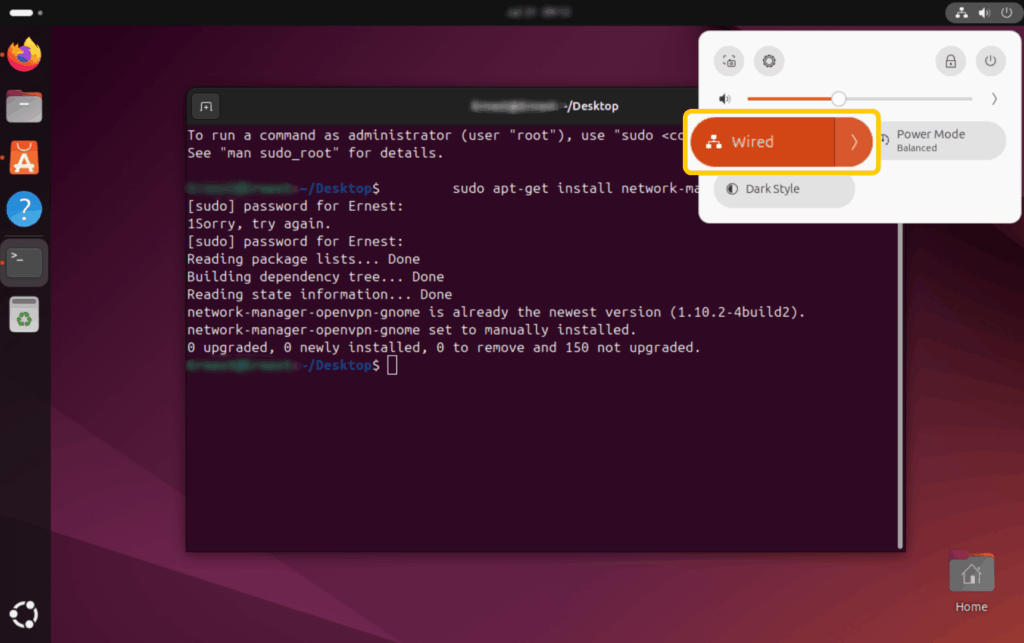
- Find VPN and click the plus sign to add a new connection.
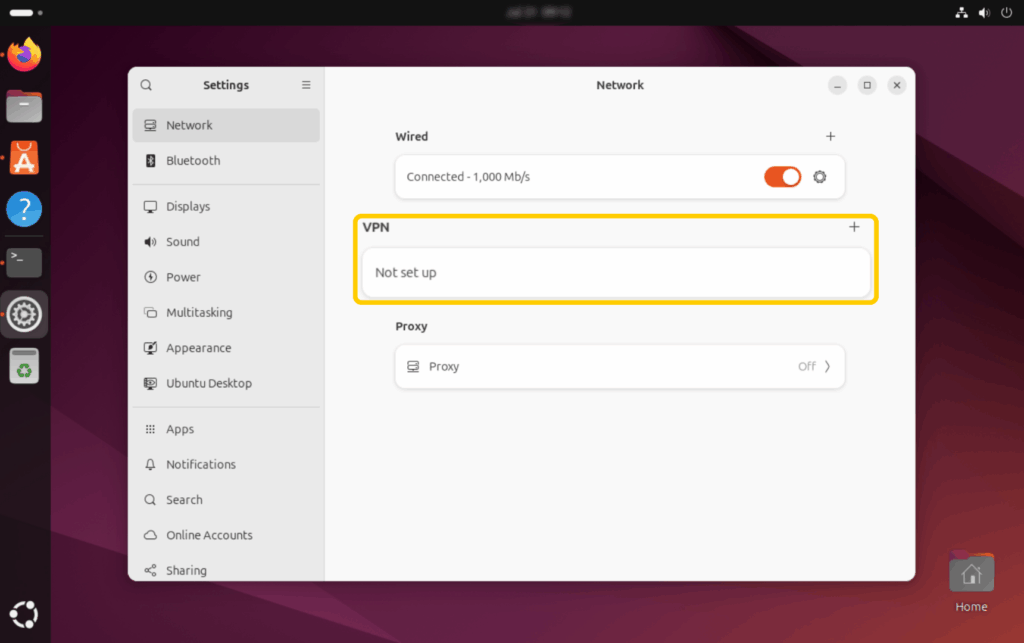
- Click Import from file… and select the VPN server configuration file you downloaded in Step 1.
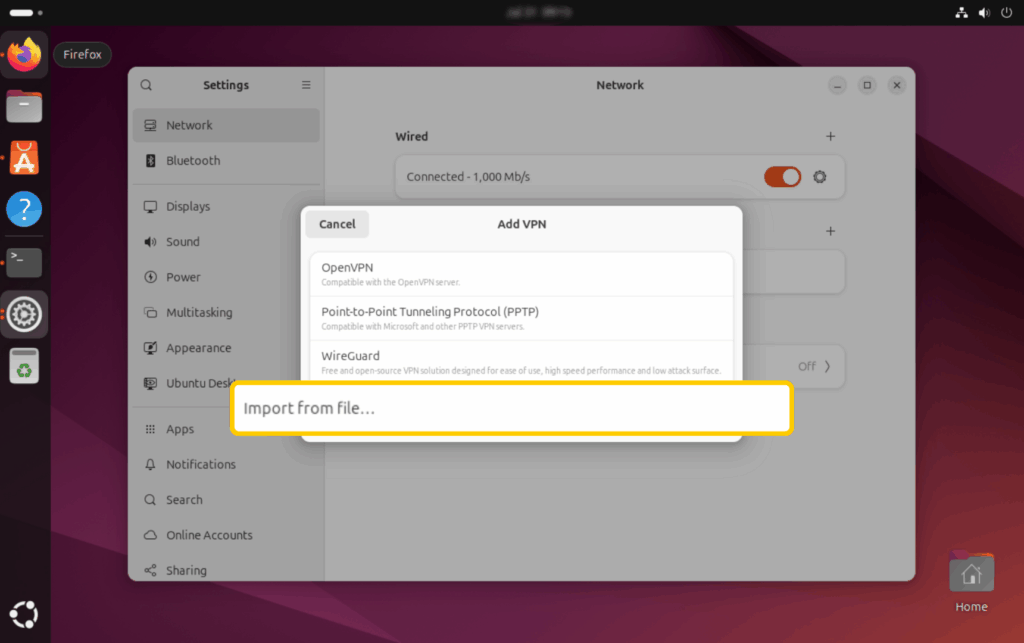
If you need distro-specific instructions, CyberGhost VPN offers manual setup guides for Mint, Ubuntu, and Debian.
Android
- Open the Settings app and tap Connections.
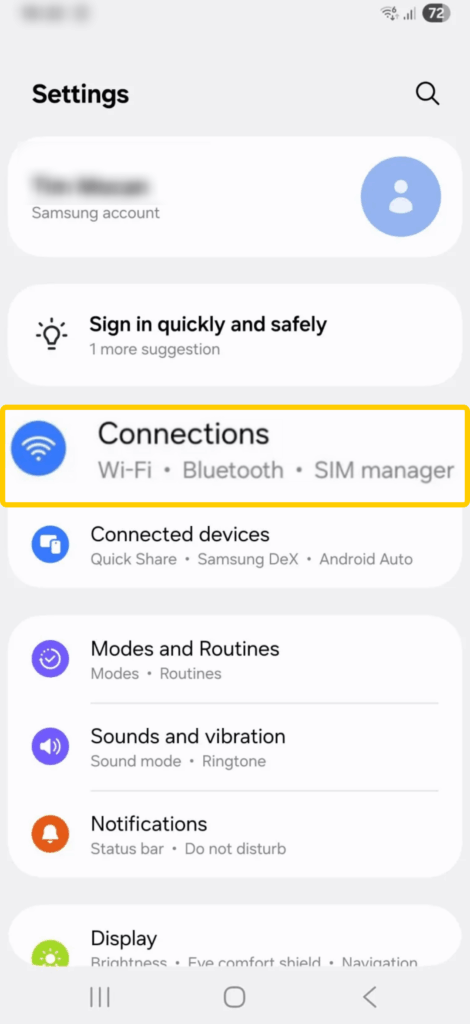
- Select the More connection settings option.
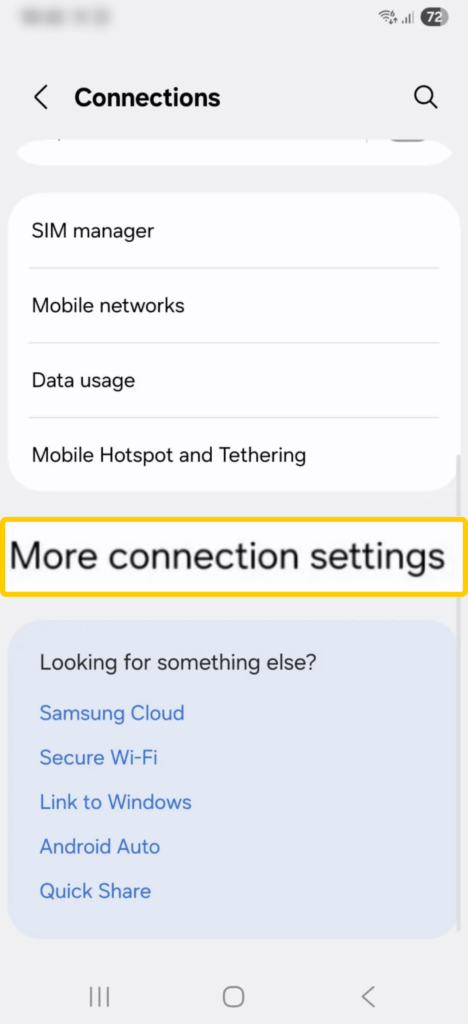
- Tap the VPN button.
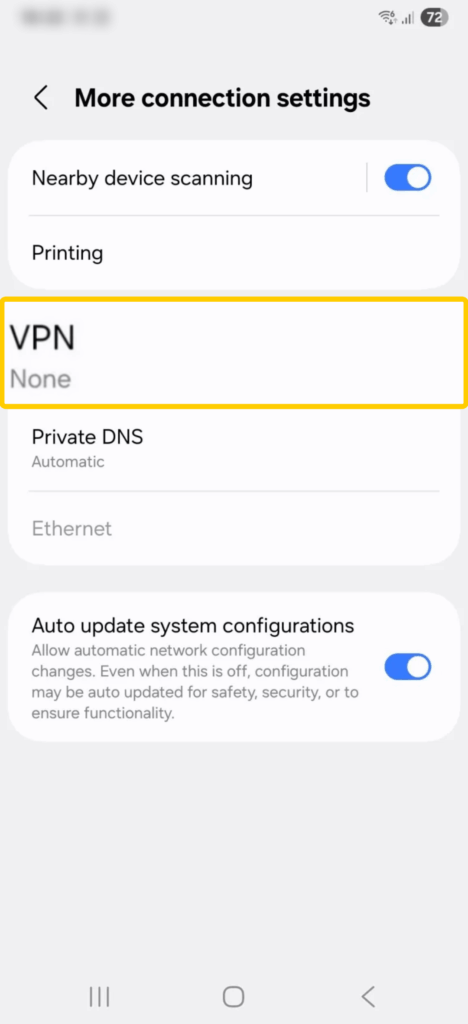
- Select the three-dot menu in the top right corner, then tap Add VPN profile.
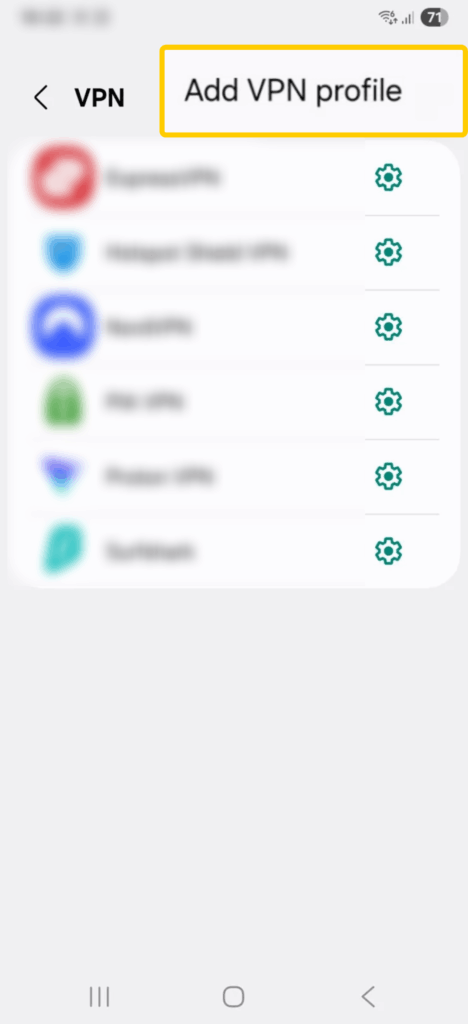
- Fill in the VPN connection details using your VPN provider’s information. When you’re done, tap Save.
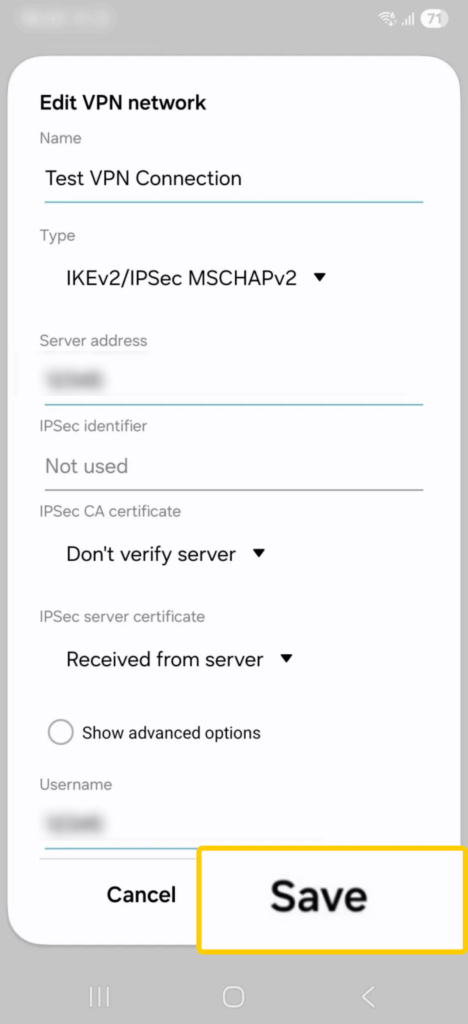
- Now, select the VPN connection from the list, and tap Connect to use it.
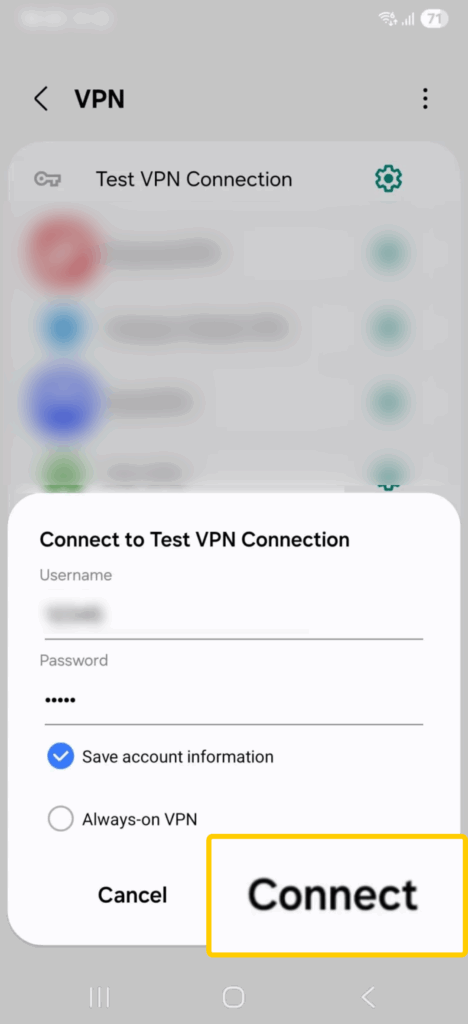
iOS
- Open the Settings app and tap General.
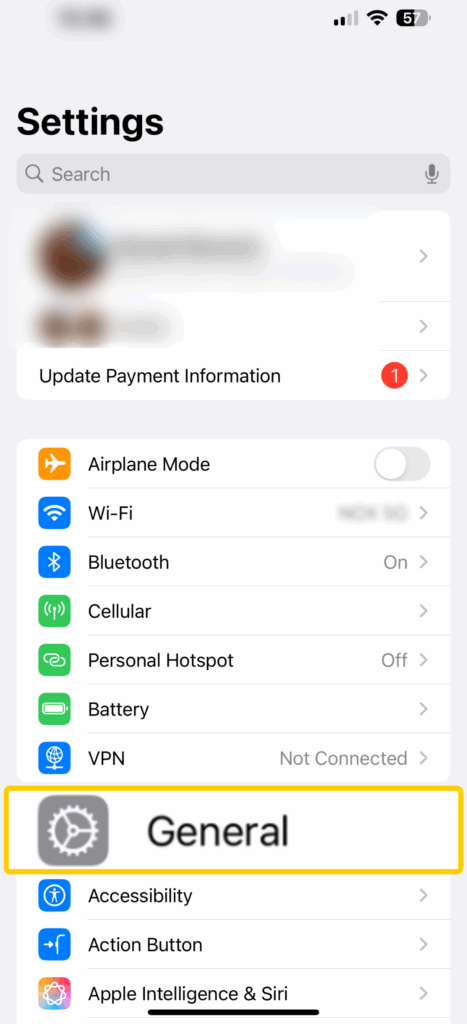
- Next, select VPN & Device Management.
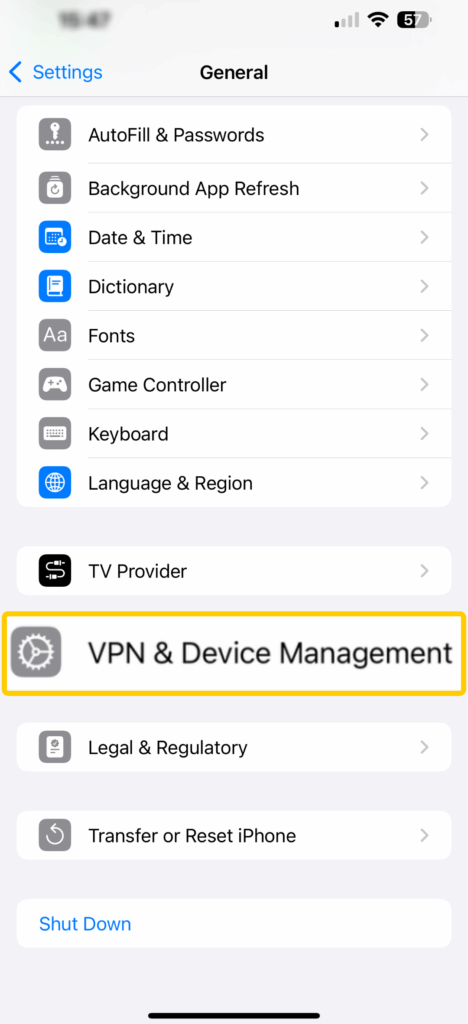
- Tap the VPN tab.
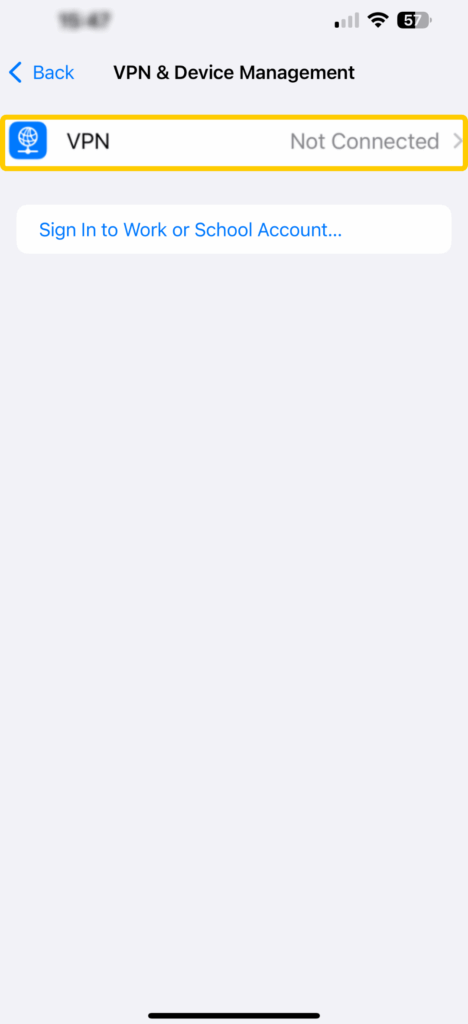
- Next, select the Add VPN Configuration option.
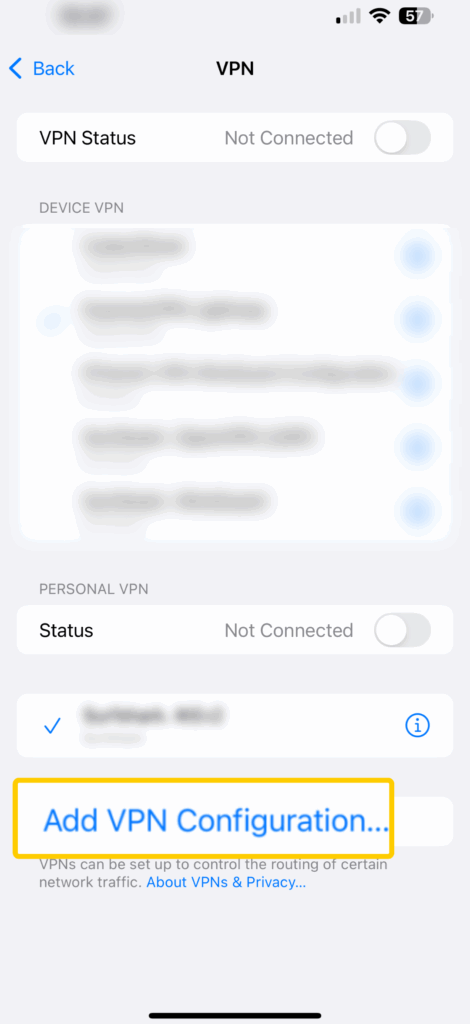
- Add your VPN provider’s details, like the server address and authentication method.
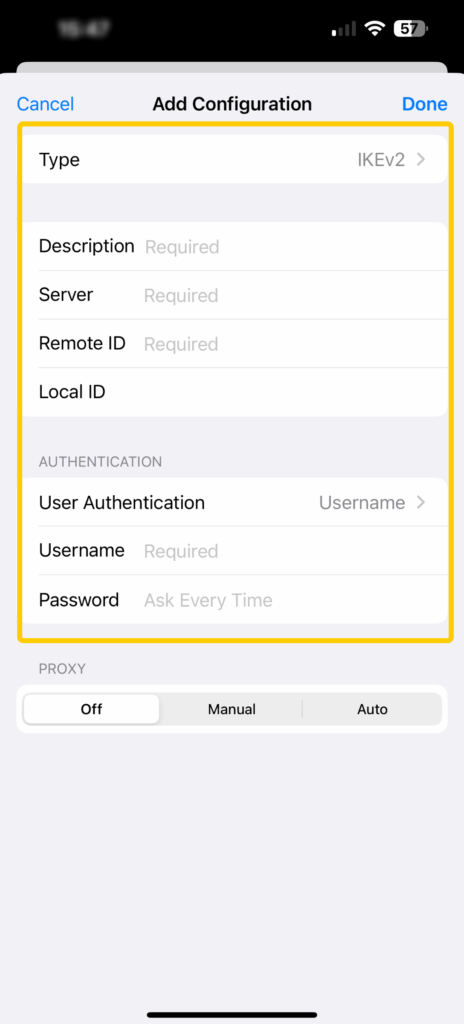
- When you’re done, save the settings and toggle the VPN switch to connect to the service.
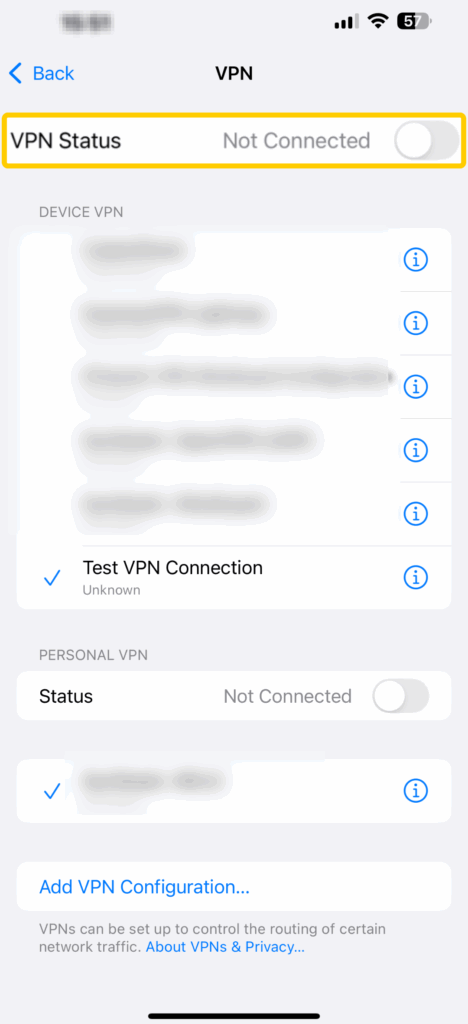
Routers
You can manually configure a VPN on your router. This ensures that all web-connected devices that use the router also use the VPN.
The setup varies depending on your router model and firmware. But you’ll normally need to download your VPN’s server configuration files, upload them to your router, and edit the VPN connection.
If you’re already a Ghostie, CyberGhost VPN offers router setup guides for many models and firmware, including DD-WRT, TomatoUSB, Synology NAS, and Raspberry Pi.
Use a VPN Browser Extension
Most VPNs have browser extensions in addition to apps. Unlike a VPN app, a VPN browser extension secures your browser’s traffic, not your whole device.
Getting a VPN browser extension is simple, but the steps vary depending on the browser. You’ll normally have to access your browser’s web store and install the VPN extension from there. CyberGhost VPN offers a VPN Chrome extension and a VPN Firefox extension.
Use a Smart DNS
A Smart DNS is a convenient workaround if your device doesn’t support native VPN apps. It doesn’t encrypt your traffic and change your IP address, but it maintains very fast speeds for high-quality streaming. CyberGhost VPN has a Smart DNS—here’s how to set it up:
- Access your account dashboard and click Smart DNS on the left.
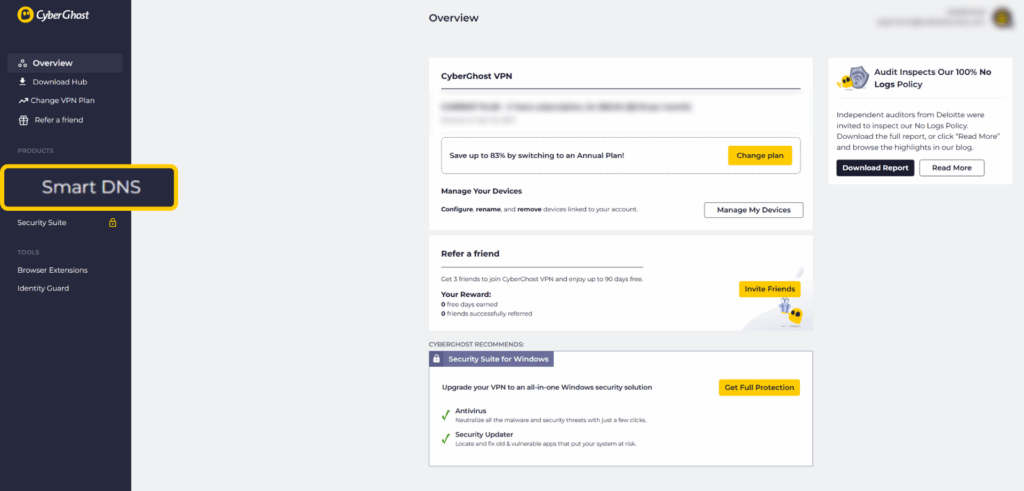
- Click the green Enable Smart DNS button.
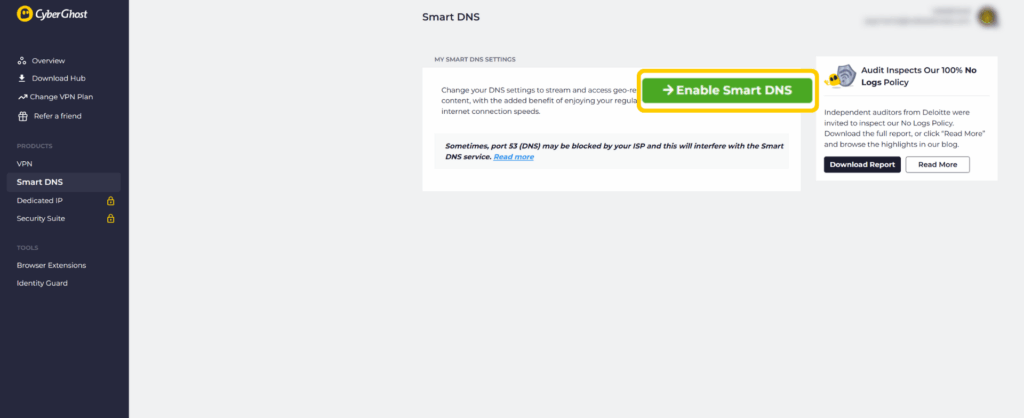
- Choose the DNS address that matches your preferred platform.
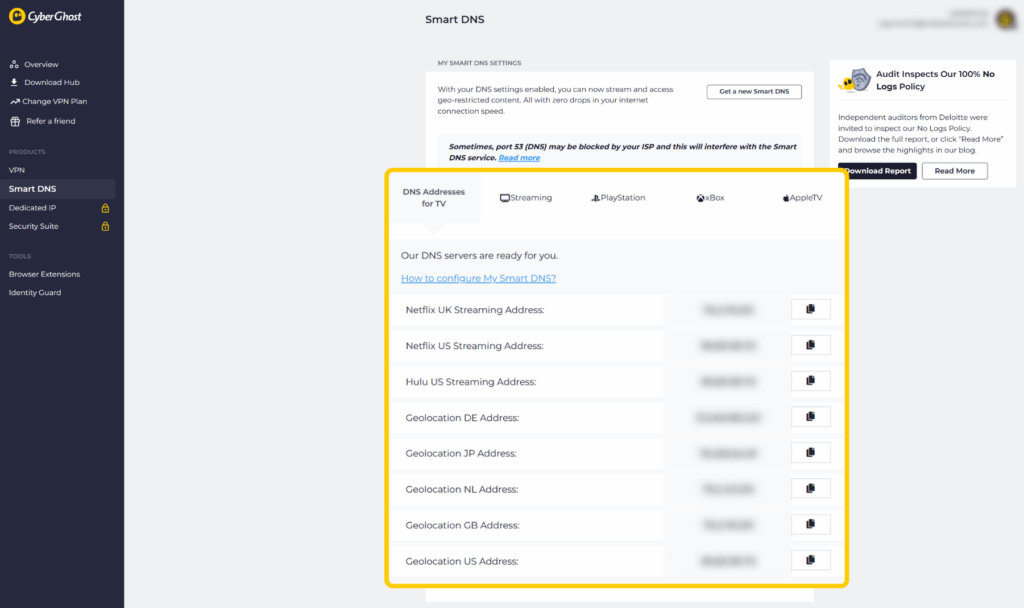
- Set up the Smart DNS addresses on your device. For device-specific help, CyberGhost VPN offers detailed instructions for game consoles, Smart TVs, streaming devices, and routers.
Use a Proxy
A proxy changes your IP address just like a VPN, but it doesn’t encrypt your internet traffic. It masks your location but is still overall less secure than a VPN. People generally use proxies to protect their privacy while browsing the web or streaming.
How you use the proxy depends on the proxy provider. Most of them offer online proxies, proxy browser extensions, and mobile proxy apps.
Do You Need a VPN App on All Your Devices?
You don’t necessarily need to install a VPN on all your devices. However, your decision should depend on how and where you go online, as well as your location.
Say you regularly browse, stream, or work on your smartphone, laptop, and Smart TV—it makes sense to install a VPN app on them all. That way, your activities stay private, and you can securely access streaming services. But for devices you rarely use, like a backup tablet or a media stick gathering dust, it might not be worth the effort.
That said, if you share your home Wi-Fi with others (like roommates, family, or friends) and some of their devices aren’t protected by a VPN, that could introduce weak points in your network. While this isn’t something most everyday users need to stress over, it’s worth considering if you want stronger all-around privacy at home.
Tip: If setting up a VPN on every device sounds like a hassle, consider installing a VPN on your router instead. That way, every device that connects to your Wi-Fi (like phones, laptops, smart TVs, and even guests’ devices) is automatically protected without needing separate apps.
Common Troubleshooting Tips for VPN Apps
Even the best VPN app will occasionally run into issues. Luckily, if you’re using a solid VPN, most problems with the app have simple fixes you can try before contacting support.
Here are some common issues and quick tips to get things working again:
- Connection issues: Restart the VPN or your device. If that doesn’t work, try switching to a different server. Also, make sure your internet connection is stable and check if an antivirus or firewall isn’t interfering.
- App keeps crashing or freezing: This is usually caused by an outdated OS or app. Update both if necessary. If they’re already up-to-date, force-close the app or uninstall and reinstall it.
- Slow connection speeds: Try connecting to a nearby server or switch to a fast protocol, like WireGuard®. Some VPNs, such as CyberGhost VPN, have dedicated servers for specific activities. Use those if available.
- Trouble accessing streaming services: Use streaming-optimized servers if your VPN offers them. Clearing your browser’s cache and cookies may also help. If the issue persists, use your browser’s incognito/private mode.
If you’re a Ghostie and the tips above don’t resolve your issue, you can contact CyberGhost VPN’s customer support.
Secure Your Connection with Ease Using a VPN App
A VPN app makes it simple to take control of your online privacy and security. With the app, you can encrypt your traffic, switch virtual locations, access content online, and take advantage of online shopping deals. A well-designed app saves time and works across different devices, allowing you to customize your experience based on what matters to you.
CyberGhost VPN delivers on all these fronts: you get user-friendly apps, strong security, quality features, fast speeds, and access to a large network of VPN servers in 100 countries. You can buy CyberGhost VPN risk-free because it backs all long-term purchases with a 45-day money-back guarantee. This means you can test its apps on all your devices to see just how well it can protect your internet traffic.
FAQ
What are the benefits of using a VPN app?
VPN apps make it easy to set up and manage a VPN without a technical setup. You can enable and disable a connection, select and switch servers, modify settings, and control how the app behaves across different networks. It also streamlines setup across all your devices and makes switching between them easy.
Are VPN apps safe to use?
Reputable VPN apps are safe. They come with built-in features like kill switches and DNS leak protection to prevent data leaks, and they don’t log sensitive user data. However, not every VPN follows the same standards—some free VPN services may lack key features or log more data than necessary. Do your research before installing a VPN app on your device.
Do VPN apps slow down internet speed?
A VPN can affect your connection speed slightly because it encrypts your traffic and routes it through a remote server. However, you’ll barely notice any slowdown in performance when you use a high-quality VPN service, especially when connected to nearby servers.
Are there free VPN apps available?
Yes, there are many free VPN apps, but they usually come with trade-offs, like fewer servers and slower speeds. Even worse, many free VPN apps compromise your privacy because they log your online sessions or expose your real IP address. All things considered, a quality premium VPN is worth it because it provides stronger security, faster connection speeds, more servers, and responsive customer service.
How do I choose a reliable VPN app?
Look for VPN apps that are backed by clear privacy policies, powerful encryption, and quality features. A reliable provider should also be intuitive and have responsive customer support. A highly rated VPN like CyberGhost VPN checks all those boxes and is a safe bet.
Do VPN apps protect me on public Wi-Fi?
Yes. VPNs encrypt your traffic, making it significantly harder for cybercriminals to intercept or steal your data on unsecured networks. A VPN also changes your IP address, which makes it difficult for malicious actors to track your location.
What features should I look for in a VPN app?
Key features to consider include a no-logs policy, a robust server network, powerful encryption, a kill switch, DNS leak protection, multi-device compatibility, auto-connect, and fast servers. A clear layout and consistent design also make the app easier to use.
How do VPN apps differ across operating systems?
VPN apps usually work pretty similarly across operating systems, but the design and some features may vary. For example, split tunneling is more commonly available on Android devices than iOS due to system limitations. Also, most VPNs don’t have graphical interface apps on Linux, offering command-line apps instead.
Can I use a VPN app to bypass censorship?
Yes, a VPN app might be able to circumvent online censorship, but there’s no guarantee it will always work. Using a VPN app to bypass censorship could also be illegal in some countries. We strongly recommend not using a VPN in that situation, as you might face legal repercussions.
Do VPN apps keep logs of my activity?
It depends on the VPN you use. A reputable app should be backed by a no-logs policy, so it shouldn’t track, collect, or store your browsing activity, connection stamps, or IP address. Always check the app’s privacy policy to make sure.
What is a no-logs policy in VPN apps?
A no-logs VPN doesn’t record or store information about your online activity, including your browsing history and IP address. This ensures your online presence stays private and your browsing sessions can’t be traced back to you.
How often should I update my VPN app?
Update your VPN app as soon as a new version is available. Updates may include new features, performance improvements, and security patches that will keep your connection safer and more reliable.
You should also keep any devices you use a VPN on up to date, too, to avoid potential conflicts or compatibility issues. Updates often come with vulnerability patches, which help keep your devices safe from potential exploits.


Leave a comment