VPNs are built to protect your privacy around the clock. However, sometimes you might want to access a local website, connect to a trusted network, or troubleshoot a specific app or service without a VPN.
Here’s how to turn off your VPN on all major platforms, including Windows, macOS, Linux, Android, iOS, and more. We’ll also explore the risks of switching a VPN off, along with some smarter alternatives that let you work around any issues without fully disconnecting.
How to Turn Off Your VPN: Step-by-Step Guides
You can turn off a VPN using a VPN app or your device’s settings. Here are the step-by-step guides on how to do that, using CyberGhost VPN as an example.
How to Turn Off Your VPN Using Its App
- Open the VPN app on your device.
- Check if the VPN is connected. In most cases, your app will indicate which server you’re connected to and display an active ON/OFF switch.
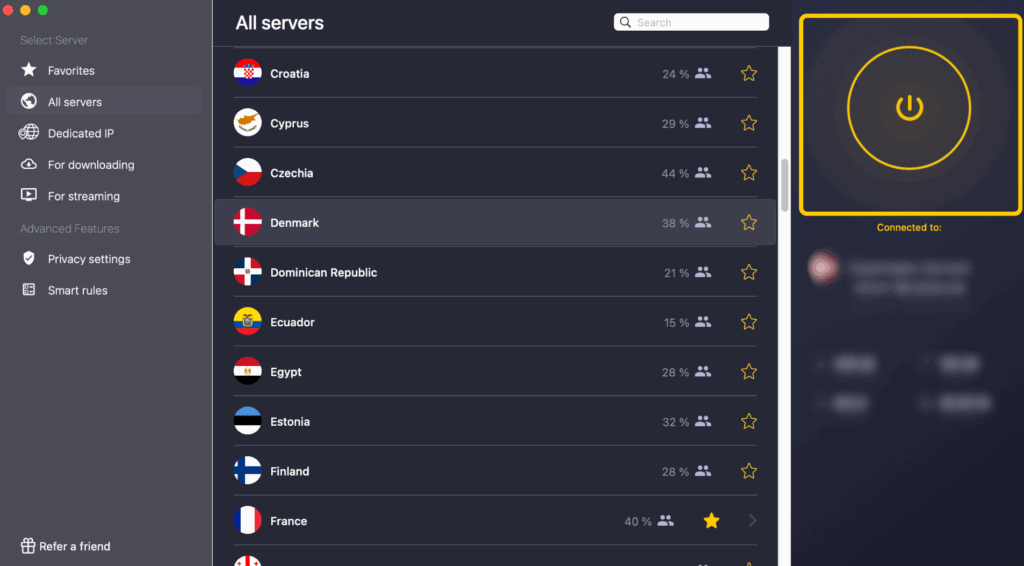
- Disconnect using the ON/OFF switch and wait a few seconds. The switch should now show that the VPN is off. It might turn gray or display a “Disconnected” status.
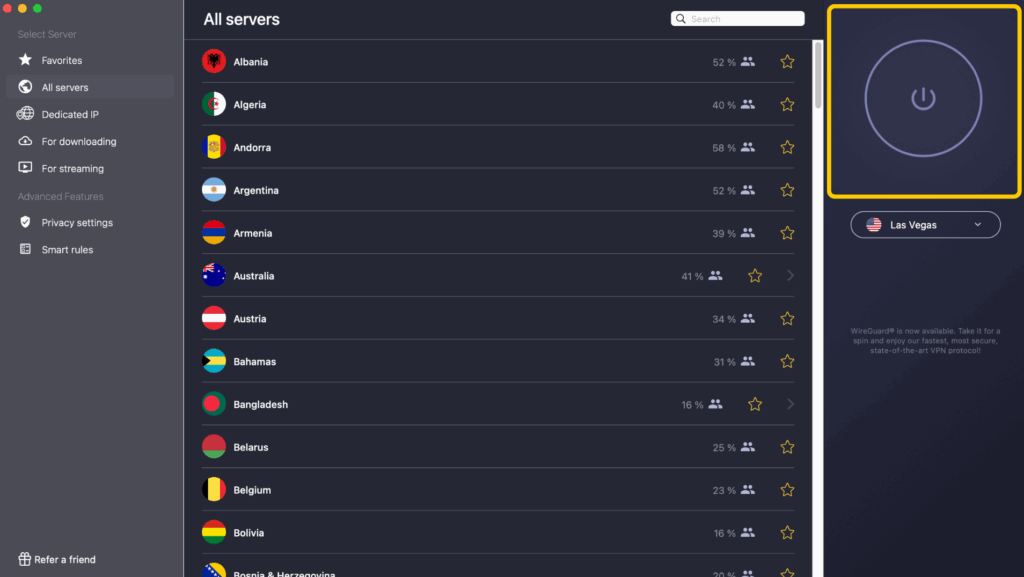
How to Disable a VPN on Windows
- Open the Start menu.
- Start typing “settings” and open the Settings app.
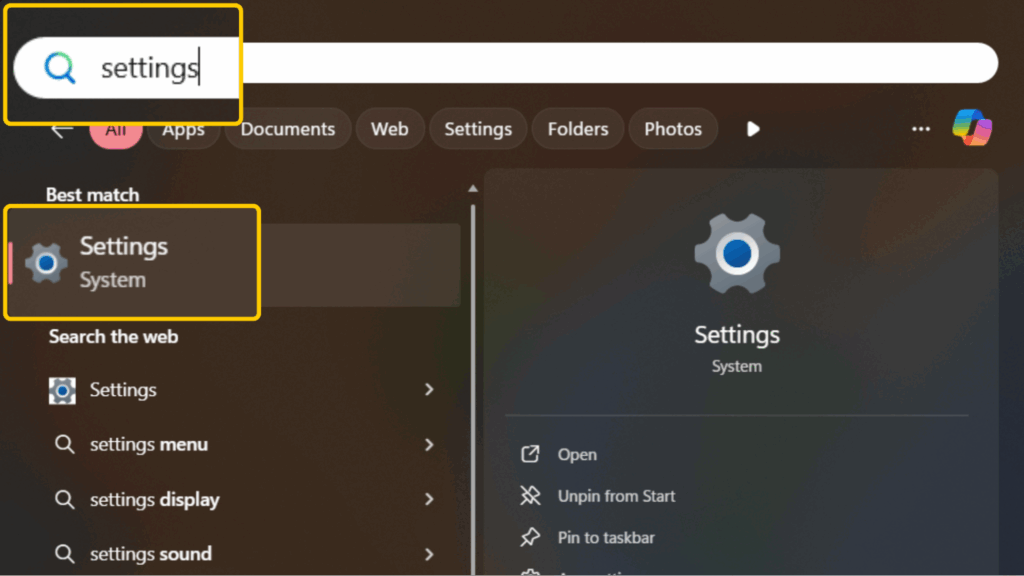
- Go to Network & Internet > VPN.
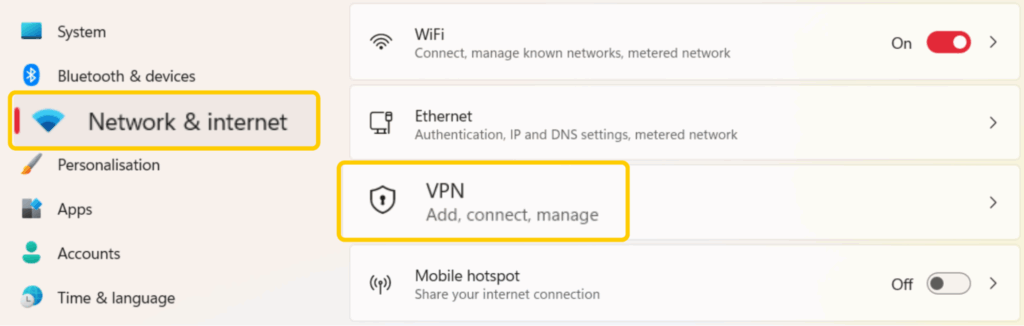
- Pick the connection you want to disable and select Disconnect.
How to Disable a VPN on macOS
- Click the Apple icon in the top-left corner of your screen.
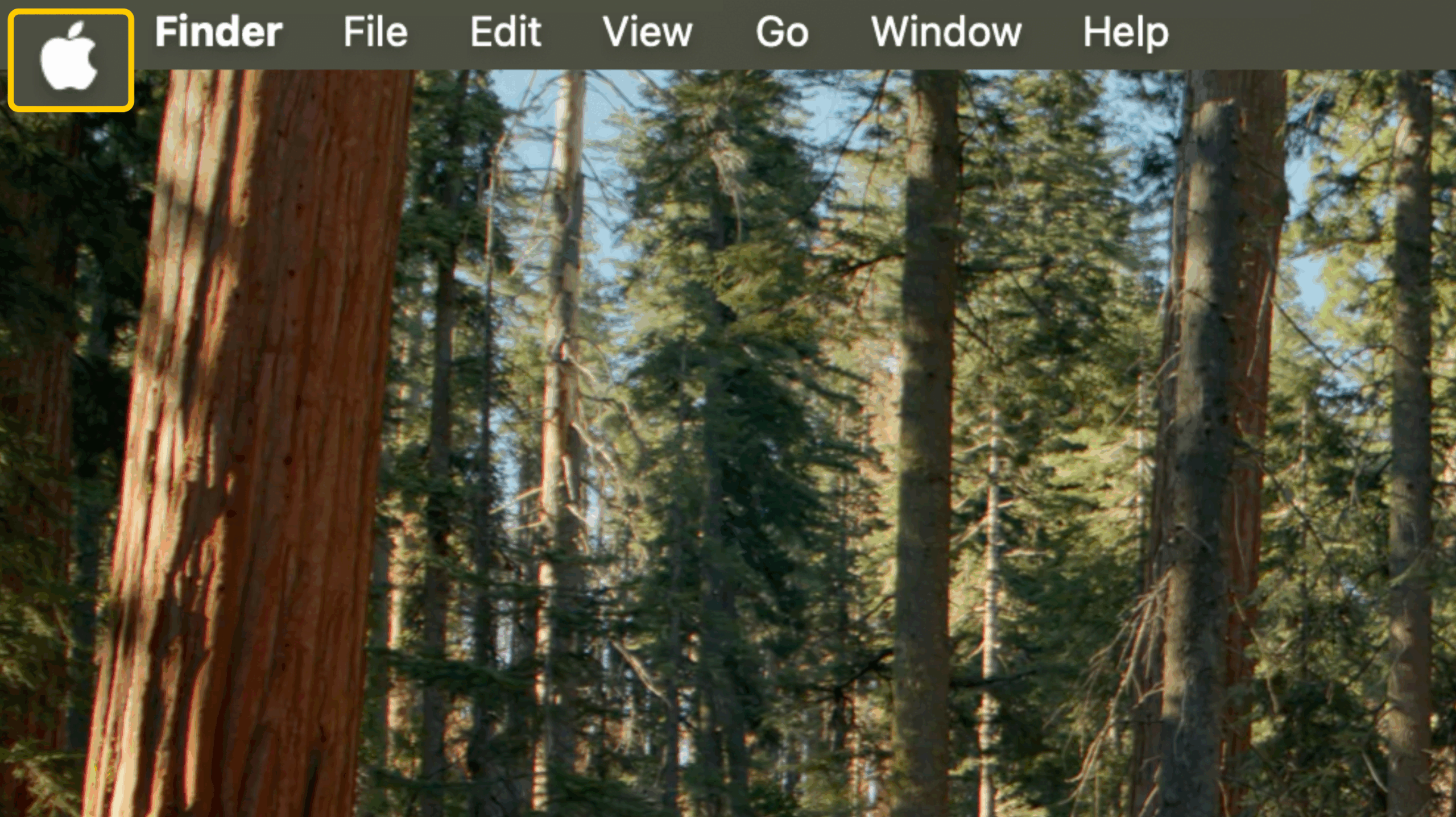
- Go to System Settings.
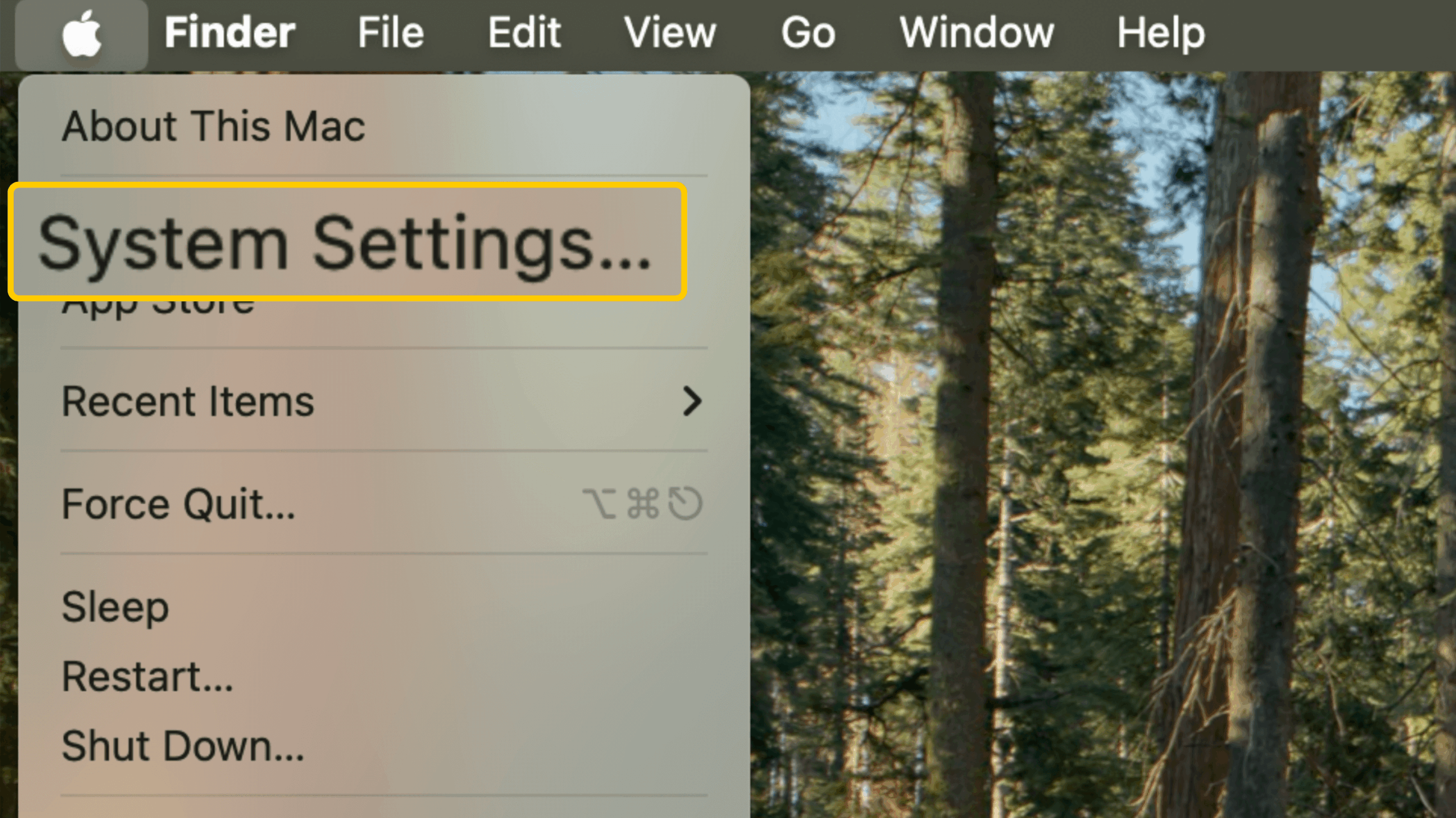
- Click VPN and find the VPN connection you want to disable.
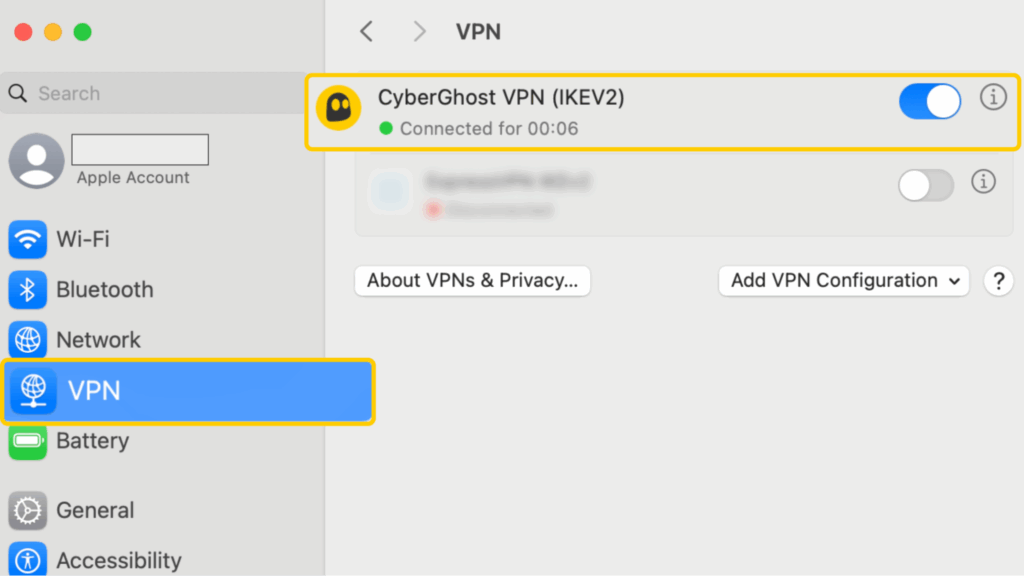
- Use the toggle to turn off the VPN connection.
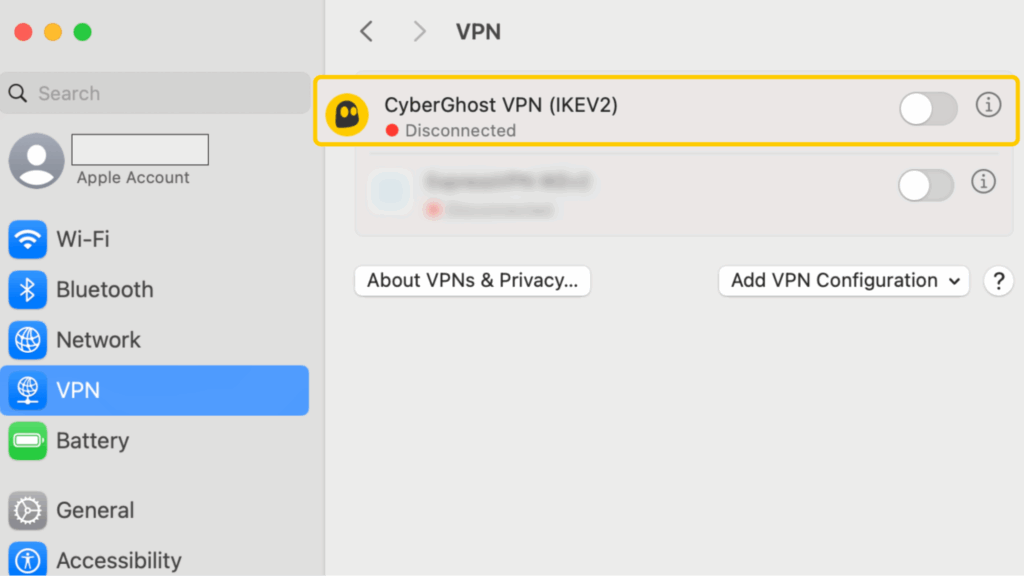
How to Disable a VPN on Linux
- Click the network icon in the bottom-right corner of your screen.
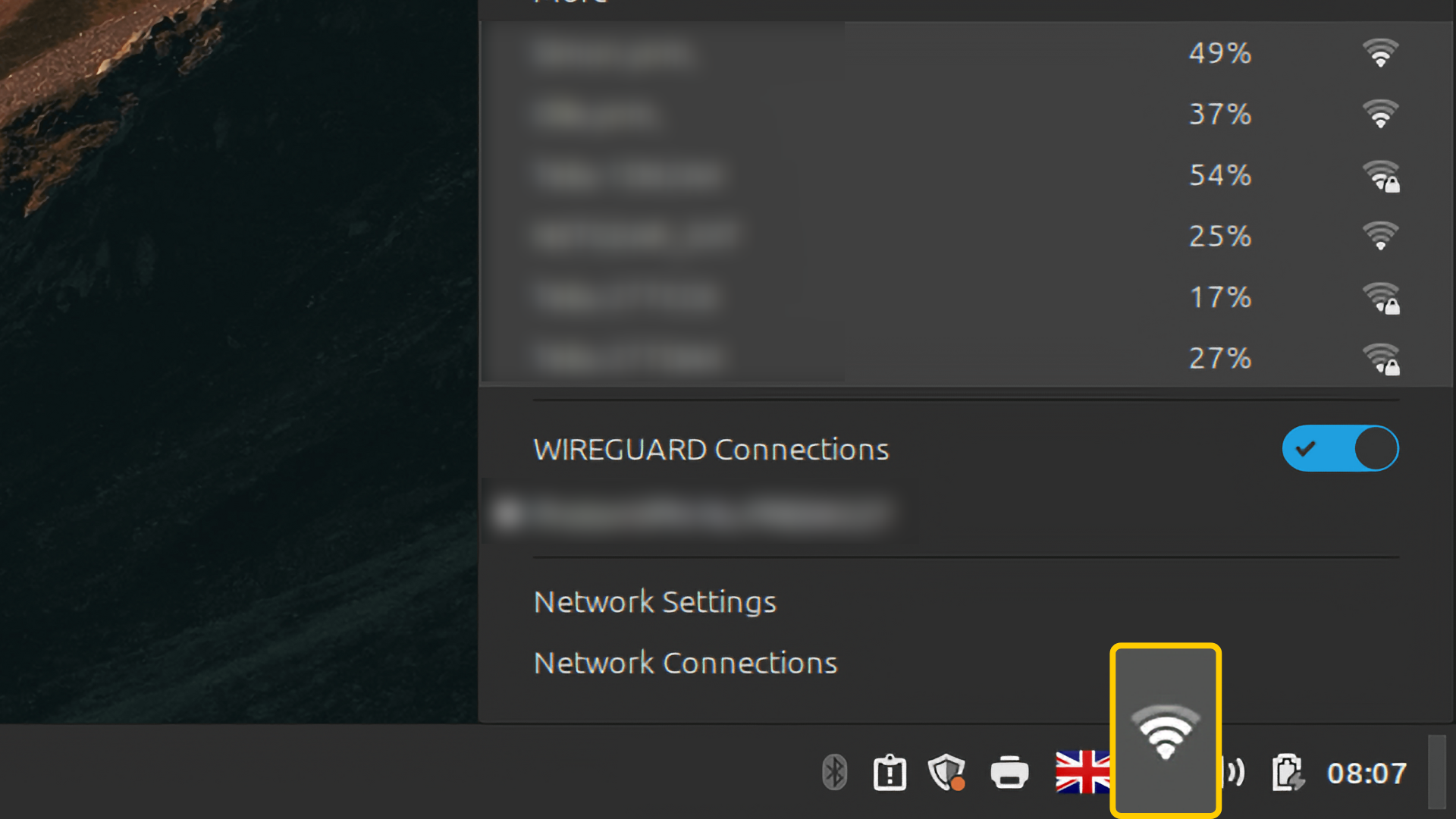
- Find the VPN connection, or the group of connections, you wish to turn off.

- Use the toggle switch on the right to turn off the VPN connection.
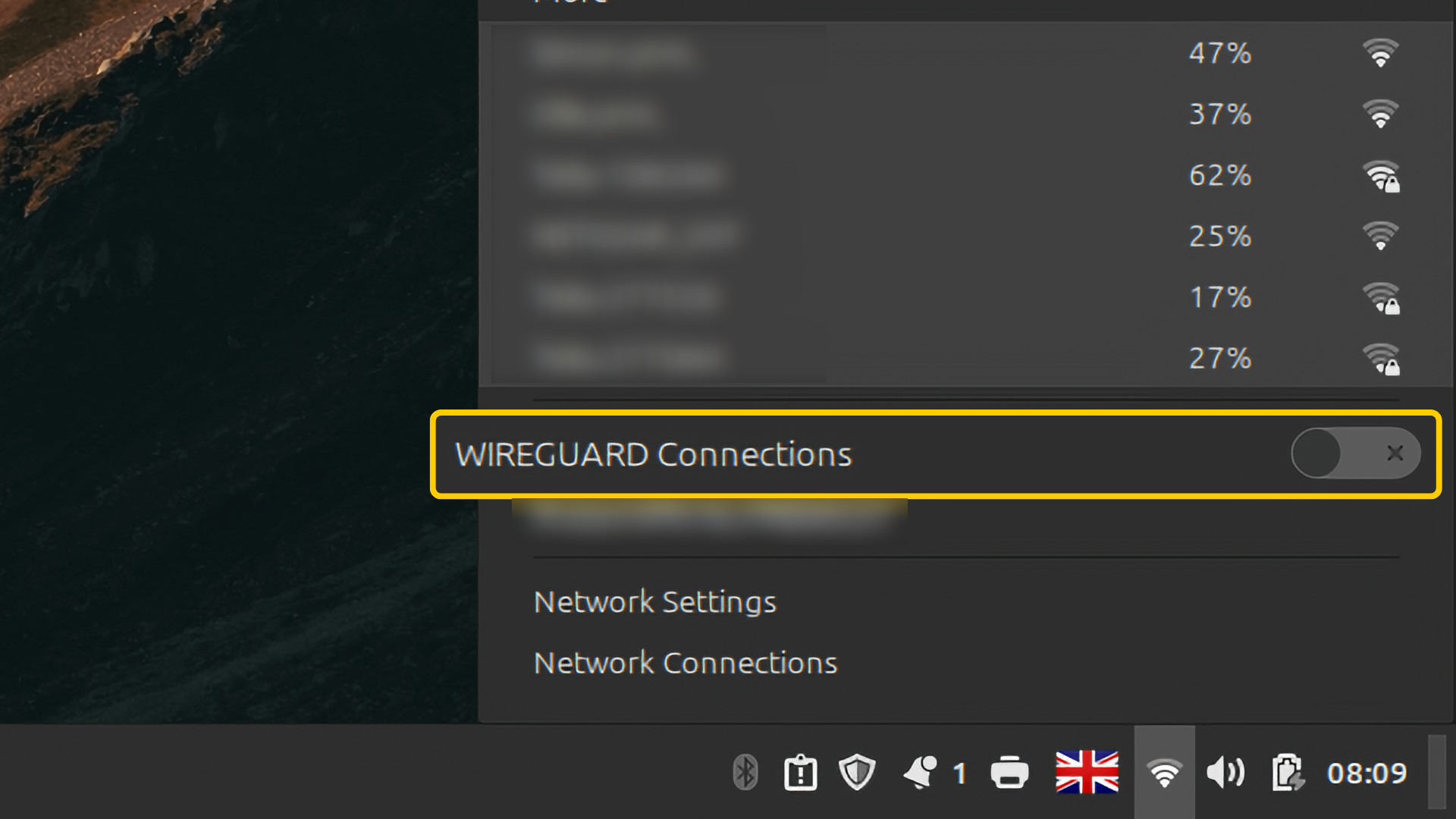
How to Disable a VPN on Android
- Open your phone’s Settings app.
- Navigate to Connections or Network. On some Android phones, it may be called Network & Internet.
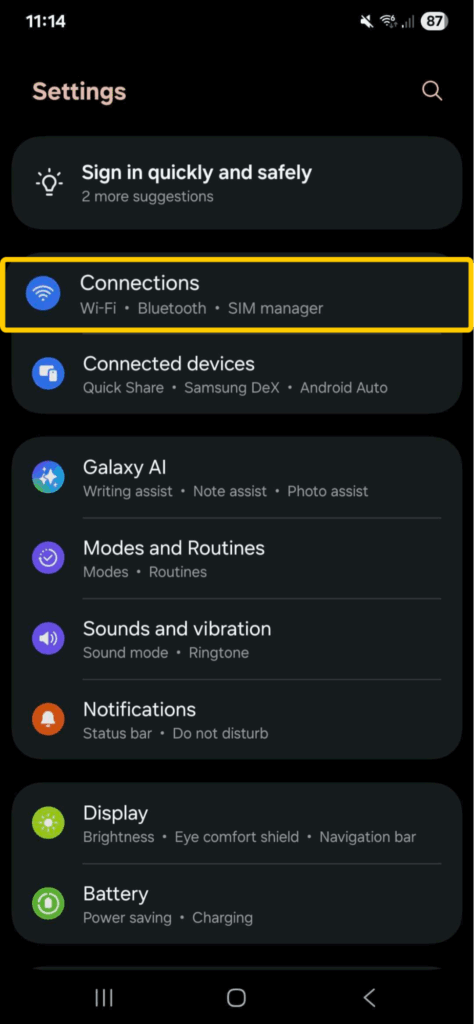
- Find the VPN settings. This may appear as VPN or More Connection Settings, depending on your phone’s model and software version.
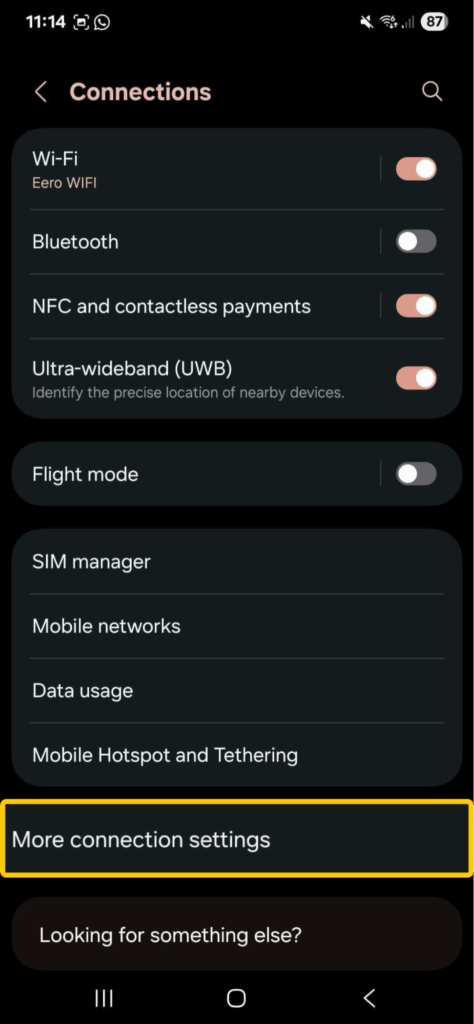
- Tap VPN and then click on the name of the VPN you want to turn off. When prompted, select Disconnect.
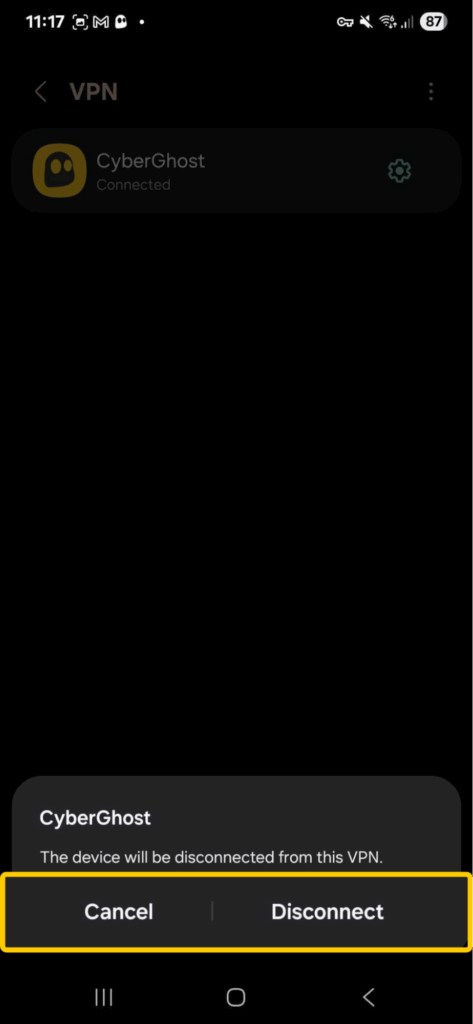
How to Disable a VPN on iPhone and iPad
- Open the Settings app and tap VPN.
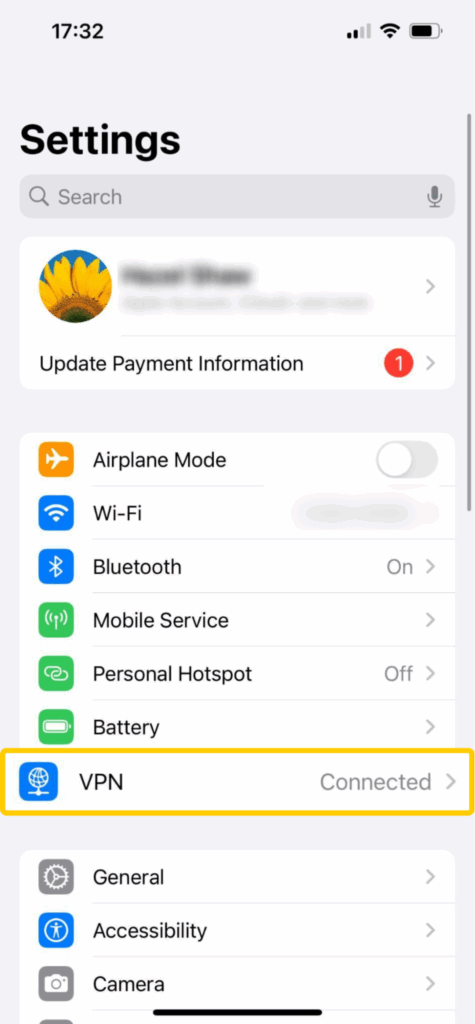
- A switch next to VPN Status should be green to indicate you’re connected.
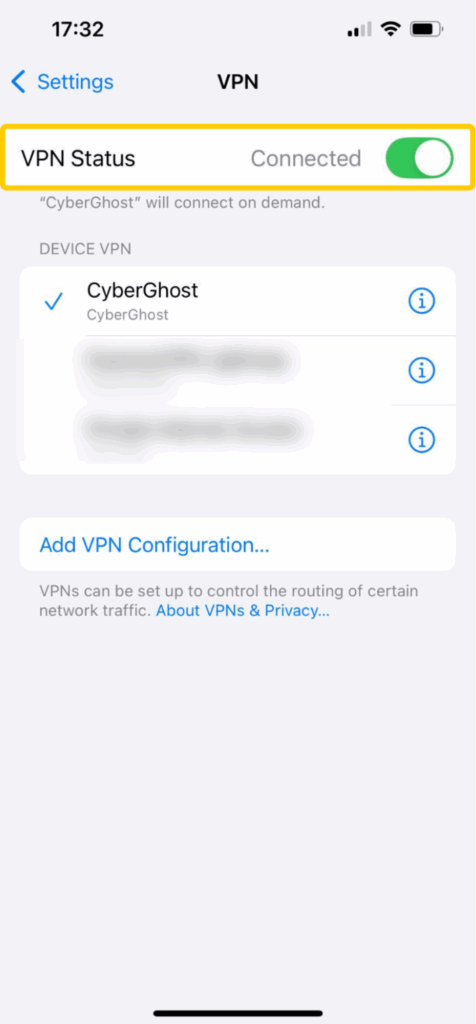
- Flip the switch to Not Connected to turn off your VPN.
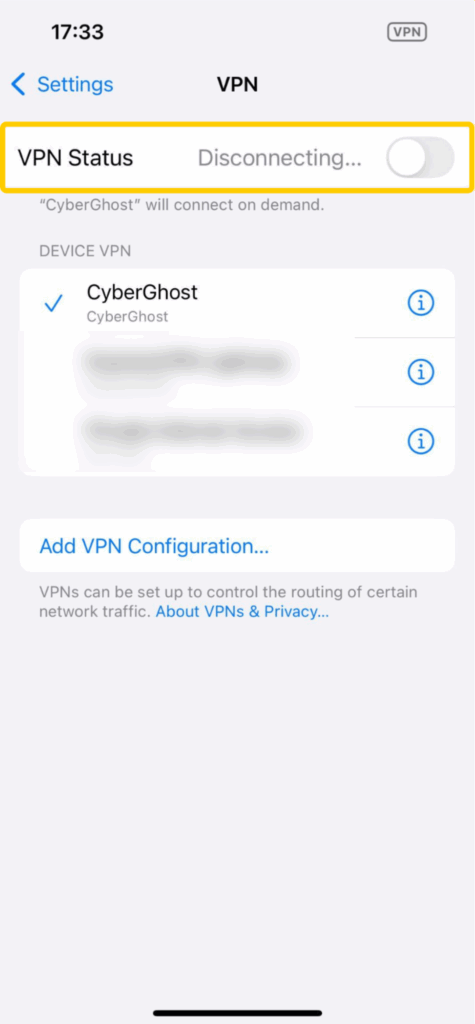
If your VPN keeps turning itself back on, Connect on Demand might be enabled. This iOS feature automatically reconnects your VPN whenever the device detects it’s not connected. To disable it, pick your VPN connection and flip the switch next to Connect on Demand. For more detailed steps, see our full guide to turning off a VPN on iPhone.
How to Disable a VPN in Your Browser
- Locate your VPN extension. In Chrome, Edge, or Firefox, you can find a list of your add-ons in the top-right corner of your browser window.
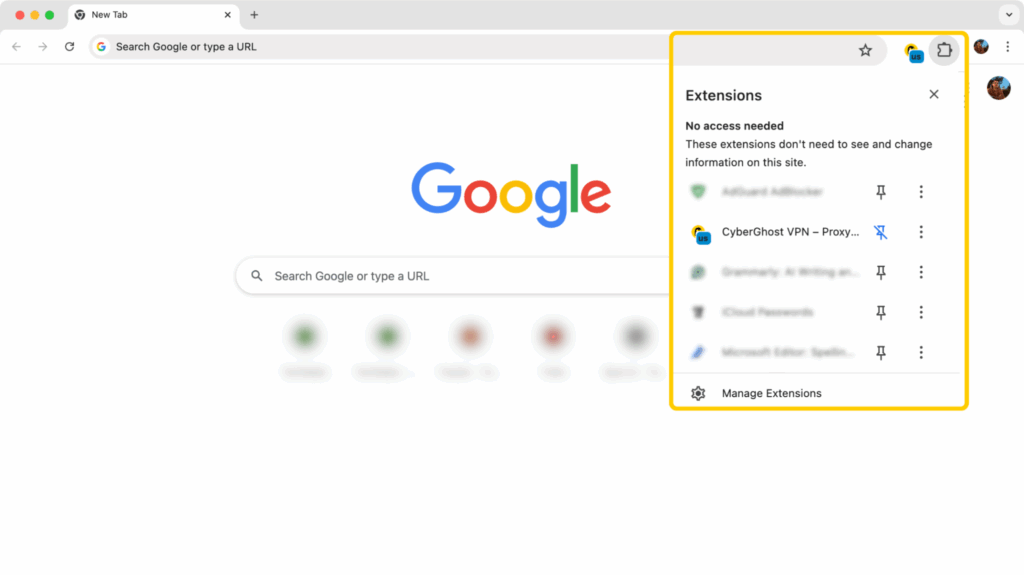
- Click the VPN add-on’s icon to open it. The power button should be on to indicate your connection is up and running.
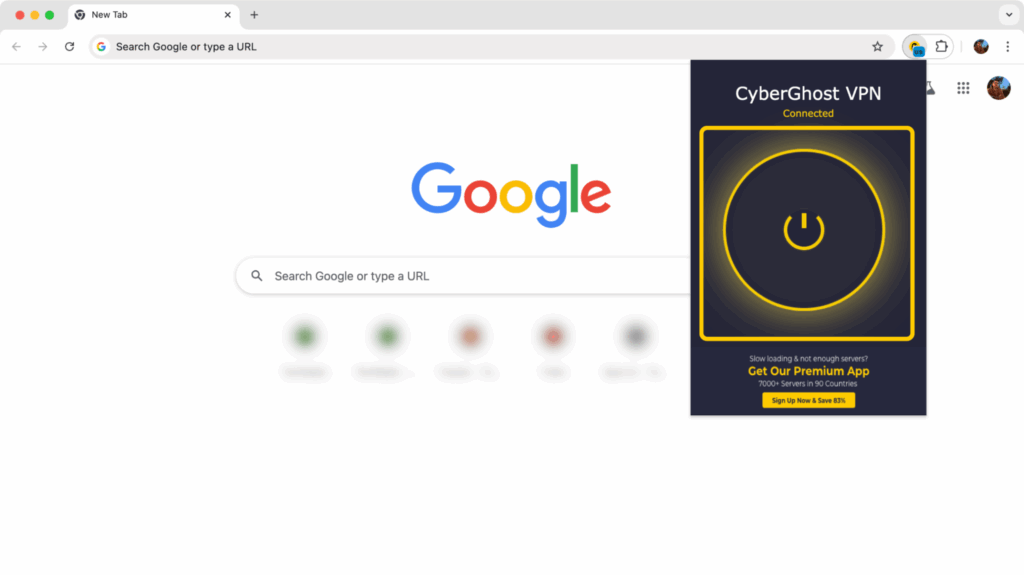
- Toggle the VPN power button off to disconnect. The button will turn grey when your connection is off.
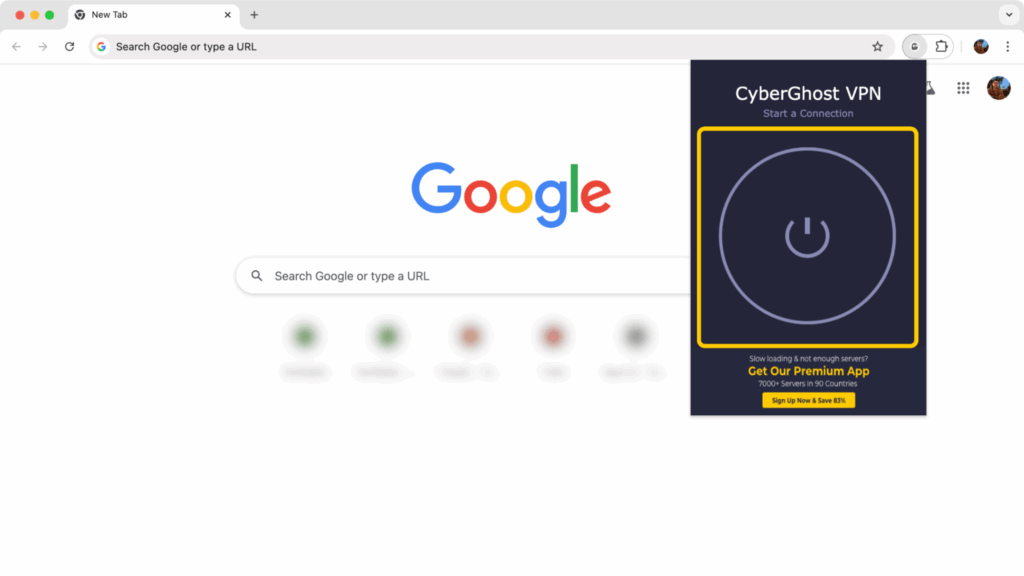
How to Disable a VPN on a Smart TV
Many new Smart TVs support native VPN apps, while older models allow you to connect through SmartDNS. If you’ve got a VPN app installed, you can turn it off following the in-app guide above.
If you’re using SmartDNS on your TV, here’s how to switch it off:
- Go to your TV’s network settings (Settings > Network > Network Status or Network Setup).
- Select the network you currently use (Wi-Fi or Ethernet). Look for an option, like IP Settings or Advanced Settings, and find the DNS Server section.
- Switch back your DNS settings to Automatic to stop using custom SmartDNS settings.
- Save your changes.
How to Disable a VPN on a Router
- Find your router’s private IP address (typically 192.168.1.1 or 192.168.0.1). It’s usually located on the bottom or back of your router.
- Open your browser and enter your router’s IP address. You’ll also need to enter your router’s username and password, which you should find in your router’s manual.
- Navigate to the VPN-related settings.
Use the ON/OFF toggle to stop any active VPN connections.
💡 Note: You can only use a VPN on routers that support it. Most routers you get from internet providers don’t offer this option.
Why You Might Want to Turn Off a VPN
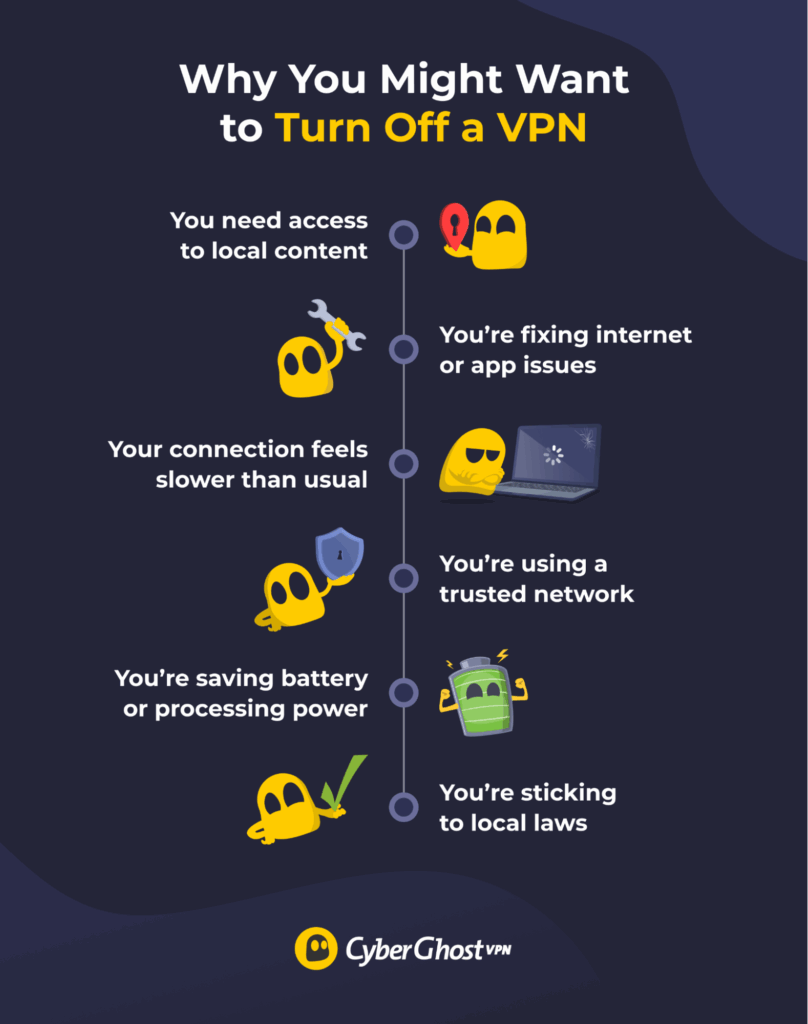
VPNs protect your online privacy by encrypting your traffic and hiding your IP address, so it’s best to keep your VPN connected whenever possible. However, turning it off temporarily can help in some specific situations, like troubleshooting a network problem.
Here are a few scenarios when turning off your VPN might be helpful:
-
- You need access to local content: VPNs change your IP address, making it look like you’re in a different location. This can sometimes cause issues when you want to use local sites or banking apps. Turning off your VPN restores your IP address and lets you use local services like you normally would.
- You’re fixing internet or app issues: Some websites and apps, like banking services and streaming platforms, can block VPN traffic. Turning off your VPN helps you narrow down the issue. You’ll know if your VPN is causing the problem or if you should continue troubleshooting your internet connection.
- Your connection feels slower than usual: VPNs encrypt your traffic, which can prevent snoops from seeing what you do online. However, it can reduce your connection speed, especially if you connect to a faraway server or choose a VPN that doesn’t offer fast speeds. In that case, turning off your VPN can improve your connection speed.
- You’re using a trusted network: When you connect to Wi-Fi protected with strong security protocols (like WPA3) and a unique password, you may not need a VPN for basic browsing. But keep in mind that, even on a trusted network, your internet provider can still see which websites you visit unless you use a VPN.
- You’re saving battery or processing power: VPN apps typically don’t drain your battery too much, but they still run in the background and take up some of your device’s processing power. If you’re running low on battery, shutting down the VPN and other background tasks can help.
- You’re sticking to local laws: Some countries restrict or regulate VPN usage. In those places, VPN connections might be blocked or unstable. Always respect local laws and turn your VPN off when required.
What Happens When You Turn Off Your VPN?
Turning off your VPN helps you troubleshoot issues or access local services, but it also changes how your traffic is handled. If you need to disconnect, it’s best to do so briefly. Then, turn your VPN back on when you’re done.
Here’s what to expect when your VPN is off:
-
- Your IP address becomes visible: Your traffic no longer goes through a VPN server, so websites and apps see your real IP address again. This can reveal your general location and allow advertisers to track you more easily.
- Your data is no longer encrypted: Without a VPN, your connection isn’t secured with encryption. That means your internet provider or network admins might be able to see which websites you visit. On public Wi-Fi, this could make your traffic more vulnerable to cybercriminals.
- Websites may adjust content based on your location: Some apps and websites change the content you can access based on your IP address. Online stores might also update to display the correct prices for your location.
Safe Alternatives to Turning Off Your VPN
Disabling your VPN may solve a temporary problem, but it exposes you to potential privacy risks. Here are a few practical alternatives to consider:
-
- Use split tunneling: This feature lets you choose which apps use the VPN and which ones don’t. That way, you can use local services without the VPN and secure your traffic to remaining apps that need the extra protection. Many VPNs now offer this feature.
- Switch VPN servers: Servers can sometimes become overcrowded, affecting your connection speeds. Before turning off your VPN, try a different server first. Aim for nearby servers if you want the fastest speeds possible.
- Use a different VPN protocol: A VPN protocol decides how your connection is secured. Different protocols offer different benefits; some prioritize speed, and others focus on strong encryption. If you’re having issues with your connection, switching to a different protocol in your VPN settings can help.
Bottom Line: Disconnect from a VPN Safely and Responsibly
There are plenty of valid reasons to temporarily turn your VPN off. For example, you might be troubleshooting your internet connection or looking to boost your speeds. However, remember that turning off your VPN leaves your traffic unencrypted and your IP address exposed. You may want to explore safer alternatives, like using split tunneling or switching VPN servers, instead of turning off your VPN completely.
CyberGhost VPN lets you change your protocol (WireGuard®, OpenVPN, IKEv2), choose from servers in 100 countries, and set up split tunneling for more control. It also uses top-tier 256-bit AES encryption and comes with advanced security features, like RAM-only servers, which wipe your data with each reboot. Don’t just take our word for it, you can put CyberGhost VPN to the test yourself risk-free with its 45-day money-back guarantee.
FAQ
Will turning off my VPN disconnect my internet?
No, turning off your VPN won’t disconnect you from the internet. You’ll still get to stay online, but without the added VPN protection. That means your ISP, advertisers, and other snoops may be able to see what sites you visit or what your real IP address is.
How do I know if my VPN is currently active?
Launching your VPN app is the easiest way to check if your VPN is currently active. Most show a “Connected” status or a green icon when on. You should also see a message saying you’re connected to a specific server.
Can I turn off a VPN temporarily and turn it back on later?
Yes, you can temporarily turn off a VPN and turn it back on at any time. However, remember that turning a VPN off may reveal your browsing activity and personal information to potential snoops, especially if you’re using public Wi-Fi.
Is it safe to turn off my VPN on public Wi-Fi?
No, it’s often not safe to turn off your VPN on public Wi-Fi. These hotspots are usually not secured, making it possible for cybercriminals or others on the network to see what you’re doing. If you need to turn off your VPN on public Wi-Fi, try not to log in to sensitive accounts or make payments.
How do I remove a VPN profile completely from my device?
On Windows, go to Settings > Network & Internet > VPN. Select your VPN and click Remove. On macOS, go to System Settings > Network, select the VPN, and click the minus button.
Android users should go to Settings > Network & Internet > VPN, select the VPN, and choose Forget. iOS users can go to Settings > VPN, select the VPN, tap the “i” button, and choose Delete VPN.
What’s the difference between disconnecting and uninstalling a VPN?
Disconnecting a VPN temporarily turns it off, but you can reconnect at any time. Uninstalling removes the VPN app and any saved settings from your device. If you plan on using the VPN later, it’s better to disconnect and leave your VPN app installed.
Will turning off my VPN affect my location settings or browsing history?
Yes, turning off your VPN will reveal your real IP address, which websites typically use to see your location. It also makes your browsing activity visible to your internet provider and online trackers. However, it won’t affect your GPS location settings, as those are controlled by your device and not your VPN.
How do I turn off an always-on VPN on Android or iOS?
To turn off “always-on” VPN on Android, go to Settings > Network & Internet > VPN. Tap the gear icon next to your VPN, and disable the toggle next to Always-on VPN. On iOS, you’ll need to remove the VPN configuration altogether. To do this, go to Settings > VPN, select the information icon next to your VPN, and tap Delete VPN.


Leave a comment