Are you seeing the “Your connection is not private” message again? It’s frustrating, especially when you’re accessing a website you trust. Sometimes the warning appears if a platform isn’t secure, but more often it’s triggered by issues on your device or browser, like typos, corrupted cookies and cache data, or outdated settings.
Before you try to bypass it, you should find and fix the cause. Follow the steps below to diagnose the problem and get back online securely.
While you can manually bypass the error, doing so can be risky. You could end up on an unsafe website that might expose you to security risks. Only bypass the message if you trust the website and use an antivirus.
How to Fix the “Your Connection Is Not Private” Error
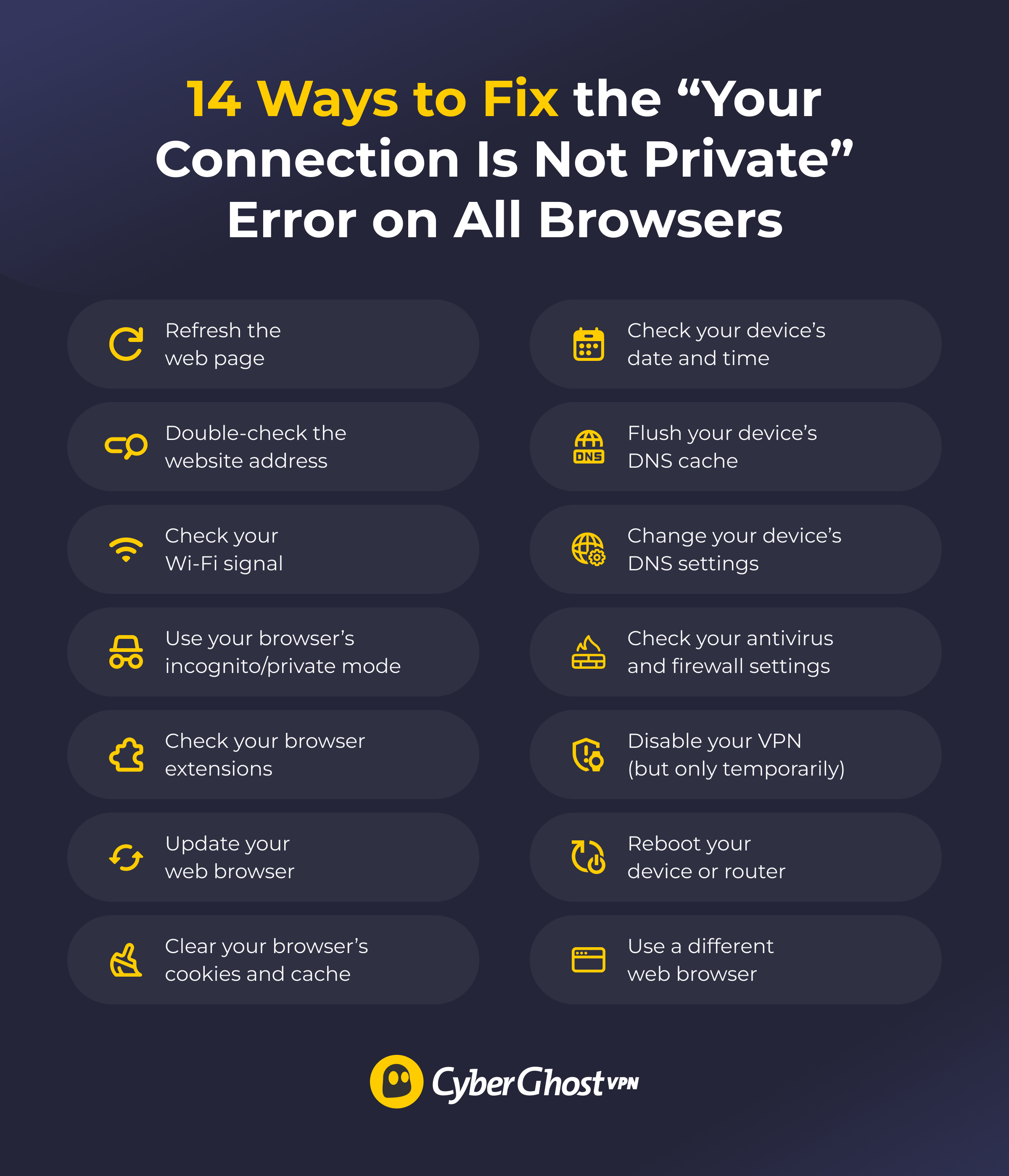
Most solutions to the error are pretty straightforward. In many cases, something simple, like refreshing the web page, checking the site address for typos, or testing your Wi-Fi signal, is enough to clear the warning. You can also try opening the site in incognito/private mode or disabling browser extensions to rule out cached data or extension conflicts.
Below, you’ll find 14 methods to help you diagnose the cause and fix the problem. Start from the first tip and work your way down until the error disappears.
1. Refresh the Web Page
Sometimes, the error appears because a website didn’t load correctly. Try reloading the page; in many cases, it makes the warning go away. If clicking the refresh button once doesn’t get rid of the message, try it a few more times. If the issue persists, try a hard refresh, which clears your browser’s cache for the page you’re on.
How to Perform a Hard Refresh:
- Windows: Hold down Ctrl and then press F5.
- macOS: Hold down Cmd and Shift, then press R. On Safari, hold down Option and Command, then press E.
2. Double-Check the Site’s Address
Make sure you entered the right website address. A simple typo could prevent the web page from loading correctly or accidentally take you to an unsecured website. Check that the website address begins with “https.” If you only see “http,” that means the website doesn’t use encryption. You should avoid it because any data you exchange with the site isn’t secured.
3. Check Your Wi-Fi Signal
A weak Wi-Fi signal could make your internet connection unstable and trigger the error message. To boost the Wi-Fi signal, try moving as close to the router as possible or use a wired connection for a more stable connection. If you’re on a public Wi-Fi network with spotty access, you might have to try a different network or switch to mobile data.
4. Use Your Browser’s Incognito/Private Mode
Opening a website in private or incognito mode launches a new session without using your stored cookies or cache. This is a quick way to check if your saved data is causing the privacy warning to pop up. It’s also more convenient than manually clearing stored data.
How to Use Incognito/Private Mode:
- Chrome: Select the three-dot menu icon in the top right corner and pick New Incognito window.
- Firefox: Click the three-line menu icon in the top right, then select New private window.
- Safari: Select File and choose New Private Window.
- Microsoft Edge: Click the three-dot icon in the top right corner, then select New InPrivate window.
5. Check Your Browser Extensions
Some browser extensions could interfere with secure website connections. For example, they could block TLS certificates, which are digital IDs that prove a website is trustworthy and safe to access. Try disabling them, either one by one or all together, to see if this solves the issue.
How to Access Browser Extensions:
- Chrome: Click the three-dot icon in the top right corner, then go to Extensions > Manage Extensions.
- Firefox: Select the three-line menu icon in the top right, then pick Extensions and themes.
- Safari: In the menu bar, select Safari, then Settings/Preferences, and click Extensions.
- Microsoft Edge: Click the three-dot menu icon in the top right corner, select Extensions, then click Manage extensions.
6. Update Your Browser
Older browser versions might have trouble verifying the most up-to-date version of a site’s TLS certificates. This could interfere with a secure connection to a site, triggering the error message. To fix this, use your browser’s settings to update to the latest version.
How to Update Your Browser:
- Chrome: Click the three-dot menu icon in the top right, then head to Help > About Google Chrome. The browser automatically installs the latest updates.
- Firefox: Select the three-line menu icon in the top right corner, then go to Help > About Firefox. This starts an automatic update process.
- Safari: Safari updates are bundled with operating system updates, so make sure your system is up-to-date.
- Microsoft Edge: Click the three-dot icon in the top right, then access Help and feedback > About Microsoft Edge. Doing this automatically updates the browser.
7. Clear Your Browser’s Cookies and Cache
Cookies and cached data are meant to speed up connections to web pages and provide convenience by saving your site preferences. However, stored data can become corrupted if saved incompletely, which can lead to the error. If you already tried accessing the web page in incognito/private mode and it didn’t work, clearing your browser’s cookies and cache could fix the issue.
How to Clear Your Browser’s Cookies and Cache:
- Chrome: Click the three-dot menu icon in the top right corner, select Delete browsing data…, then pick Cookies and other site data and Cached images and files.
- Firefox: Select the three-line menu icon in the top right, then head to History > Clear recent history…, and choose Cookies and site data and Temporary cached files and pages.
- Safari: Select Settings…, then go to Privacy > Manage Website Data, and click Remove all.
- Microsoft Edge: Click the three-dot icon in the top right corner, select Delete browsing data, and choose Cookies and other site data and Cached images and files.
8. Check Your Device’s Date and Time
If your device’s date and time don’t match your browser, it could cause connection errors. Your browser uses your device’s date and time to validate a site’s TLS certificate, so inaccurate data can interfere with that. Adjust your device’s date and time, then refresh the web page to see if the issue is resolved.
9. Flush the DNS Cache
A DNS cache is a temporary local database on your device that stores DNS records, including website names and IP addresses. If the DNS cache becomes corrupt, it could cause connection errors when accessing websites. Flushing the DNS cache can clear the issue, as it wipes all stored DNS records and forces your device to ask for up-to-date data from DNS servers when you connect to websites.
How to Flush Your DNS Cache:
- Windows: Open the Command Prompt app, type ipconfig /flushdns, then press Enter. Restart your browser and access the web page again.
- macOS: Launch the Terminal and type sudo dscacheutil -flushcache; sudo killall -HUP mDNSResponder. Restart your browser after and see if it helped.
10. Change Your Device’s DNS Settings
When you access a website, your browser gets the site’s IP address from your ISP’s DNS servers. DNS issues could sometimes occur, causing certificate or connection errors. To troubleshoot this, change DNS settings on your device so that it uses a reliable third-party server. Most people use one of the following:
- OpenDNS: 208.67.222.222 and 208.67.220.220.
- Google Public DNS: 8.8.8.8 and 8.8.4.4.
- Cloudflare DNS: 1.1.1.1 and 1.0.0.1.
If you’re already using third-party DNS servers and are seeing the connection error, try switching back to your ISP’s DNS servers to see if anything changes.
11. Check Your Antivirus and Firewall Settings
Antivirus programs and firewalls protect your device and network from cyberattacks. However, they can sometimes interfere with a browser’s security protocols and cause connectivity errors, including the “Your connection is not private” message.
To fix this, you should check if your antivirus has a TLS scanning feature that inspects encrypted traffic. It can usually be found in the antivirus app’s web protection settings. If you see the option, turn it off and try accessing the webpage again.
If your program doesn’t have this feature, you could add the web page to your antivirus or firewall’s allowlist. This is a list of trusted programs and websites. You can normally find the allowlist in the program’s protection, scan, or general settings tab. Only do this if you’re certain the website is safe, as adding unsafe sites to the allowlist could expose you to security risks.
12. Temporarily Disable Your VPN
A VPN is an online security tool that encrypts your internet traffic, making it unreadable. It keeps you safe on unencrypted networks and protects your web browsing. However, it can sometimes conflict with website TLS certificates and cause connectivity issues.
If you’re using a VPN, disconnect from it and try accessing the web page again. If it works, make sure to reconnect to the VPN immediately after. Turning off the VPN leaves your internet traffic unencrypted, which means your ISP or network administrator could see which sites you visit.
13. Restart Your Device or Router
If the issue persists, you might need to restart your device. Rebooting it refreshes its network settings, clearing glitches and reestablishing secure connections. If this doesn’t help, try restarting your router. Unplug it from the power source, wait 30 seconds, then plug it back in and wait until it’s fully booted up.
14. Try a Different Browser
You might also see connection errors if your browser isn’t working well. If you tried all the previous tips and they didn’t help, install a new browser and use it to access the web page. If it works, you might need to remove the faulty one.
What Does the “Your Connection Is Not Private” Error Mean?
Like the name suggests, the error message means that your connection to a specific website might not be secure. Your browser is telling you that there may be an issue with the site’s TLS certificates or your connection to the web page.
This error can be caused by issues on the website’s side, such as expired or invalid security certificates or misconfigured security settings. But it doesn’t automatically mean a website is unsafe. You could also see this error due to network and browser issues, incorrect date and time settings on your device, or antivirus, firewall, and VPN interference.
What Are the Most Common “Your Connection Is Not Private” Error Codes?
The error message is usually the same, saying that your connection is not private or secure. However, the error code that accompanies the message can vary depending on what triggers the error or your browser.
| Web Browser | Error Code |
| Google Chrome | ERR_CERT_SYMANTEC_LEGACY NET::ERR_CERT_DATE_INVALID NET::ERR_CERT_COMMON_NAME_INVALID NET::ERR_CERT_WEAK_SIGNATURE_ALGORITHM ERR_SSL_VERSION_OR_CIPHER_MISMATCH NET::ERR_SSL_PROTOCOL_ERROR |
| Mozilla Firefox | SEC_ERROR_UNKNOWN_ISSUER SEC_ERROR_EXPIRED_ISSUER_CERTIFICATE ERROR_SELF_SIGNED_CERT SEC_ERROR_BAD_SIGNATURE SEC_ERROR_REVOKED_CERTIFICATE SSL_ERROR_BAD_CERT_DOMAIN |
| Microsoft Edge | Error Code: 0 NET::ERR_CERT_DATE_INVALID DLG_FLAGS_INVALID_CA NET::ERR_SSL_PROTOCOL_ERROR DLG_FLAGS_SEC_CERT_CN_INVALID |
Privacy Warning Errors Don’t Always Mean a Web Page Is Unsafe
When your browser shows a privacy warning, it doesn’t always mean the website itself is dangerous. Often, the error comes from problems on your side that can be fixed with quick troubleshooting, such as outdated browser versions, corrupt cached data, or DNS issues.
That said, if you’ve tried multiple fixes and the error still appears, it’s best to trust the browser. Forcing your way past a privacy warning could potentially put you at risk if there are issues with the site’s TLS certificate. The safest approach is to close the page and only continue if you’re absolutely sure the website is trustworthy.
FAQ
What does “your connection is not private” mean?
It means that your browser has flagged an issue with the web page you’re about to access. It might have detected a problem with the site’s security certificates. You might also see this error because of issues on your end, like an incorrect website address, browser extensions that interfere with your connection, or an outdated browser.
Why am I seeing a privacy error in my browser?
You’re seeing it because your web browser checked the site’s digital certificates and detected an issue. Your browser is now warning you that it can’t verify if your connection to the site is safe or not. However, the error could also be caused by issues on your end, like an outdated browser, corrupt cookies and cache, or antivirus or VPN interference.
Is it safe to proceed when I get a “your connection is not private” warning?
While you can manually bypass the error, it’s generally recommended to take the browser’s warning seriously and avoid the web page. Issues with a site’s certificates could expose you to security risks. You should only proceed to the web page if you fully trust it and are certain it’s legitimate.
What causes this error on secure (HTTPS) websites?
You might see the error on secure websites if your device’s time and date settings don’t match your browser, your browser version is outdated, or your antivirus or VPN interfere with the connection to the site. HTTPS websites could also trigger the privacy error if they’re using expired or misconfigured security certificates.
How can I fix the “your connection is not private” error?
There are various ways to fix this error. The easiest solutions are to refresh the webpage and make sure you typed in the site address correctly. If that doesn’t work, try accessing the web page using your browser’s private or incognito mode. Also, check that the date and time settings on your device match your browser.
Does this error mean my device has been hacked or compromised?
No, it’s a warning telling you that your browser has detected an issue with your connection to the site. It doesn’t necessarily mean the web page is unsafe, and there are ways to troubleshoot the error. But if nothing works, you should follow your browser’s advice. Otherwise, you might end up on a site that could expose you to security risks.
Can antivirus or firewall settings trigger this warning?
Yes, antivirus and firewall tools can cause the error to show up because they can interfere with secure connections. To fix this, check if your antivirus has a TLS scanning feature that monitors encrypted connections (it’s usually found in the web protection settings). If it does, disable it. You can also whitelist the web page in your antivirus or firewall so that the program ignores it, but you should only do this if you trust the site.
How do I fix this error on public Wi-Fi networks?
Weak Wi-Fi signals on public networks can make your internet connection unstable and even cause you to lose internet access. In turn, this could lead to you seeing the error. You can increase your signal strength by getting closer to the router or hooking up your device to it with a cable. If that’s not an option, you’d have to use mobile data or a different network.
Why do I see this message only on certain websites?
Your browser might have detected an issue with the security certificates for those sites. This could also be caused by a problem with your browser. Update to the latest version to see if this helps, or try using a different browser.
What should I do if the error persists even after refreshing or restarting?
Try accessing the web page using your browser’s incognito or private mode. If that doesn’t work, turn off your browser extensions because they might interfere with your connection. You could also try syncing your device’s date and time to your browser, updating your browser to the latest version, or using a different browser.


Leave a comment