Today, everyone stores data in the cloud. It’s an easy and quick process. But the downside of this handy technology is that we’re storing vast amounts of personal information and they can be vulnerable to attacks and leaks.
The popular Dropbox cloud storage service makes no exception.
Dropbox fans appreciate how easy the platform makes it to share files by simply using a link. But, whether intentionally or by accident, these files can be made public. Anyone with the link can access them, even if they don’t have a Dropbox account.
If you decided it’s time to delete your Dropbox account, here’s a step-by-step on how to do it.
Is Your Data Safe? Protect your devices from malware and cybercriminals. Get CyberGhost VPN to safely connect to the internet anywhere, on any device. Give it a risk-free test drive with our 45-day money-back guarantee.
Before you delete your Dropbox account
Un-sync your files
Some of the Dropbox files you stored on your computer may take too much space. Here is what you should do to stop syncing your Dropbox account and your computer:
-
-
- Right-click on the Dropbox icon on your taskbar.
- Click on the gear icon and select Preferences.
- Choose Sync. Click on the Selective sync on PC or Choose folders to sync button on Mac.
-
However, they will still be available online, so you can access them when you sign in.

Download your files
After you delete your Dropbox account, the files you stored in the cloud will no longer be available. So, it’s a good idea to download them first.
Go to all Dropbox folders synced with the cloud and copy the files you want to keep to your hard drive.
If you don’t have a synced folder or some of your files are unsynced, here is what you can do:
- Sign into your account on the Dropbox website.
- Select the files and folders you want to download.
- Click the Download button on the top right-hand corner under your user icon.
Cancel your subscriptions
To avoid renewals and service bills, you should also cancel your subscription.
Check the necessary steps:
- Sign into your account.
- Go to the subscription page.
- To cancel a Dropbox premium account, choose Dropbox Basic. Follow the on-screen instructions.
Learn how to keep your cloud storage safe.
You’ll still be able to use the benefits of your premium subscription until your next billing date.
Delete your Dropbox account for good
Before clicking the ‘Delete’ button, there are some things you should know.
Deleting your Dropbox account means:
-
-
- You lose all the files you stored with Dropbox.
- You won’t be able to edit files in shared folders, but people you shared files with will still be able to access them.
- Your devices will automatically disconnect from Dropbox and stop syncing.
-
What’s more, you cannot delete your account from the mobile app, but you can do it from your phone or tablet by signing into your account from a web browser.
If you cancel a Dropbox Plus, Professional subscription, or a Dropbox Family plan, your account becomes a Dropbox Basic account. Only then can you permanently delete your account.
Once you delete a Dropbox account, it is gone forever! There’s no way to recover it.Follow these steps to delete your Dropbox account:
-
-
- Open Dropbox.com on your web browser and sign in.
- Go to your user icon on the top right-hand corner and choose ‘Settings.’
- Scroll down and click the Delete account button.
- You will be re-directed to a new page where you’ll have to re-enter your password.
- Choose a reason for leaving Dropbox.
- Click ‘Permanently delete.’
-
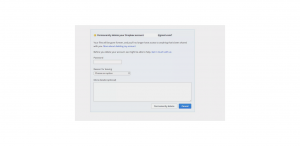
Dropbox will start deleting the files you stored in the cloud after 30 days. If you mark a file for permanent deletion, Dropbox will do it within 60 days.
Your Dropbox account has now gone bye-bye! You can also uninstall the app now.
How secure is Dropbox?
A major Dropbox concern is related to its share of hacks and breaches.
Here are the most notorious ones:
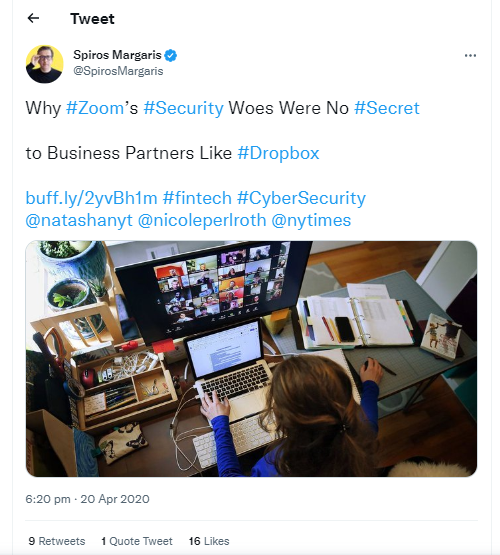
Start securing your data
With frequent data breaches and online attacks, protecting your data has become a standard cybersecurity routine. Whether you also decide to give up social media or start a clean digital slate, you can never be too overprotective of your personal information.
Plus, you can always use CyberGhost VPN to increase your privacy and conceal your digital footprint.
Do you use Dropbox? Have you considered deleting your Dropbox account due to security concerns?
Let me know in the comments below.



Leave a comment
Matthieu Prier
Posted on 15/04/2021 at 17:25
Hello, thank you for the information, but wich alternative do you advise for a same safe clouding?
Dana Vioreanu
Posted on 16/04/2021 at 09:49
Hey Matthieu!
Well, according to latest trends, some examples of safe clouding storage services are: Sync.com, pCloud, Oracle, SpiderOak, Tresorit. There are certainly more. You just need to look into more details within each company and get more information. It also depends if you’re using cloud for personal or business reasons.
Plus, check some of our tips on how to protect and keep your cloud storage as safe as possible: https://www.cyberghostvpn.com/privacyhub/7-steps-to-safe-cloud-storage/