If you’re like most people, you probably don’t think about your printer all that much, except when you want to throw it out the window because it ran out of magenta. But did you know your printer has its own unique IP address? No, not the internet kind of IP address, but a real one — like the addresses assigned to your computer and other devices on your home network.
Knowing your printer’s IP address is useful for a variety of reasons, from troubleshooting problems to configuring security settings. But hackers can also use it against you if you don’t secure it. If someone were to hack into your printer, they could potentially gain access to your computer and confidential information.
So where is the IP address on a printer and how can you secure it? That’s what I’m here for. Keep reading and I’ll teach you how to find your printer IP address on your Windows PC, Mac, and even on your router. Just fire up your printer and pray it’s on your side today.
Why Do Printers Have IP Addresses?
Did you ever wonder why your printer would need an IP address? Well, it’s because they’re essentially mini-computers and you can connect them to the internet. Also, like our laptops and phones, they need a unique identifier so they can communicate with other devices. That’s where the IP address comes in.
A device IP address is like a phone number. Without it, your printer can’t connect to the internet and you can’t print those important documents from your phone. In other words, your printer would be a lonely little machine, unable to connect with other devices and share data. But wait, not all IP addresses are created equal.
Static IP Addresses vs. Dynamic IP Addresses
In the early days of the internet, each computer had a unique address, known as an IP address. However, a limited number of IP addresses were available, and they had to be carefully assigned to avoid duplication. As a result, most computers had static IP addresses, which meant their addresses never changed.
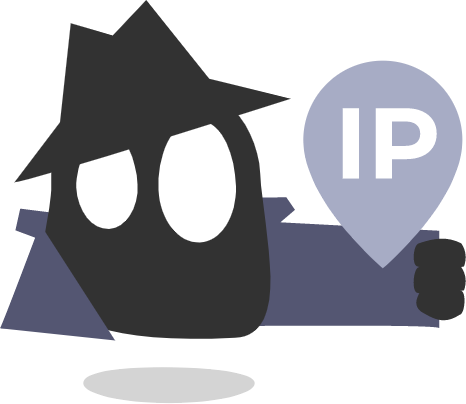
Dynamic IP addresses, on the other hand, are constantly changing. They’re typically assigned to devices like home computers, tablets, and gaming consoles, since they don’t need a permanent address. These days, IP addresses are no longer in short supply, thanks to the introduction of IPv6. As a result, most computers now use dynamic IP addresses, which are assigned automatically by the network.
Your home printer probably uses a dynamic IP address. However, your office printer might use a static IP instead because it’s easier to manage and create efficient firewall rules. In either case, you can secure both static and dynamic IP addresses and protect your system from unauthorized access.
Ways to Find Your Printer IP Address
Depending on your printer and operating system, the process may vary. But don’t worry, I know finding the IP address of a printer sounds daunting, so I’ll walk you through it.
1. Find Your Printer IP Address on the Printer Display
If your printer comes with a small display, you can look for its IP address through the built-in menu. This process only takes a few moments to complete and can be done by anyone with access to the printer itself.
To start, turn on the printer and wait for it to go through its startup process. Then press the settings or menu button and select either Network Settings or Wireless Settings from the options shown. You should see your printer’s IP address at the top of the screen or by selecting View Wireless Details.
If the IP address doesn’t appear on the display, you can print the network settings or configurations page from the same wireless settings menu. Make sure to check your printer’s manual for these steps because they vary from printer to printer.
2. How to Find the Printer IP in Windows Printer Properties
If your printer doesn’t have a display or it won’t give you its IP address, you can find it in your computer’s Control Panel. Here’s what you need to do:
- Go to your PC’s Control Panel. You can find it by typing Control Panel in the search box.
- Select Devices and Printers.
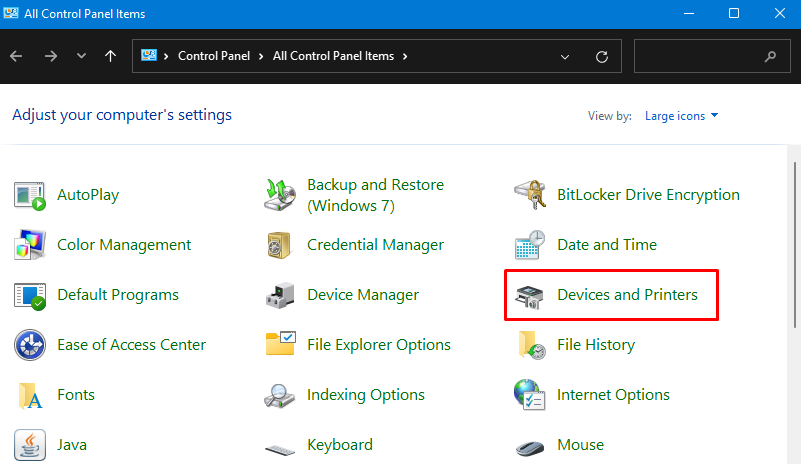
- Right-click on your printer and select Printer Properties from the menu.
- Go to the Ports tab and you’ll see the single checked port the printer uses.
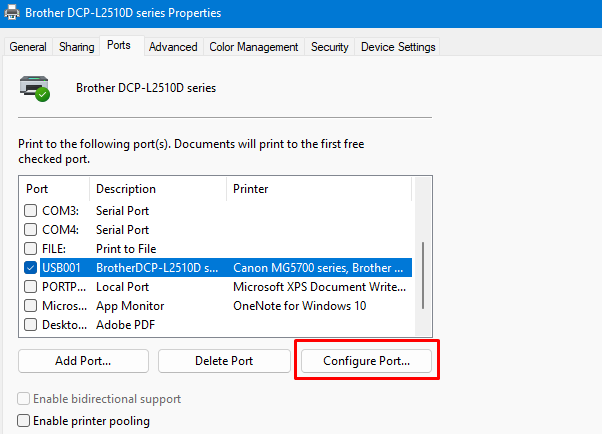
- The IP address should appear in the port field. If it doesn’t, select the port, click on Configure Port, and the IP address will appear in the new window.
If, for some reason, Windows still doesn’t show you your printer’s IP address, you can use command prompt.
3. Finding the Printer IP on Windows with Command Prompt
Command Prompt is a command-line interface in Windows which lets you issue commands the old-school way —by typing them. When all else fails, this tool will often save the day, so start using it more often. Here’s how you can use it to find the IP address of a printer:
- Type cmd in the Windows search box.
- Select Command Prompt and open it.
- Type ipconfig and hit Enter.
- Look for your IPv4 address.
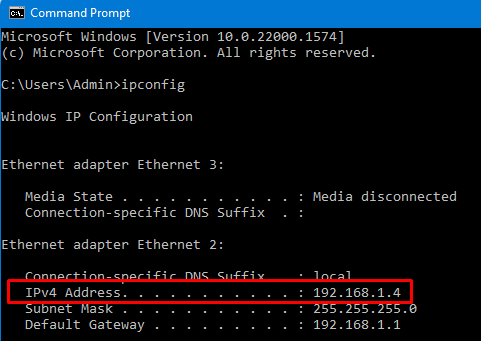
- Now type the ping command and the IPv4 address, then press Enter. In my case, it’s ping 192.168.1.4.
- Next, type arp -a and press Enter.
Command Prompt will display all the connections using IPv4. To figure out which one belongs to your printer, either consult your manual for the physical address associated with the IP, or copy and paste the IP addresses into a browser. When you find your printer’s IP, the browser will open a printer page with your device’s information.
4. How to Find the Printer IP Address on a Mac
You can find your printer IP on a Mac using two methods. You can either find it through the System Preferences menu or online by using CUPS (Common Unix Printing System). Let’s start with the first method:
- Click on the Apple logo in the top left corner of your screen and select System Preferences (or System Settings on some macOS versions) .
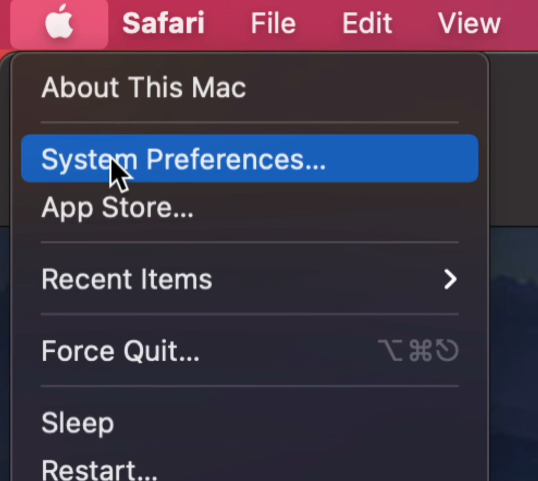
- Go to Printers and Scanners and then select your printer.
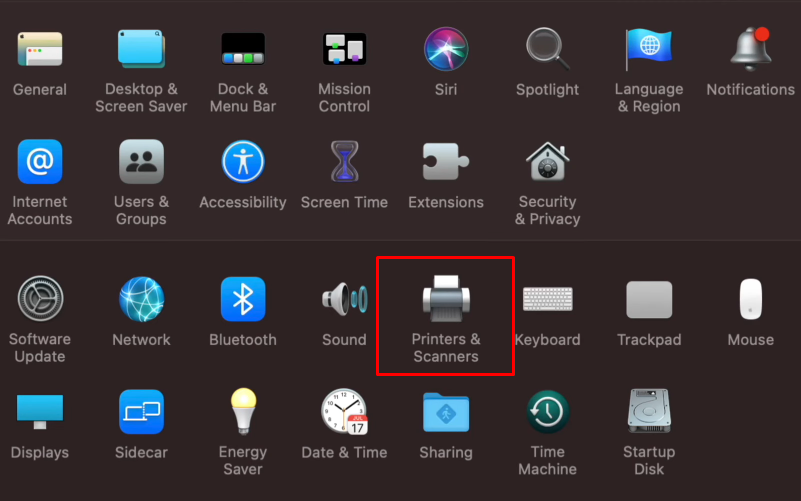
- In the new window, you’ll see the printer’s IP address in the Location section.
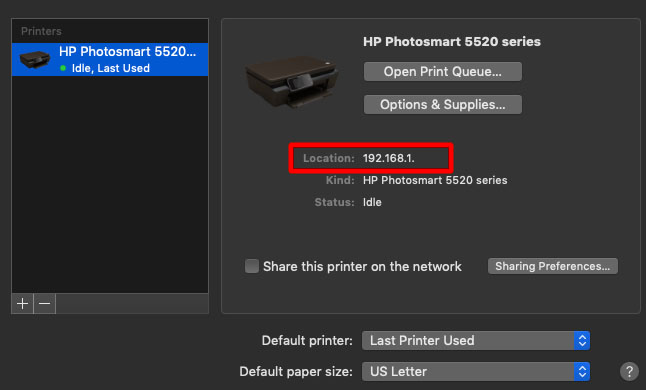
If this method doesn’t work for some reason, use the CUPS webpage. All Macs use a network printing service called CUPS letting you set up and manage your printer on your network. Here’s how you use it:
- Go to Applications > Utilities and open the Terminal app.
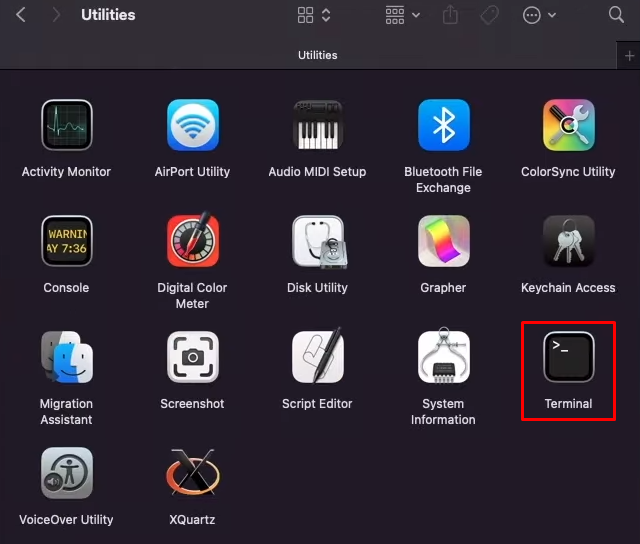
- Now you need to enable the CUPS interface. Type the following command: cupsctl WebInterface=yes.
- Open your Safari web browser and type the following line in the address bar: localhost:631/printers. This will launch the CUPS interface.
- Go to the Printers tab and select your printer. CUPS should now display the printer IP in the Connection row.
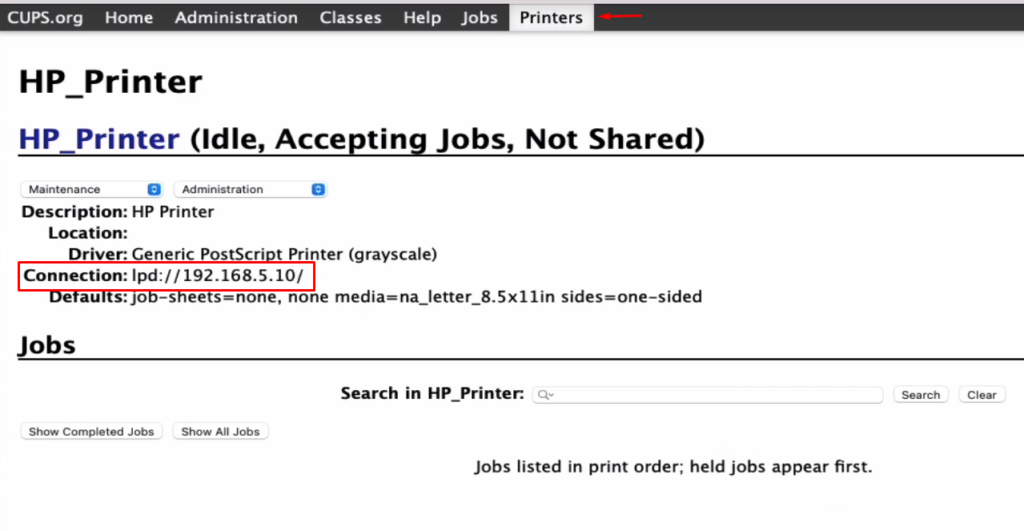
That’s it! Just don’t forget to also disable the CUPS interface once you’re done. Simply change the previous command from WebInterface=yes to WebInterface=no.
5. How to Find Your Printer’s IP Address in the Router Setup Menu
If you can access your router, you can use it to find out your printer’s IP address. Don’t worry, going into your router’s menu isn’t as complicated as it sounds. Here’s all you need to do:
- Type the following address in your web browser: 192.168.1.1. This IP address lets you log into your router’s configuration panel where you can manage its settings.
- Type your username and password for the router. If you haven’t set a custom one, check the back of the router for the default username and password.
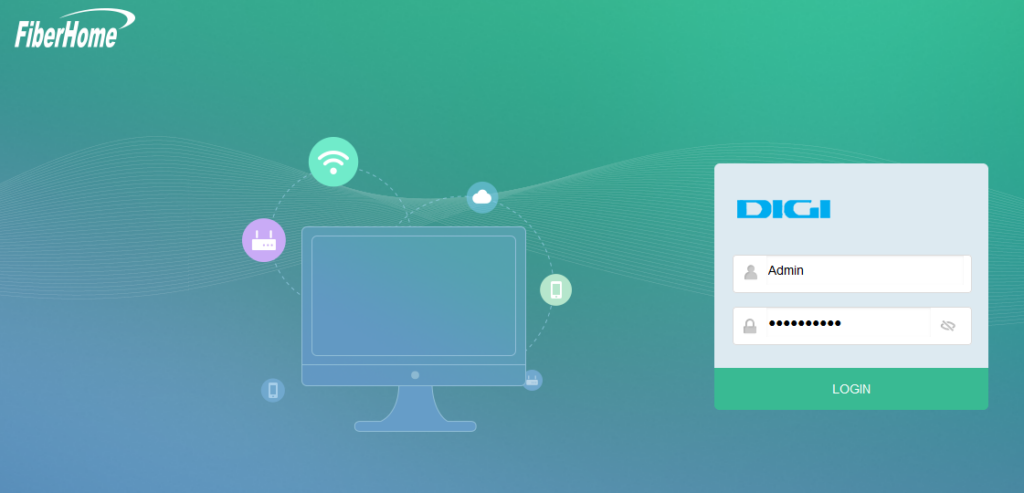
- After you log in, find the DHCP Client List. It should be in the Local Network section or under DHCP. Your printer and its assigned IP address are there.
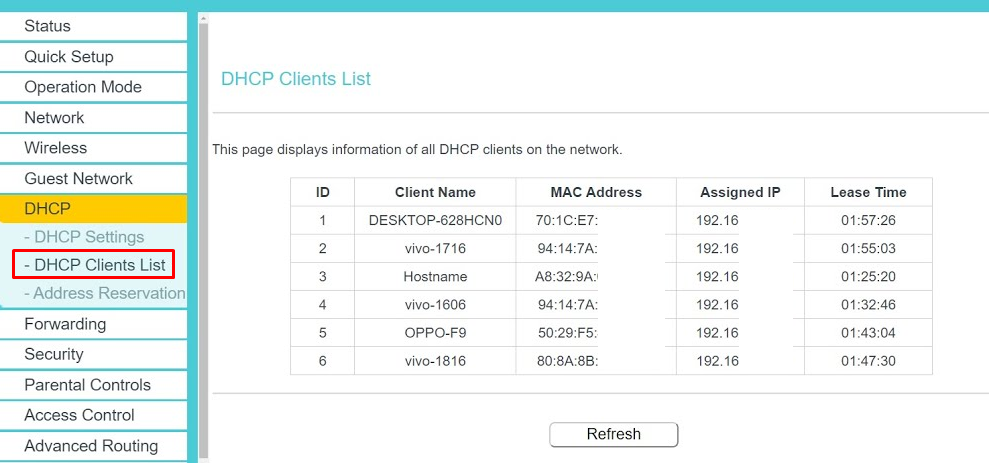
Now you know how to find your IP address, let’s talk about security.
Is Your Printer IP Address Exposing You to Cybercriminals?
The internet of things, or IoT, has become an integral part of modern life. Our homes are filled with intelligent devices we can control and monitor remotely — everything from door locks to thermostats to printers. But like any other connected device, a printer is vulnerable to cyberattacks if its IP address is left exposed.
Many data breaches occur every year because someone ignored printer security. Printers are connected to your network so hackers can use the exposed IP address to breach into your systems. Any skilled hacker can access documents loaded through the printer and see the data about all users with access to the printer.
To protect yourself from this growing threat, it’s important to check your printer’s settings and make sure its IP address is only visible on your internal network. The good news is most home networks already have security systems in place, but you also need to take some precautionary measures. The more security layers you have, the better.
How to Secure Your Printer
Here are a few easy steps you can take to protect your printer from the vast majority of cyber attacks:
- Assign a strong password. Printers usually come with a default password, but it’s already floating around the dark web somewhere. So change it ASAP. Create a strong password and change it on a regular basis.
- Update your printer’s firmware. Hackers always find vulnerabilities to exploit. It’s just a matter of time. Manufacturers are actively working on plugging security holes, so make sure you perform regular firmware updates.
- Disable unused printing ports. Hackers often take advantage of unsecured printing ports to gain access to printer data. Disable the optional ports used for protocols like IPP, AppleTalk, FTP, Telnet, and SMB. Check your router manual to learn how to disable the ports.
- Turn off the printer when it’s not in use. It makes sense, right? If the printer is turned off, nobody can hack into it. So don’t leave your printer unattended when it’s not in use.
- Use CyberGhost VPN. A reliable VPN masks your real IP address. When you connect to a VPN server, you get a new IP associated with the location of the server. This makes it much harder for anyone to track you and identify you. It secures your device, so anything you send to the printer is safe from interception.
- Connect your printer to the PC via cable. Cables may seem antiquated but they can’t be hacked. Disconnect your printer from your wireless network and use a USB cable to plug it into your computer.
No single solution is enough. Take as many precautions as you can and add all the possible security layers to protect your data.
Does CyberGhost VPN Help Improve Your IoT Security?
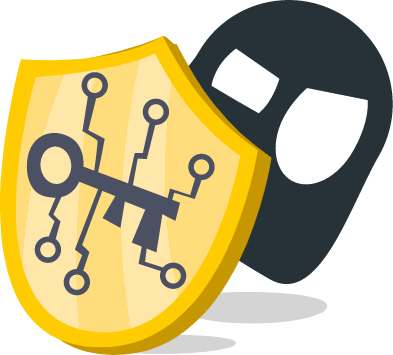
If you’re looking for ways to improve your printer and IoT security, using a VPN is an increasingly popular strategy. CyberGhost VPN combines high-end VPN encryption technology with an intuitive user interface, making it easy to protect all your connected devices.
Instead of securing all of your devices with separate VPN apps (which is impossible for some devices), you can install the CyberGhost VPN app on your router and protect every device connected to it. When you connect a VPN to a router, it tunnels the connection and it shields your printer, IoT devices, and anything else linked to the network.
Once you connect to CyberGhost VPN, you can also choose from several VPN protocols to get the best security based on the devices you’re using. For example, you can use the OpenVPN protocol when you need the highest security for your printer without sacrificing speed. Print even over unsecured public Wi-Fi networks without worrying about someone snooping around.
Secure Your Internet-Connected Devices
Anything connected to the internet can be hacked if you don’t take any precautions. Follow the steps above and secure your printer as well as any other IoT device. It’s easier than ever!
Use CyberGhost VPN to hide your IP and encrypt your online traffic. Our router VPN solution secures all your devices so you never fall victim to a hacker who knows your printer IP.
FAQ
What is an IP address on a printer?
An IP address is a set of numbers and periods associated with each device on a network. Every printer has its own IP address, which makes it easier to communicate with other devices such as computers or routers. While most printers automatically detect their own IP addresses, if you’re having trouble connecting, you can use the network settings menu to find the IP address manually.
Where can I find the IP address for my HP printer?
Knowing the IP address of your printer is key for troubleshooting connectivity issues, configuring a firewall, or even adding it to a Wi-Fi connection. If you need to locate the printer’s IP address, try looking at the control panel display. It’s usually pretty easy to locate in the network menu, and the menu structure may vary depending on the HP model you have.
Failing that, you can also find the printer IP in the router settings menu or by using your computer’s Command Prompt or Terminal apps.
Can cybercriminals hack my printer?
Leaving printers exposed to the internet with weak passwords or patchy security protocols means cybercriminals can easily infiltrate them. They can gain access to confidential documents or even manipulate prints without us knowing. Attackers can also use your networked printer as a stepping stone to hack other computers connected to the internet.
Fortunately, you can secure your printer from malicious threats. Make sure to always update the firmware software, set a unique login for each user, use strong passwords, and download CyberGhost VPN. Try us out with the risk-free 45-day money-back guarantee.
Does a VPN improve IoT security?
A VPN offers several important benefits: it encrypts your network and establishes a secure connection, hides your real IP address, and secures all devices connected through a router. If you have multiple IoT devices connected at once, having a trusted VPN installed
is a wise move. If you need help setting up CyberGhost VPN, contact our 24/7 Customer Support team and we’ll get the ball rolling.

Leave a comment