You’ve probably heard rumors or read news about how Siri and Google Assistant randomly activate on your phone and collect voice data.
Voice recognition technology – a feature that most of us gladly embraced, at least in the beginning, has greatly influenced human-device interactions.
The technology makes everyday tasks and searches quick, easy, comfortable, and often fun.
Siri’s hilarious replies must’ve put a big smile on your face at least once.
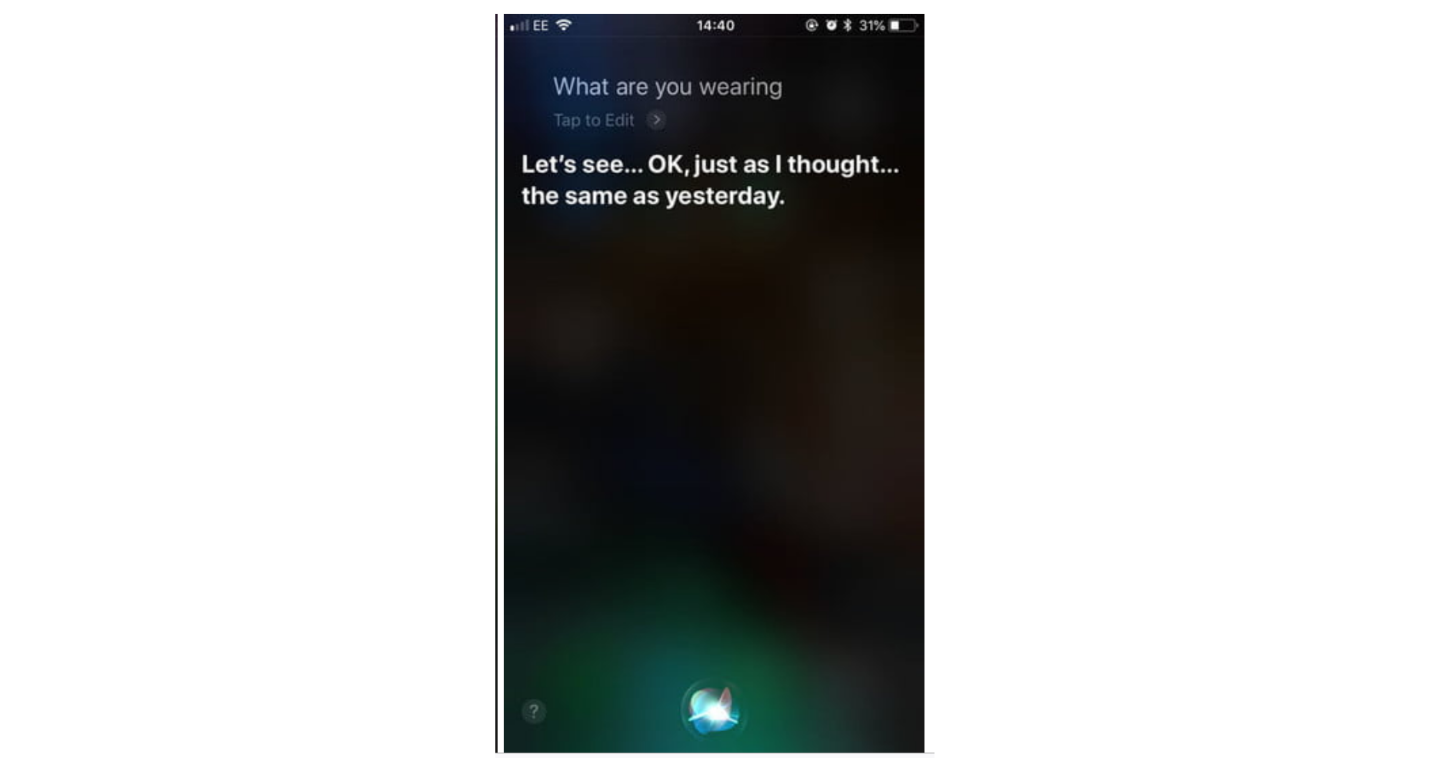
Despite its positive uses, voice recognition caused privacy risk alerts. Alexa, Google Assistant, and other privacy assistants made headlines with how they listen and record your conversations. That makes you wonder if your phone listens to your every conversation.
Don’t worry. I’ll help you find out if this is fact or fiction.
How Your Phone Tracks What You Say or Do
Your phone has many features that help you organize your whole life. Apart from making phone calls, sending, and receiving text messages, a smartphone allows you to:
-
-
-
-
- Manage calendars and to-do lists
- Communicate with a laptop or PC
- Sync data with apps
- Pay bills
- Surf the web
- Receive and send emails
- Watch movies
- Play online games
-
-
-
Since you can use your smartphone in pretty much every situation, you likely prefer to keep it with you at all times. It’s always in your pocket or right next to you on the couch, and that makes it the perfect tracking device.
Your phone is always keeping track of every place you go, and that’s because you allowed it. Just think about how many apps you agreed to share your location with, like those for weather alerts or traffic information.
That’s also the case with everything you say. Many apps on your phone have permission to use your microphone, which allows your phone to listen to your conversations. That can be invasive, and at least one company admitted it broke its users’ privacy.
Hey Siri… Are You Listening In?
In 2019, Apple apologized for listening to Siri conversations. Apple workers had disclosed they were overhearing personal details while checking Siri requests, including private information like medical conditions.
It appears other vocal requests, besides Hey Siri, trigger the vocal assistant. That way, it listened to audio conversations even if you didn’t prompt it to.
Apple relaunched an updated Siri program, but that didn’t solve the problem. Nearly a year later, Apple faced a class-action lawsuit over claims that Siri violated customer privacy as it continued to listen to recordings secretly.
In short, your phone is listening to your conversations. Does that mean it can get your personal info from audio conversations? In other words, is your phone’s habit of eavesdropping breaking your privacy?
Keep reading; the answer might surprise you.
Why Do You Need Your Phone to Listen to You?
Let’s take 2 situations where you need your phone to listen.
1. Using Your Phone’s Virtual Assistant
You can ask your virtual assistant to do anything for you. They respond to your voice whenever you call them. That’s why you need your phone to listen to you so it can activate the assistant whenever you need it.
When you use Google Assistant or Siri, it’s like typing something in Google Search. Literally! Google is the default search result provider for Google Assistant and Siri. Google can use everything you say to bombard you with personalized ads.
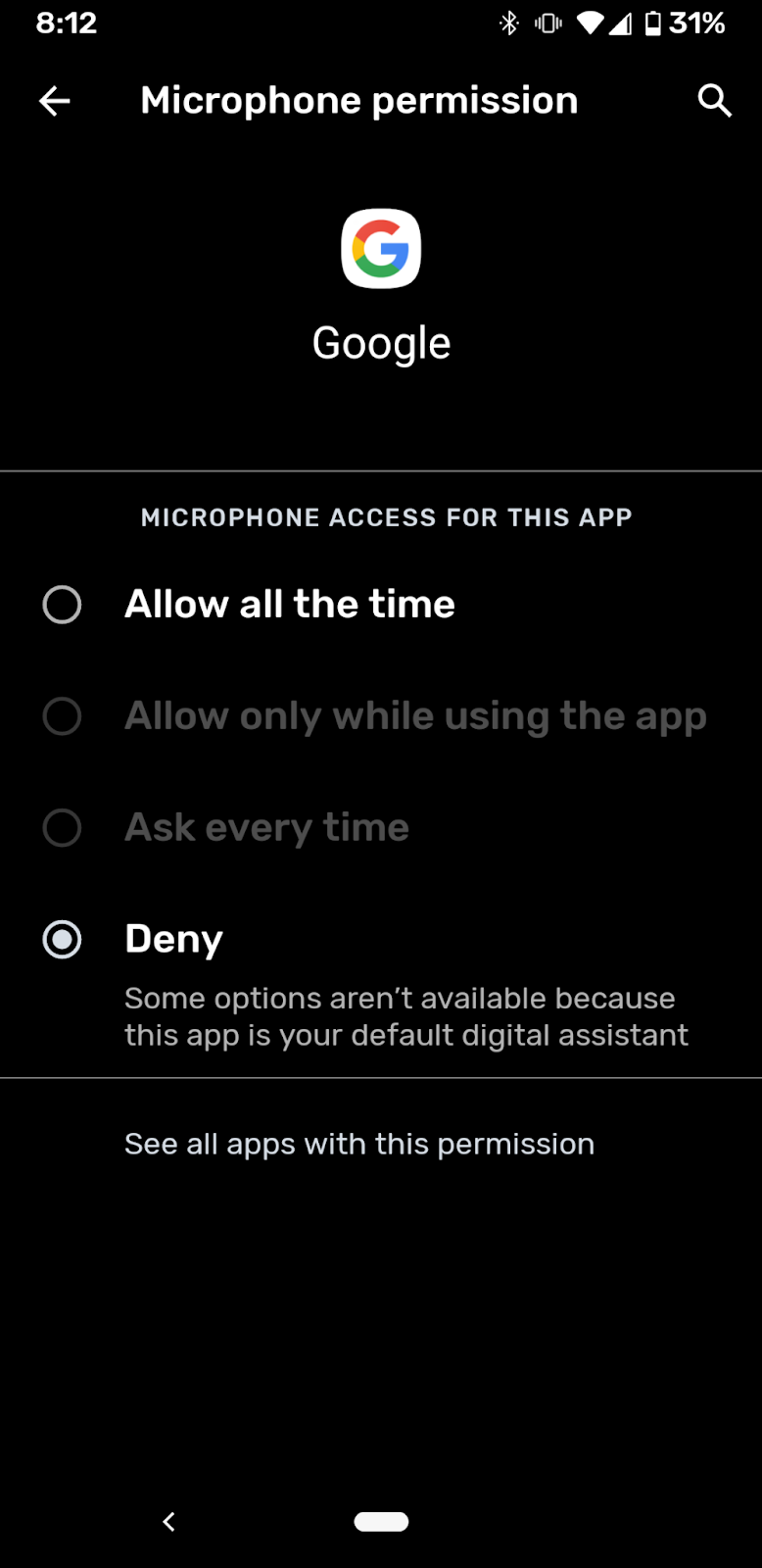
2. Using Your Apps’ Features
Communication and audio-enabled apps like WhatsApp, Viber, Skype, Shazam, Zoom, etc., require access to your phone’s mic. That allows them to make calls or send voice notes.
If you’re regularly using these apps, you have no choice but to agree and let them access your mic. Otherwise, you can disable mic access when idle.
Bottom line: Yes, Google Assistant and Siri listen to what you say when they’re activated; that’s it! Unless Google finds what you’re saying relevant to searches, your conversations remain between you and the assistant.
When it comes to phone communication apps, tech companies aren’t interested in hearing your conversations. That’s because tech companies don’t need your conversations to get information about you. They have easier and more efficient methods to get your data.
Let’s discuss the myth and the fact about your phone listening to you.
The Myth
Consider this scenario: during a conversation with a friend, you mention you’d love to go to France on your next vacation. The next time you go online, you see France travel ads everywhere. How could your browser know that unless your phone recorded your conversation and immediately sent it to advertisers, right?
Well, no. While it’s hard to believe this is a coincidence, security researchers (including the very privacy-oriented ones) tested this theory and concluded that targeted ads have nothing to do with your phone eavesdropping; it’s just a myth.
If that’s the case, how can advertisers know what things specifically suit your needs? Let’s take a look at the facts.
*Fun fact: This myth is actually a psychological bias: it’s called the Apophenia effect. Apophenia is when you feel a meaningful connection between unrelated situations. It’s similar to gambler’s fallacy when gamblers are convinced they see patterns in numbers at card games or roulette.
The Fact
Tech giants like Google, Facebook, and Amazon already know so much about you. They spent years profiling you using your browsing history and internet activity, including your likes and shared photos.
Here comes the key point! Online search engines use behavioral advertising to serve you, your family members, and friends ads you might like. How? They collect a lot of data about you through your purchases or interactions on social media. They also take note of the people you’re in contact with, like your partner, family members, and friends. That way, they serve you ads based on your interests and also on the interests of those around you.
Even though advertisers don’t listen to your conversations to target you with ads, it’s still well within your rights to protect yourself from potential infringements on your privacy. Here’s how.
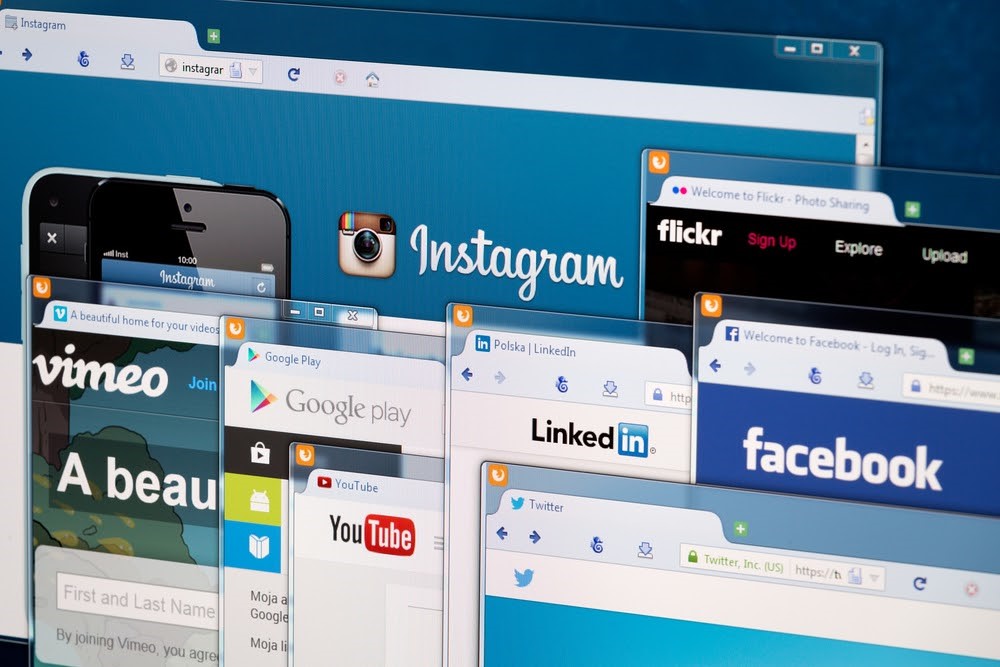
How to Make Your Phone Stop Listening to You?
If you want to steer clear from your phone listening to you, follow the steps below. Apart from voice or audio-enabled apps, other apps don’t need to access your phone’s mic, like photo and video editing apps or others.
Toggle ‘Off’ all apps that don’t need access to your mic.
On iPhone
To stop apps using your mic:
- First, go to Settings.
- Select Privacy, then Microphone to see what apps have access to your mic.
- Toggle ‘off’ all apps with unnecessary access to your mic.
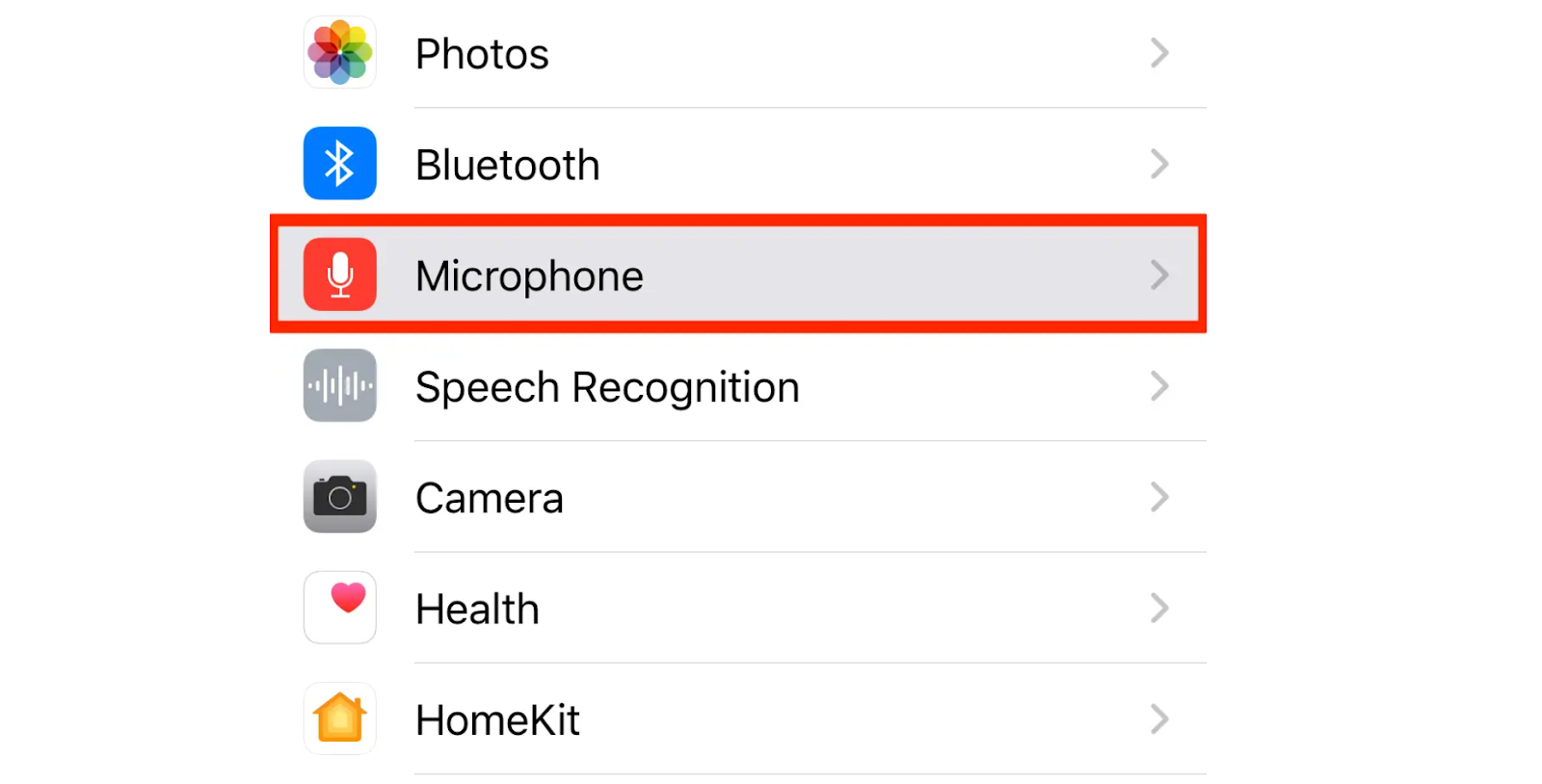
To disable Siri:
- Go to Settings
- Find Siri & Search (or Siri in the General tab on iPhones running iOS 10 and older)
- Deselect all these 3 tabs: Listen for “Hey Siri”, Press Home for Siri, and Allow Siri When Locked
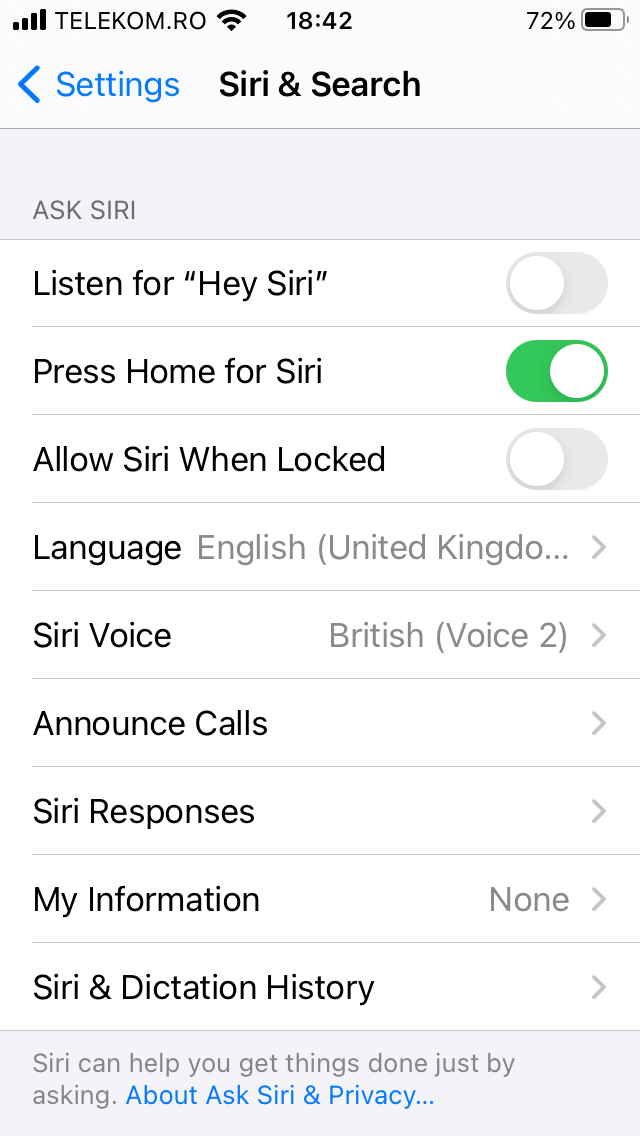
To delete Siri recordings:
- From Settings, go to Siri & Search.
- Choose Siri History, then tap on Delete Siri & Dictation History.
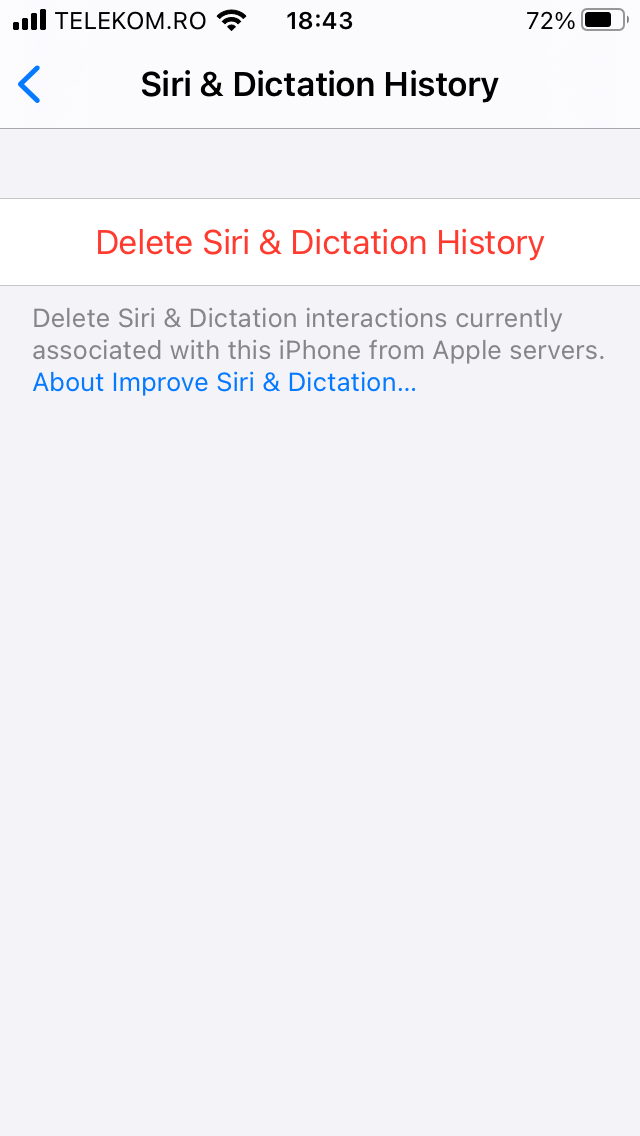
On Android
To stop apps using your mic:
- Go to Settings.
- Select Privacy.
- Tap Permissions Manager.
- Select Microphone.
- Disable access to your mic to any app under the ALLOWED section.
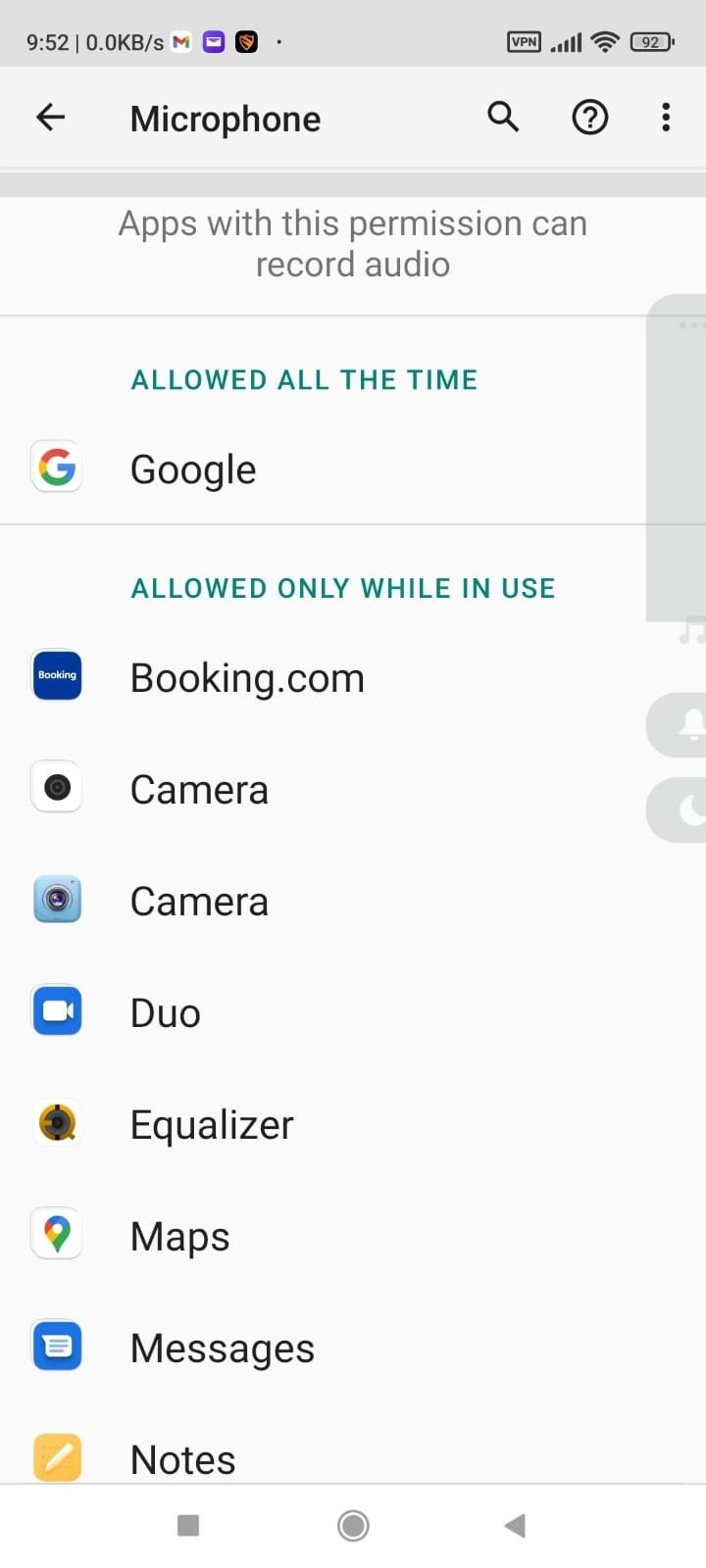
To deactivate Google Assistant:
- From the Settings app, select Google.
- In the services section, choose Account services.
- Select Search, Assistant & Voice.
- Tap Voice.
- In the Hey Google section, select Voice Match.
- Swipe the button to the left to turn off Hey Google.
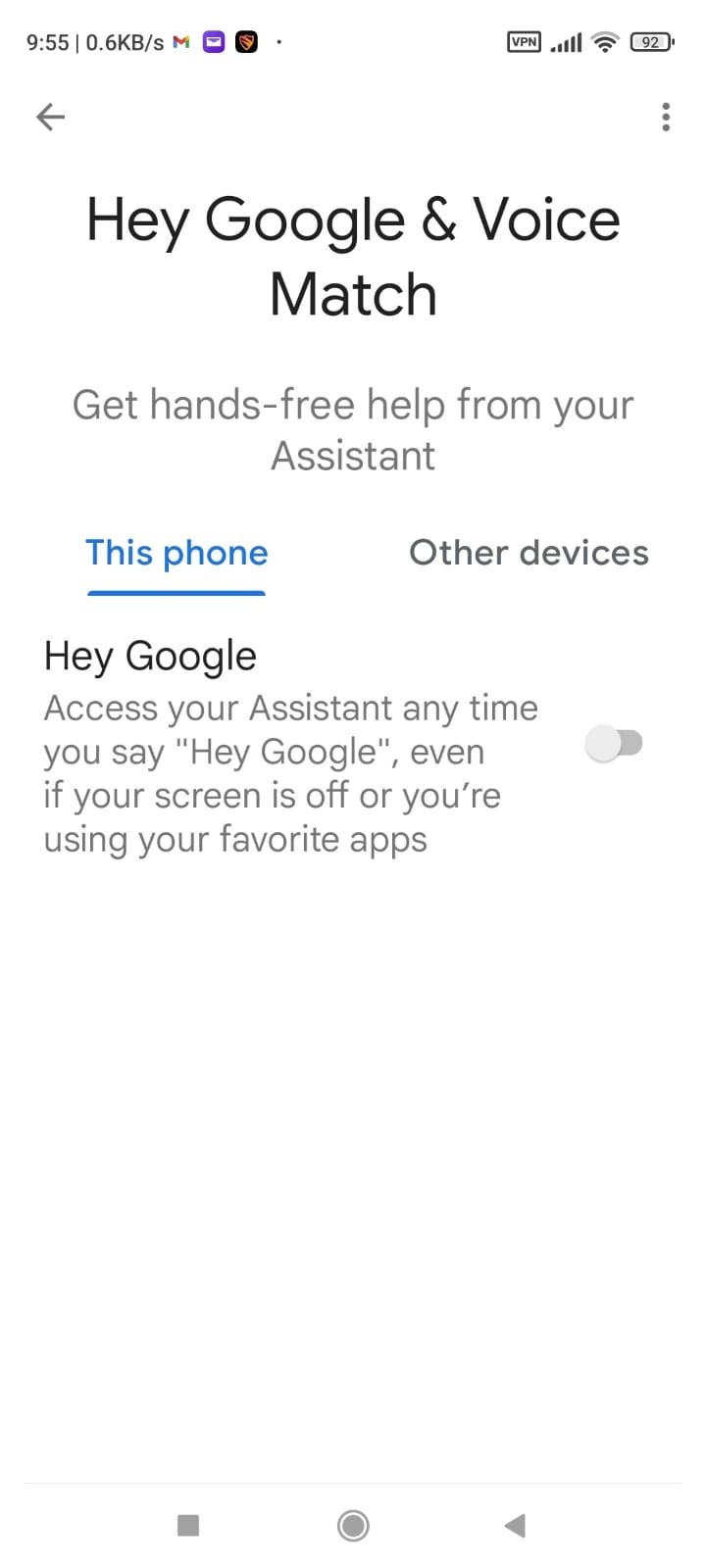
Congratulations! Now your phone isn’t listening to you anymore. You can’t breathe a complete sigh of relief just yet. Your phone may be breaking your privacy in more ways.
Here are 7 tips to help you stay as private and safe as possible when you’re using your phone.
7 Phone Privacy Tips
1. Lock Your Phone
It’s a basic privacy step, but many people still ignore it. If your phone isn’t locked, anyone can steal your information from it or install malicious apps on it. Locking your phone means you limit people’s free access to your data. We recommend using a PIN or an alphanumeric password to lock your phone. You can also use biometric locks for extra security.
2. Encrypt Your Phone
Encrypting your devices is the standard when it comes to protecting your data. No one but you can read your information, even if they have your password. This step requires a PIN or password, and be sure to plug in your phone so you have a full battery.
On Android:
- Go to Settings.
- Select Encrypt Phone.
On iPhone:
- Go to Settings.
- Choose Touch ID & Passcode and create a passcode.
3. Limit App Permissions
You should be careful of the permissions you’re giving each app. If an app requests access to sensitive data, think twice before installing it. Apps should only require access to the data they need to function. For instance, a weather app shouldn’t request access to your camera or contacts list. Go through your app permissions and disable or uninstall apps that require more permissions than they need.
4. Regularly Review Your Apps
The more apps you have on your phone, the harder it gets for you to manage your privacy. Some old, abandoned apps may be compromising your privacy. That’s why you should regularly manage your apps. Uninstall apps you don’t use anymore or that don’t receive any updates. You can also consider replacing some apps with privacy-friendly alternatives.
5. Stop Sharing Your Location with Apps
Mapping apps should be the only ones with access to your location, as they need it to function. Disable location sharing with other apps to enhance your privacy. Even weather apps don’t need your exact location; they can work properly without it.
Here’s how to disable location sharing:
On Android:
- Go to Settings.
- Select Apps, then App Permissions.
- Turn Off the Location section.
On iPhone:
- Go to Settings.
- Select Privacy, then go to Location.
- Toggle Off Location Services.
6. Set a Private Browser & Search Engine as Your Default Option
Your Chrome or Safari browsers are notorious for invading your privacy. If you want to escape this scrutiny, you can opt for private and secure browsers. They don’t track or store your information, so you can stay safe while browsing.
Here’s how you can choose a new default browser:
- Download your new preferred browser from the App Store or Google Play Store.
- Go to Settings.
- Select Default Browser App.
- Select your new browser of choice.
To change your default search engine:
- Go to your phone’s ‘Settings.’
- Open the default browser app installed on your phone (e.g. Safari on iPhone).
- Select the ‘Search Engine’ option.
- Choose a search engine from the list of the different search engines available.
7. Minimize Data Tracking
Many apps share your data with third-party data brokers that later sell it to ad companies, debt collectors, and sometimes governments. If you disable data tracking, apps won’t be able to collect and sell your information. That can significantly reduce the number of personalized ads.
On iPhone:
- Go to Settings and select Privacy.
- From Tracking disable Allow Apps to Request to Track.
On Android:
- Go to Settings and select Privacy.
- Turn Off Diagnostic Data Sharing with Google and the option to receive marketing information.
- Go to the Advanced section and opt-out from the Ads section.
Give Your Phone Some Well-Deserved Privacy
Even if you take all these precautions, some third parties can still eavesdrop on your online activity. Your ISP (internet service provider), the government, and cybercriminals can spy on you if you’re not careful. That’s why a VPN app on your phone is a good option.
CyberGhost VPN is one the most effective shields against privacy invasions. It sends all your online activity through an encrypted tunnel and hides your IP address, so you can keep all your internet ventures to yourself.
CyberGhost VPN conceals your data with military-grade AES 256-bit encryption, which means no one will ever have access to your online activities.
You’ll also be safe even on public Wi-Fi, where cybercriminals have free access to your information. And you don’t have to worry about it tracking, storing, or selling your data. CyberGhost has a strict No-Logs policy.
Check our VPN app for Android and iOS.
The Bottom Line
The good news is your phone can’t understand the context of everything you say, so it can’t use your conversations to target you. You can also manage your app permissions to ensure shady apps can’t listen to you and snoop on your private matters.
The bad news is you’re giving away massive personal details in other ways, like Google searches, photos you share online, and other digital activities. Get CyberGhost VPN and safeguard your personal information, so no one will ever have access to your online habits!
Did you ever get the feeling your phone is spying on you? Let me know in the comments below.
FAQ
Turn off Siri on iPhone or Google Assistant on Android to avoid your phone listening to you. You can also disable your phone’s mic access to any unnecessary app (e.g., fitness tracking or social media).
If you frequently use communication apps, like WhatsApp, you’ll have to keep this app’s mic access, or it won’t work properly. Download CyberGhost VPN and boost the privacy of your phone. It has apps both for Android and iOS.
Unless you allow apps or your voice assistant access to your mic, a phone won’t listen to you. Still, research proved some apps, like phone voice assistants can secretly listen to you or access your mic without your permission. That’s illegal, so you should contact your app provider and ask for explanations if you discover it’s happening.
You notice an app suddenly asks for access to your phone’s mic. That isn’t normal behavior, and it can be a red flag. Once an app has access to your mic, it can record your conversations in the background and send them to the provider for marketing or even malicious purposes.
Sometimes, you won’t notice an app is listening to you, though. You can disable apps’ access to your microphone and delete suspicious apps to stay safe.
iPhones can’t listen to your conversations if you deactivate Siri’s and other apps’ access to your phone’s mic.
TRegardless, Apple has had its privacy mishaps: in 2019, researchers uncovered Siri was eavesdropping even when it was turned off. Apple claimed it fixed this flaw. Yet, in the same year, many iPhone users noticed a questionable issue in the FaceTime software. You could hear the person you’re calling in the background even before that person accepted or rejected your call. Apple later fixed this flaw.
You could shut down your phone, but it isn’t practical. To remove location tracking from your phone, you can turn off mobile data and Wi-Fi, or turn off location services.
For Android: You can turn off location from the Permissions tab in your Settings app.
For iPhones: You can turn off location services from the Privacy tab in your Settings app.
Otherwise, you can choose which functions and apps can access your location. Preferably, you can allow permission only while using those apps. Be sure to always secure your connection on public Wi-Fi networks.



Leave a comment