Your iPhone typically stores a lot of your personal information, from messages and photos to banking and health data. While Apple devices come with built-in security features, like Secure Enclave and regular software updates, it’s often not enough to protect you from online tracking, data leaks, and snooping.
Using a VPN on your iPhone encrypts your traffic and changes your IP address to keep your browsing private and your data locked, even on public Wi-Fi networks. You might have spotted the VPN option in your settings. If you’re wondering what exactly it is, how it works, why you might need one, and how to set it up in a few simple steps, here’s everything you need to know.
What Is a VPN on iPhone?
A VPN (virtual private network) is a privacy tool that protects your personal data and secures your internet connection directly on your iPhone. It encrypts your internet traffic and replaces your IP address, making it harder for cybercriminals, advertisers, and snoops to track you.
How Does a VPN on iPhone Work?
When you turn on a VPN on your iPhone, it reroutes your traffic through a remote server using a secure, encrypted VPN tunnel. This turns your private data into an unreadable string of code, which means no one, not even your Internet Service Provider (ISP), can detect what you’re doing online.
Connecting your iPhone to a VPN also changes your IP address to one from the VPN server you’re using. This makes it much harder for anyone to trace your activity back to your real location. For example, if you’re in the US but connect to a VPN server from the UK, it looks like you’re browsing from the UK. Sites can only link your activity to the IP address of the UK VPN server, not your real one.
Why Do You Need a VPN on iPhone?
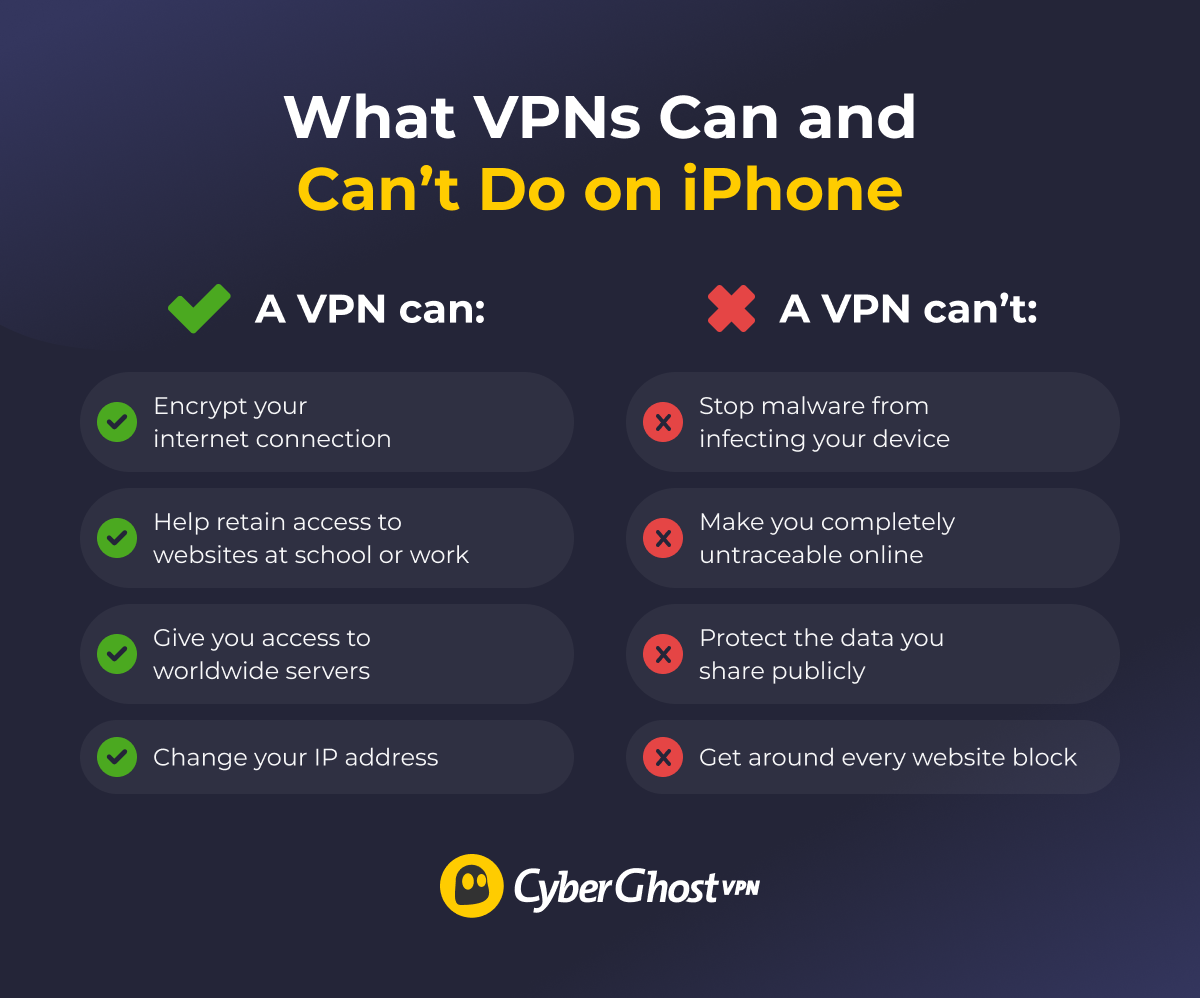
A VPN encrypts your traffic, adding an extra layer of security over data traveling between your iPhone and the internet. To break it down, a VPN on iPhone can:
- Encrypt your internet connection: A VPN encrypts your iPhone traffic when you connect, which makes it harder for third parties to spy on or intercept your traffic. This is especially important on public Wi-Fi, which typically lacks security.
- Change your IP address: Your iPhone’s approximate location is usually visible to websites you visit because it’s linked to your IP address. A VPN hides your real IP address, so websites see the VPN server’s IP address instead of yours, which makes it harder for them to trace your online activity back to you.
- Access blocked websites: Some networks (like at school or work) limit what websites you can visit using firewalls. A VPN helps bypass these by encrypting your traffic and changing your IP address. Because your connection appears to come from the VPN server, not your iPhone, it’s harder for firewalls to detect and block what you’re accessing.
- Give you access to worldwide servers: A VPN lets you choose the server location your iPhone connects to, so you can change your IP address to one from another country of your choice. This lets you securely access the internet as if you were browsing from the server’s location.
What a VPN Can’t Do on an iPhone
A VPN is a powerful tool, but it can’t do everything, including:
- Stop malware from infecting your device: iPhones are generally well-protected against malware thanks to Apple’s built-in security and App Store policies. Still, VPNs don’t scan files or protect against all phishing scams or malicious links.
- Make you completely untraceable online: Websites can still track your data through third-party cookies, logins, browser fingerprinting, and other methods that don’t involve checking your IP address or data in transit.
- Protect data you share publicly: A VPN doesn’t hide information you share online, for example, when you’re updating your social media status. Your posts are still visible to other people.
- Get around every website block: A VPN might not get around every block, especially if your school or workplace uses VPN detection tools. You can try using a dedicated IP address (if the block is based on IP reputation) or changing your VPN protocol—it may help you overcome VPN blocks on your iPhone.
Do iPhones Have a Built-In VPN?
iPhones don’t come with a built-in VPN service. Apple offers iCloud Private Relay, which is a feature people often mistake for a VPN. While it shares some similarities, like IP masking and some traffic encryption, Private Relay doesn’t offer full VPN functionality. It only works with Safari, and it doesn’t let you choose your virtual location.
However, iPhones are built to work with a VPN—you just need to find a VPN provider and set it up.
How to Set Up a VPN on iPhone
You can install a VPN as an app or set it up manually via your iPhone settings. Note that with either method, you’ll need to choose a reliable VPN provider and sign up for an account first.
Method 1: Download an iOS VPN App
The simplest way to set up a VPN on your iPhone is to download it from the App Store. Here’s a step-by-step guide on how to do that with CyberGhost VPN.
- Download the CyberGhost VPN app for iOS.
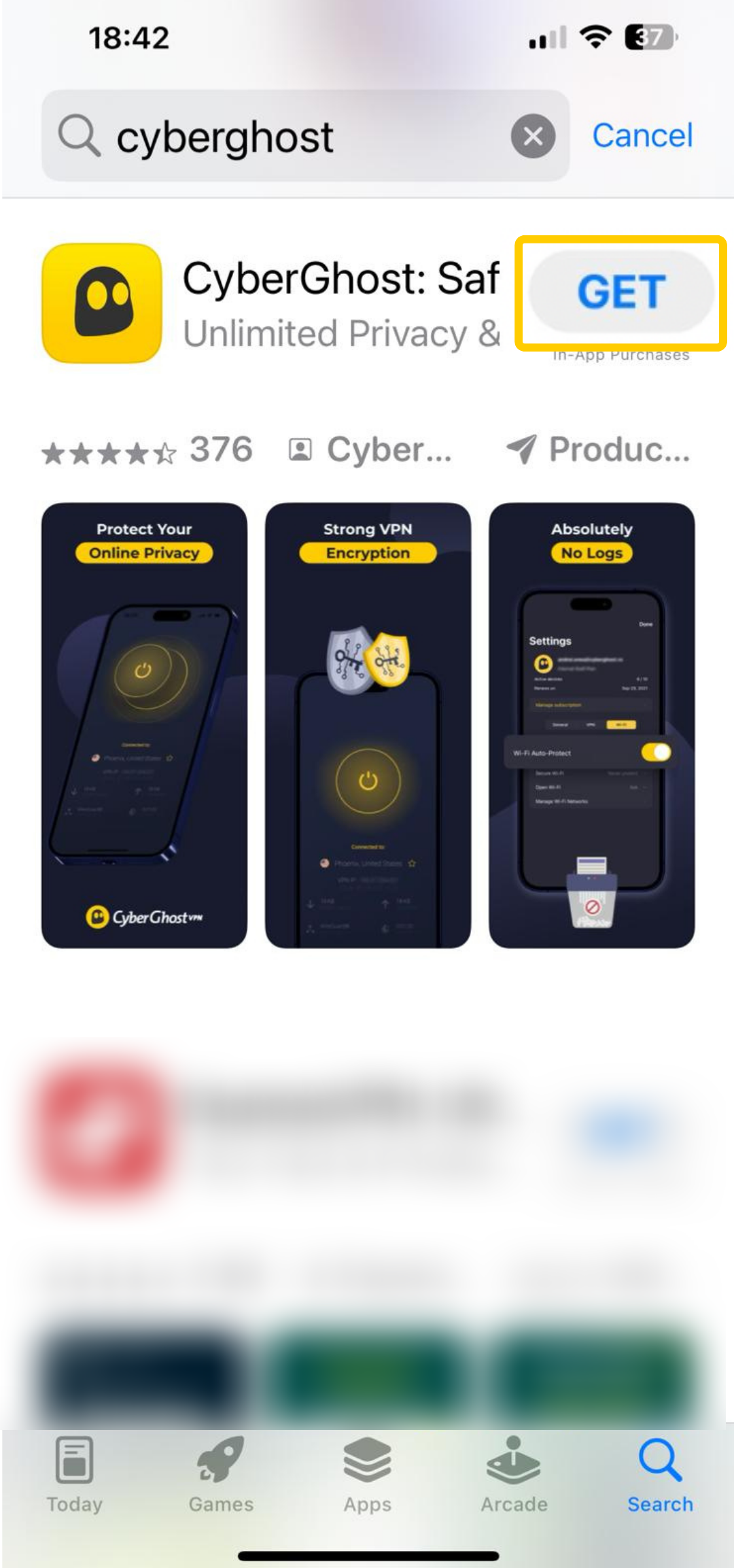
- Open the app, tap Subscribe now, and select a subscription option. Then, create your account and login details.
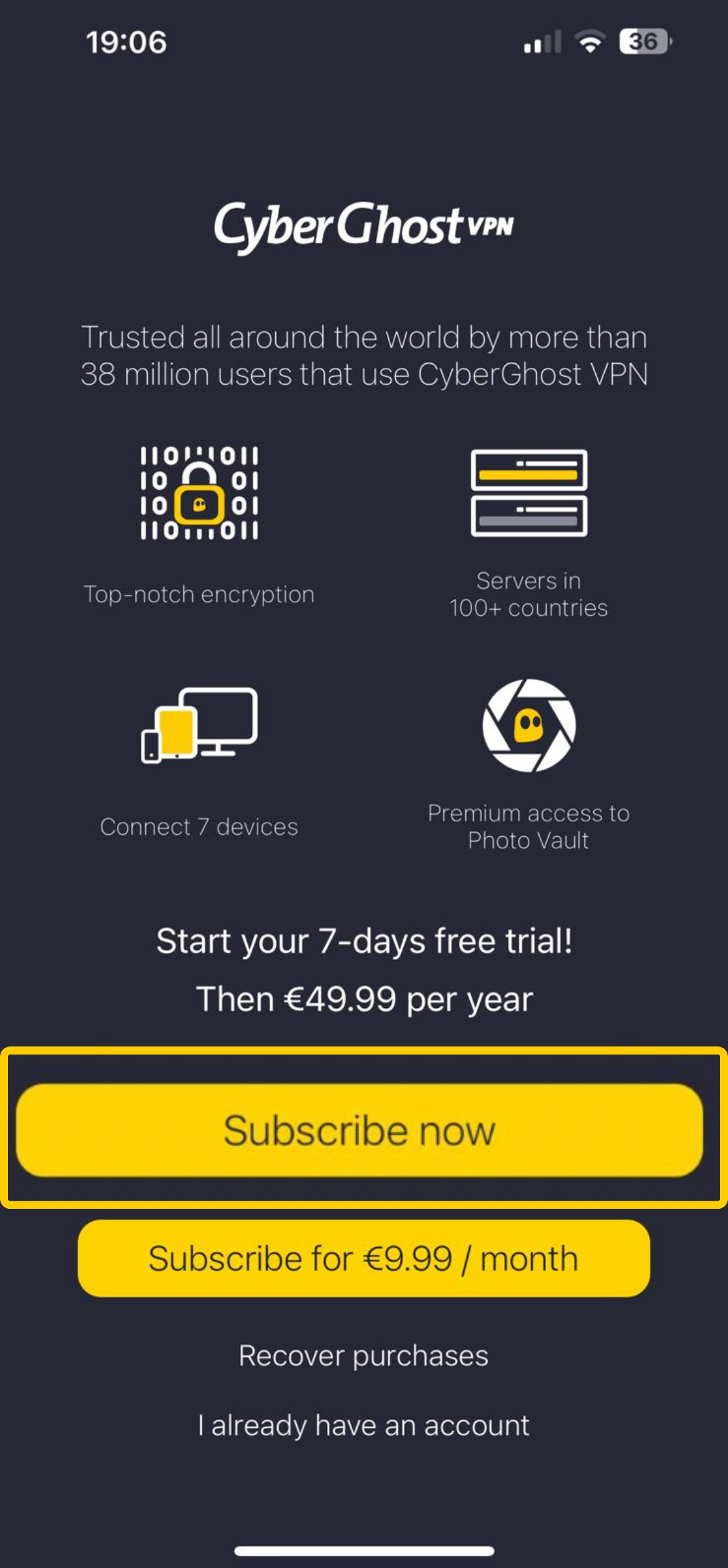
- Open the VPN app on iOS and enter your new login credentials.
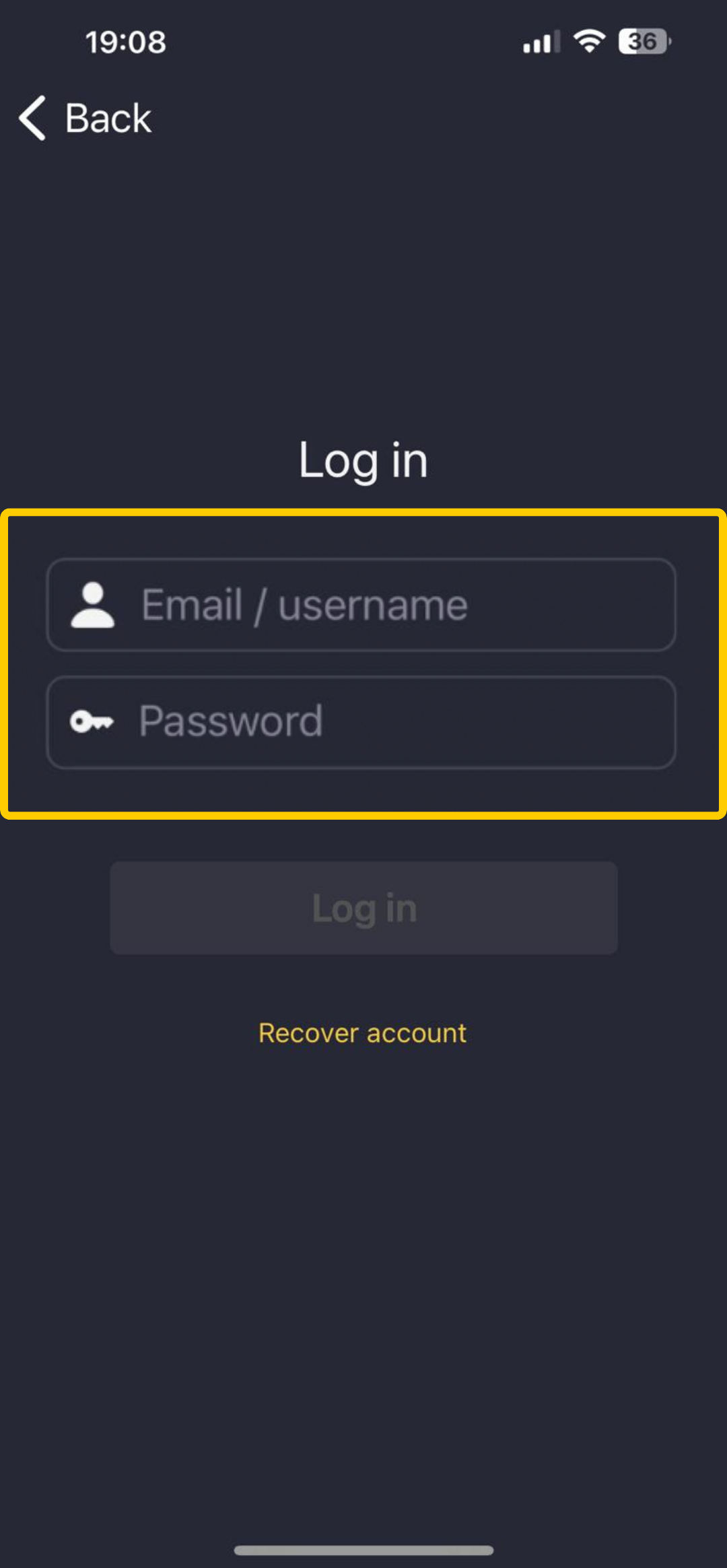
- Press the power button to connect to a server and turn on your VPN. CyberGhost will automatically connect you to the best and fastest location, but you can also choose your server location manually by tapping the Best Location button and selecting a server from the list.
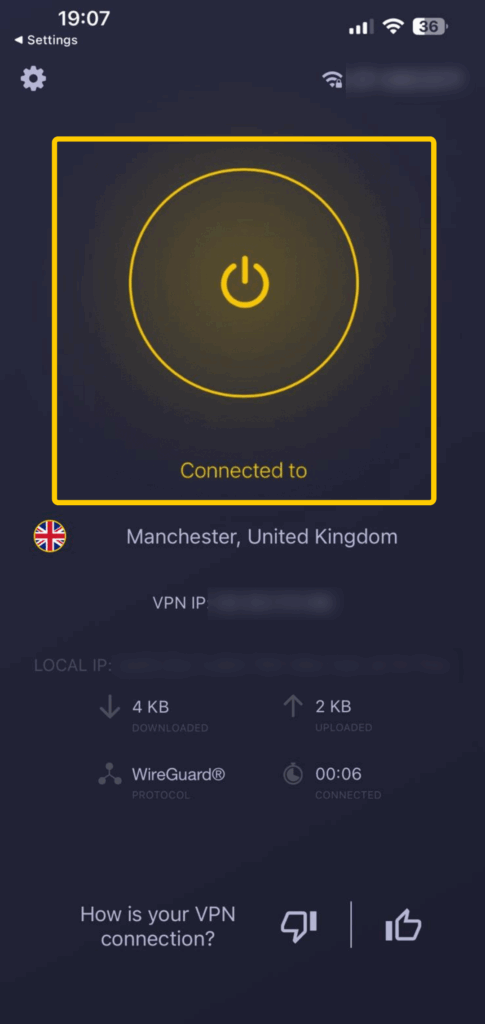
- Click the power button to disconnect and turn your VPN off.
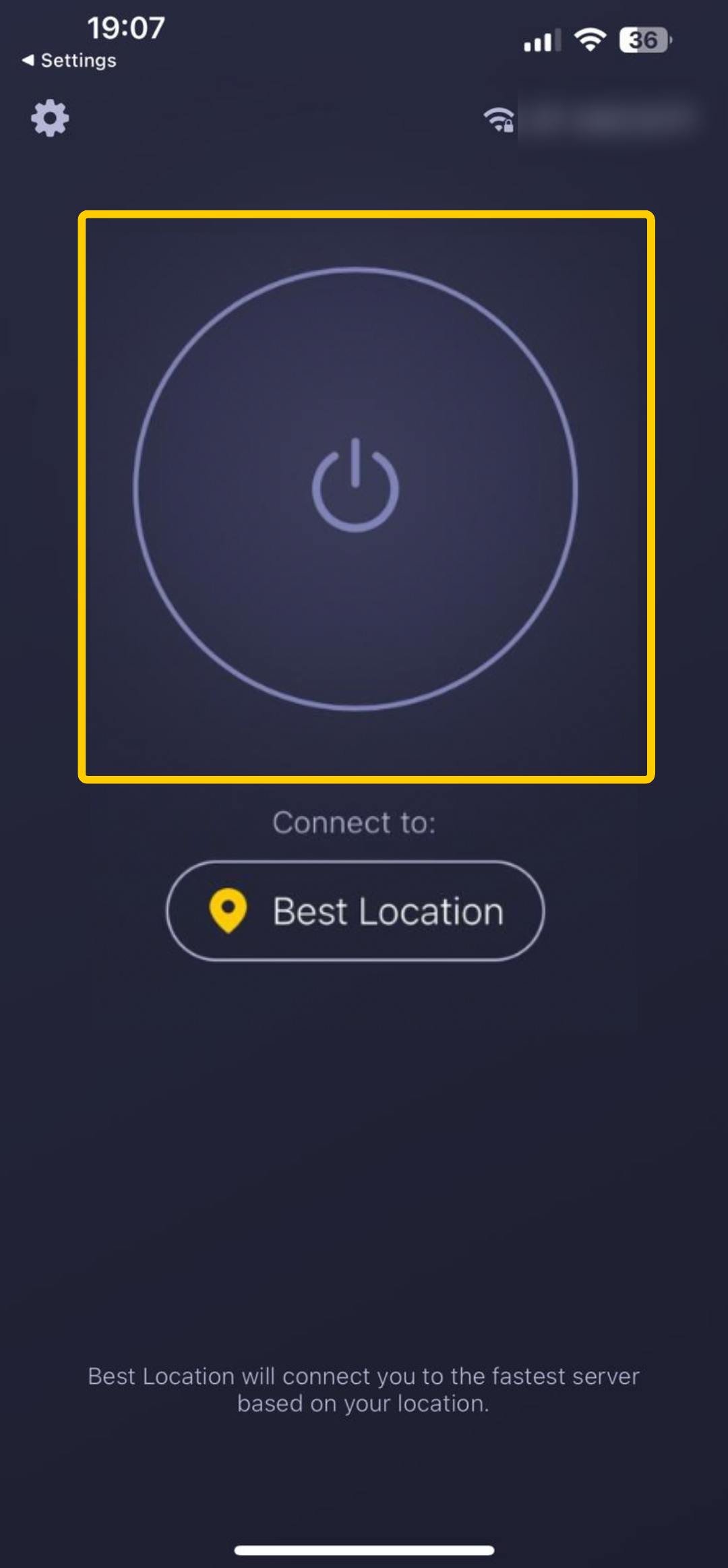
Method 2: Manually Set Up a VPN in iPhone Settings
You can manually set up a VPN on your iPhone in settings, but it still requires a VPN subscription. You might choose a manual VPN setup if you’re using a private server or want to use a VPN without installing an app. Although manual setup can be friendlier for your phone’s battery, it may mean limited VPN settings, such as fewer protocols and server choices.
Here’s how to manually set up a VPN on iPhone:
- Go to Settings, then General.
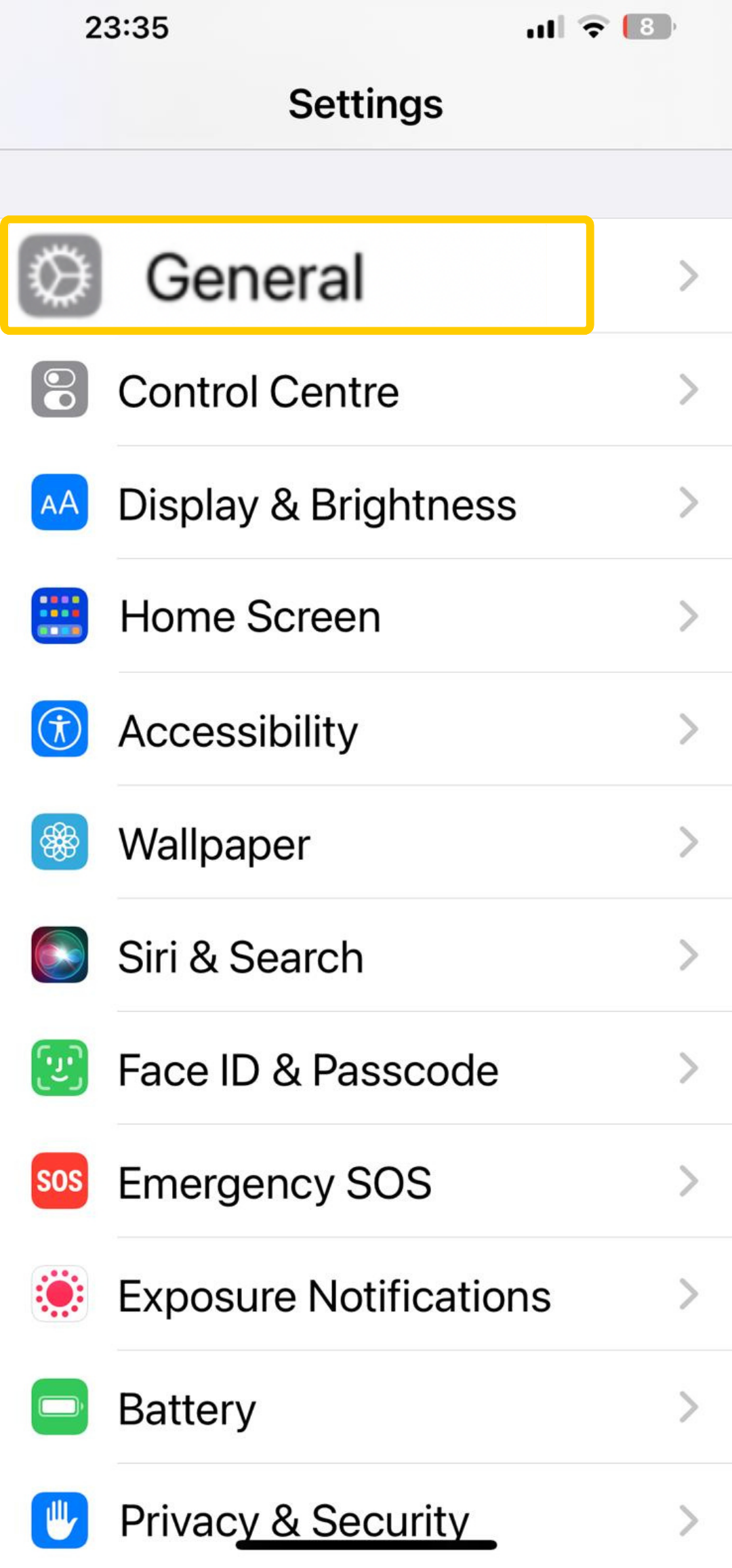
- Select VPN & Device Management.
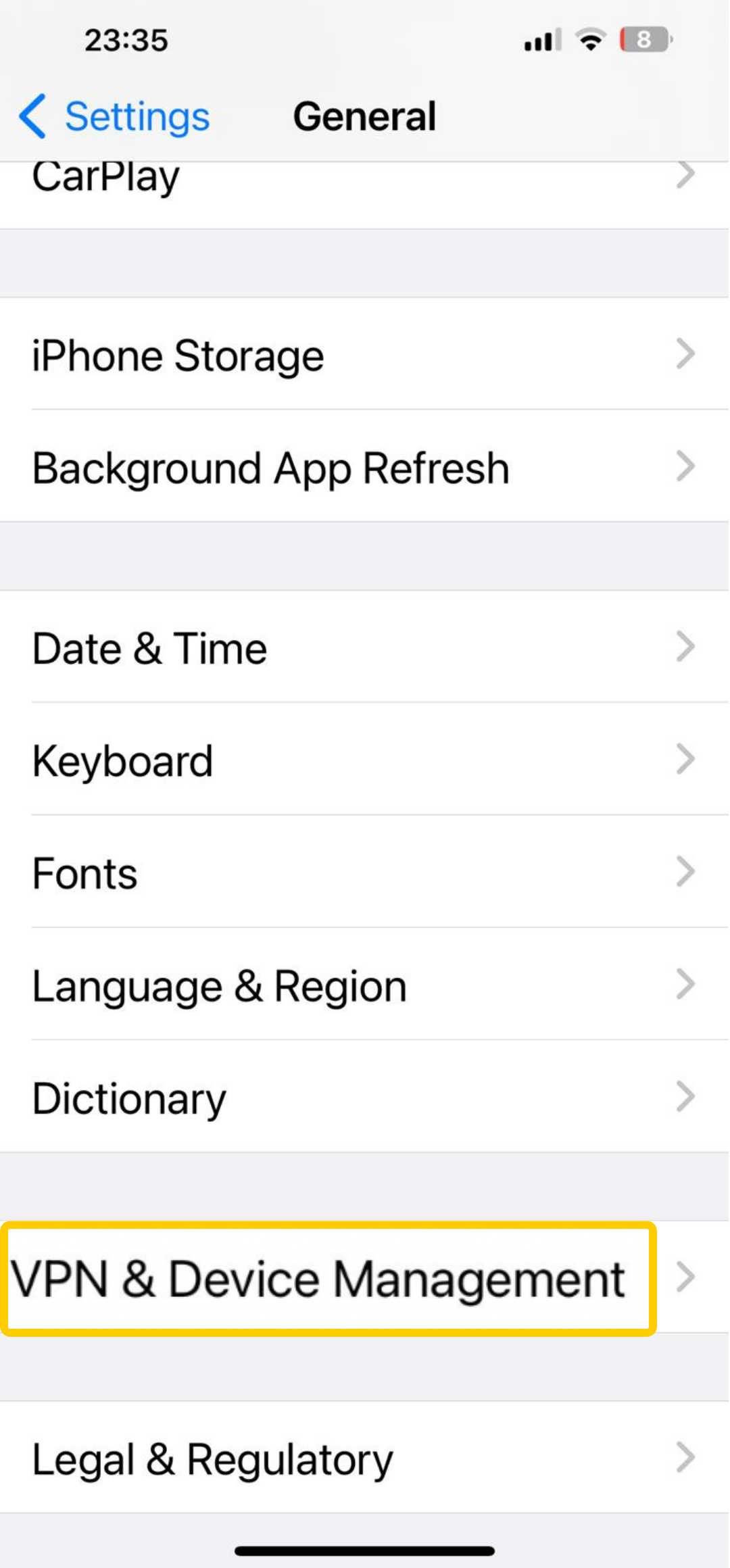
- Choose VPN.
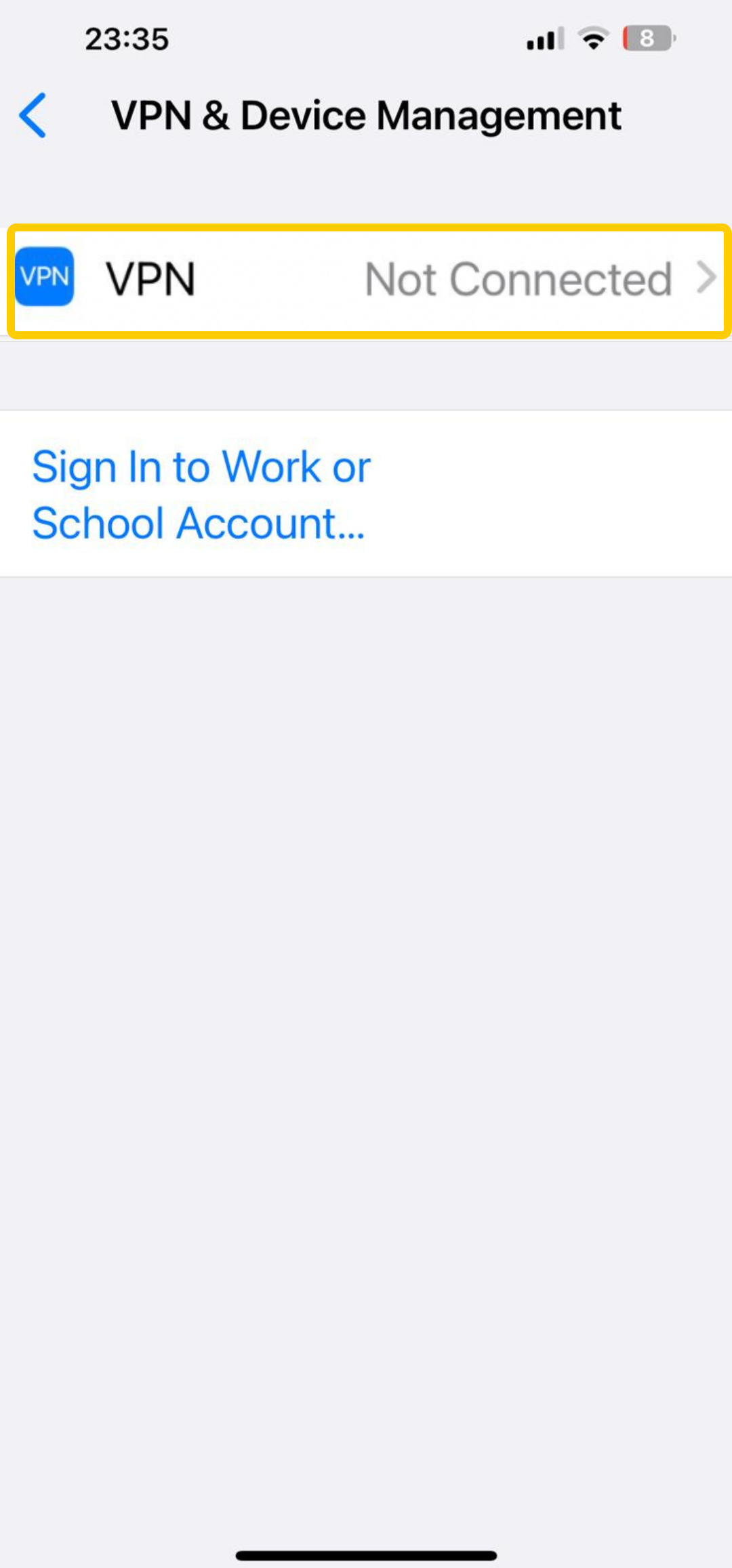
- Click Add VPN Configuration.
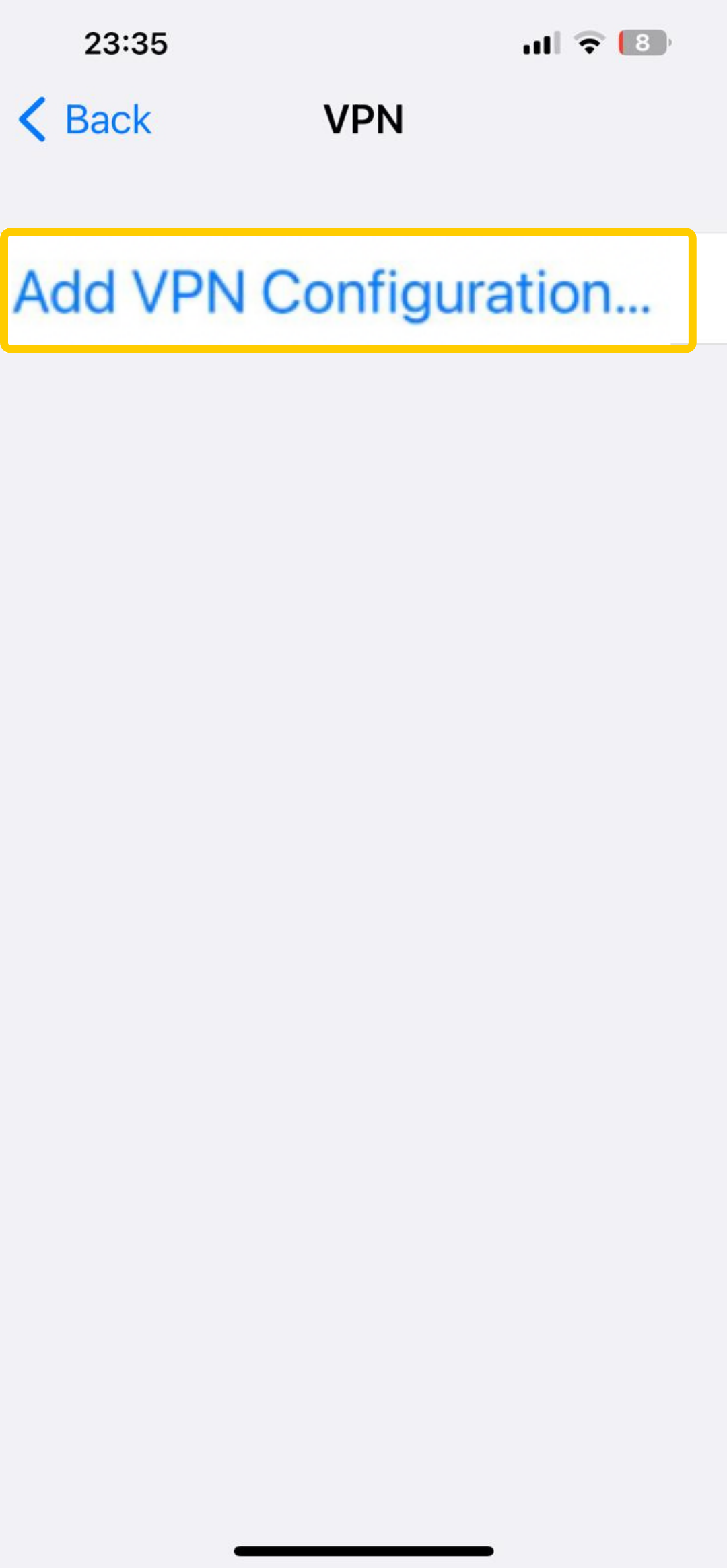
- Enter your VPN credentials, which should be provided by your VPN service. Then, press Done.
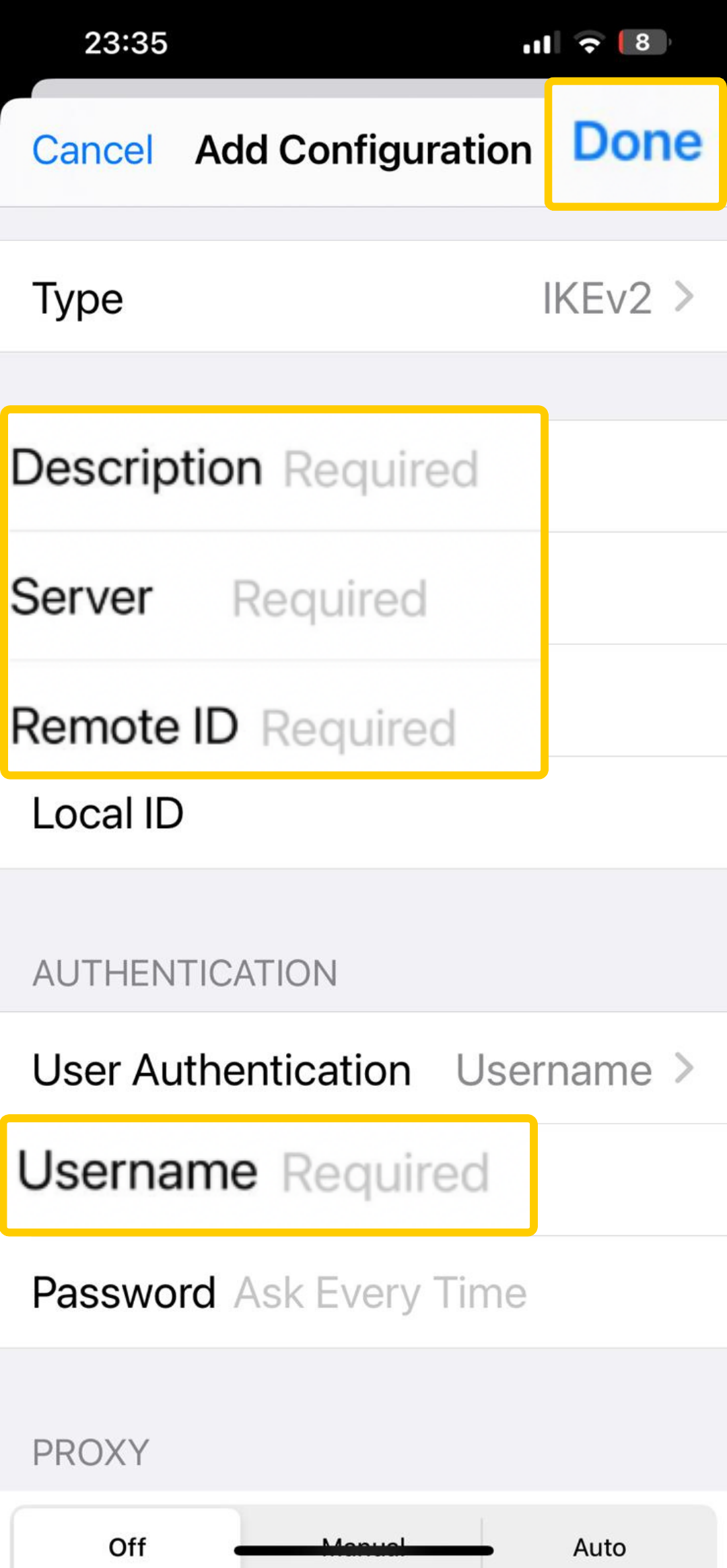
What to Consider When Getting a VPN for iPhone
If you’re getting a VPN for iPhone, you’ll want one that’s fast, reliable, and secure. Here are the key things to look for:
- Compatibility: Select a provider with a reliable app for iOS. CyberGhost VPN’s iPhone app is simple to use and quick to set up. It also works across other platforms, which is handy if you use multiple devices.
- Performance: Get a VPN with reliable, high-speed servers to ensure you can stream, game, or browse from your iPhone when you’re on the move or using public Wi-Fi.
- Server network: Take a look at whether the provider has a wide server network. The more VPN servers, the more options you’ll have for fast, stable connections.
- No-logs policy: Choose a no-logs VPN that’s been audited by third-party experts. This verifies that the VPN doesn’t collect or store your browsing activity.
- Automatic kill switch: Pick a VPN with a kill switch to keep your data protected in case your VPN connection drops. A kill switch stops traffic between your iPhone and the internet until your VPN reconnects, preventing your data from leaking.
- Encryption: Look for strong encryption, as it’s what keeps your iPhone’s data safe. The best VPNs use AES-256 encryption, which is a widely trusted, practically unbreakable protocol by today’s standards.
- Customer support: Check if the provider gives you access to 24/7 support. It can make a big difference if you need troubleshooting help fast.
Should You Use a Free VPN for iPhone?
Free VPNs for iPhone might sound like a great idea, but they can sometimes be more of a hassle than they’re worth. They may not always offer the same privacy standard as paid options or give you access to an equally large number of servers. With a small server network, you may deal with overcrowded and slow connections, which typically lead to buffering, high latency, and longer loading times. Some free VPNs may even log your activity and sell it to third parties for profit, putting your data at risk.
If you don’t want to commit to a VPN subscription straight away, many premium providers back their apps with a money-back guarantee. This means you get to download the VPN on your iPhone (and other compatible devices), test its capabilities to the fullest, and get a full refund if it doesn’t quite match your expectations. Money-back guarantees typically last around 30 days, but CyberGhost VPN lets you test its iOS and other apps for up to 45 days risk-free.
Protect Your iPhone with a VPN
Your iPhone has great built-in security, but it’s not enough to keep you fully safe online, especially on public Wi-Fi or restricted networks. That’s where a VPN comes in. It adds an extra layer of protection by hiding your IP address, encrypting your data, and keeping snoops and trackers out. Whether you’ve got the newest iPhone or an older iPhone 13, using a VPN is easy.
CyberGhost VPN has all the key features for an iPhone VPN, including strong encryption, a global server network, a strict no-logs policy, and more. A single subscription lets you connect up to 7 devices, so you can protect your other gadgets, too. You can even try it out risk-free for 45 days with a money-back guarantee.
FAQ
Should iPhone VPN be on or off?
If you care about your privacy or use public Wi-Fi, for example, at a coffee shop, it’s best to keep your VPN on. A VPN runs in the background to secure your connection, so there’s no harm in leaving it on. Just make sure your VPN provider is fast and reliable so it doesn’t slow you down.
What happens when you use a VPN on an iPhone?
When you use a VPN on an iPhone, it encrypts your internet traffic and routes it through a secure server. This replaces your IP address and turns your data into a string of unreadable code to protect your data from cybercriminals, trackers, and other third parties. It can also securely unblock websites that may be restricted by network firewalls, like those at school or work.
Is VPN on iPhone free?
Your iPhone comes with built-in VPN support, but you still need a subscription. Free VPN services for iPhone exist, but they typically come with limitations, such as lower bandwidth, fewer server locations, and data caps. Some free VPNs may even track and sell your data to third parties for profit. CyberGhost VPN doesn’t monitor your activity, doesn’t have data caps, and comes with advanced features like an automatic kill switch. It also has a massive global network of high-speed servers and an easy-to-use app for iOS.
Does the iPhone have a VPN built in?
iPhones don’t come with a VPN service, but they do support VPN connections. You can set one up manually in your settings or use an app from a VPN provider. The easiest option is downloading a VPN app for iOS, as it handles all the setup for you.
Is it legal and safe to use a VPN on an iPhone?
Using a VPN on an iPhone is safe and legal in most countries. VPNs are privacy tools, and millions of people use them every day to protect their data. However, some countries ban them, so make sure you check local rules before using one. It’s also important to choose a secure, reputable VPN provider to keep your data safe.
Can I set up a VPN manually on my iPhone without an app?
Yes, you can manually set up a VPN on an iPhone. If you have your VPN provider’s server and authentication details, enter them in your iPhone’s VPN settings. This lets you configure server and protocol settings yourself and may use less of your phone’s battery.


Leave a comment