Ever tried to stream your favorite show while traveling abroad, access work files remotely, or shop online on public Wi-Fi, only to find your VPN isn’t working? Frustrating, right? Let’s figure out why your VPN isn’t working and how you can fix it.
Finding a VPN that works consistently can be challenging. Of those that do work well, many fall short when it comes to speed or security. Enter CyberGhost VPN – a reliable VPN with user-friendly apps for all major devices. Our 24/7 customer support team can jump in to fix any issue for you.
Why Your VPN Connection May Not Be Working

There are many factors that can cause issues with your VPN connection. Below, we’ve highlighted the most common reasons why your VPN might not be connecting.
- Your internet connection is unstable. You may find that your Wi-Fi is dropping in and out when you try to use your VPN, especially if you’re traveling or using a public network. This instability prevents your VPN from establishing a steady connection. If this is the case, check our Why Does My VPN Keep Disconnecting? blog post for easy fixes.
- Incorrect login details. If you’ve forgotten your VPN account password and entered incorrect credentials, your VPN client will fail to authenticate your login.
- Billing issues. A failed payment on your VPN subscription can lead to temporary suspension of your account, causing connection issues until the payment is resolved.
- A system firewall or your antivirus is blocking your VPN. If you’ve recently installed a new anti-malware program, it may be blocking your VPN. You may need to whitelist the VPN app or temporarily suspend your antivirus while you connect.
- The VPN server is down or overloaded. Attempting to connect to a server with lots of users, for example in a busy location like New York, may lead to issues. If your server isn’t crowded, it could also be down for maintenance or experiencing some technical issues. If you run into this kind of problem a lot, it might be time for a new VPN. CyberGhost has a huge VPN server network with locations in 100 countries around the world, with 10-Gbps servers in busy locations.
- You may be using the wrong protocol. This can result in slower speeds or incompatibility with your current network setup.
- There may be conflicts with other VPN apps or network tools. Having multiple VPNs installed can create connection issues, even if they aren’t all connected at the same time.
- Your network may be restricting your VPN use. If you’re on a workplace or school network where VPN usage is blocked, you might not be able to connect to your VPN service.
- Websites may be blocking your VPN. Some streaming providers and other websites can detect your VPN’s IP and block access, showing an error message when you try to connect.
- Your VPN app may be outdated. If your VPN client hasn’t been updated in months, it might have compatibility issues with recent updates to the operating system or VPN servers.
- You may need to update your operating system. If your laptop runs an old version of Windows without recent updates, for example, your VPN might not connect properly.
- Device resource limitations might be impacting your VPN app. On older smartphones with limited resources, VPNs can struggle to maintain a stable connection.
What to Do If Your VPN Connection Isn’t Working
Verify Your VPN Credentials
See if your username and password are correct. Incorrect credentials will prevent a successful connection.
Try a Different Server
If you’re having trouble connecting to a specific server, switch to another one to see if that resolves the issue.
Update Your VPN App
Check for updates to your VPN software. Outdated apps can have bugs or compatibility issues that might affect your connection. Most VPN services have a built-in update feature or notifications for new versions.
Reboot Your Device
Sometimes a simple restart can resolve connectivity issues. Reboot your device and then reopen the VPN app to see if the connection problem persists.
Check Your Internet Connection
To see if you have an active internet connection, disconnect your VPN and try to load a website. It’s important to clear your browser cache first so that you don’t mistakenly load a cached version of the site.
If there’s no connection, the issue might be with your internet service provider (ISP) rather than the VPN. In this case, restart your modem and router, and contact your ISP for help if the problem persists.
Check for VPN Protocol Issues
Some VPNs offer a choice of different protocols. Switch to a different protocol in the VPN settings to see if it improves your connection.
Disable Your Firewall or Antivirus Temporarily
Your firewall or antivirus software might be blocking the VPN connection. Temporarily disable them to check if they are the culprits. If the VPN works with these disabled, consider adjusting their settings to allow the VPN traffic.
To add a VPN exclusion on Windows Defender, follow these steps:
- Open Windows Security. Go to Settings > Update & Security > Windows Security > Open Windows Security.
- Click Virus & Threat Protection.
- Click Manage settings under Virus & Threat Protection Settings.
- Scroll to Exclusions and click Add or remove exclusions.
- Click Add an exclusion, select Folder, and choose your VPN installation folder.
- Close the Windows Security window. Your VPN should now be allowed.
To add a VPN exclusion on your firewall for macOS, see these instructions:
- Go to Apple menu > System Settings.
- Select Network > Firewall. You might need to unlock the settings by clicking the lock icon and entering your administrator password.
- Click Options, then + to add a new application. Select your VPN app from the Applications folder.
- Hit OK to save the changes.
Reinstall the VPN App
Uninstall and then reinstall the VPN application. This can resolve issues related to corrupted files or settings.
Try a New VPN
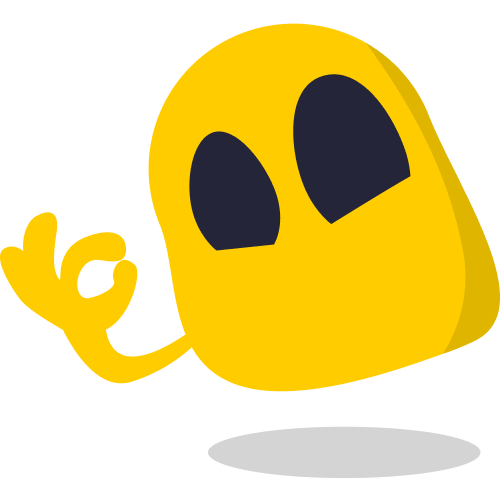
If none of the above solutions are working for you, it might be time for a new VPN. Some VPNs out there are outdated, or may not be maintained regularly. CyberGhost VPN has ultra-fast servers in 100 countries, and our user-friendly VPN apps make it easy to connect to a server. Try it risk-free with a 45-day money-back guarantee.
What Else Can You Do If Your VPN Connection Isn’t Working?
Test a Different Network
Try connecting to the VPN using a different network, such as a mobile hotspot or a different Wi-Fi connection. This can help determine if the issue is specific to your original network.
Check for Leaks
Run a DNS leak test or visit whatismyipadress.com to check your IP address. Try this first with your VPN turned on, and then a second time with it off. If the IP address is the same both times, you have a leak.
To fix this, choose a VPN provider with built-in DNS leak protection, like CyberGhost VPN.
Flush Your DNS Cache
Clearing your DNS cache can resolve issues related to old or corrupted DNS information.
- On Windows, use the command ipconfig /flushdns in Command Prompt.
- For macOS, use sudo killall -HUP mDNSResponder in Terminal.
- On Linux systems, the most common method to flush the DNS cache is by using the systemd-resolved service. To do this, open a terminal and run the command sudo systemd-resolve –flush-caches. After executing this command, you can optionally verify that the cache has been flushed by running sudo systemd-resolve –statistics.
- On mobile devices, such as Android and iPhone, you can clear the DNS cache by toggling Airplane Mode on and off. This process resets your network connections, which effectively clears the DNS cache.
To do this, swipe down (or up, depending on your device) to access the Quick Settings or Control Center, activate Airplane Mode by tapping its icon, wait for a few seconds, and then deactivate it by tapping the icon again. Alternatively, you can restart your device to achieve the same result.
Adjust MTU Settings
Incorrect Maximum Transmission Unit (MTU) settings can cause connection issues. The MTU is the largest size of a data packet that can be sent over a network connection.
If packets are too large, they may need to be split into smaller fragments, which can lead to slower performance and connection problems. If the MTU is set too low, it can increase overhead and reduce overall network speed. Adjusting the MTU size can sometimes resolve these problems.
Check your VPN provider’s support documentation for the recommended MTU size. CyberGhost VPN lets you change the MTU directly from its configuration settings panel.
If your VPN provider doesn’t support this feature, you can modify the MTU settings on your device according to your operating system. For example, on Windows, you can use the netsh command. On Linux, you use the ip command, and on macOS, the ifconfig command.
Configure Split Tunneling
If your VPN supports split tunneling, configure it to route only specific traffic through the VPN. This can help diagnose if the issue is with all traffic or just certain services.
CyberGhost VPN offers split tunneling so you can choose which websites use a VPN for extra security and which ones access the internet without it. For example, this lets you use your VPN for secure banking while you access Netflix through your regular connection so you dont hit any VPN blocks.
Check for IP or Port Blocks
Your network administrator or ISP might block VPN traffic by IP address or port. Verify with your VPN provider if their servers are blocked and consider using alternative ports or IP addresses provided by them.
CyberGhost VPN has a useful random port feature to help with this. This can bypass port blocking by automatically choosing a port that’s less likely to be blocked, giving you a better chance of connecting successfully.
You can also try changing the ports on your own. VPNs typically use standard ports like 1194 (UDP) for OpenVPN, 443 (TCP) for SSL/TLS, 1701 (UDP) for L2TP, and 500/4500 (UDP) for IPsec. If your VPN traffic is blocked, try configuring your VPN to use these ports:
- Port 443 (TCP): Often used for HTTPS traffic, which is less likely to be blocked since it is essential for web browsing.
- Port 1194 (UDP): The default port for OpenVPN, which can be changed if it’s being blocked.
- Port 80 (TCP): Used for HTTP traffic, which might help if other ports are blocked.
- Port 53 (UDP): Typically used for DNS queries, which can sometimes bypass restrictive firewalls.
To change your VPN ports, you need to adjust settings in the VPN app or edit configuration files.
Via your VPN client:
- Open your VPN app.
- Look for a settings or preferences menu, often found in the application’s main interface. Locate the section related to connection or network settings.
- If your VPN client allows port changes, you should see an option to enter a custom port number. Enter the desired port (e.g., 443 for SSL/TLS).
- Apply changes and restart your VPN app.
Via configuration files:
- Find the VPN configuration file, which could be named something like client.ovpn for OpenVPN, or similar depending on your VPN service.
- Use a text editor (like Notepad on Windows or TextEdit on macOS) to open the configuration file and change the port number.
- Save the file and restart your VPN app.
On your router:
- Access the admin interface via your router’s IP and look for the VPN configuration section.
- Update the port number.
- Apply settings and reboot the router.
Troubleshooting: How to Fix VPN Connection Problems on Specific Platforms
If the steps above haven’t helped, here are some platform-specific troubleshooting steps you can take.
Why Isn’t My VPN Working with Netflix?
Usually, this is because Netflix blocks VPN IP addresses. If the IP you’re using has been flagged, Netflix will give you an error message when you try to stream. This can happen even if you’re connected to a server in your own country.
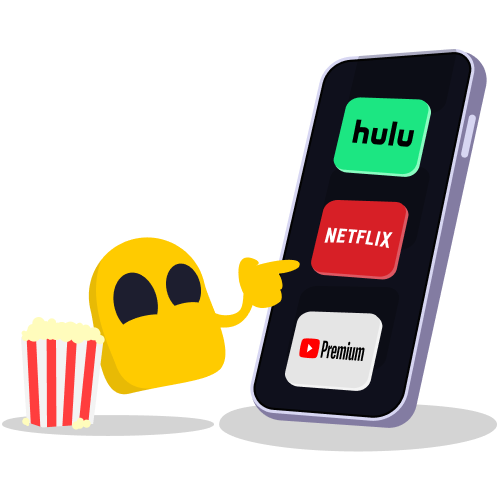
To solve this issue, you can try a different VPN server, clear your cache, or try connecting from an incognito window. If that doesn’t work, it’s possible that your VPN is incompatible with Netflix. CyberGhost VPN has streaming-optimized servers for Netflix in a variety of different countries. These servers are frequently tested to make sure you can stream on Netflix without the pesky proxy error message standing in your way.
Why Isn’t My VPN Working on My iPhone or Android?
There are several reasons why your VPN may not be working on your mobile device. To start, check that your operating system is up to date. Go to Settings > General > Software Update and update your iPhone to the latest iOS version. For Android, it’s Settings > Security & Privacy > System & Updates.
You should also check that other apps (such as security and networking apps) aren’t interfering with your VPN. Temporarily disable them, and try again to see if this has solved the problem. Sometimes, battery saver mode can also disrupt your VPN’s functionality, so ensure this is switching off while you’re testing it. To disable it, go to Settings > Battery and toggle off Low Power Mode.
If that doesn’t resolve the issue, reinstall your VPN app. This will help clear any installation or compatibility issues. If you set your VPN up manually, delete the current VPN configuration and reinstall it. Go to Settings > General > VPN & Device Management > VPN, then remove and re-add the VPN configuration.
Ensure your VPN app has the necessary permissions to operate correctly. Go to Settings > Privacy & Security > Location Services, and verify the VPN app is set to While Using the App or Always.
Some managed or restricted phones, often used in corporate environments, have restrictions that block VPN usage. Contact your IT department to see if VPN use is allowed and properly configured on the device.
On Android devices, conflicts or corrupted configurations in network settings can disrupt VPN connections. You can reset your network settings by navigating to Settings > System > Reset options > Reset network settings. This will reset Wi-Fi, mobile data, and Bluetooth settings, which can sometimes fix VPN connectivity issues.
Some Android devices have a feature called WLAN assistance (or similar), which switches between Wi-Fi and mobile data for a stable connection. This can interfere with VPN connections. You can disable this feature in the Advanced Wi-Fi Settings.
Tired of bending over backwards to get your VPN to work on mobile? CyberGhost VPN has easy-to-use native apps for Android and iOS. These apps include all the best CyberGhost features everyone loves, with regular updates from our engineering team.
Why Isn’t My VPN Working on My Router?
Not all routers support VPNs. Some models, especially older or lower-end ones, may not have the necessary features or processing power to handle VPN encryption. First, check your router’s compatibility or contact your ISP or the router’s customer support to confirm that you can install a VPN on it.
For VPN-compatible routers, the most common issue is incorrect setup. This can include errors in the configuration files, wrong credentials, or incorrect VPN server addresses.
- Go through the setup instructions provided by your VPN service and see if all configurations are correctly set up.
- Make sure you use the correct configuration files provided by your VPN provider, which may include .ovpn files for OpenVPN setups.
- Check if your router’s firmware is up-to-date, as firmware updates can fix bugs and improve compatibility with VPN services.
You could also be using the wrong VPN protocol. In this case, check that the protocol configured on your router is supported by your VPN service. If not, switch to a compatible option. Click here for more information about VPN protocols.
IP address conflicts can occur if the VPN and local network use the same IP address range. To fix this, change the subnet of your VPN to avoid conflicts with your local network. For instance, if your local network uses 192.168.1.x, configure your VPN to use 10.8.0.x.
Routers need sufficient processing power and memory to handle the encryption and decryption processes involved in a VPN connection. Insufficient resources can cause connection failures. To solve this, disconnect other devices or reduce the number of tasks your router is handling to free up resources. Alternatively, consider upgrading to a router with higher specifications that can handle the demands of VPN processing.
Want to know more? Learn how to set up CyberGhost VPN on your router.
Why Isn’t My VPN Extension Working?
- Your VPN extension could be outdated and require an update.
- It may not be fully compatible with your browser. Ensure you’re downloading official extensions via your browser’s marketplace for optimal compatibility.
- Conflicting extensions, such as those from other VPNs, could be interfering with your connection. First, ensure they are disabled before trying to connect again.
- The extension may be corrupted or improperly installed. Delete it and reinstall it from an official source.
- The VPN extension may not have the necessary permissions to function properly. Check the extension’s permissions in your browser’s settings and change them if required.
- Temporary technical glitches can prevent the VPN extension from working. Sometimes, simply restarting your browser can resolve minor technical issues.
How to Check If Your VPN Is Being Blocked
- Check to see if your connection is working properly without the VPN first. Disconnect from the VPN and try to access the internet normally. If you can access websites without issues, your internet connection is fine, and the problem may be with the VPN.
- Try a different VPN server. Sometimes, the error is with the server itself rather than a VPN block.
- If your internet is working fine without a VPN on and you can’t find a server that works, your VPN may be blocked. Try CyberGhost VPN, which has specialized servers for streaming, gaming, and more.
Why Is My VPN So Slow?
Experiencing slow VPN speeds? Here are some common causes and how to fix them:
- Server overload: Popular servers can get congested, impacting speed. Switch to a less-crowded server for a boost.
- Distance: The farther you are from the server, the slower the connection. Choose a server closer to your location.
- Encryption strength: Higher encryption levels offer better security but can slow down speeds. Consider switching your VPN protocol to find a balance between speed and security.
- Hardware limitations: Older hardware or limited bandwidth can impact VPN performance. See if your device and network equipment are capable of handling the speed you need.
The CyberGhost VPN server network includes 10-Gbps servers in busy locations. That’s why you can connect to any server and use the internet normally, without any overcrowding or server congestion slowing you down.
Why Is My Email Not Working with a VPN?
Email Provider Restrictions
Your email provider might block traffic from VPN IP addresses to prevent spam. VPNs can mask users’ locations, which spammers and malicious actors may exploit. To mitigate this, you can:
- Switch VPN servers. Try connecting through a different server offered by your VPN.
- Change VPN protocols. Some might be more effective at bypassing restrictions set by your email provider.
VPN Blocking Email Ports
Sometimes, the issue lies with the VPN itself. VPNs may restrict certain ports to protect users from unwanted traffic or abuse. If your VPN blocks essential ports like TCP port 25 (commonly used for SMTP), you might experience issues. To fix this:
- Use alternative ports. Configure your email client to use secure ports like 587 or 465, which might not be blocked by your VPN.
- Adjust VPN settings. Look into your VPN’s settings or contact their support to ensure they’re not blocking email-related ports.
FAQ
Can Wi-Fi block a VPN?
Yes, network administrators can configure Wi-Fi routers or firewalls to block VPN traffic. They can use a few different methods, such as blocking VPN IPs, deep packet inspection (DPI), and blocking specific ports.
If you experience issues connecting to a VPN over a particular Wi-Fi network, it might be due to these types of restrictions. CyberGhost VPN works on restricted Wi-FI networks, with random port allocation and other technologies to get around these blocks.
How can I check why my VPN isn’t working?
To troubleshoot your VPN issue, start by verifying your internet connection to see if it works without the VPN. Next, try restarting your VPN application by disconnecting and reconnecting. If the problem persists, switch to a different VPN server or location to check if the issue is specific to one server.
See if your VPN software is updated to the latest version and review your VPN settings to confirm they are configured correctly. Restarting your device can also help resolve temporary issues. Additionally, temporarily disable other security software or firewalls to rule out conflicts.
How do I restart my VPN app?
First, close your VPN completely by exiting or quitting it through your system tray (Windows), menu bar (macOS), recent apps view (Android), or app switcher (iOS). On Windows and macOS, you can also end the app via Task Manager or Activity Monitor if necessary.
Once the app is closed, reopen it from your Start Menu (Windows), Applications folder (macOS), home screen (iOS), or app drawer (Android). If issues persist, try restarting your device or updating the app, and contact your VPN provider’s support if needed.
Why are websites blocking VPNs?
Websites block VPNs for many reasons. Governments might force ISPs to block VPNs to enforce censorship and keep track of users’ activity. Streaming services restrict VPNs to stop people from getting around regional content limits. CyberGhost VPN can help with most of these issues.


Leave a comment
Per Vinther
Posted on 24/11/2023 at 10:58
My Cyberghost won’t start at all and goes unresponsive without opening. I’m on a Mac and Ventura. What to do?
Ghostie
Posted on 26/11/2023 at 23:28
Sorry to hear you’re having trouble with our app. Please reach out to our 24/7 customer support or open a support ticket.
marchelle brown
Posted on 28/11/2022 at 17:41
not connecting… connecting to login system
Ghostie
Posted on 02/12/2022 at 11:40
Hi, Marchelle
If you’re having connection problems, please reach out to our customer support team and they’ll help you sort things out.
Stay safe,
hex
Posted on 16/08/2022 at 15:30
hi guys.
im running kali. (aspiring bug bounty hunter)
i started up cyberghost, connected no problem.
(you might want to add to the install instructions that edits are needed for a version check on the kali installer.sh)
i did an update/upgrade and restarted. .. oops i forgot to shut down the vpn.
BIG MISTAKE!.
problem on the restart..
no internet.
i tried running cyberghost it breaks with 3 different types of error all relating to authentication.
but my actual internet is also not connecting to anything.
basically i shut down badly while cyberghost was running and now i have no internet.
all the ip info appears to be correct, but when i open a browser it just fails to connect to anything.
the problem seems to be with dns resolving but cant figure out how to fix it. as i can go to an ip directly, buy cant use resolved names.
so some help please if you can…
Ghostie
Posted on 22/08/2022 at 11:30
Hi Hex. Sorry to hear you’ve encountered issues. Did you change anything in the configuration files? This seems like a kill switch issue. Please get in touch with our support team through email or live chat for them to check and advise you further.