Having connection issues? Do you find yourself waiting a long, long time for matches when playing online games on your PS5? Do you go get a coffee, come back, and say, “Really?” to the empty air around you? Well, there are so many things that could be going wrong, but one of the most common culprits is your network’s NAT type.
Network Address Translation (NAT), if configured incorrectly, can make it a lot harder to connect to game servers and other players. Fortunately, we can help you figure out what the heck NAT means, help you figure out if that’s actually the problem, and tell you how to fix it.
We can also tell you how to keep your connection safe with a VPN, no matter what NAT type you choose. Let’s get started.
NAT type 1 is usually the most convenient connection type for gaming, but it’s also the least secure. You can shore up your digital defenses with CyberGhost VPN to protect your identity, defend against DDoS attacks, and generally be safer as you and your children play online.
How to Change NAT Type on PS5
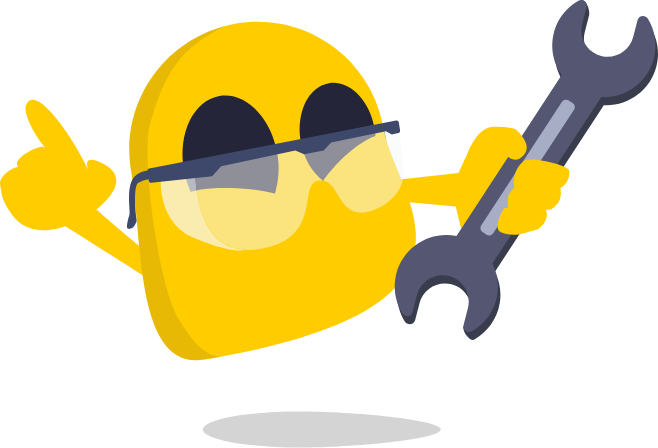
You can change your NAT settings on your PS5 with the UPnP method or port forwarding. You need access to your router’s control panel for this.
Use UPnP
| Pros | Cons |
| Open NAT on all devices on the network | Low network security |
| Most convenient for online gaming | Cybercriminals can use it to infect other devices on your network |
| One-time solution |
Enabling UPnP is an easy way to get an Open NAT across your network. UPnP, or Universal Plug and Play, makes it easy for external devices to connect to devices in your network over the internet. However, it comes with security risks.
UPnP automatically opens ports on your network when it receives a request from an external device. It accepts every request it gets, leaving your network vulnerable. Cybercriminals can use UPnP to open ports into your network, gain access to your devices, and wreak all sorts of havoc.
While it has its risks, UPnP can make your gaming experience a lot more convenient. If you want to go ahead with it, I recommend you set up CyberGhost VPN on your Wi-Fi router to keep your entire network secure.
Here’s a step-by-step guide on how to enable UPnP to get NAT Type 1 on your PS5. Accessing the UPnP configuration page differs between routers, but the overall process is similar. If you’re struggling to find it, do a simple Google search for UPnP configuration with your router’s model for a detailed guide.
Step 1: Find your router’s IP address. Go to your router’s settings through your web browser, preferably using a PC, and tap on your network. The IP address will be something like this: 192.168.0.1.
Step 2: Paste your IP address into your browser’s address bar. Click Enter or Go to open your router settings page.
Step 3: Enter the username and password your service provider has given you. You may also find your login credentials on the router or in its box.
Step 4: Navigate to Advanced Settings or the More Functions tab. The UPnP settings may be located under different tabs for different routers.
Step 5: Find and click on Advanced Network.
Step 6: Find the UPnP settings and check the Enable UPnP box.
Once done, save these settings and restart your router. Re-run the connection test on your PS5 and you should see NAT Type 1.
Use Port Forwarding
| Pros | Cons |
| Higher network security than UPnP | Very inconvenient for online gaming |
| Works on all devices | Complicated configuration |
Port forwarding is more secure than UPnP, but it’s nowhere as convenient. Both work on the same framework. The only difference is you have to open ports on your network manually with port forwarding.
This makes your network more secure and gives you more control over how devices on your network connect to the internet. However, this also means you’re constantly opening ports manually to allow your PS5 to connect to external networks.
Since different games use different ports, you’ll frequently have to open and close new ports to play online on your PS5. This is a very time-consuming process and can take all the fun out of your playtime.
It’s not my favorite method to get an Open NAT on a PS5, but if you prefer port forwarding, follow these steps:
Step 1: Since you’re opening ports manually with port forwarding, you need to know the preferred port for the game you’re playing on your PS5. You should be able to find this on the game developer’s official website or other helpful sites online.
Step 2: Ensure your PS5 has a static IP address for port forwarding to work properly. If not, you can assign your PS5 a static IP from your console’s connection settings. Write down this IP address – you’ll need it later.
Note: this isn’t the same IP address as the one assigned by your ISP – it’s the unique internal IP address your router assigns to your device, in this case the PS5.
Step 3: Follow steps 1-4 from the section above to access your network control panel’s Advanced Settings. On the Advanced Settings page, select Port Forwarding.
Step 4: Here you enter your PS5’s static IP address in the appropriate field. Then add the right TCP and UDP ports (see below) in the respective fields.
This process differs between routers. Some may offer you the option to configure ports for both TCP and UDP simultaneously, while others require you to configure them separately.
If your router supports both, enter the following ports: 1935, 3074, 3478-3480. If it doesn’t, enter these ports for UDP and TCP:
- UDP: 3074, 3478-3479
- TCP: 1935, 3478-3480
Step 5: Save the settings and reboot your router. Your PS5 should be able to use the newly opened ports and should show an Open or Type 1 NAT. If it doesn’t, double-check the ports your game needs to work smoothly and open them using the same method.
What Is NAT Type on PS5 and What Does It Do?
Your NAT (Network Address Translation) type is your router’s connection security setting to manage incoming and outgoing traffic. Your PS5 doesn’t decide what NAT Type to use, but certain configurations on your router can lead to connectivity issues for your console.
Most games on PSN servers use P2P (peer-to-peer) connections when you play online on your PS5. During an online multiplayer game, one player acts as a host while the others join as guests in their server or lobby.
Since your NAT Type defines how strict or open your connection security is, it decides what type of users you can connect and play with.
What Are the NAT Types?
Your router will have one of three NAT Types assigned to it: Open, Moderate, or Strict AKA Type 1,2, or 3. Each of these represents a different security level and determines what other NAT Types you can connect to.
- NAT Type 1 or Open NAT: It can connect to all three NAT Types, so you shouldn’t experience any connectivity issues. However, Open NAT offers low security, as your PS5 is fully open to all incoming and outgoing traffic.
- NAT Type 2 or Moderate NAT: This offers higher security with occasional connectivity issues. It can connect to both Open and Moderate NAT Types.
- NAT Type 3 or Strict NAT: This offers the highest security but the most connectivity issues, as it can only connect to networks using Open NAT. A Strict NAT slows down your connection, increases gaming lag, prevents you from hosting, and makes it difficult for you to connect with players online.
How to Find Out Your NAT Type on PS5
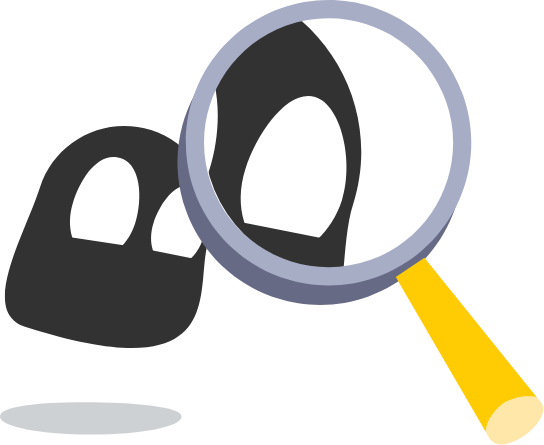
Viewing your NAT Type on a PS5 is pretty simple.
1. Go to the Settings menu to start and select Network.
2. Under Connection Status, select Test Internet Connection. The test will take a moment to complete.
3. Once the test is complete, the following details will appear on your screen.
If you have NAT Type 3, you’ll want to change it to Type 1. If it’s Type 2, I’d recommend you switch to Open NAT only if nothing else seems to work. It’s not currently possible to switch from NAT Type 3 to NAT Type 2 on PS5, so NAT Type 1 is your only option. Remember, an Open NAT is not the safest option. You can get CyberGhost VPN to secure your connection which will help reduce the risks associated with having Nat Type 1.
Why You Should Use CyberGhost VPN with PS5
There are several reasons, actually. Let’s start with the network: CyberGhost has a global network with VPN server locations pretty much everywhere the PlayStation network operates. This means you can always get a smooth, stable connection. For best results, you want to connect to a VPN server close to your game servers.
All traffic going to and from those VPN servers is encrypted, meaning anyone trying to spy on your local network is gonna have a bad time. That goes for everyone from your siblings, to some random attacker on the coffee shop public Wi-Fi, to your ISP. It also prevents your ISP from selectively throttling game traffic, and can get you around blocks at work or school.
But the really important thing, in this case, is the fact that CyberGhost VPN specifically supports consoles, including the PS5. Not all VPNs do. The fact that there’s a 24/7 customer support team available by live chat and email makes getting set up even easier.
Try it all at your leisure, risk-free, with the 45-day money-back guarantee.
FAQ
NAT Type 1 or Open NAT is best for PS5. It ensures you can easily connect and play with all players online and you won’t face connectivity issues. However, NAT Type 1 is not the safest option, as it’s open to all incoming traffic. We recommend you get CyberGhost VPN on your PS5 to stay safe while gaming online.
You can get a NAT Type 1 on your PS5 with UPnP or port forwarding. UPnP is the more convenient method, but it’s not the most secure. Port forwarding involves opening ports manually for different games which is time-consuming but also safer.
If you go with UPnP, installing CyberGhost VPN on your Wi-Fi router is a brilliant solution. We secure your connection with strong encryption to keep your network safe from external threats.
Enabling UPnP or port forwarding can help you change your NAT Type to Open on your PS5 with Wi-Fi. You need access to your Wi-Fi control panel for both methods.
As a gamer, UPnP is a more convenient option for you. However, UPnP opens your network to all incoming traffic, which makes it easy for cybercriminals to infiltrate your network and launch cyber attacks. I recommend you set up CyberGhost VPN on your router to keep cyberattacks at bay.
Yes, CyberGhost VPN is the best PlayStation VPN out there and it can protect your PS5 against various types of threats. Setting it up on your PS5 should only take you a few minutes, and once you’re done, you’re good to go security-wise.
CyberGhost masks your IP address and re-route your PS5 traffic through an encrypted tunnel. This way, you’re safe from DDoS attacks, swatting, and other types of internet threats.
Open NAT is the simplest to achieve, and the end goal of most NAT-changing guides that you’ll find online. The easiest way is to open up your router’s settings, and enable UPnP, which essentially allows your router to automatically open and forward ports as needed. It’s not the most secure option, but it is the option that gives you the greatest benefits to matchmaking speed and general compatibility.
Keep in mind that you’ll want to enable extra layers of security if you’re using Open NAT (what the PlayStation 5 calls “NAT type 1”), and a VPN can help you a lot with that. Scroll back up in this article for more details.
If NAT type 1 isn’t secure enough for you, then your best option is to enable NAT type 2 through manual port forwarding. This means you’ll need to look up which ports the PS5 uses, as well as which ports to forward for the games you want to play. This takes a bit of manual trial and error, and can be slightly annoying.
On the other hand, that irritation may well be offset by the security benefits. It’s really up to you. At no point, however, should you aim for NAT type 3 or Strict NAT. Increasing your NAT type to this level is just going to break things.
Generally speaking, no. NAT type 3, or Strict NAT, will drastically slow down matchmaking times and other game-related activities, if it allows you to game at all. You can use NAT type 2 (Moderate NAT) if it doesn’t break anything, as it’s a little bit more secure. However, many games will require type 1, or Open NAT to work at all.
In this case, you can still add a layer of security to your connection with a VPN, by configuring your router to direct all of your console’s internet traffic through a VPN network.
This is an error message that occurs when your router is unable to forward any ports to your PS5. It can happen because your router is too old.
The main difference is in who you can connect with. NAT type 2 (Moderate) allows you to connect to other people or servers which use NAT type 1 (Open) connections, as well as people who are also using type 2. NAT type 3 only allows you to connect to other people who are using NAT type 1.
NAT type 2 is generally functional, and considered to be reasonably secure, although it will break some games, and make it take longer to get matches. NAT type 3 will break a lot of stuff, and should be avoided.
A gaming VPN is good for several reasons, starting with security. VPNs route all traffic through a network of servers elsewhere, and encrypt all traffic that goes between your home network and those servers. The first thing means that it’s harder for people to hit you with DDoS attacks and other things like that. The second thing makes sure that people on your network or at your ISP can’t spy on you.
VPNs can also help reduce lag, let you access some games and DLC early, let you play games from other countries, and more.
As you might expect, we recommend CyberGhost VPN. Its worldwide network includes 10-Gbps servers in busy locations, meaning that you can get a good connection anywhere, and not worry about bandwidth. The security is also top-notch, with military-grade encryption, a kill switch, and a proven no-logs policy. Best of all, you can try it all risk-free with a 45-day guarantee.



Leave a comment